INTERPHONE RIDESYNC Car Play and Android Auto User Manual

Important Safety Notices and Warnings
Important! Read before use!
Failure to observe or partially observe the instructions and warnings may result in death or serious injury. Improper configuration or use of the device may increase the risk of death, serious injury, or damage to the device. Use with caution. As a user, it is your responsibility to exercise judgment and pay attention when using this device. Do not distract yourself by interacting with this device while driving. Minimize the time spent looking at the device while driving. As a user, you are responsible for complying with regulations that limit or prohibit the use of cell phones or other electronic devices (e.g., the requirement to use hands-free options for making calls while driving). Always obey applicable laws and traffic signs. Cellularline is not responsible for any fines resulting from non-compliance with applicable regulations and provisions.
Correct mounting
Do not mount the device in a way that obstructs the view of the road or the vehicle’s control capabilities. Do not place the device in an area that may obstruct any vehicle safety function.
Use of audio systems (Intercoms)
Ridesync does not provide connection to a Bluetooth headset or intercom. It is recommended to use your mobile phone’s connection directly to the Bluetooth headset, concurrently with the use of Ridesync.
Water resistance
IPX6 level waterproofing if stored, used, and mounted correctly. Do not immerse in water.
User instructions:
Interphone Ridesync is a smartphone display mirroring device, meaning it replicates the display and use of apps compatible with Apple CarPlay and Android Auto technology. Interphone Ridesync is not a satellite navigator, standalone music player, or instrumentation (speedometer or tachometer). The Ridesync screen is capacitive touchscreen: it may not work with motorcycle gloves, and raindrops may trigger commands. Do not open the device under any circumstances. Such an operation can be dangerous and voids the warranty. Only dry or clean the device screen with a soft cloth. Do not use liquid detergents.
Technical Specifications:
CE Declaration of Conformity: Cellularline S.p.A., declares that this device complies with Directive 2014/53/EU. The full text of the EU declaration of conformity is available at the following address: www.cellularline.com/_/declaration-of-conformity . Cellularline S.p.A., also declares that this device complies with the 2011/65/EU updated from 2015/863/EU.

![]() WEEE: The crossed-out wheel bin symbol on the product, literature, or packaging reminds you that all electrical and electronic products, batteries, and accumulators must be taken to separate collection at the end of their working life. This requirement applies to the European Union and other locations where separate collection systems are available. To prevent possible harm to the environment or human health from uncontrolled waste disposal, please do not dispose of these products as unsorted municipal waste, but hand it in at an official collection point for recycling.
WEEE: The crossed-out wheel bin symbol on the product, literature, or packaging reminds you that all electrical and electronic products, batteries, and accumulators must be taken to separate collection at the end of their working life. This requirement applies to the European Union and other locations where separate collection systems are available. To prevent possible harm to the environment or human health from uncontrolled waste disposal, please do not dispose of these products as unsorted municipal waste, but hand it in at an official collection point for recycling.
Triman Logo
Handlebar Mount Installation
- Apply the chosen spacer on the handlebar

- Install the mount

- Screw and tighten

- Lock

Mount adjustment
Unscrew Rotate and screw
Insert, push and rotate 45 degrees to lock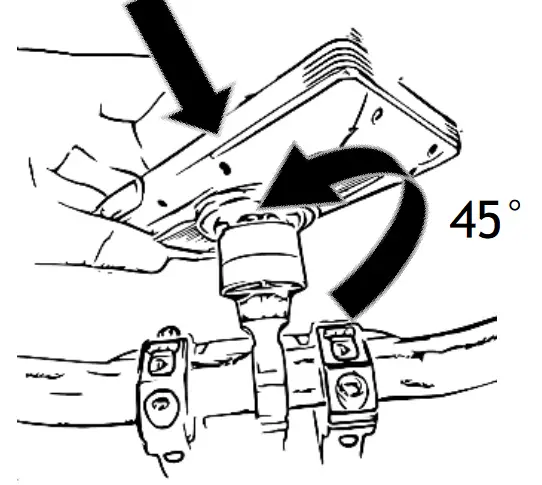
Push and rotate 45 degrees to unlock
Note:
Ridesync can be used with all mounts in the Interphone Quiklox range, providing various additional mounting opportunities, including handlebar clamp, super sport motorcycle handlebar stem, rearview mirror or handlebar crossbar, brake fluid reservoir, car vent or windshield mount, etc. Visit the website www.interphone.com for more information.
Power
Ridesync can be powered in two ways:
- By connecting the power cable with a 12V adapter directly to the motorcycle. Connect the Yellow “B+” cable to the positive battery terminal, the Red “ACC” cable to the key switched power, and the Black “GND” cable to the negative battery terminal. It is recommended to perform the wiring installation only by experienced personnel for safety reasons.
- By connecting the provided USB cable to a USB-A port (in a motorcycle or a car). The provided cable maintains waterproof characteristics. Note: the device cannot be powered using a USB-C/USB-C cable but only with a USB- C/USB-A type cable.

First Use
Ridesync needs to be paired with your smartphone only during the initial setup. To proceed with pairing, after connecting Ridesync to power and enabling Bluetooth and Wi-Fi functions on your smartphone, press the “Carplay” icon for Apple smartphones or “Android Auto” for Android smartphones as illustrated on the screen.
![]()
On the next screen, follow the prescribed instructions.
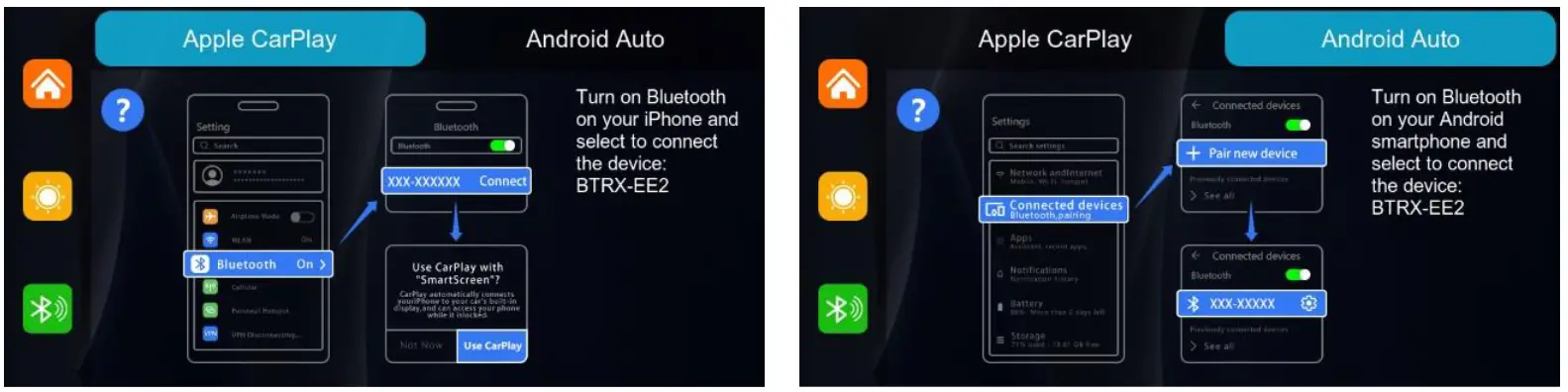
Usage
Once paired, upon each power-up, after a short moment, Ridesync will display the HOME screen of your smartphone. Refer to your phone’s manual for detailed instructions on how to operate the Carplay / Android Auto system.
When the phone is not connected and therefore the HOME screen of the phone itself is not visible, the Ridesync startup screen will be displayed, from which you can:
– initiate the Carplay/Android Auto connection.
– adjust the brightness (which can be automatic or manually set).
– view the recommended audio device connection diagram.
– modify settings (change language, reset pairings, etc.).
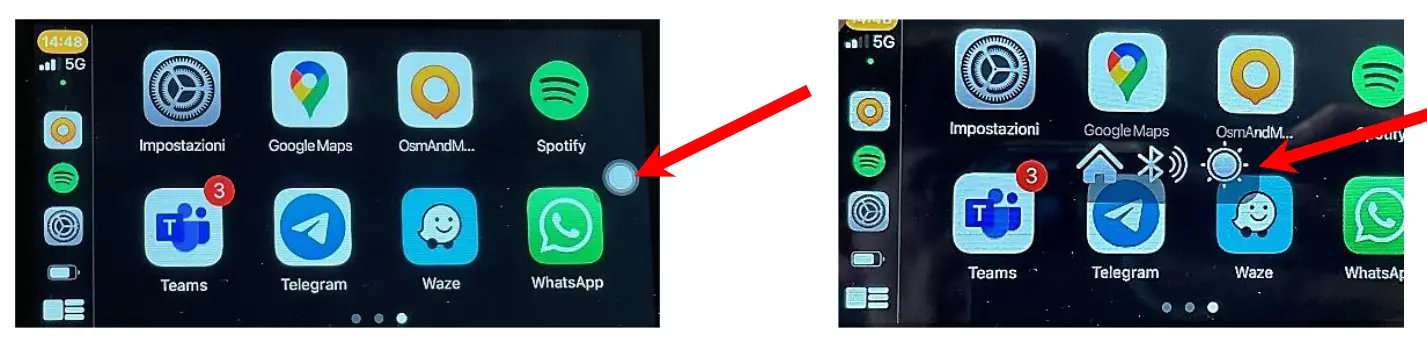
This menu can be disabled from the settings by selecting the appropriate function..
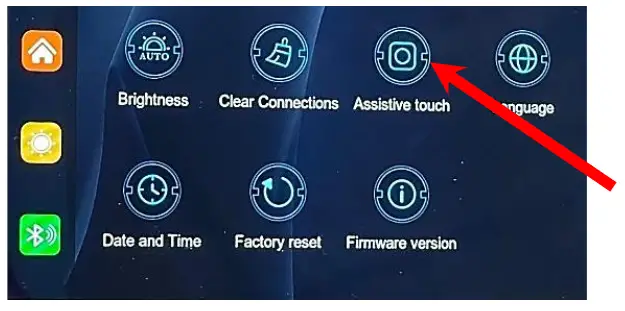
Documents / Resources
 | INTERPHONE RIDESYNC Car Play and Android Auto [pdf] User Manual RIDESYNC Car Play and Android Auto, RIDESYNC, Car Play and Android Auto, Android Auto |