Intellian OW10HL OneWeb LEO User Terminal

Specifications
- Model: Intellian OW10HL
- Mount Adapter: Adjustable Mount Adapter (OW-6017)
- Post Mount Compatibility: Standard 60mm post mounts
- Installation: Designed for single-person installation
Product Usage Instructions
Attaching Antenna to Mount Adapter
- Place the mount adapter onto the 60 mm mount post and tighten the bolts using a 13 mm hex wrench.
- Rotate the mount adapter to be parallel to the ground using the built-in leveling tool, ensuring the bubble is aligned within the circle guide.
- Securely tighten the mount adapter to the mast.
Outdoor Unit (ODU) Installation
- Choose the appropriate mount for the environment based on the installation and operations guide.
- Lift the antenna by the handles and place it on the mount adapter.
- Align the holes in the antenna with those on the mount adapter and fasten the screws with a Phillips screwdriver.
- Apply the RF Hazard sticker as needed.
Connecting Cable to Antenna
- Connect the coaxial cable to the F-Connector on the antenna.
- Ensure the jumper cable is securely attached to the SMA connectors unless an external GNSS is required.
Grounding Antenna
Ensure proper grounding of the antenna for safety. Follow country-specific safety standards for grounding to protect against lightning strikes or static electricity.
Updating Ephemeris Data
- Visit https://ephemeris.oneweb.net/ltef/ and upload the ephemeris data file.
- In the Install menu, select the file and upload it for updating.
Installing CNX-WIFI
- Connect the coaxial cable to the F-connector on the CNX-WIFI.
- Connect the power supply adapter to the CNX-WIFI and plug it into an AC power outlet.
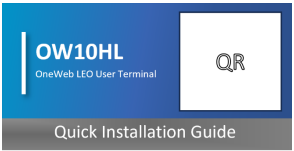
Important information
This guide provides basic installation instructions for Intellian OW10HL. Scan the QR code for the full installation and operations guide. If you need any assistance, please contact Intellian Technical Support at support@intelliantech.com.
Unpacking system package
- Follow the steps for easy and safe unpacking. The solution consists of an indoor and outdoor unit. The outdoor and indoor units are packaged separately. Mounts and mount adapters are sold and packaged separately. Ensure you have the appropriate mount and mount adapter prior to starting the installation. This system is designed to be installed by one person.
- The outdoor unit package includes the following items:
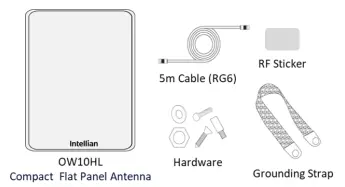
- The indoor unit package includes the following items:
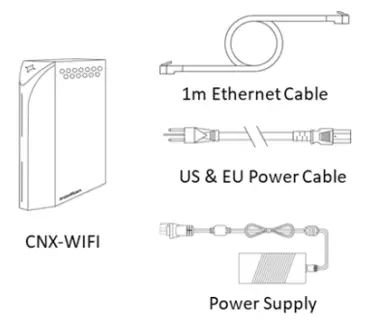
Outdoor unit (ODU) installation
Choose the mount that works best for the environment. Review the instructions for the appropriate mount type from the installation and operations guide which can be accessed via the QR code.
Attaching antenna to mount adapter
- Intellian recommends the use of an Adjustable Mount Adapter (OW-6017) for fixed installation. The Adjustable Mount Adapter is compatible with standard 60mm post mounts. Preapproved mounts are also available for purchase from
- Intellian. Refer to the Installation and Operations Guide for more details.
- The adjustable mount adapter has a built-in leveling tool for easy adjustments. Once the appropriate mount is assembled, follow these instructions.
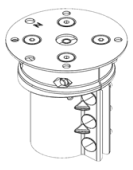
- Place the mount adapter onto the 60 mm mount post. Loosen the bolts if necessary.
- Using a 13 mm. hex wrench, tighten the three bolts on mount adapter onto the mast.
Leveling the mount adapter - Rotate the mount adapter until it is parallel to the ground using the built-in leveling tool. Verify that the bubble is aligned within the circle guide.
- Tighten the mount adapter to the mast.
Attaching the antenna - Take out the four screws on the bottom of the antenna and place them to the side.
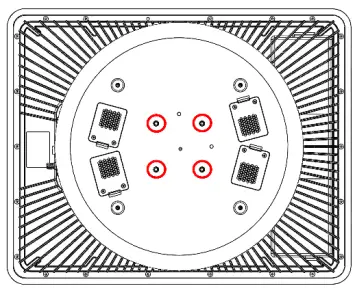
- Move the antenna above the mount adapter by lifting it by the handles and carefully placing the antenna on the mount adapter.
- Align the holes in the antenna with the holes on the mount adapter. Fasten the four screws with Phillips screwdriver.
- The RF Hazard sticker may be applied XXXX.
Connecting cable to antenna
Make sure all of the following is verified before installing system cables.
- All cables with connectors need to be fully secured and protected from physical damage.
- Do not acutely bend any cables during installation.
- Using waterproof and UV protective tape, bind all the connectors located outside.
- Connect the coaxial cable to the F-Connector on the antenna.
- Ensure the jumper cable is securely attached to the SMA connectors. Do not remove unless the use of an external GNSS is required.
Grounding antenna
Direct grounding for the antenna is very important for safety. Your antenna hardware must be protected from lightning strikes or static electricity by grounding. When establishing your grounding system, it must comply with the safety standards in your country.
Installing the CNX-WIFI
- The CNX-WIFI should be in a clean, dry area where the it can be placed vertically.
- Ensure there is adequate space around the CNX-WIFI for cooling.
- Connect the coaxial cable to the F-connector on the CNX-WIFI
- Connect the power supply adapter to the CNX-WIFI and plug into AC power outlet.
The CNX-WIFI will take about less than 3 minutes to power on. The WAN LED will turn on when the CNX-WIFI has successfully powered up the outdoor unit and is ready to proceed. The blue light may be solid or blinking.
Enabling Service
- The OW10HL is now ready to be commissioned. The commissioning process may be done via the embedded Local User Interface (LUI) or the Intellian Mobile App. Intellian’s Mobile App is available HERE.
- Ensure you are connected to the CNX-WIFI either via the Management port utilizing the ethernet cable included in the CNX-WIFI package or via the Management SSID (xxxx). Access to the LUI requires you to connect to
- https://192.168.100.3.
Select Install from the home screen navigation bar. The Install Wizard will go through the steps of setup for the antenna system commissioning. We highly recommend using this wizard to complete your installation and commissioning of the system.
- Start Over button: Brings you back to the first step of the installation.
- Back button: Steps one step back in the installation.
- Next button: Advances to the next step in the installation.

- If a given state is required, the Next button is disabled, and the installation cannot proceed until the current step has been completed.
- The first page of the installation process is a splash screen that states that the UT has not yet been installed. To proceed with the installation to the next step, click on Start Installation or Next.
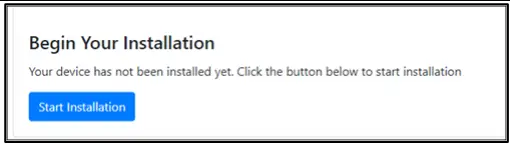
- A progress bar will display until complete. No further action should be required.
- Update the ephemeris data by going to at https://ephemeris.oneweb.net/ltef/ and uploading the file.
- From the Install menu, select the file and select Upload.
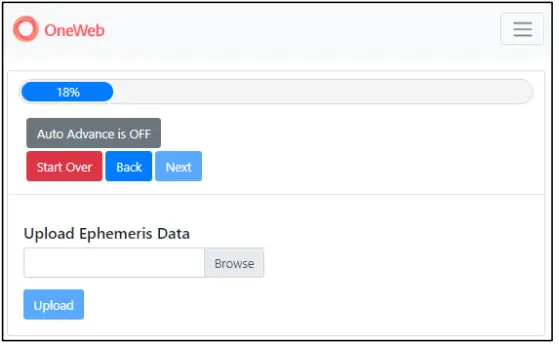
If you used the mobile app to complete the installation, a message of “Online” will display. Another way to verify that the system is online is to access any website.
Certifications

FAQs
Q: Can I install the antenna by myself?
A: Yes, this system is designed to be installed by one person. Follow the provided instructions carefully for a successful installation.
Q: Is grounding the antenna necessary?
A: Yes, grounding the antenna is crucial for safety to protect against lightning strikes or static electricity. Ensure compliance with safety standards in your country.
Q: How do I update ephemeris data?
A: Visit the provided link, upload the ephemeris data file, and follow the instructions in the Install menu for updating.
Documents / Resources
 | Intellian OW10HL OneWeb LEO User Terminal [pdf] Installation Guide OW10HL OneWeb LEO User Terminal, OW10HL, OneWeb LEO User Terminal, User Terminal, Terminal |
