 Quick Start Guide
Quick Start Guide
*Cell Pro(Add-on Camera)
*Cell Pro Kit(Hub+Camera)

Welcome
Thank you for choosing IMOU. We are devoted to providing you with easy smart home products. If you have problems using the product, please contact our service team before returning your product.
Our service mail: service.global@imoulife.com
Frequently asked questions can be found at imoulife.com/support/help

http://www.imoulife.com/web/support/help
Package contant

Camera Introduction
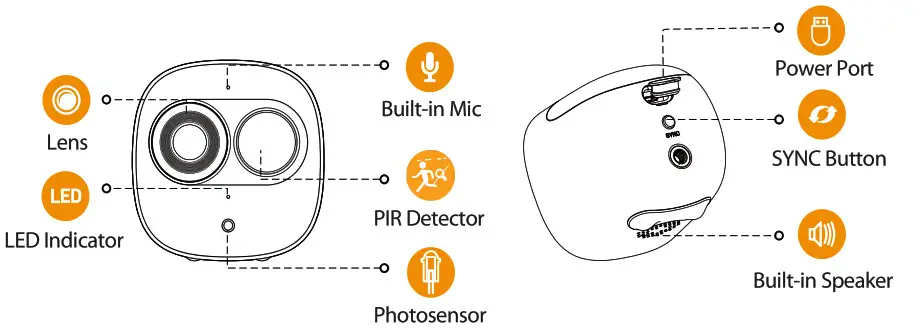
Note: Press the SYNC button to pail with the base station.
Press and hot! the SYNC button for 8s to reset the camera.
Installing Battery

The pattern of the LED Indicator is Included In the following table.
| LED Indicator Status | Device Status |
| off | •Sleeping mode •Run out of battery |
| Greenlight on | •Alarm is triggered •Instructed to wake |
| Greenlight flashing | •Reconnecting Wi-Fi |
| Greenlight quick flashing | •Waiting for pairing with the base station |
| Greenlight stay on for 10 s, then off | •Pairing succeeded |
| Red light stay on for 10 s, then off | •Pairing timeout |
| Red light stay on for 1 s, then off | •Reset completed |
Hub


http://mobile.easy4ipcloud.com/imou/detect.html
![]() Tips
Tips

To ensure the best possible wireless performance, please make sure there are no obstacles and electromagnetic interference between the camera and hub.

Pairing with the Hub
- Press the SYNC button, and then the indicator on the base station flashes with white light.

- Press the SYNC button, and then the indicator the camera flashes with green light.

- The system indicator on the Hub stays on with white light for 10 s, and then off.

The indicator on the camera stays on with green light for 10 s, and then off.
Note: You can pair six cameras at most with one Hub, and pair one camera at a time. Keep the distance of the Hub and the camera within 30 cm (12 inches)during pairing.
Installing Camera

Pairing mit dem hub

Troubleshooting
| Problem | Solution |
| Cannot set up the camera | •Ensure your mobile device and the camera are within range of your Wi-Fi router. •Ensure the LED indicator on the camera is flashing green before beginning setup. |
| The APP says ‘Failed to configure device network’ | •Reset your Camera and connect it again. •Some cameras only support 2.4GHz, while some routers have dual-band, 2.46/5G. Make sure you are connecting 2.4GHz only. |
| The app says °Failed to bind” | The camera is already connected to Wi-Fi, but the router is: •Not connected to the Internet •Poor network status •The Wi-Fi signal is not stable due to obstacles or electronic interference |
| No picture / signal | •Ensure the LED indicator on the camera is flashing steady green. See ‘LED Status’ section for details if otherwise. •Ensure the camera is properly connected to power using the included USB power adapter. •Try repositioning the camera, router, or both to improve signal strength. |
| Picture is not clear | •Check the camera lens for dirt, dust, spider webs. Clean the lens with a soft clean cloth. •Remove the vinyl cover on the camera lens. |
| No audio | •Ensure the audio function on the camera is turned on. •Ensure audio is turned up on the viewing device. |
| Phone is not reading QR code | •Clean the camera lens of your Smartphone •Ensure that there is enough light on the QR code •Don’t hold the QR code too close to the camera |



![]() @imouglobal
@imouglobal ![]() service.global@imoulife.com
service.global@imoulife.com ![]() www.imoulife.com
www.imoulife.com
Documents / Resources
 | IMOU Cell Pro (Add-on Camera) [pdf] User Guide Cell Pro Add-on Camera, Cell Pro Kit Hub Camera |



