
Universal InputOutput Device
UIO8 v2

Akwụkwọ ntuziaka onye ọrụ
UIO8 v2 Ngwaọrụ Mbupute zuru ụwa ọnụ
Thank you for purchasing an i3 UIO8v2 LAN Inputs and Output Peripheral Device. UIO8v2 has been designed to support two different functions: a single-reader card access controller board or a universal I/O controller with 4 inputs & 4 outputs.
When used as an I/O Controller device, i3’s UIO8v2 may be integrated with the i3’s SRX-Pro DVR/NVR system via LAN. SRX-Pro Server will detect and connect to all UIO8v2 devices connected to Local Area Network. Each UIO8 device supports 4 inputs and 4 outputs and can control PTZ cameras through the TCP/IP (network). SRX-Pro Server can connect to a total of 16 individual UIO8v2 devices supporting up to a maximum of 64 inputs and 64 outputs.
UIO8v2 can be powered with a 24VAC power source or via PoE Switch on the network. UIO8v2 device, in turn, offers a 12VDC output, to power other connected devices such as strobe light, buzzer, alarm etc., making for a more convenient and cost-efficient installation. UIO8v2 may also be integrated with i3’s CMS sensor input, which adds further reporting and monitoring capabilities to i3 International’s CMS Site Info module and Alert Centre application.
If the system needs to be modified or repaired, contact a certified i3 International Dealer/Installer. When serviced by unauthorized technician, the system warranty will be voided. Should you have any problems or questions regarding our products, contact your local Dealer/Installer.
Mkpachapụ anya
Installation and serving should be performed only by qualified and experienced technicians to conform to all local codes and to maintain your warranty.
When installing your UIO8v2 device be sure to avoid:
- oke okpomọkụ, dị ka ìhè anyanwụ kpọmkwem ma ọ bụ ngwa kpo oku
- ihe mmetọ dị ka uzuzu na anwụrụ ọkụ
- ike ndọta
- sources of powerful electromagnetic radiation such as radios or TV transmitters
- mmiri na iru mmiri
Default Connection Information
| Adreesị IP ndabara | 192.168.0.8 |
| Ihe nkpuchi subnet ezighi ezi | 255.255.255.0 |
| Ọdụ ụgbọ mmiri njikwa | 230 |
| Port HTTP | 80 |
| Nbanye mbụ | i3 admin |
| Paswọdu eburupụta | i3 admin |
Changing IP Address in ACT
UIO8v2 devices cannot share an IP address, each UIO8v2 requires its own unique IP address.
- Connect your UIO8v2 device to the Gigabit switch.
- On your i3 NVR, launch i3 Annexes Configuration Tool (ACT) v.1.9.2.8 or higher.
Download and install the latest ACT installation package from i3 websaịtị: https://i3international.com/download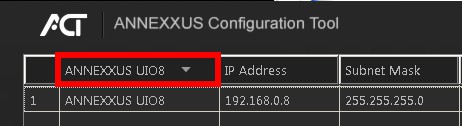
- Select “ANNEXXUS UIO8” in the model drop-down menu to show only the UIO8v2 devices in the list.
- Enter the new IP address and Subnet Mask of the UIO8v2 in the Device(s) Communication Update area.

- Click Update and then Yes in the confirmation window.
Ndụmọdụ: New IP address must match the IP range of LAN or NVR’s NIC1. - Chere obere oge maka ozi “Ihe ịga nke ọma” na mpaghara nsonaazụ.
Repeat Steps 1-5 for all detected UIO8v2 devices OR

- Assign IP range to multiple devices by selecting two or more UIO8v2 in ACT, then entering the starting IP address and the final IP octet for your IP range. Click Update and then Yes in the confirmation window. Wait until “Success” message is shown for all selected UIO8.
Eserese waya
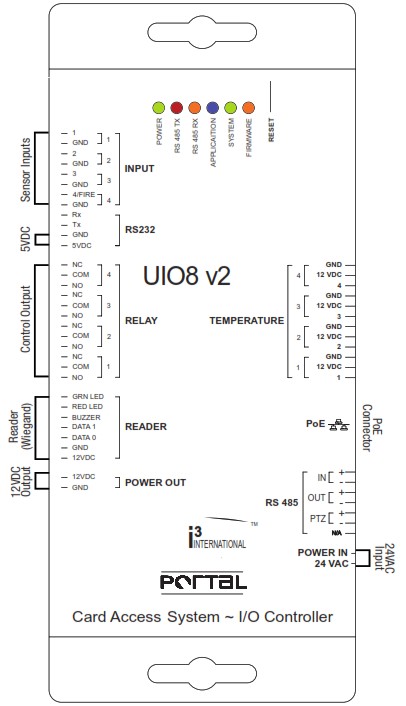
Ọnọdụ LED
- POWER (Green LED): indicates power connection to UIO8v2 device.
- RS485 TX-RX: indicates signal transmission to and from connected devices.
- Portal / IO (Blue LED): indicates current function of the UIO8v2 device.
LED ON – Portal Card Access; LED OFF – IO Control - SYSTEM (Green LED): blinking LED indicates the health of the UIO8v2 device.
- FIRMWARE (Orange LED): blinking LED indicates firmware upgrade in progress.
Lelee koodu QR a ma ọ bụ gaa ftp.i3international.com for a complete range of i3 product quick guides and manuals.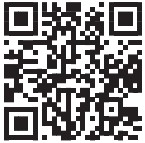 Kpọtụrụ ndị otu Nkwado nka na ụzụ na: 1.877.877.7241 ma ọ bụ support@i3international.com if you have any questions or concerns regarding device installation or if you require software services or support.
Kpọtụrụ ndị otu Nkwado nka na ụzụ na: 1.877.877.7241 ma ọ bụ support@i3international.com if you have any questions or concerns regarding device installation or if you require software services or support.
Adding UIO8v2 device to SRX-Pro
- Launch the i3 SRX-Pro Setup from the Desktop or from the SRX-Pro Monitor.

- Na ihe nchọgharị IE, pịa Gaa n'ihu na nke a websaịtị.

- Tinye aha njirimara na paswọọdụ onye nchịkwa gị wee pịa Nbanye
 .
.
Ndụmọdụ: default administrative login is i3admin.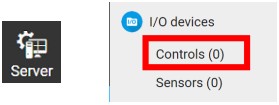
- Click on the Server tile > I/O devices > Controls (0) or Sensors (0) tab
- Click SEARCH UIO8 button.

All UIO8v2 devices on the network will be detected and displayed. - Select the desired UIO8v2 device(s) and click ADD.
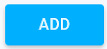
Na nke a example, UIO8v2 device with the IP Address 192.168.0.8 has been selected.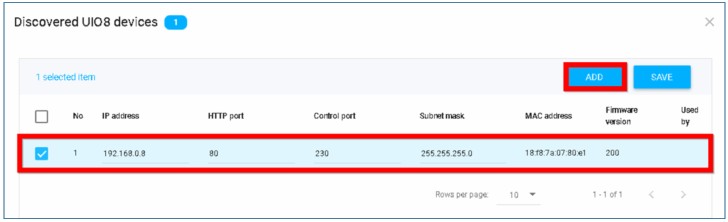
- Four (4) Control Outputs and four (4) Sensor Inputs from each selected UIO8v2 device will be added to I/O devices tab.
- Configure settings for connected controls and sensors and click Save
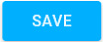 .
.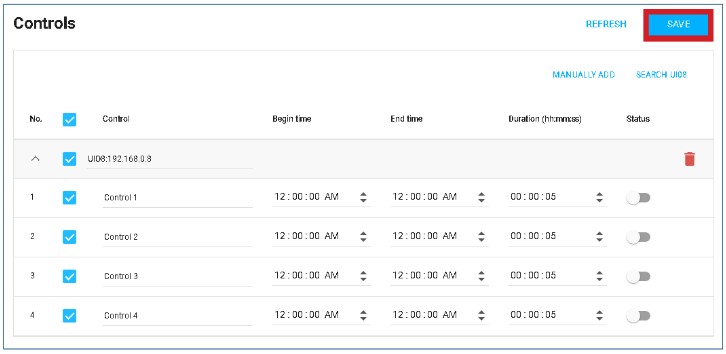
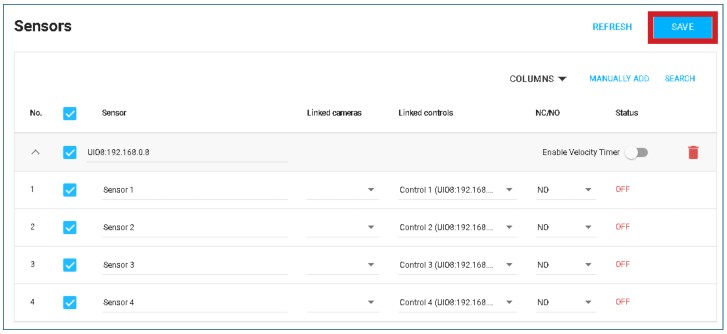
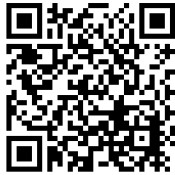 https://www.youtube.com/channel/UCqcWka-rZR-CLpil84UxXnA/playlists
https://www.youtube.com/channel/UCqcWka-rZR-CLpil84UxXnA/playlists
Turning UIO8v2 Controls ON/OFF in Video Pilot Client (VPC)
To turn the Control outputs ON/OFF remotely, launch Video Pilot Client software. Connect to the localhost server if running VPC on the same NVR.
Otherwise, add new server connection and click Connect.
In LIVE mode, hover the mouse over the bottom of the screen to reveal the Sensor/Control menu panel.
Turn individual controls ON and OFF by clicking on the corresponding control button.
Hover over the Control button to see the Control custom name.
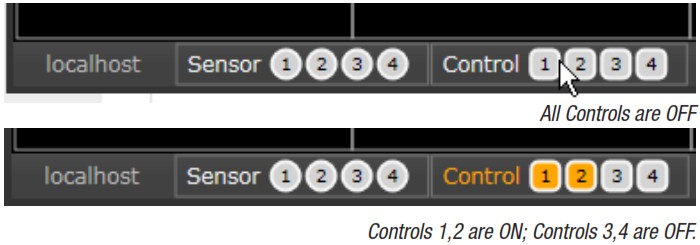
Nchọpụta nsogbu
Q: Some UIO8v2 devices cannot be found in SRX-Pro.
A: Make sure each UIO8v2 device has a unique IP address. Use Annexes Configuration
Tool (ACT) to change IP address for all UIO8v2 devices.
Q: Unable to add UIO8 to SRX-Pro.
A: UIO8v2 device can be used by a single application/service at-a-time.
Example: If i3Ai Server is using UIO8v2 device, then SRX-Pro running on the same NVR will not be able to add the same UIO8v2 device. Remove the UIO8v2 from the other application before adding to SRX-Pro.
In SRX-Pro v7, UIO8v2 devices already in use by another application/service will be grayed out. The IP of the device running the application currently using the specific UIO8v2 device will be visible in Used by column.
Na nke a example, UIO8v2 with the IP address 102.0.0.108 is grayed out and cannot be added as it’s currently in use by the application running on the device with the IP address 192.0.0.252.
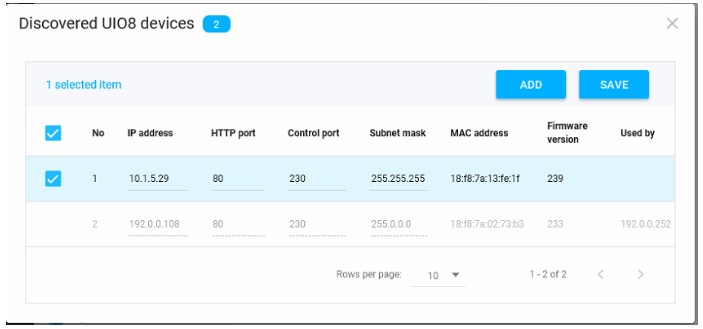
![]() IHE NDỊ MMADỤ MMADỤ (FCC CLASS A)
IHE NDỊ MMADỤ MMADỤ (FCC CLASS A)
Ngwaọrụ a na-akwado akụkụ 15 nke Iwu FCC. Ọrụ dị n'okpuru ọnọdụ abụọ ndị a: (1) ngwaọrụ a nwere ike ọ gaghị ebute nnyonye anya na-emerụ ahụ, yana (2) ngwaọrụ a ga-anabatarịrị nnyonye anya ọ bụla enwetara, gụnyere nnyonye anya nwere ike bute ọrụ na-achọghị.
RADIO NA TELEVISION NTỤTA
This equipment has been tested and found to comply with the limits of a Class A digital device, pursuant to Part 15 of the FCC rules. These limits are designed to provide reasonable protection against harmful interference when the equipment is operated in a commercial environment. This equipment generates, uses, and can radiate radio frequency energy and, if not installed and used in accordance with the instruction manual, may cause harmful interference to radio communications.
Ịrụ ngwá ọrụ a n'ime ebe obibi nwere ike ịkpata nnyonye anya na-emerụ ahụ nke a ga-achọ ka onye ọrụ dozie nnyonye anya n'onwe ya.
Ngwa dijitalụ Klas A na-akwado Canada ICES-003.
Ụlọ ọrụ i3 INTERNATIONAL INC.
Nọmba ekwentị: 1.866.840.0004
www.i3international.com
Akwụkwọ / akụrụngwa
 | i3 INTERNATIONAL UIO8 v2 Universal Input Output Device [pdf] Akwụkwọ ntuziaka onye ọrụ UIO8 v2, UIO8 v2 Universal Input Output Device, Universal Input Output Device, Input Output Device, Output Device |



