IDEXX Catalyst One Catalyst Smart QC Control

Specifications
- Product Name: Catalyst SmartQC Control
- Usage: Quality control material for Catalyst One Chemistry Analyser or Catalyst Dx Chemistry Analyser
- Storage: Refrigerator storage, do not freeze
- Run Time: Results available in less than 15 minutes
Product Usage Instructions
- Running Catalyst SmartQC:
- Clean the internal components of your Catalyst analyzer
- For Catalyst One: Tap the Catalyst One icon on the IDEXX VetLab Station Home screen and then tap Maintenance > SmartQC > Run SmartQC. OR For Catalyst Dx: Tap the Catalyst Dx icon on the IDEXX VetLab Station Home screen and then tap SmartQC > Run SmartQC.
- Follow the on-screen instructions for loading the SmartQC materials into your analyzer and completing the run
- Important Notes:
- Do not run Catalyst SmartQC with a patient sample or other CLIPs/slides
- Catalyst SmartQC results will provide pass or out-of-range results
- If you receive an out-of-range result, re-run with new materials and contact support if needed
- Scheduling Reminders:
- Set recurring reminder messages for running Catalyst SmartQC on your analyzer
- Use the applicable drop-down lists on the IDEXX VetLab Station Home screen to select reminder frequency.
Storage and handling requirements
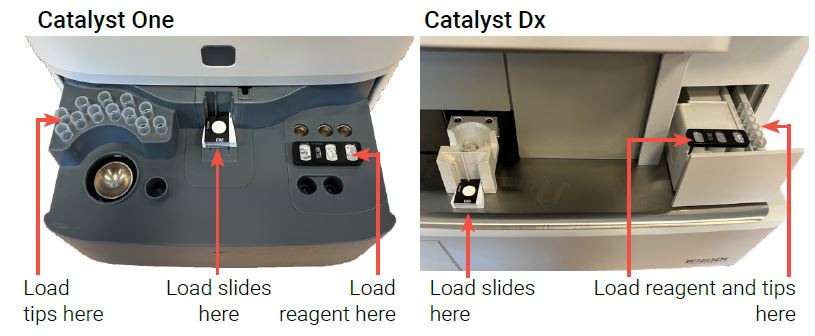
- No warming or fluid preparation is required—run directly from the refrigerator.
- Store in the refrigerator. Do not freeze.
- Can be stored in unopened pouches at room temperature for up to 8 hours up to 5 times. After 8 hours, store unused and unopened materials in the refrigerator.
- If accidentally frozen:
- <8 hours, thaw at room temperature for at least 60 minutes before use.
- >8 hours, discard.
MORE INFO
© 2024 IDEXX Laboratories, Inc. All rights reserved.
06-0041246-00 *Catalyst, SmartQC, Catalyst One, Catalyst Dx, and IDEXX VetLab are trademarks or registered trademarks of IDEXX Laboratories, Inc. or its affiliates in the United States and/or other countries.
FAQs
| Question | Answer |
| What is Catalyst SmartQC Control? | Catalyst SmartQC Control is quality control material (a Catalyst CLIP and a reagent pack) used to verify that your Catalyst One* Chemistry Analyser or Catalyst Dx* Chemistry Analyser is functioning properly. |
| When should I use Catalyst SmartQC? | Catalyst SmartQC should be run monthly after cleaning the internal components of the analyser, at installation or whenever the analyser has been moved. |
| How do I run Catalyst SmartQC? | 1. Clean the internal components of your Catalyst analyser.
2. For Catalyst One: Tap the Catalyst One icon on the IDEXX VetLab* Station Home screen and then tap Maintenance > SmartQC > Run SmartQC. OR For Catalyst Dx: Tap the Catalyst Dx icon on the IDEXX VetLab Station Home screen and then tap SmartQC > Run SmartQC. 3. Follow the on-screen instructions on the IDEXX VetLab Station (Catalyst One) or Catalyst Dx touch screen (Catalyst Dx) for loading the SmartQC materials into your analyser and completing the run. |
| Can I run Catalyst SmartQC with a patient sample or with other Catalyst CLIPs/slides? | No, only load pipette tips and the Catalyst SmartQC CLIP and reagent for the QC run— do not load a sample cup, whole blood separator or other CLIPs/slides (including the Catalyst* Lyte 4 CLIP, which was once required for monthly QC). |
| What is the run time for Catalyst
SmartQC? |
Catalyst SmartQC results are available less than 15 minutes after the start of the run. |
| Does Catalyst SmartQC provide results? | Yes, your Catalyst SmartQC run will provide “pass” or “out of range” results:
+ Pass results confirm that your analyser is functioning optimally and you can use the analyser as needed. + Out of range results indicate that an issue was detected during the run. If you receive an “out of range” result, re-run with new Catalyst SmartQC slides and reagent. If the second run is also “out of range,” please contact IDEXX Customer and Technical Support for assistance. |
| How do I send myself a reminder when Catalyst SmartQC needs to be run on my analyser? | 1. For Catalyst One: Tap the Catalyst One icon on the IDEXX VetLab* Station Home screen and then tap Maintenance > SmartQC.
OR For Catalyst Dx: Tap the Catalyst Dx icon on the IDEXX VetLab Station Home screen and then tap Quality Control. 2. On the left side of the screen, use the applicable drop-down lists to select when you would like to receive a recurring reminder message. |
Documents / Resources
 |
IDEXX Catalyst One Catalyst Smart QC Control [pdf] User Guide Catalyst One, Catalyst Dx, Catalyst One Catalyst Smart QC Control, Catalyst One, Catalyst Smart QC Control, QC Control, Control |
