ICron 3204C 7 USB-C Point to Point Extender System

Thank you for purchasing the Icron Raven 3204C. Please read this user guide thoroughly.
This document applies to the following part numbers:
| Model | North American System | European System | United Kingdom System | Australia System | Japan System |
| Icron USB 3-2-1 Raven 3204C | 00-00471 | 00-00472 | 00-00473 | 00-00474 | 00-00475 |
FCC Radio Frequency Interference Statement Warning
This device complies with part 15 of the FCC Rules. Operation is subject to the following two conditions: (1) this device may not cause harmful interference, and (2) this device must accept any interference received including interference that may cause undesired operation.
CE Statement
We, Icron, an Analog Devices brand, declare under our sole responsibility that the USB 3-2-1 Raven 3204C, to which this declaration relates, is in conformity with European Standards EN 55032, EN 55035, EN 61000, EN 62368-1 and RoHS Directive 2011/65/EU + 2015/863/EU.
Industry Canada Statement
This Class B digital apparatus complies with Canadian ICES-003. CAN ICES-3 (B) / NMB-3 (B)
WEEE Statement
The European Union has established regulations for the collection and recycling of all waste electrical and electronic equipment (WEEE). Implementation of WEEE regulations may vary slightly by individual EU member states. Please check with your local and state government guidelines for safe disposal and recycling or contact your national WEEE recycling agency for more information.
Product Operation and Storage
Please read and follow all instructions provided with this product and operate for intended use only. Do not attempt to open the product casing as this may cause damage and will void the warranty. Use only the power supply provided with this product. When not in use, this product should be stored in a dry location between -20°C and 70°C. Copyright © 2024 Analog Devices, Inc. All Rights Reserved. Trademarks and registered trademarks are the property of their respective holders. ADI/Icron assumes no responsibility for errors that may appear in this document. Information contained herein is subject to change without notice. Document #90-01952-A02
Introduction
This guide provides product information for the USB 3-2-1 Raven 3204C, installation instructions and troubleshooting guidelines. The instructions in this guide assume a general knowledge of computer installation procedures, familiarity with cabling requirements and some understanding of USB devices.
NOTE: Notes provide additional useful information.
CAUTION: Cautions provide important information about an operational requirement.
Product Contents
Your Raven 3204C extender system contains:
- USB 3-2-1 Raven 3204C LEX (Local Extender)
- USB 3-2-1 Raven 3204C REX (Remote Extender)
- USB-C Cable
- 24V 1A AC Power Adapter
- 24V 2.71A AC Adapter
- 2x Country Specific Power Cords
- Quick Start Guide
Features
The Raven 3204C incorporates ExtremeUSB-C™ technology, enabling users to extend USB 3.1 beyond the standard 3m cable limit for USB 3.1 peripheral devices. This extender system is composed of two individual units: the LEX and the REX, and has the following key features.
- Up to 100m of extension when directly connected over CAT 6a/7 cable
- Support for new USB 3.1 Gen 1/2 host controllers and devices (up to 5Gbps)
- Supports all Control, Interrupt, and Bulk devices (not recommended for Isochronous devices)
- Backwards compatible to USB 2.0 devices The Raven 3204C includes the ExtremeUSB-C™ suite of features:
- Transparent USB extension for USB 3, 2 and 1
- True plug and play; no software drivers required
- Works with all major operating systems; Windows®, macOS™, Linux® and ChromeOS™
NOTE: For best performance install the Raven 3204C using Shielded or Foiled CAT 6a/7 cable.
The LEX Unit
The LEX (Local Extender) unit connects to the computer using a standard USB-C cable (included). If the host supplies 15W, it can power the LEX. Alternately, power for this unit can be provided by the included 24V 1A adapter.
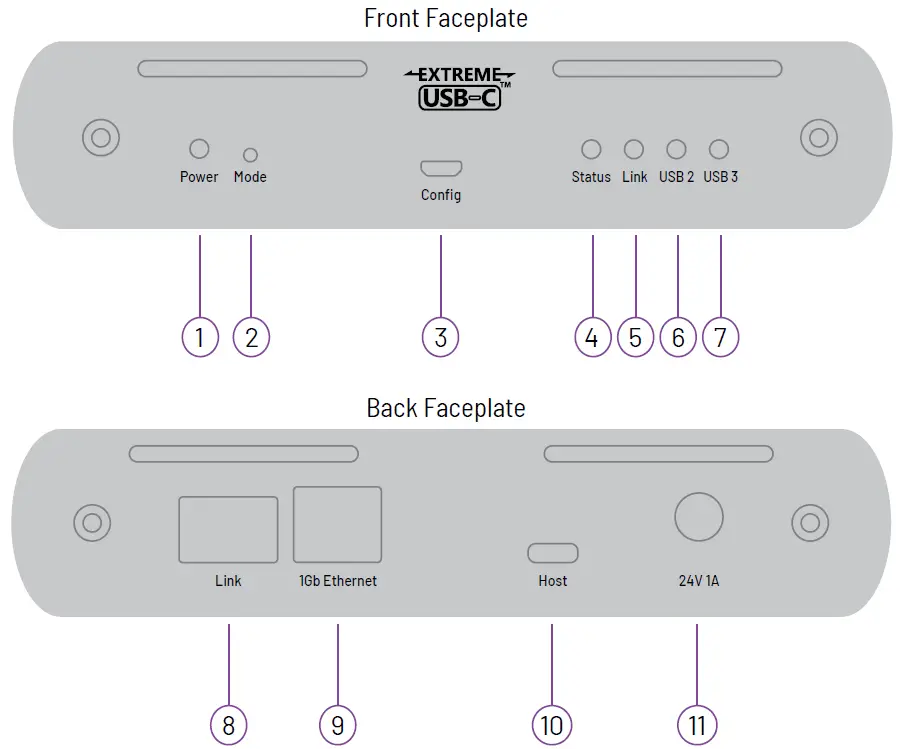
| ITEM | TYPE | DESCRIPTION |
| 1 | Power LED | LED is SOLID GREEN when host is delivering sufficient power or AC adapter is connected to the extender unit. LED is OFF when no power is supplied by the AC adapter or host. LED is YELLOW if power from host is insufficient. |
| 2 | Mode | Reserved for manufacturer use. |
| 3 | Config | Reserved for manufacturer use. |
| 4 | Status LED | LED is SOLID ON when system is functioning normally. LED BLINKS when system is booting or to indicate a temperature warning in unison with the LINK, USB 2, and USB 3 LEDs. |
| 5 | Link LED | LED is SOLID ON when LEX is linked to an opposite REX. LED is OFF when there is no connection between the LEX and REX units. |
| 6 | USB 2 LED | LED is SOLID ON when an active USB 2 connection is established through the extender system. LED BLINKS when the USB 2 connection is suspended/asleep. LED is OFF when no USB 2 connection is detected. |
| 7 | USB 3 LED | LED is SOLID ON when an active USB 3 connection is established through the extender system. LED BLINKS when the USB 3 connection is suspended/asleep. LED is OFF when no USB 3 connection is detected. |
| ITEM | TYPE | DESCRIPTION |
| 8 | Link Port (RJ45) | Accepts RJ45 connector for CAT 6a/7 cabling to connect the LEX to the REX. |
| 9 | 1GbE Ethernet | 100/1000Mbps LAN pass-through channel connects to a network or Ethernet device. |
| 10 | USB Host Port | USB 3 Type-C receptacle used to connect LEX to the USB 3 host computer. |
| 11 | DC Power Port | Locking connector for the included power adapter — accepts 24V DC 1A. |
The REX Unit
The REX unit provides four USB 3 (5Gbps) ports: 2 Type-C and 2 Type-A ports for standard USB devices. Up to 30 devices may be connected by attaching USB hubs to the REX. Powered by an external AC 24V 2.71A adapter, the REX supplies 3A per USB-C port and 1.2A per USB-A port.
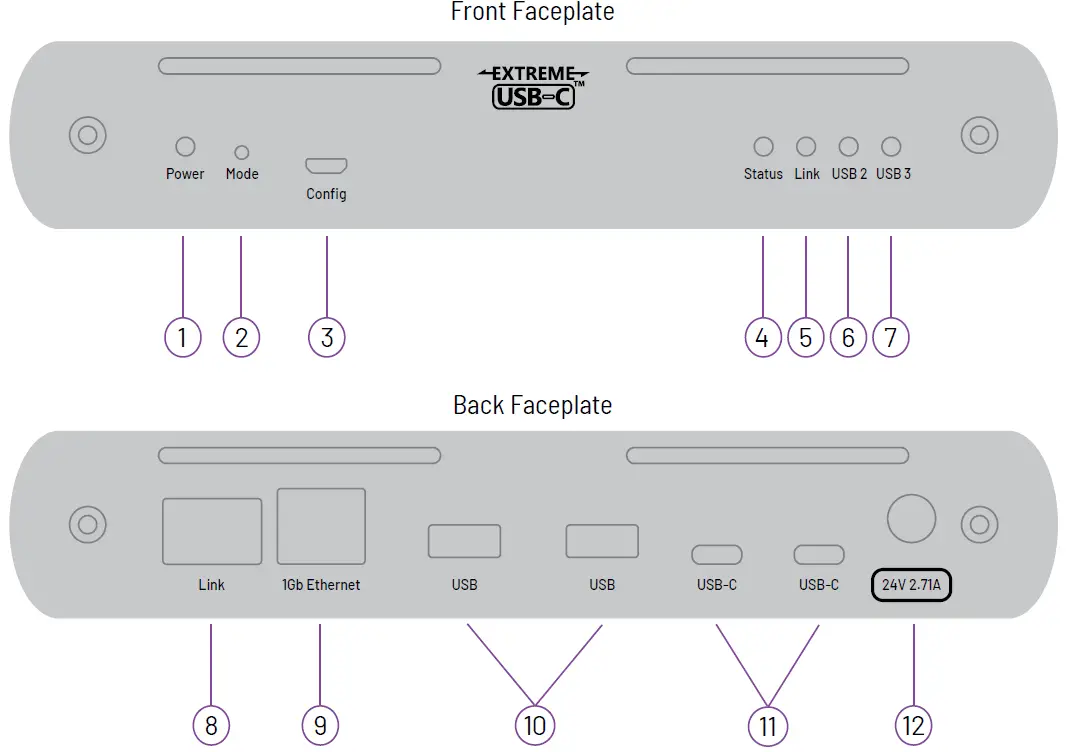
| ITEM | TYPE | DESCRIPTION |
| 1 | Power LED | LED is SOLID ON when DC is supplied to the extender unit. LED is OFF when no power is supplied by the AC adapter. |
| 2 | Mode | Reserved for manufacturer use. |
| 3 | Config | Reserved for manufacturer use. |
| 4 | Status LED | LED is SOLID ON when system is functioning normally. LED BLINKS when system is booting or to indicate a temperature warning in unison with the LINK, USB 2, and USB 3 LEDs. |
| 5 | Link LED | LED is SOLID ON when REX is linked to an opposite LEX. LED is OFF when there is no connection between the LEX and REX units. |
| 6 | USB 2 LED | LED is SOLID ON when an active USB 2 connection is established through the extender system. LED BLINKS when the USB 2 connection is suspended/asleep. LED is OFF when no USB 2 connection is detected. |
| 7 | USB 3 LED | LED is SOLID ON when an active USB 3 connection is established through the extender system. LED BLINKS when the USB 3 connection is suspended/asleep. LED is OFF when no USB 3 connection is detected. |
| 8 | Link Port (RJ45) | Accepts RJ45 connector for CAT 6a/7 cabling to connect the REX to the LEX. |
| 9 | 1Gb Ethernet | 100/1000Mbps LAN pass-through channel connects to a network or Ethernet device. |
| 10 | Device Ports (Type A) | Accepts all USB 3.2 1×1, 2.0 and 1.1 devices.* |
| 11 | Device Ports (Type C) | Accepts all USB 3.2 1×1, 2.0 and 1.1 devices.* |
| 12 | DC Power Port | Locking connector for the included power adapter — accepts 24V DC 2.71A |
Installation Guide
Raven Series Category Cabling Guidelines
The Raven Series requires a minimum grade of Category 6a cabling to be used in order to reach 100m (330 ft) of extension distance.
NOTE: The total distance of 100m also includes the length of the patch cable should one be required. Up to 10m of patch cable can be used, although the remaining 90m distance must consist of solid core premise cabling. Furthermore, depending upon specific application requirements, it is recommended that installers keep in mind how they intend to pull/route the link cable and whether to use Shielded or Foiled cable where appropriate. When installing this product, it is appropriate to use Unshielded (UTP) cabling if the cable run installation meets the following requirements:
- The cable is not bundled with other cables
- The cable is run loosely with other Category cables
- The cable is not placed close to sources of interference such as power lines and radios
- The cable is not looped or coiled
- When installing this product, Foiled (FTP) or Shielded (STP) cabling must be used if the cable run installation requires the following cable run installation:
- The cable is bundled with other cables
- The cable is run tight against other Category cables
- The cable is placed near sources of interference like power lines and radios
- The cable is looped or coiled
NOTE: For best performance install Raven 3204C using Shielded or Foiled CAT 6a/7 cable.
Requirements for Installing Raven 3204C System
To complete the installation, you will also require the following items that are not included with this system:
- USB compatible computer (host computer) with a USB compliant operating system
- USB compatible device(s)
- CAT 6a/7 cabling with two information outlets and two CAT 6a/7 patch cords with RJ45 connectors (if using premise cabling), ensuring the total cable length does not exceed 100m.

Preparing Your Site
Before installing this system, you will need to prepare your site:
- Place your computer where desired and set it up.
- Ensure to locate your USB device(s) within the 100m range of your CAT 6a/7 cable. If not adjust the location of your device(s) and/or computer accordingly.
NOTE: If you are using surface cabling, the Raven 3204C supports a maximum distance of 100m. Install the CAT 6a/7 cabling as desired and terminate it with the appropriate RJ45 ends. If using premise cabling, (in-building network infrastructure), ensure your cabling is installed between the two locations and does not exceed 100m and that it meets CAT 6a/7 specification.
CAUTION: Cable installation is important, particularly if high throughput applications are used. When installing, ensure the cable is installed away from, or isolated from potential sources of interference such as electrical wiring, fluorescent lighting, etc.
NOTE: When terminating cables, ensure the matching RJ45 connector is used for the cable type. For example, if CAT 6a cable is used, then CAT 6a compatible RJ45 connectors must be used. Otherwise, the benefits of using higher grade cabling may not be realized.
Installing the LEX Unit
- Place the LEX unit near the computer.
- Assemble the 24V 1A power adapter and country specific power cord together and connect them into a suitable AC outlet.
- Connect the supplied USB-C cable between the LEX host port and to a USB 3 port on your host computer.
Connecting the LEX to the REX
With Surface Cabling:
- Plug one end of the CAT 6a/7 cable (not included) into the Link port (outermost RJ45 connector) on the LEX.
- Plug the other end of the CAT 6a/7 cable into the Link port (outermost RJ45 connector) on the REX.
With Premise Cabling:
- Plug one end of a CAT 6a/7 patch cord (not included) into the Link port (outermost RJ45 connector) on the LEX.
- Plug the other end of the patch cord into the CAT 6a/7 information outlet near the host computer.
- Plug one end of the second CAT 6a/7 patch cord (not included) into the Link port (outermost RJ45 connector) on the REX.
- Plug the other end of the patch cord into the CAT 6a/7 information outlet near the USB device.
NOTE: Do not exceed more than 10m total of patch cable when using premise cabling.
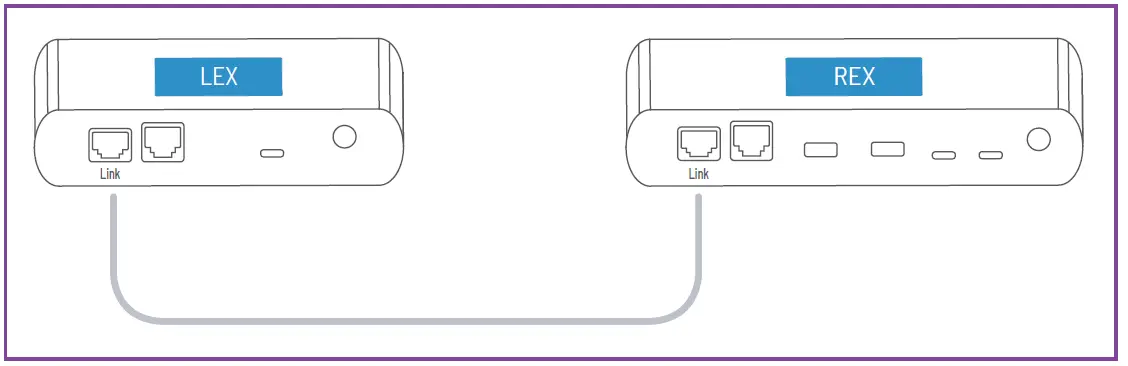
Installing the REX Unit
- Place the REX near the USB device(s).
- Assemble the 24V 2.71A power adapter and country specific power cord together and connect them into a suitable AC outlet.
- Connect the power adapter to the REX.
Checking the Installation
- On the LEX and REX units, check that the Power, Status, Link, USB 2 and USB 3 LEDs are on. If the Link LEDs are permanently off, then the cabling between the LEX and REX units may not be installed properly or is defective.
- For Windows users (10 or 11), open Device Manager to confirm that the Raven 3204C system has been installed correctly. Expand the entry for Universal Serial Bus controllers by clicking the “+” sign. If installed correctly, you should find two separate instances of “Generic USB Hub” listed. To open Device Manager in Windows: Right click the Start Menu and then select: Device Manager
- For macOS users, open the System Profiler to confirm that the Raven 3204C system has installed correctly. In the left-hand column under Hardware, select “USB” and inspect the right-hand panel. If installed correctly, you should find it listed as a single instance of “Hub” under the USB SuperSpeed Bus. To open System Profiler in macOS™: Open the Finder, select Applications, then open the Utilities folder and double click on the System Profiler icon.
- If the Raven 3204C is not detected correctly or fails to detect, please consult the Troubleshooting section in this guide.
Connecting a USB Device
- Install any software required to operate your USB device(s). Refer to the documentation for the USB device(s), as required.
- Connect the USB device to the device port on the REX.
- Check that the device is detected and installed properly in the operating system.
Compatibility
The USB 3-2-1 Raven 3204C complies with USB 2.0 and USB 3.2 Gen 1×1 specifications governing the design of USB devices. However, there is no guarantee that all USB devices or hosts will be compatible as there are a number of different characteristics that may impact the operation of USB devices over extended distances.
NOTE: The Raven 3204C Series does not support DP-ALT mode for USB-C. USB Type-C Data is supported up to 5Gbps.
Optional 1Gb Ethernet Pass-Through Connection
The Raven 3204C offers a 100/1000Mbps Ethernet pass through connection that can be used for a variety of purposes including:
- Connecting network devices
- Providing remote network access to the same location as the REX unit
- Leveraging existing cabling to provide USB 3-2-1 connectivity without losing network connectivity

USB Extender Mounting Options
The bottom of the Raven 3204C enclosures features four convenient pre-drilled holes for optional mounting. Based on your requirements, choose from two available mounting options:
- USB Extender Mounting Kit (Purchased separately) Order Part #10-00620 Raven Silver Mounting Kit
- USB Extender Direct Surface Mounting (Use your own hardware and follow instructions listed on the next page)
Option 1: USB Extender Mounting Kit
Each kit includes:
- 2 mounting brackets
- 4 (M3 x 10mm) Philips screws with split lock washers
- Mounting bracket installation guide (pictured below)
NOTE: 1 kit required to mount per LEX or REX unit
Use a Phillips screwdriver to fasten and secure the mounting bracket into place using the provided screws as illustrated below.
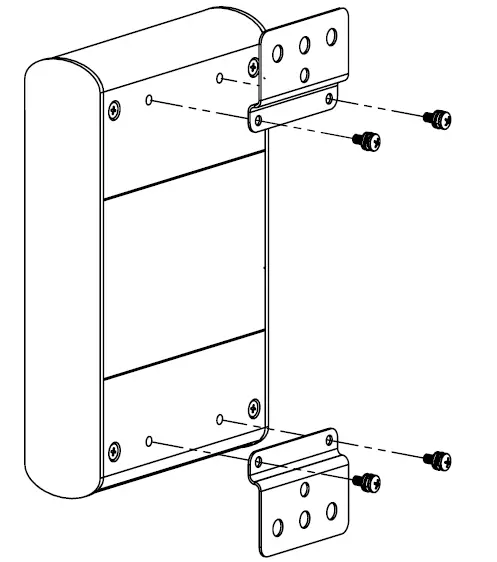
Once both mounting brackets are secured onto the extender, it is ready for mounting onto a surface.
NOTE: You will need to provide your own screws to secure the extender onto the desired surface using the available slots on each bracket.
Option 2: USB Extender Direct Surface Mounting
The bottom of the Raven enclosure features four pre-drilled holes for optional surface mounting.
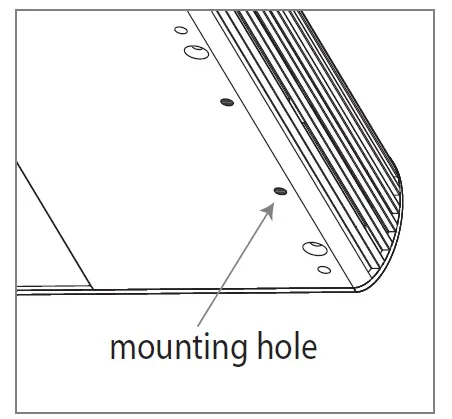
Distance between the enclosure mounting holes:
- On the LEX unit: 42.0mm x 130.5mm
- On the REX unit: 42.0mm x 163.0mm
- Mark the center point of each of the four holes on your mounting surface either by directly measuring or printing the templates: 3204C Series LEX stencil | 3204C Series REX stencil.
- Hardware recommendation: M3 locking washers and M3 screws (4 of each per extender) noting screw length will depend upon thickness of mounting surface.
- Drill through each of the four hole markings on the mounting surface using a 3.97mm (5/32”) drill bit.
- Align the bottom enclosure holes to the newly drilled out holes on the mounting surface.
- Place a locking washer on each of the four screws and using a screwdriver, fasten the extender into place.
NOTE: Do not exceed a screw depth of 10mm (0.4”) into the unit or damage may occur.
Direct Surface Mounting Measurement Stencils
The stencil illustrations pictured below are only 50% of the original size. Access each stencil file (to scale) by clicking the illustration or link.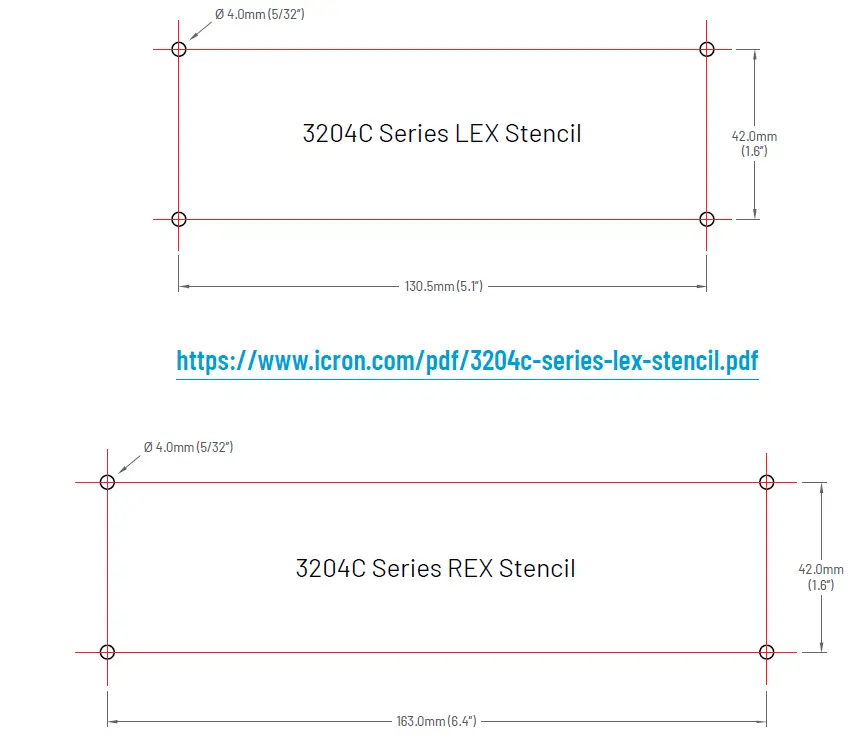
Troubleshooting
The following table provides troubleshooting tips. The topics are arranged in the order in which they should be executed in most situations. If you are unable to resolve the problems after following these instructions, please contact Icron Technical Support by visiting icron.com/support to create an online Support Ticket for further assistance.
| PROBLEM | CAUSE | SOLUTION | |
| All the LEDs are OFF on the LEX and/or REX. | » | The LEX and/or REX unit is not receiving power from the AC power adapter. | 1. Ensure that the AC power adapter is properly connected to the LEX and/or REX.
2. Check that the AC adapter is properly connected to a live source of AC power. Check if the LEX and/or REX Power LED is illuminated. |
| Power LED is ON, Status LED is OFF. | » | The unit has malfunctioned and requires re-programming. | 1. For assistance, contact Technical Support at |
| Link LEDs on the LEX and the REX are OFF. | » | There is no connection between the LEX and REX units. | 1. Ensure no more than 100m of CAT 6a/7 cabling is connected between the LEX and REX.
2. Connect a short patch cable between the LEX and REX. Recheck the Link status. If the Link LED is now SOLID ON, the previous cable is defective or not capable of supporting the link. |
| Link LEDs on the LEX and REX are SOLID ON, but the USB 2 and USB 3 LEDs are OFF. | »
»
»
» | The host computer is not powered on.
The LEX is not connected to a computer.
The host computer does not support USB Hubs.
The unit is malfunctioning. | 1. Disconnect all USB devices from the REX.
2. Disconnect LEX from the host computer.
3. Disconnect AC adapters from LEX and REX.
4. Reconnect the LEX to the host computer.
5. Reconnect the AC adapters to the LEX and REX.
6. Check that the LEX and REX have enumerated as USB hubs in Windows Device Manager, macOS System Profiler or using “Isusb” command in a Linux Terminal.
7. If the problem is not resolved, contact Technical Support at icron.com/support. |
| The USB 2 LED is SOLID ON, but the USB 3 LED is OFF. | » The LEX is not connected to a USB 3 port.
» The LEX is connected to the host using a USB 2 cable.
» The USB 3 cable connecting the LEX to the host computer is defective.
» The host computer’s USB 3 controller has malfunctioned. | 1. Ensure that the LEX is connected to a USB 3 port on the host computer.
2. Ensure that the included USB 3.1 Gen 1 cable is being used between the host computer and LEX.
3. Cold boot the host computer.
4. Replace the USB 3.1 Gen 1 cable with a different cable.
5. If the problem is not resolved, contact Technical Support at icron.com/support. |
| The USB 3 LED is SOLID ON but the USB 2 LED is OFF. | » The USB cable connecting the LEX to the host computer is defective.
» The host computer’s USB 2.0 controller has malfunctioned.
» The host computer does not support USB 2. | 1. Ensure that the included USB 3 cable is being used between the host computer and LEX.
2. Cold boot the host computer.
3. Replace the USB 3.1 Gen 1 cable with a different cable.
4. If the problem persists, contact Technical Support at |
| Both the LEX and REX extenders are working but he USB 2 or USB 3 LEDs on the LEX and REX are blinking. | » The LEX and/or REX is in suspend mode. For a variety of reasons, the host computer may place the LEX/REX into suspend mode. Typically, it is because there are no USB devices attached, the USB device is asleep, or the host computer is in a sleep state or hibernating. | 1. Recover/resume the operating system from sleep or hibernate modes (refer to your operating system’s documentation).
2. Connect a USB device to the REX.
3. Use the connected device.
4. If the problem persists, contact Technical Support at |
| All LEDs on both the LEX and REX units are SOLID ON, but the USB device is not operating correctly, or is detected as an “Unknown Device” in the operating system. | »
»
»
» | The USB device is malfunctioning.
The computer does not recognize the USB device.
The application software for the USB device is not operating.
The USB extender is malfunctioning. | 1. Disconnect the extender from the computer. 2. Connect the USB device directly to the host computer. 3. If the device does not operate as expected, consult the user documentation for the device. 4. Update the host computer BIOS, chipset, or USB controller drivers from the manufacturer’s website. 5. If the device operates as expected when directly connected to the computer, connect another device to the extender and reconnect it to the host computer. |
| 6. If the second device does not operate, the extender may be malfunctioning. Contact Technical Support at icron.com/support. | |||
| 7. If the second device operates as expected, then the first device may not be compatible with this extender. Contact icron.com/support. | |||
| A USB 3 device is not enumerating as USB 3, or the operating system is notifying the user that the device can “Perform Faster if connected to a USB 3 port.” | »
»
»
»
» | The USB device is malfunctioning.
The computer does not recognize the USB device.
The application software for the USB device is not operating.
The USB 3 port on the computer is malfunctioning.
The USB extender is malfunctioning. | 1. Disconnect the extender from the computer. 2. Connect the USB 3 device directly to the host computer. 3. If the device does not operate as expected as a USB 3 device, consult the user documentation for that device or try a different USB port on the host computer. 4. Update the host computer BIOS, chipset or USB controller drivers from the manufacturer’s website. 5. If the device operates as a USB 3 device when directly connected to the computer, connect another USB 3 device to the extender and reconnect it to the host computer. |
| 6. If the second device does not operate as a USB 3 device, the extender may be malfunctioning. Contact Technical Support at icron.com/support. | |||
| 7. If the second device operates as a USB 3 device as expected, then the first device may not be compatible with this extender. Contact icron.com/support. |
| All LEDs are flashing and the system is operational. | » Unit is or was operating at an unsafe temperature. | 1. Check ambient temperature. Ensure temperature does not exceed 50°C (122°F).
2. Power cycle the unit to remove LED status. |
| All LEDs are flashing and the system is NOT operational. | » Unit has exceeded safe operating temperature. | 1. Remove external sources of heat or change location of the unit. 2. Power cycle the unit to return to operation. |
| LEDs are scrolling LEFT to RIGHT, starting with Status. | » Unit is programming. | 1. Wait for the unit to finish programming. |
Specifications
RANGE
| Point-to-Point | Up to 100m (330 ft) over CAT 6a/7 Cable |
USB DEVICE SUPPORT
| USB Bandwidth | Up to 5Gbps |
| Device Compatibility | All Device Types and Classes (Control, Interrupt, Bulk, and Isochronous*) |
| Host Compatibility | OHCI, UHCI, EHCI, xHCI |
| Available Current at REX | Supplies 3A (15W) per USB-C port and 1.2A (6W) per USB-A port |
| Maximum Devices | Supports up to 30 devices |
LOCAL EXTENDER (LEX)
| USB Connector | 1 x USB-C Receptacle |
| Link Connector | 1 x RJ45 “Link” Port |
| Network Pass-Through | 1 x RJ45 “1Gb Ethernet” 100/1000 Port |
| Dimensions (W x D x H**) and Weight | 165mm x 100mm x 35mm / 6.50” x 4.00” x 1.38” | 572g / 1.26lbs. |
| Power Supply | 100-240V AC Input, 24V 1A DC Output Locking Jack |
| Enclosure Material | Silver Anodized Aluminum |
REMOTE EXTENDER (REX)
| USB Connector | 2x USB-C Receptacles; 2 x USB 3.1 A Receptacles |
| Link Connector | 1 x RJ45 “Link” Port |
| Network Pass-Through | 1 x RJ45 “1Gb Ethernet” 100/1000 Port |
| Dimensions (W x D x H**) and Weight | 197mm x 100mm x 35mm / 7.75” x 4.00” x 1.38” | 697g / 1.54lbs. |
| Power Supply | 100-240V AC Input, 24V 2.71A DC Output Locking Jack |
| Enclosure Material | Silver Anodized Aluminum |
Add 2mm to height for non-slip rubber feet on bottom enclosure.
ENVIRONMENTAL
| Temperature Range | 0°C – 40°C (32°F – 104°F) Operating / -20°C – 70°C (-4°F – 158°F) Storage |
| Relative Humidity | 20% to 80% Operating / 10% to 90% Storage (Non-condensing) |
COMPLIANCE
| Certifications | FCC (Class B), CE (Class B), RoHS2/3 (CE), ICES-003 Issue 7, IEC 62368-1 |
SUPPORT
| Warranty | 2-year |
Warranty Information
Limited Hardware Warranty
Icron, an Analog Devices brand, warrants that any hardware products accompanying this documentation shall be free from significant defects in material and workmanship for a period of two years from the date of purchase. Icron’s hardware warranty extends to Licensee, its customers and end users. The Warranty does not include repair of failures caused by misuse, neglect, accident, modification, operation outside a normal operating environment, failure caused by service of the device by non-authorized servicers or a product for which Icron is not responsible. Opening the enclosures will void warranty.
Hardware Remedies
Icron’s entire liability and the Licensee’s exclusive remedy for any breach of warranty shall be, at Icron’s option, either (a) return of the price paid, or (b) repair or replacement of hardware, which will be warranted for the remainder of the original warranty period or 30 days, whichever is longer. These remedies are void if failure of the hardware has resulted from accident, abuse, or misapplication.
Limitation of Liability
The hardware warranty set forth in this agreement replaces all other warranties. Icron expressly disclaims all other merchantability and fitness for a particular purpose and noninfringement of third-party rights with respect to the hardware. Icron dealer, agent, or employee is not authorized to make any modification extension or addition to this warranty. Under no circumstances will Icron, its suppliers or licensors be liable for any costs of procurement or substitute products or services, lost profits, loss of information or data, or any other special, indirect, consequential, or incidental damages arising in any way out of the sale of, use of, or inability to use Icron product or service, even if Icron, its suppliers or licensors have been advised of the possibility of such damages. In no case shall Icron, its suppliers and licensors’ liability exceed the actual money paid for the products at issue. Since some jurisdictions do not allow the limitation of implied warranties of liability for incidental, consequential, special or indirect damages, the above limitation may not always apply. The above limitations will not apply in case of personal injury where and to the extent that applicable law requires such liability.
Obtaining Warranty Service
To obtain warranty service, contact the Icron technical support team within the warranty period to obtain a Return Material Authorization (RMA) number as returns cannot be accepted without one. Prior to contacting Icron, be sure you have recorded the serial number. To begin the warranty process, record your product serial number and fill out the short online form located at icron.com/support. To complete the return process, please follow the instructions listed on the next page.
Contacting Technical Support
For technical support, visit icron.com/support.
Please include the following information when reaching out for technical support:
- Description of the problem
- Part number and serial numbers for both LEX and REX units
- Host computer(s) make and model
- Type of Operating System installed (e.g. Windows 10, macOS 11.1, etc.)
- Make and model of any USB device(s) attached to this extension system
- Description of the installation such as host computer model, transmission media used and information about the USB device(s)
Product Return Shipping Instructions:
Package your product appropriately for safe shipment and mark the RMA number on the outside of the package. The package must be sent prepaid to Icron to the address listed below. We recommend that you insure your shipment or ensure your shipping method provides package tracking. The repaired or replaced item will be shipped to you, at Icron’s expense, not later than thirty days after Icron receives the defective product.
Address to Return Product:
RMA Coordinator
Icron Technologies Corporation
4664 Lougheed Highway, Suite 221
Burnaby, BC Canada
V5C 5T5
Technical Glossary
Category 6a/7 (CAT 6a/7) Network Cabling
Category 6a/7 cable is commonly also referred to as CAT 6a or CAT 7. This cabling is available in either solid or stranded twisted pair copper wire variants and as UTP (Unshielded Twisted Pair) or STP (Shielded Twisted Pair). UTP cables are not surrounded by any shielding making them more susceptible to Electromagnetic Interference (EMI). STP cables include shielding the copper wires and provides better protection against EMI.
USB 3, USB 2.0 and USB-C Cables
USB cables have two distinct full-sized connectors. The Type A connector is used to connect the cable from a USB device to the Type A port on a computer or hub. The Type B connector is used to attach the USB cable to a USB device. The Type-C connector is used to connect to both USB hosts and devices.

RJ45
The Registered Jack (RJ) physical interface is what connects the network cabling (CAT 5e/6/7) to the LEX and REX units. You may use either the T568A scheme (Table 1) or the T568B scheme (Table 2) for cable termination as this extender system requires all four pairs of the cable. RJ45 connectors are sometimes also referred to as 8P8C connectors. Note that any given cable must be terminated using the same T568 scheme on both ends to operate correctly.
RJ45 Pin Positioning
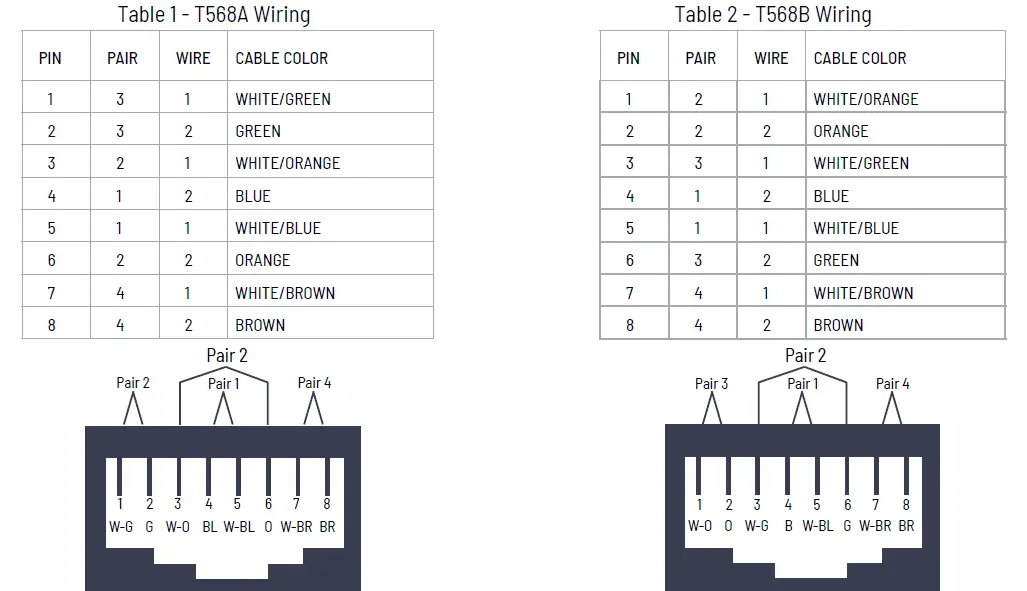
Icron | An Analog Devices Brand
4664 Lougheed Hwy., Suite 221
Burnaby, BC V5C 5T5
Canada
t +1 604.638.3920
Visit icron.com
For sales/general inquiries, visit icron.com/contact.
For technical support, visit icron.com/support.
Documents / Resources
 | ICron 3204C 7 USB-C Point to Point Extender System [pdf] User Guide 00-00471, 00-00472, 00-00473, 00-00474, 00-00475, 3204C 7 USB-C Point to Point Extender System, 3204C 7, USB-C Point to Point Extender System, Point Extender System, Extender System |




