
Smart Kitchen Scale with App
Instruction Manual(KP2048B)
Please read the instruction carefully before operating.
Product Feature
- Equipped with four precision strain gauge sensors system
- Max Capacity: 5kg/11lb
- Division: 1g
- Touch on/Auto-off/Touch off
- Tare function
- Measure volume of water and milk
- Units: g-ml-lb-oz
- Low battery/over-load indication
- With Bluetooth function
Part I: For a Kitchen scales, functions, and user manual are as follows:
 | Touch on/Touch off/Zero/Tare |
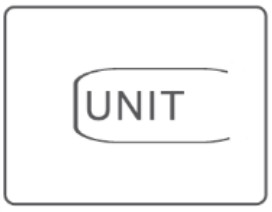 | Unit Conversion: g-ml Mode Conversion: weight<->milk volume<-> Water volume |
LCD Display Function

| g: weight unit | |
| ml: volume unit |

To Insert or Replace Battery
 | 1, On the base of the scale, gently remove the battery cover as per the arrow direction. And install 3xAAA batteries in the correct position. |
 | 2, After inserting the battery, replace the battery cover and push the cover backward. |
Kind Notice:
Please be aware that the incorrect polarity will cause a permanent impact on the electronic parts.
Operation
 | Before use, place the scale on a solid, level surface. Place any container or bowl (if used) on the scale before operation. |
 | Gently touch the |
 | The scale LCD display will show the start routine of the segment as it powers on. |
 | Wait until the “0” is shown on the display. |
 | Place the item to be weighed on the scale (or in the bowl if required). The LCD will show the weight reading. |
 | After weighing touch the scales. Or leave the scale and it will automatically power off within about 2 minutes. |
Mode Conversion
The scale is with three weighing modes. To measure different items, users can select the required weighing mode by touching the “UNIT” button to convert the desired weighing mode, weight mode, milk volume mode, or water volume mode. At the left corner of the LCD screen, it shows the status of the weighing modes. See above LCD Display functions.

Unit Conversion:
The scale is with unit systems of Metric (g, ml) users can select units from g to ml.
While the scale is on, select the required unit by touching the![]() button.
button.
1. Weight mode
 |  |
2. milk volume mode
3. Water volume mode

Tare function
The tare function allows you to weigh another item consecutively after weighing the first item without removing it from the scale.
 | Gently touch the |
 | The scale LCD display will show the routine of the segment as it powers on. |
 | Wait until the “o” is shown on the display. Put the container on the scale platform. |
 | The LCD display will show the steady weight of the container. |
 | Touch the |
 | The lower-left corner will show an icon activated. |
 | Add the ingredients into the container. |
 | The LCD will show the weight of the ingredients only. Repeat touching the |
Negative Value
 | The display will show a negative value (see LCD functions) if a weight has been removed from the scale. Please touch the |
Error Indication
 | The “Lo” symbol on the display indicates that the battery power is running low. Please replace the new battery; |
 | The “Err” symbol on the display indicates that the scale is overloaded. Please stop using to avoid possible damage to the product. |
 | The “UNSE ”symbol on the display indicates that the scale is not stable for weighing.Please follow operation instructions for usage. |
Care and Maintenance of the Scale
 | * Place the scale on a solid level surface before use. * Avoid hitting or dropping the scale otherwise damage may occur. * Do not overload the scale or put heavy things on the scale when not used. |
 | * Treat the scale with care as it is a highly precise electronic instrument. * Do not immerse this product in water or any other liquid. Please keep the dry surface. * Clean the scale with a soft damp cloth, do not use chemicals or harsh abrasives. |
Battery Advice
 | * If the scale is not to be used for long periods, it’s recommended to remove the battery to avoid damage to the scale due to possible battery leakage. * Keep the battery out of reach of the children. |
 | * Do not mix old and new batteries, with different compositions or of different brands in order to prevent possible leakage, explosion. * Do not heat or deform the batteries or explore to fire. |
 | * Waste batteries should not be disposed of with household waste. * Please check with your local authority for battery recycling advice |
 Waste electrical products should not be disposed of with household waste. Please recycle where facilities exist. Check with your local Authority or retailer for recycling advice.
Waste electrical products should not be disposed of with household waste. Please recycle where facilities exist. Check with your local Authority or retailer for recycling advice.
Part II: Bluetooth functions
Bluetooth functions:
APP Name:
Nutridays Scan QR code to download free App on App Store or Google Play.

Bluetooth specification
Bluetooth version: 4.0
System requirement:
1) Android: above version 6.0
2) IOS: above version 8.0
App Operation
1) After finishing the installation for the APP, the system will remind you also will help you to open the Bluetooth function first when you open the Nutridays APP;

2) For your first time using the APP, it will show the personal data page, including the age, height, weight and etc; It is better to input your correct info, that APP can provide the correct target info to you according to your personal data;
If you forget to fulfill the data at the first time, you can update the info via Memu <Me>;

3) Weighing & Nutritional content analyzer
* Connection:
Press the scale button![]() to turn on the scale, then go to the mine page to add my device,
to turn on the scale, then go to the mine page to add my device,
 | |
| Searching the scale | Connected scale successfully |
* Weighing:
After connection with the scale, you can weigh the foods you need now;

* More functions:
1) Choose food code
Touch “PLEASE CHOOSE FOOD”, you will enter the food code list part;
For the food code, you can search the food via inputting the food name, also can search it via food catalog; We currently have about 1600 kinds of food code list in the system;

When you search out the food you need, press into to check its content, and select it by the press √; Also you add the food you need once the food is not in our system list;
2) Show the Nutritional composition data After your weighing, and selecting the food code info, the APP will show the nutritional composition data to you, including Calories, Protein, Fat, Carnpjudrate. Dietary Fiber, Vitamin A, Carotene, etc, And confirm it as a record.

3) Record
You can check the record for the food you have, and it tells which content is not enough;

4) Me
You can fulfill the account management and other functions on the mine page;

FCC Statement
Operation is subject to the following two conditions:
(1) This device may not cause harmful interference.
(2) This device must accept any interference received, including interference that may cause undesired operation.
Note: This equipment has been tested and found to comply with the limits for a Class B digital device, pursuant to part 15 of the FCC Rules. These limits are designed to provide reasonable protection against harmful interference in a residential installation. This equipment generates, uses, and can radiate radio frequency energy and, if not installed and used in accordance with the instructions, may cause harmful interference to radio communications. However, there is no guarantee that interference will not occur in a particular installation. If this equipment does cause harmful interference to radio or television reception, which can be determined by turning the equipment off and on, the user is encouraged to try to correct the interference by one or more of the following measures:
- Reorient or relocate the receiving antenna.
- Increase the separation between the equipment and receiver.
- Connect the equipment into an outlet on a circuit different from that to which the receiver is connected.
- Consult the dealer or an experienced radio/TV technician for help.
Changes or modifications not expressly approved by the party responsible for compliance could void the user’s authority to operate the equipment.
Documents / Resources
 | Guangdong Welland Technology KP2048B Smart Kitchen Scale with App [pdf] Instruction Manual KP2048B, 2AP3Q-KP2048B, 2AP3QKP2048B, KP2048B Smart Kitchen Scale with App, Smart Kitchen Scale with App, Kitchen Scale with App |



