Fanvil GA10 SIP ATA Gateway

Packaging list

Status indicator

Device ports


Device connection
Connect your device, please follow the steps below:
- Insert a standard RJ11 telephone cable into the FXS port and connect the other end of the telephone cable to a standard touch-tone analog telephone.
- Insert the ethernet cable into the WAN port of the device and connect the other end of the ethernet cable to an uplink port (a router or a modem, etc.)
- Insert the power adapter into the device and connect it to a wall outlet.
- The power and ethernet LEDs will be solidly lit when the device and network is ready for use.
Obtaining the IP address
The device is by default configured to obtain the IP address from DHCP server where the unit is located. In order to know which IP address is assigned to your device,you should enter the “voice menu number” through the phone connected to the device and check its IP address mode.
Please follow the steps below:
- Use a telephone connected to FXS port of your device.
- Press the hands-free key of analog phone or pick up the handset.
- Press #*111 and the current IP address will be announced.
Configuration
Configuration via web
- Connect the computer to the same network as your device and make sure the device is booted up.
- Use a telephone connected to FXS port of your device.
- You may check your device IP address using input the corresponding voice menu numbe on the connected phone.
- Open the Web browser on your computer.
- Login: Input the IP address in the web browser. The PC and phone should be in the same IP address segment (The default username and password are both ‘admin’.)
- Configure: Select network/account etc, and fill the relevant content.
- Save the configuration.
Configuration via voice menu number of device
- Use a telephone connected to FXS port of your device.
- Set by inputting the voice menu number through phone.
- The list of voice menu numbers is shown below
| Function | Number | Function | Number |
| Start Reboot | #**** | Busy Call Forward | #*91 |
| Enable Static Mode | #*100 | No Ans Call Forward | #*92 |
| Enable DHCP Mode | #*101 | Always Call Forward | #*93 |
| Enable PPPOE Mode | #*102 | Voice Mail | #*86 |
| Read WAN IP | #*111 | Call Back | #*87 |
| Read Phone Number | #*222 | Redial | #*88 |
| Set WAN IP Addr | #*50 | DND ON | #*94 |
| Set WAN Gateway | #*51 | DND OFF | #*95 |
| Set WAN DNS | #*52 | Blind Transfer | #*27 |
| Set WAN Subnet Mask | #*53 | Attended Transfer | #*28 |
| Disabled Call Forward | #*90 | Conference(Co nf) | #*29 |
Documents / Resources
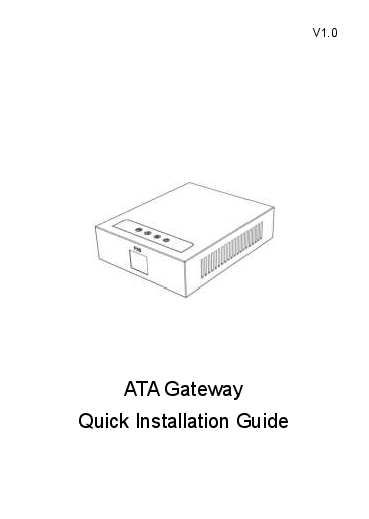 | Fanvil GA10 SIP ATA Gateway [pdf] Installation Guide GA10, SIP ATA Gateway, GA10 SIP ATA Gateway |
 | Fanvil GA10 SIP ATA Gateway [pdf] Instruction Manual GA10, GA10 SIP ATA Gateway, SIP ATA Gateway, ATA Gateway, Gateway |



