Elitech LogEt 1, LogEt 1 Bio, LogEt 1 TH Data Logger

Overview
LogEt 1 series are single-use data loggers, where LogEt 1 is a temperature logger, LogEt 1TH is a temperature-humidity logger, LogEt 1 Bio is a high accuracy temperature logger.
This series can be used to record temperature/humidity of foods, medicines and other goods during storage, transportation and in each stage of the cold chain including cooler bags, cooling cabinets, medicine cabinets, refrigerators, laboratories, reefer containers and trucks. 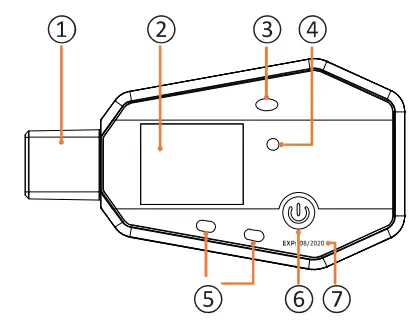
- CD USB Port
- LCD Screen
- Temperature-humidity Sensor*
- Light Sensor
- LED Indicators
- Button
- Shelf Life
*Humidity for LogEt 1 TH only.
Specifications
|
Model | LogEt1 Temperature | LogEt 1 Bio High Accuracy Temperature | LogEt 1 TH Temperature & Humid ity |
| Temperature Measurement Range | -30o C~70o c (-22o F~158o F)* | ||
| Temperature Accuracy | ±0.5°C/ ±0.9°F (-20°C~+40°C) ±1°C/ ±1.8°F (others) | ±0.3°( (-30°C~+70°C) / (-22°F~158°F) | ±0.5°C/ ±0.9°F (-20°C~ +40°C) ±1.0°C/±l8°F (others) |
| Humidity Measurement Range | 0%RH~100%RH | ||
| Humidity Accuracy | ±3%RH (25°( , 20%RH~80%RH) ±5%RH (others) | ||
| Resolution | 0.1°( /° F | 0.1°C/° F | 0.1°( /° F; 0, 1%RH |
| Memory | Maximum 16,000 points | ||
| Logging Interval | 10 seconds to 12 hours | ||
| Data Interface | USB | ||
| Start Mode | Press butt on; Use software | ||
| Stop Mode | Press butt on; Aut o-st op; Use software | ||
| Software | 1. ElitechLog for mac05 & Windows system 2. Onl i ne webpage confi gurat ion : www.loget.i-elit ech .com | ||
| Report Format | 1. Auto PDF report 2. PDF/ EXCE L/ TXT* * via ElitechLog software | ||
| Battery | CR2450 button cell | ||
| Shelf Life | 2 years | ||
| Certi fi cat ion | EN12830, CE, RoHS | ||
| Protection Level | IP67 | IP67 | |
| Dimen si ons | 97 x 53 x 8 mm | ||
| Weight | 65g | ||
At ultra/ow temperature, the LCD is slow but does not affect normal Jogging. It will be back to normal after the temperature rises.
TXT for Windows ONLY
Operation
Install Software
Please download and install the free ElitechLog software (macOS and Windows) from
Elitech US: www.elitechustore.com/pages/download or
Elitech UK: www.elitechonline.co.uk/software or
Elitech BR: www.elitechbrasil.com.br.
Configure Parameters
First, connect the data logger to your computer via USB cable, wait until U shows on the LCD; then configure via:
- Elitechlog Software:
- If you do not need to change the default parameters (in Appendix); please click Quiel< Reset under Summary menu to synchronize local time before usage;
- If you need to change the parameters, please click the Parameter menu, enter your preferred values, and click the Save Parameter button to complete the configuration.
- Online Webpage:
Open www.loget.i-elitech.com, select the corresponding LogEt model, and enter the parameters. Download the configuration file (.ncfg format) and save it to the removable storage device Elitechlog to complete the configuration.
When shows on the LCD, indicating the configuration success; If it shows
shows on the LCD, indicating the configuration success; If it shows  , indicating configuration fails, please remove the logger from the computer and try again.
, indicating configuration fails, please remove the logger from the computer and try again.
Warning! For ftrst time user or after battery replacement:
To avoid time or time zone errors, please make sure you click Quick Reset or Save Parameter on ElitechLog Software before usage to sync and configure your loco/ time into the logger. Note: Please be aware, online configuration may not synchronize system time to the Jogger.
Start Logging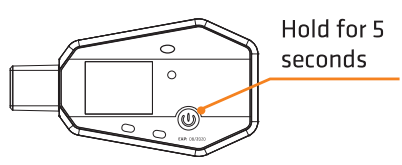
Press Button:
Press and hold the button for 5 seconds until the (Delay]/ [§Q icon shows on the LCD, indicating the logger starts logging.
Auto Start:
Immediate Start: The logger starts logging after remove it from the computer.
Timed Start: The logger starts counting after being removed from the computer; it will start logging automatically after the set date/time.
Note: I Delay I means the Jogger configured with start delay; it will start logging after the set delay time elapses.
Mark Events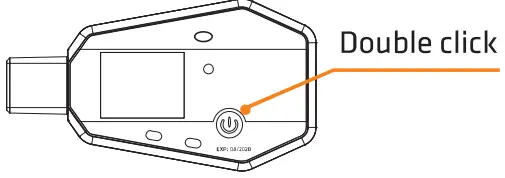
Double click the button to mark current temperature and time, up to 10 groups of data. After the data is marked, the LCD screen will display !MARKI, Log X and (X: current marked numbers).
Stop Logging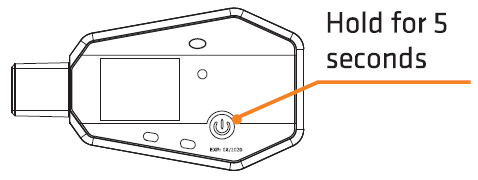
Press Button*: Press and hold the button for 5 seconds until the ■ icon shows on the LCD, indicating the logger stops logging.
Auto Stop: When the logging points reach the maximum memory, the logger will stop automatically.
Use Software: Open ElitechLog software, click Summary menu, and Stop Logging button.
Note: *Default stop is via Press Button, if set as disabled, the button stop function will be invalid; Please open the ElitechLog software and click Stop Logging button to stop it.
Download Data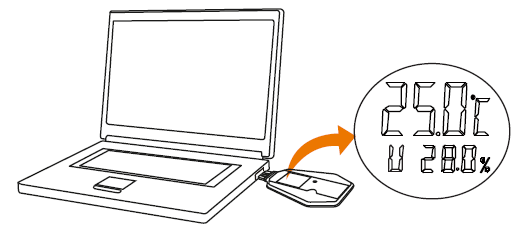
Connect the data logger to the computer via USB cable, and wait until ![]() shows on the LCD screen, then download data via:
shows on the LCD screen, then download data via:
- Elitechlog Software: After the logger auto-upload its data to the ElitechLog software, click Export and select your preferred file format to export. If data failed to auto-upload, please manually click Download and then repeat above operation.
- Without Elitechlog Software: Simply find and open the removable storage device Elitechlog, save the auto generated PDF report to your computer for viewing.
Status Indication
Buttons
| Operation | Function |
| Press and hold for 5 seconds | Start/stop logging |
| Press and release the button | Check/switch interfaces |
| Double click the button | Mark events |
LCD Screen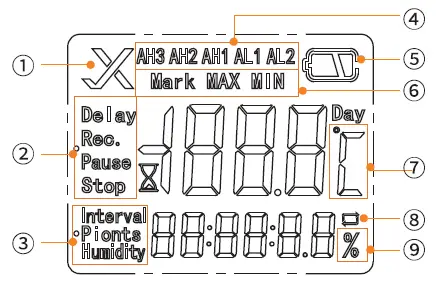
- Alarm Status
- Operating Status
- Logging Interval / Logging Points
- Alarm Zone
- Battery Level
- Mark, Maximum/Minimum Value
- Temperature (°C/° F)
- Circular Logging
- Humidity/Downloading
LCD Interface
- Temperature and Humidity
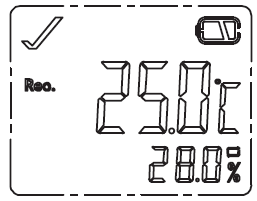
- Logging Points
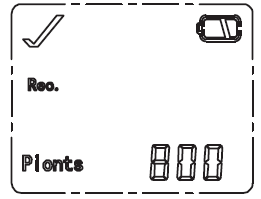
- Maximum
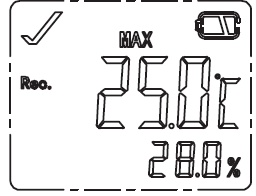
- Minimum
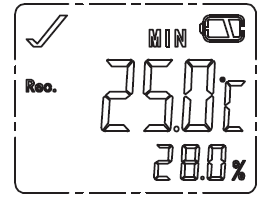
- Current Date (dAt): Month-Day
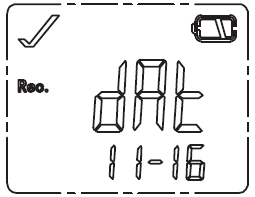
- Current Time (H S): hour:minute: second
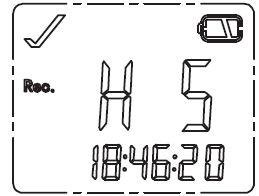
Note: Only LogEt 1TH displays humidity-related interfaces.
LCD-LED Indication
What’s Included
- Data Logger x 1
- User Manual x 1
- Calibration Certificate x 1
Warning
- Please store your logger at room temperature.
- If you use the logger for the first time, please use ElitechLog software to synchronize system time and configure parameters.
- The parameters can be configured via ElitechLog software or webpage before the logger is started, and cannot be changed after started.
- The LCD screen will be auto off after 15 seconds of inactivity (by default). Press the button again to turn on the screen.
- To ensure the humidity accuracy of LogEt 1TH, please avoid contact with unstable chemical solvents or compounds, especially avoid long-term storage or exposure to the environments with high concentrations of ketene, acetone, ethanol, isopropanol, toluene, etc.
- Do not use the logger for long-distance transport if the battery icon is less than half as
 .
.
Documents / Resources
 | Elitech LogEt 1, LogEt 1 Bio, LogEt 1 TH Data Logger [pdf] User Manual LogEt 1 LogEt 1 Bio LogEt 1 TH Data Logger, LogEt 1, LogEt 1 Bio, LogEt 1 TH, LogEt 1 Data Logger, LogEt 1 Bio Data Logger, LogEt 1 TH Data Logger, Data Logger, Logger |




