EJEAS MS20 Wireless Intercom Headset System

Product Details
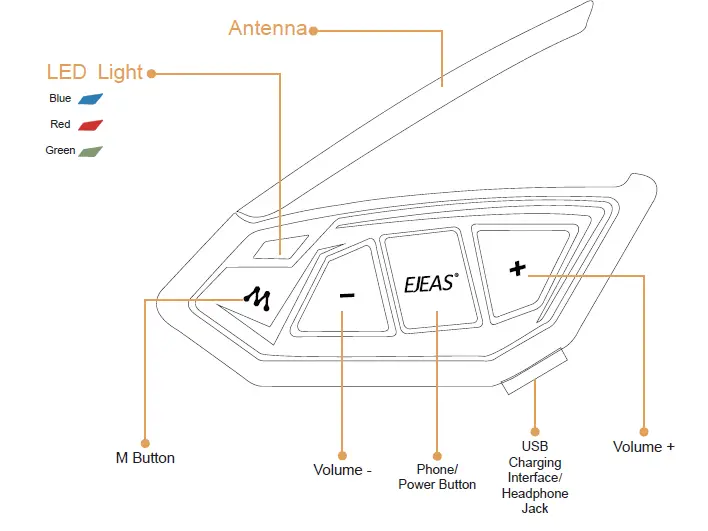
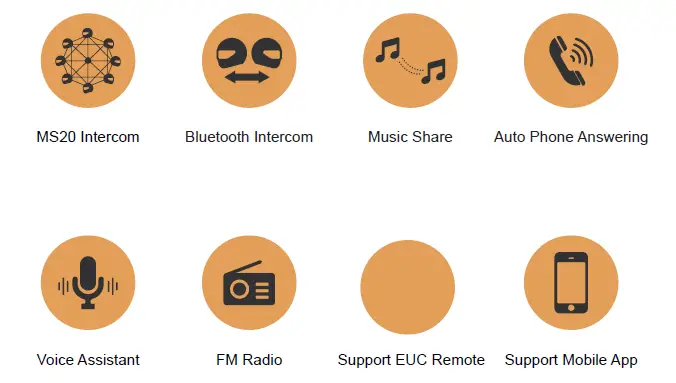
Product Operation
Operation Diagram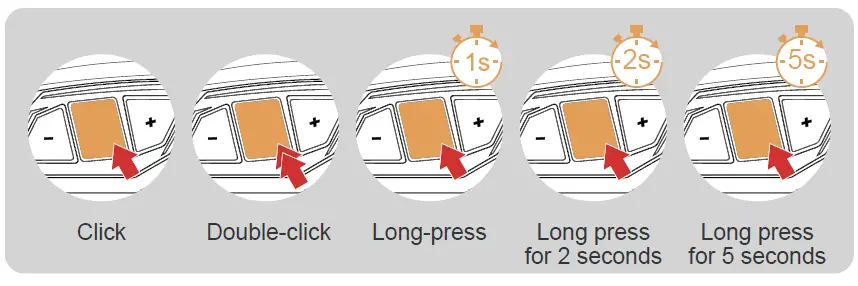
Basic Operation
Power ON/OFF Please charge it before using
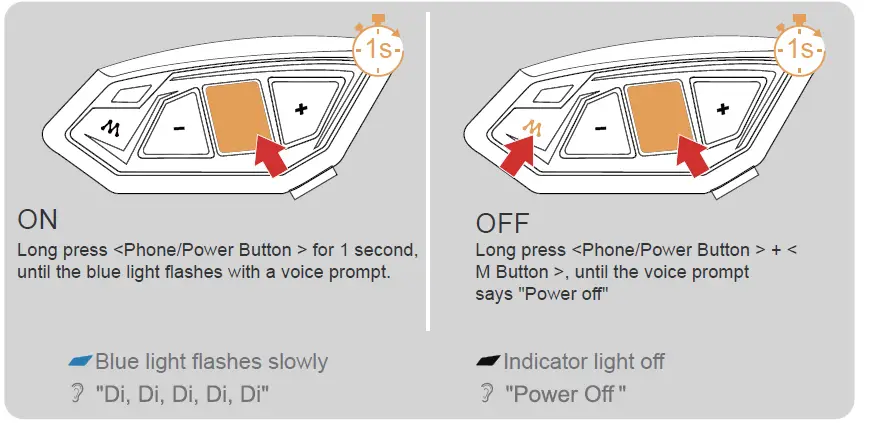
Reset: It will automatically power off while charging and can be used while charging after powering on.
- Low Battery Indication
- Charging Indication

- When the battery is low, the red light flashes twice with a voice prompt “Low Battery”.
- When the battery is extremely low, the device will automatically power off.
- The red light is always on when using USB charging.
Battery Inquiry: After connecting to the phone via Bluetooth, you can see the power icon on the phone side.
Mesh Intercom
Mesh intercom is a multi-hop technology mesh network intercom (Communication frequency 470-488MHz). On account of large number of participants and unrestricted location, people are able to move at will within the effective range. It is not only superior to the traditional Bluetooth chain intercom, but has a longer transmission distance and better anti-interference ability.
Features: Intercom with up to 20 people, 5 channels in total. Voice can be relayed and teams have a maximum communication distance of about 2 kilometers. If participating in campaign mode as a listener, there is no limit to the number of people who can join the intercom in a listen-only manner.
When using Mesh Intercom, you can mute the microphone with a short press of the < M Button >, so that the sound of your own voice will not be sent to others.
Microphone Mute
- Microphone Mute
- Press <M Button> to unmute.
- “Microphone unmute”
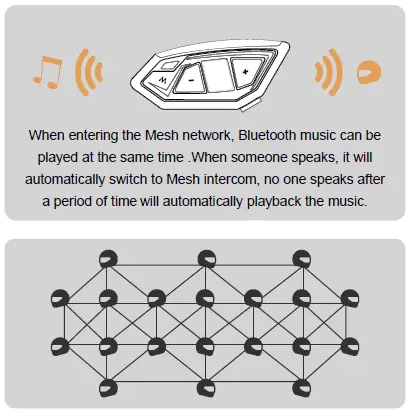

VOX Voice Sensitivity
When using Mesh intercom, the system will enter a sleep mode when there is no speech detected. Speaking will immediately activate the system and start the intercom. Users can adjust the voice activation sensitivity to suit their own voice and avoid false activations or the need for excessively loud sounds to activate the system. There are 5 levels of sensitivity settings, default level 3. Level 5 has the highest sensitivity and is the easiest to activate the system, level 1 has the lowest sensitivity.
After turning on Mesh intercom, press and hold the<M Button>+<Volume +>to cycle through sensitivity.
1->5->1 cycle switching.
![]() “{VOX n}(n is 1~5, indicating 5 levels)”
“{VOX n}(n is 1~5, indicating 5 levels)”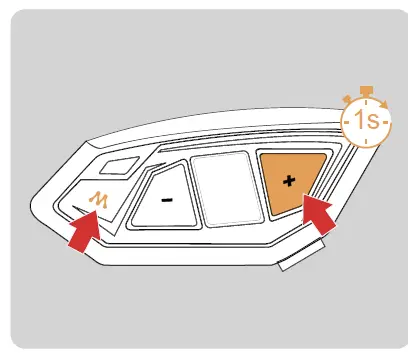
Pairing Steps as Members:
- All devices first enter the intercom pairing state, long press <M Button> (about 5s) until you hear a prompt and the red light and green light flash alternately.
 Red light and green light flash alternately
Red light and green light flash alternately “Mesh Pairing”
“Mesh Pairing” 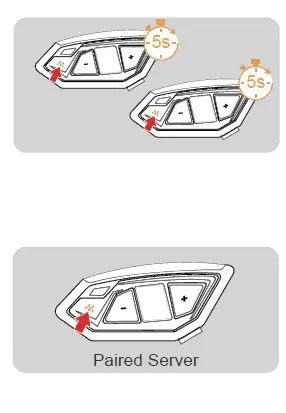 Take one of them as the paired server, press <M Button> , you will hear a beep and the red light and green light will flash alternately.
Take one of them as the paired server, press <M Button> , you will hear a beep and the red light and green light will flash alternately. Red light and green light flash alternately
Red light and green light flash alternately “Bi”
“Bi”
Wait for a moment and hear “Pairing Successful” from all devices, which means the pairing is successful. “Pairing Successful”
“Pairing Successful”
Wait a few moments and you hear the prompt “Channel n, xxx.x megahertz” from all the intercoms, you can start communicating and hear each other’s voices.
Intercom Reconnection
Turn off MESH Intercom
- When you power on the intercom for the next use, short press the <M Button>. You will hear the prompt “Join the Mesh.” Wait for a moment, and you will hear the , prompt ” Channel n, xxx.x megahertz”, you can talk to each other.
- Press and hold the <M Button> (about 1s) to turn off Mesh Intercom . The voice prompts “Mesh Close”.
If the device is powered off without turning the intercom off, the intercom will be automatically restored upon the next power-on.
Pairing Steps as Listeners:
To become a team listening role, the prerequisite is that the other intercoms have been paired to form a team simultaneously. The pairing steps is taken as followed.
- Take the intercom to be paired, enter listening mode pairing, long press <M Button> + <Volume -> (about 5s), and prompt “Listen Mesh Pairing”, the red light and green light will flash alternately.
Red light and green light flash alternately
“Listen Mesh Pairing” - Take an intercom that has been paired as a paired server, entering listening mode pairing, and press and hold <M Button> + <Volume -> (about 5s) to prompt “Listen Mesh Pairing”.
Note: Unjoined machines can only be joined again through the server.
“Listen Mesh Pairing” - Short press the <M Button>, you will hear a beep and the red light and green light will flash alternately.
Red light and green light flash alternately
“Du”
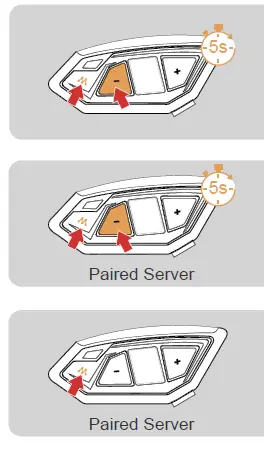 Wait a moment and hear “Pairing Successful” from all intercoms. Wait a few more minutes and hear “Channel n, xxx.x MHz”. This means that you have joined the intercom network and can communicate with others.
Wait a moment and hear “Pairing Successful” from all intercoms. Wait a few more minutes and hear “Channel n, xxx.x MHz”. This means that you have joined the intercom network and can communicate with others.
Intercom Channel Switching
There are 5 channels in total, short press <M Button> + < Volume ->/<Volume +> to switch channels forward or backward. Note that the whole team needs to keep the same channel to talk to each other.
“Channel n,xxx.x MHz”

Bluetooth Intercom
How To Pair With The Device
- After powering on the device, press and hold
<Phone/Power Button> + <Volume +> (about 5s) until the red and blue lights flash alternately, and the pairing voice prompts “Intercom Pairing”. Wait for connection to other intercoms.
Red light and blue light flash alternately - The other intercom enters the pairing state using the same operation. After the two intercoms discover each other, one of them will initiate the pairing connection.

The connection is successful and the intercom begins.
- When both Mesh intercom and Bluetooth intercom are enabled, when no one is speaking on the Mesh network (including oneself), it will automatically switch to Bluetooth intercom.
- When someone is speaking on the Mesh network (excluding oneself) while in Bluetooth intercom, Mesh will automatically preempt and switch to Mesh Intercom status, Bluetooth intercom is not working.
- When you are in Bluetooth intercom and want to speak to others on the Mesh network, simply press the<M Button> to switch to Mesh intercom.
Pairing with The Old Models
- Simultaneously press and hold <Phone/Power Button> + <Volume +> + <M Button> for approx. 5 seconds to start pairing (red and blue lights flash alternately).
Red light and blue light flash alternately - For older models (V6/V4) follow the instructions to enter the search and wait for successful pairing.


Pairing With Headsets or Other Branded Bluetooth Intercoms Search
Note: It is not guaranteed to be compatible with all Bluetooth headsets or intercoms on the market.
- Long press <Phone/Power Button> + <Volume +> (approx. 5s) until the red and blue lights flash alternately and the prompt “Intercom pairing” is displayed.
Red light and blue light flash alternately
“Intercom Pairing”
- Click again on <Phone/Power Button> + <Volume +>. The voice prompts “Intercom Searching”. The red and blue lights flash alternately.
Red light and blue light flash alternately
“Intercom Searching” - At this point the intercom is searching for other intercoms in the pairing state, and when it finds another intercom, it will initiate the pairing.
Successful Pairing
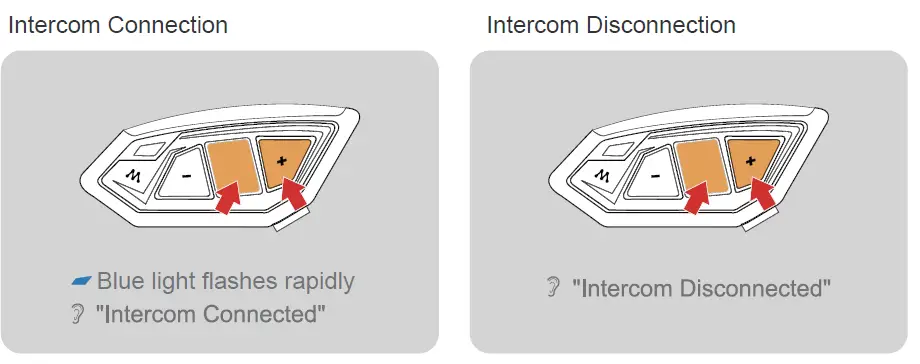
Mobile Phone Pairing
This intercom supports connection to mobile phones for playing songs ,making calls, and waking up voice assistants. Up to 2 mobile phones can be connected at the same time.
- After powering on the device, press and hold (approx. 5s) the <Phone/Power Button> until the red and blue lights flash alternately and the voice prompts “Phone Pairing”.
Red light and blue light flash alternately
Phone Pairing - The phone searches for the device named “MS20” using Bluetooth. Click on it to connect.

Connection successful
Blue light double flashes slowly “Pairing Successful, Connected”
Current battery level is displayed on the phone’s Bluetooth icon (Mobile phone HFP connection required)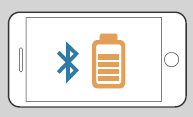
Bluetooth Reconnection With Mobile Phones
After switching on, it automatically connects back to the last connected phone Bluetooth. When there is no connection, click on the < Phone/Power Button > to reconnect with the last mobile device that was connected to Bluetooth.

Mobile Control
Call Answering
When a call comes in, click on the <Phone/Power Button>


Phone Priority
When a call comes in, it will interrupt Bluetooth music, FM radio, intercom, and resume after hanging up.

Voice Assistant
When in standby/playing music, press and hold <Phone/Power Button>, it depends on your mobile phone.

Music Control 
FM Radio
FM On/Off![]()
After turning on the FM radio, it will automatically search for stations and play the found station. FM can be turned on during the intercom, and you can listen to the radio while talking.
Press and hold <Volume +> + <Volume -> (approx. 1s). The prompt ” FM Radio “.
Press and hold <Volume +> + <Volume -> (approx. 1s) .The prompt ” FM Radio Off “.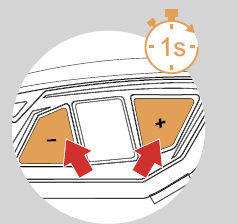
Switching Channels 
Volume Adjustment FM with a total of 7 volume levels
When using FM alone

When FM + Intercom 
Share the music played by Bluetooth on your phone to another device, and this function cannot be used during Bluetooth intercom. This function cannot be used when two phones are connected simultaneously.
- Take an intercom as the host, connect it to the phone, and the other one is the slave.
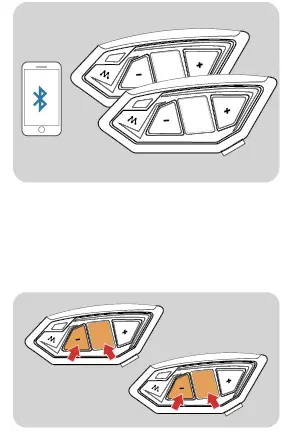
- Press the <Phone/Power Button>+<Volume -> at the same time between the host and slave to enter the music sharing search connection state.
“Music Share”
After the connection is successful, play the phone music of the host, and the music can also be played from the speaker. “Music Share Connected”
Press the <Phone/Power Button>+<Volume -> again to exit music sharing.
“Music Share Disconnected”

EUC Remote Controller (Optional) Buttons Introduction

Buttons | Actions | Function |
| Volume + | Short press | Volume + |
| Long press | Next song when music is playing. Increase the frequency when FM is on | |
| Double click | FM volume + | |
| Volume – | Short press | Volume – |
| Long press | Previous song when music is playing. Decrease the frequency when FM is on | |
| Double click | FM Volume – | |
| Phone Button | Short press | 01. Answer a call when it comes in02. On call, hang up03. Music play/pause04. When no mobile phone is connected Connect the last connected phone |
| Long press | Reject calls Voice assistant | |
| Double click | Last number redial | |
| A Button | Short press | 01. Turn onmesh intercom02. Mute/unmute microphone when mesh is connected |
| Long press | Turn off Mesh Intercom | |
| Double click | Switch VOX sensitivity during Mesh intercom | |
| B Button | Short press | 01. Turn onmesh intercom02. Mute/unmute microphone when mesh is connected |
| Long press | Turn off Mesh Intercom | |
| Double click | None |
Buttons | Actions | Function |
| C Button | Short press | Initiate Bluetooth Intercom Connection |
| Long press | Disconnect the intercom | |
| Double click | Music sharing start/end | |
| FM Button | Short press | Turn FM on/off |
| Volume -+FM Button | Super Long Press | Clear handle pairing records |
EUC Pairing
- Press and hold the <Phone/Power Button> + <Volume -> for about 5s to enter the pairing mode, the voice prompts “Remote Control Pairing”, the red and blue lights flash alternately, if the pairing is not successful within 2 minutes, exit the pairing.
Red light and blue light flash alternately
“Remote Control Pairing” - Press and hold the < FM Button >+ < Volume – > on the handle for about 5s to clear the record until the red and blue lights come on.
Until the red and blue lights come on - Click any button of EUC

Pairing Successful (No successful pairing within 2 minutes, exit the pairing)
EUC Handle Operation
Mesh intercom reconnect/disconnect and mobile phone control are the same as on the machine.
Restore Default Settings
Press and hold <Phone/Power Button> + <Volume +> + <Volume -> for about 5s, the voice prompts “Restore Default Settings” to delete the pairing record, and then automatically reboot the phone. Restore Default Settings

Firmware Upgrades

Connect to the computer with a USB data cable. Download and open the “EJEAS Upgrade.exe” upgrade software. Click on the “Upgrade” button to start and wait for the upgrade to complete.
Mobile App

- Download and install EJEAS Safe Riding mobile APP for the first time.
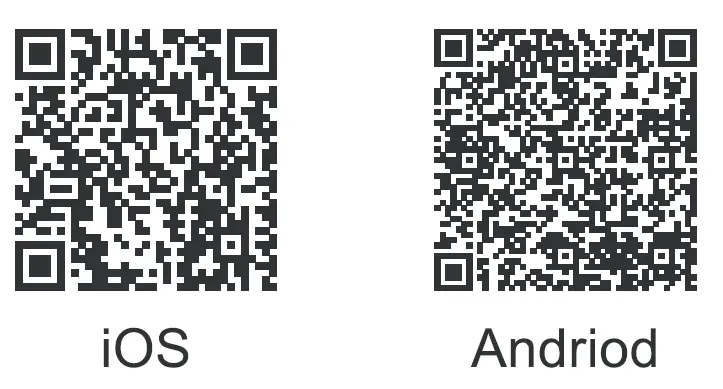
- Press and hold (approx. 5s) <Phone/Power Button> until the red and blue lights flash alternately to enter phone pairing.
Red light and blue light flash alternately - Open the APP, click on the Bluetooth icon in the top right corner, the interface shows the name of the intercom device searched, select the intercom device to be connected, click to connect. (IOS system need to enter the phone pairing again, in the system settings->Bluetooth, connect audio Bluetooth).
Open the APP the next time you use it. Click the Bluetooth icon in the top right corner and click to select Intercom for connection from the paired devices.
APP provides intercom group, music control, FM control, switch off, check authenticity and other functions.
Frequently Asked Questions
- How many people can participate in Mesh intercom?
Up to 20 people can participate in Mesh intercom. - Can the microphone be muted during Mesh intercom usage?
Yes, you can mute the microphone by pressing the < M Button >. - What is the communication distance for Mesh intercom?
The communication distance for Mesh intercom is about 2 kilometers.
Documents / Resources
 | EJEAS MS20 Wireless Intercom Headset System [pdf] User Manual MS20 Wireless Intercom Headset System, MS20, Wireless Intercom Headset System, Intercom Headset System, Headset System |
