DZH DF007 Bluetooth Keyboard User Manual

Compatible System
Win /iOS /Android
Note: Please read the user manual carefully before you start using this product
Product Overview


Bluetooth Connection (Take BT1 for example)

1. Set up the power switch to “ON”.

2.Press the fn+① Bluetooth key to switch channels. When the Bluetooth indicator lights on,indicates your channel has switched into ① .

2.Press fn+① Bluetooth key for 5 seconds to enter into Bluetooth pairing mode.
Note: You can repeat above steps if you switch to ②/③.
Windows System (Bluetooth Connection)
④ Click the “Bluetooth Devices” on your computer.
⑤ “Click “Add or delete bluetooth devices”.
⑥ Find”Bluetooth Keyboard”,click pair.
⑦ “Bluetooth Keyboard” shows connected, you can use the keyboard now.
iOS System (Bluetooth Connection)
Please complete Bluetooth Connection steps ①②③ and switch your keyboard into Bluetooth Mode before pairing.
④ Go to Settings and turn Bluetooth on.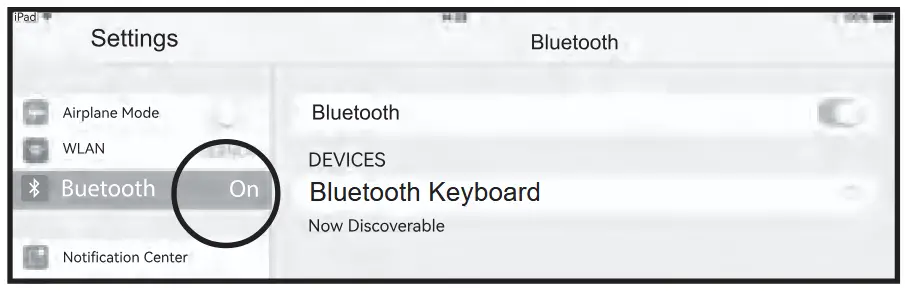
⑤“Search for “Bluetooth Keyboard” and Click “Pair”, pairing successfully.
⑥The keyboard connected successfully.
Android System (Bluetooth Connection)
Please complete Bluetooth Connection steps ①②③ and switch your keyboard into Bluetooth Mode before pairing.
④ Click “Settings” and turn on “Bluetooth’ .
⑤ Find “Bluetooth Keyboard”, click “pair”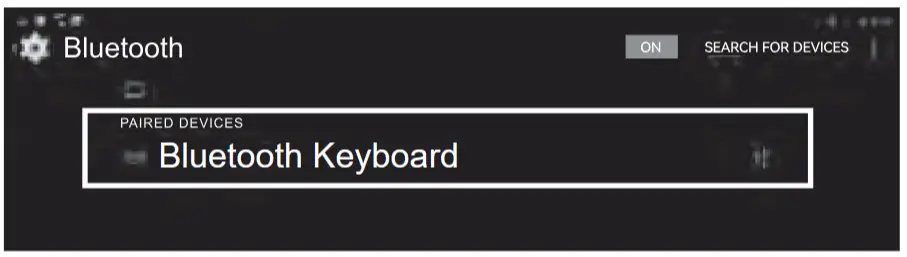
⑥ “Bluetooth Keyboard” shows “connected”, you can start using the keyboard.
Product Function

Three system switching languages
iOS : control+Space key
Windows : Alt+Shift
Android : control+Space key / Shift+Space key
Three system input method switch
iOS: control+ Space key
Windows : control+ Shift
Android : control+ Shift
Technical Specifications
Keyboard size: 295 X 101 X 17 mm (folding)
150 X 101 X 8 mm (open)
Weight: 187 g
Working distance:10 m
Lithium battery capacity:90 mAh
Working voltage:3.7 V
Charger specifications: 5V ![]() 1A or 2A
1A or 2A
Key working current:<1.5 mA
Standby current:< 0.5 mA
Sleep current:< 100 μA
Sleep time:Ten minutes
Awaken way :Press key
Status Display LED
◆ Connect : Press the fn+① Bluetooth key to switch channels. When the Bluetooth indicator lights on,indicates your channel has switched into ① .
Press fn+① Bluetooth key for 5 seconds to enter into Bluetooth pairing mode.
◆ Charging : Red Indicator light will be on , after fully charging, the light crush out.
◆ Low Voltage Indication : When the voltage is below 3.3 V, red light twinkles.
Multi-channel connection
◆ Before connecting the first device, press Fn+① to switch channels, and then hold down Fn+① to start the connection.
◆ Before connecting the second device, press Fn+② to switch channels, and then hold down Fn+② to start the connection.
◆ Before connecting the third device, press Fn+③ to switch channels, and then hold down Fn+③ to start the connection.
◆ To use multiple devices at the same time, press Fn + ①/ ②/③ to switch to the connected devices freely .
Troubleshooting
Please contact the after-sales service.
Copyright
It is forbidden to reproduce any part of this manual without the permission of seller.
Safety instructions
Do not open or repair this device, Do not use the device in a damp environment. Clean the device with a dry cloth.
Warranty
The device is provided with one-year limited hardware warranty from the purchase day.
Keyboard Maintenance
- Please keep the keyboard away from liquid or humid environment, saunas, swimming pool, steam room and don’t let the keyboard get wet in the rain.
- Please don’t expose the keyboard at too high or too low temperature condition.
- Please don’t put keyboard under sun for a long time
- Please don’t put keyboard close to the flame, such as cooking stoves, candles or fireplace.
- Avoid sharp objects scratching products, timely to recharge products to ensure the normal use.
FAQ
- The tablet PC can’t connect the BT keyboard?
- At first check the BT keyboard is into match code state, then open the table PC Bluetooth searching.
- Checking the BT keyboard Battery is enough, the battery low is also lead to can’t connect, you need charge.
- The keyboard indication light always flashing when use?
Keyboard indication always flashing when use, is means the keyboard will be no power ,please charge the power as soon as possible. - The table PC display BT keyboard is disconnect?
The Bluetooth keyboard is not used for a period of time, the device will automatically enter the sleep state in order to save power. Press any key on the keyboard to wake up, and the Bluetooth connection will be automatically restored.
FCC Statement
Changes or modifications not expressly approved by the party responsible for compliance could void the user’s authority to operate the equipment. This equipment has been tested and found to comply with the limits for a Class B digital device, pursuant to Part 15 of the FCC Rules. These limits are designed to provide reasonable protection against harmful interference in a residential installation. This equipment generates uses and can radiate radio frequency energy and, if not installed and used in accordance with the instructions, may cause harmful interference to radio communications. However, there is no guarantee that interference will not occur in a particular installation. If this equipment does cause harmful interference to radio or television reception, which can be determined by turning the equipment off and on, the user is encouraged to try to correct the interference by one or more of the following measures:
— Reorient or relocate the receiving antenna.
— Increase the separation between the equipment and receiver.
— Connect the equipment into an outlet on a circuit different from that to which the receiver is connected.
— Consult the dealer or an experienced radio/TV technician for help
This device complies with part 15 of the FCC rules. Operation is subject to the following two conditions (1)this device may not cause harmful interference, and (2) this device must accept any interference received, including interference that may cause undesired operation.


This reason due to the product broken and damage is not include on the warranty.
(1) accidents, misuse, improper operation, or any unauthorized maintenance, alteration, or disassembly;
(2) Improper operation or maintenance, violation of product instructions or improper connection of power during use;
(3) Or use consumables (such as spare batteries) that are not provided by the company but applicable laws Except where such restrictions are prohibited.
Documents / Resources
 | DZH DF007 Bluetooth Keyboard [pdf] User Manual DF007, DF007 Bluetooth Keyboard, Bluetooth Keyboard, Keyboard |