 DFRM Recessed In Ceiling Motorized Projection Screen
DFRM Recessed In Ceiling Motorized Projection Screen
Installation Guide
DFRM Recessed In Ceiling Motorized Projection Screen

DFRM Recessed In-Ceiling Motorized
Projection Screen Install Guide
Caution: Wash your hands and clean the work area to avoid staining or scratching the screen. Do not use knives or sharp objects to open the packing boxes. To avoid a serious fire hazard, do not install the screen over an electrical outlet or switch.
Important Safety Precautions and Warnings
Warning: To reduce the risk of fire or electric shock, do not expose this apparatus to rain or moisture.
- Read and understand all instructions before using.
- Do not use this apparatus near water.
- Only clean the screen housing with a dry microfiber cloth.
- Do not block any ventilation openings. Install according to manufacturer’s instructions.
- Do not install near any heat sources such as radiators, heat registers, stoves or other apparatus (including amplifiers) that produce heat.
- Care must be taken as burns can occur from touching hot parts.
- Do not operate appliance with a damaged cord or if the appliance has been dropped or damaged – until it has been examined by a qualified
- Position the cord so that it will not be tripped over, pulled, or contact hot surfaces.
- If an extension cord is necessary, a cord with a current rating at least equal to that of the appliance should be used. Cords rated for less amperage than the appliance may overheat.
- To reduce the risk of electric shock, do not disassemble this appliance, but take it to a qualified serviceman when service or repair work is required. Incorrect reassembly can cause electric shock when the appliance is used subsequently.
- The use of an accessory attachment not recommended by the manufacturer may cause a risk of fire, electric shock, or injury to persons.
- Save these instructions.
![]() CAUTION
CAUTION ![]()
CAUTION: TO REDUCE THE RISK OF ELECTRICAL SHOCK.
DO NOT REMOVE COVER. NO USER SERVICEABLE PARTS INSIDE. REFER SERVICING TO QUALIFIED SERVICE PERSONNEL.![]() The lightning flash with arrowhead symbol, within an equilateral triangle, is intended to alert the user to the presence of uninsulated dangerous voltage within the product’s enclosure that may be of sufficient magnitude to constitute a risk of electric shock to persons.
The lightning flash with arrowhead symbol, within an equilateral triangle, is intended to alert the user to the presence of uninsulated dangerous voltage within the product’s enclosure that may be of sufficient magnitude to constitute a risk of electric shock to persons.![]() The exclamation point within an equilateral triangle is intended to alert the user to the presence of important operating and maintenance (servicing) instructions in the literature accompanying the appliance.
The exclamation point within an equilateral triangle is intended to alert the user to the presence of important operating and maintenance (servicing) instructions in the literature accompanying the appliance.![]() Before unpacking the projection screen, read the entire manual to become familiar with the steps involved for installation and operation. Dragonfly is not responsible for any damage or injury that occurs from incorrect installation or operation.
Before unpacking the projection screen, read the entire manual to become familiar with the steps involved for installation and operation. Dragonfly is not responsible for any damage or injury that occurs from incorrect installation or operation.
Introduction
Thank you for purchasing a Dragonfly™ Motorized Projection Screen. Designed to be easy to operate, reliable, and hidden away when not in use, this screen is guaranteed to provide years of maintenance-free operation and enjoyment.
These screens feature several convenient mounting methods, can be controlled manually or automatically by a control system or projector, and are fully adjustable.
The screen material includes a black, light-proof backing and optional adjustable tension tabs along each side to keep the screen perfectly flat during use.
Package Contents

Not pictured: The electrical junction box and power cable, which are attached to the housing.
Installation
Caution: Make sure the ceiling structure can support the screen’s weight. Screen weights are listed in “Assembled Weights” on page 14.
Note: The screen cannot be removed from the housing.
Step 1. Determine the Mounting Method
- Z Brackets: Used for all installations with new or existing permanent ceilings and when there is no access above the screen housing such as an attic or a crawl space.
- Flat Brackets: Used for installations with new ceiling and access above the screen at all times, such as a commercial tile ceiling, an attic, or a crawl space.
Step 2. Prepare the Ceiling Opening
Screen Housing Cutout
Use the chart to determine the opening size for the housing, then cut the ceiling surface.
| Type & Size | Length (A) | Width (B) |
| TAB-100″ | 113.51″ | 7.25″ |
| TAB-110″ | 122.21″ | 7.25″ |
| TAB-120″ | 130.91″ | 7.25″ |
| TAB-130″ | 139.65″ | 7.25″ |
| NTT-100″ | 104.06″ | 7.25″ |
| NTT-110″ | 112.76″ | 7.25″ |
| NTT-120″ | 121.46″ | 7.25″ |
| NTT-130″ | 130.20″ | 7.25″ |

Height Clearance (C)
Dimensions measured from bottom of ceiling surface to top of screen housing including the height of mounting bracket and hardware.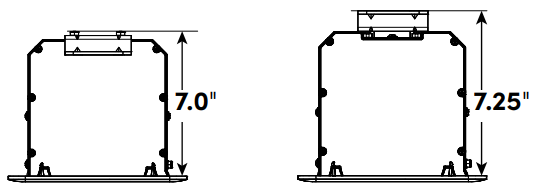
Step 3. Install the Mounting Brackets
The mounting brackets are secured using hardware that slots into the rails on top of the housing. Slide the bolts into the rail, position the brackets over the bolts, and tighten the nuts onto the bolts.
Z Bracket Suspended Mounting
Install the brackets facing down for threaded rod/ suspended mounting or up for direct ceiling mounting.
Z Bracket Direct to the Ceiling
Install the brackets facing up when mounting directly to the ceiling. Position the bend in the bracket flush with the edge of the screen housing.
Straight Bracket Installation
Install the brackets a minimum distance apart to prevent instability after hanging the screen housing.
The brackets may be positioned off-centered as needed to fit the ceiling structure.
| Size | Minimum Bracket Separation |
| 100″ | 74″ |
| 110″ | 80″ |
| 120″ | 85″ |
| 130″ | 90″ |

Step 4. Install the Suspension Brackets/Hardware
Note: Skip this step if you’re not using the threaded rod to suspend the screen.
Caution: The hardware used to mount the screen must be able to support the full weight of the installed assembly. Screen weights are listed in “Assembled Weights” on page 14.
Threaded Rod Suspension Using Z Brackets
Use the chart to determine the mounting locations of the included ceiling brackets.
| Type & Size | Center-to-Center Bracket Distance |
| TAB-100″ | 110.94″ |
| TAB-110″ | 119.64″ |
| TAB-120″ | 128.34″ |
| TAB-130″ | 137.08″ |
| NTT-100″ | 101.49″ |
| NTT-110″ | 110.19″ |
| NTT-120″ | 118.89″ |
| NTT-130″ | 127.63″ |

Assemble the threaded rod hanging assembly, then fasten the brackets to the ceiling. Use the included screws and anchors for wood or masonry mounting, or supply your own hardware rated for other ceiling surfaces. Use two pieces of threaded rod per side.
Threaded Rod Suspension with Flat Brackets
Ceiling suspension hardware is not included for the flat brackets.

Step 5. Hang the Screen Housing
Hang the screen from the threaded rod one side at a time. Have assistants hold the screen in position on the rods, then thread a washer and a nut onto the rod. Use the nuts at the bottom of each rod to adjust the final height.

Wood Joist Hanging
Mark the ceiling for the fasteners using the chart below. Have assistants hold the screen in position, then fasten the assembly to the ceiling. Use the included screws and anchors for wood or masonry mounting, or supply your own hardware rated for other ceiling surfaces.

| Type & Size | Center-to-Center Bracket Distance |
| TAB-100″ | 110.94″ |
| TAB-110″ | 119.64″ |
| TAB-120″ | 128.34″ |
| TAB-130″ | 137.08″ |
| NTT-100″ | 101.49″ |
| NTT-110″ | 110.19″ |
| NTT-120″ | 118.89″ |
| NTT-130″ | 127.63″ |
Step 6. Connect the Power Wiring
Warning: To avoid serious injury or death, power off electricity to the branch power circuit at the breaker before connecting the screen wiring. High voltage electricity can damage the screen and cause permanent injury or death!
Caution: The electrical wiring should be installed in accordance with local and national electrical codes. Only a licensed electrician should complete the work. All work should be approved by a licensed inspector.
- Grasp the power cord and the conduit as shown below, then pull the conduit until the white cable clip separates from it. The cable clip can be discarded.

- Open the cover of the junction box to make enough room for the extension of the power cord. then connect the conduit to the screen housing and tighten it.

- Position and mount the attached power junction box. Do not kink the flexible conduit during installation.
 Note: Install the screen so the junction box is installed on the left side of the housing.
Note: Install the screen so the junction box is installed on the left side of the housing. - Open the junction box and connect the branch wiring circuit conductors using approved wire nuts or connectors.
| Color | Purpose |
| Black | To 120V AC Line |
| White | Neutral |
| Green | Ground |
Step 7. Pair the RF Remote
Use the included remote for control of the screen from any direction. The remote uses AAA batteries, which are included. If your remote will not operate the screen after installation, it may need to be paired.
To pair the remote:
- Watch the end of the remote for LED activity while pressing the buttons to confirm if it’s working.
- Find the Manual Switch button hole inside the screen casing (far left side).
- Get a pointed object about 1/8” in diameter and at least 1/2” long for pressing the button. Hold the remote in your opposite hand.
- Press and hold the Manual Switch button until the screen moves one inch up or down. Approximately five seconds.
- Press and hold the up or down button on the remote, then press and hold the Manual Switch button again until the screens moves about one inch and stops. Approximately five seconds.
- Test the remote’s up and down functions. If the remote still does not work, repeat this process.
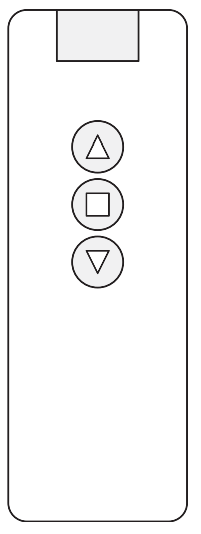
Step 8. Connect Control Wiring

IR Receiver
Connect the included IR receiver to the EXT IR port for IR control up to 26ft away and at a maximum angle of 30°. Mount the receiver using the adhesive foam tape on the back.
Note: The included IR receiver is proprietary to Dragonfly projection screens. Third party IR receivers will not work.
3-12V DC Trigger
Connect the included 33′ trigger wire from the TRIG port on the screen to the control out port of a
compatible projector for automatic control based on the projector.
RS232 Serial Control
Use pins 1 and 2 on the EXT CTRL port for one-way control. See the DFM Motorized Screen Control Protocol documentation for driver and command information, available on the product page’s support tab.
To connect the wiring, either cut the included 10′ RJ12 control cable and splice it to the correct wires or terminate a cable using a 6P6C RJ11/12 connector.
Contact Closure/Relay Control
The Dragonfly motorized screen may also be controlled via contact closure or relay control. Momentarily short the Common wire to the Up, Down, or Stop wire for the desired operation. The screen stops automatically once a limit is reached, or the Stop function may be used to stop at any desired position.
To connect wiring, either cut the included 10 foot RJ12 control cable and splice to the correct wires or terminate a cable using a 6P6C RJ11/12 connector.
Step 9. Adjust Screen Travel
Set the final height of the screen during use and the closed position of the screen when not in use. Limits are set using the RF remote and the limit adjustment button on the motor assembly.
Accessing the Adjustment Button
Open the access panel on the bottom of the housing by pulling down away from the magnets and sliding the panel away from the viewing area. The button is next to the edge of the screen material.
Open Limit Adjustments
- Stand in reach of the screen adjustment button while holding the RF remote.
- With the screen in the closed position, press the Down button on the RF remote.
- Once the screen has traveled within 6 inches of the desired limit, press the adjustment button on the motor to stop the screen.
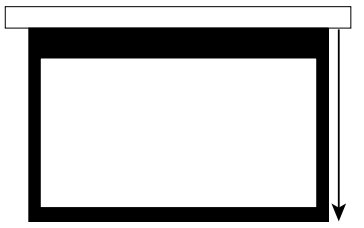
- Press the button repeatedly to adjust the screen to the desired limit.
- Once the screen is in the desired position, press the Up button on the RF remote. The setting is saved.
Closed Limit Adjustments
- Stand in reach of the screen adjustment button while holding the RF remote.
- With the screen in the open position, press the Up button on the RF remote.
- Once the screen has traveled within 6 inches of the desired limit, press the adjustment button on the motor to stop the screen.
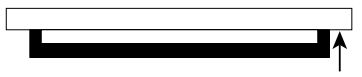
- Press the button repeatedly to adjust the screen to the desired limit.
- Once the screen is in the desired position, press the Down button on the RF remote. The setting is saved.
Note: Make sure to stop the screen using the adjustment button while there are several inches of screen still exposed. Allowing the screen to travel too far into the housing causes the bottom bar to travel too far into the housing. If this occurs, remove the screen from the housing and unwrap the bottom bar enough to hang from the opening again.
Step 10. Install the Trim Pieces
Install the end caps after the screen has been installed and leveled.

Step 11. Install the Fixed Panel
- Begin with the screen completely retracted so that the hinged door is closed.
- Ensure that the rubber stops on the magnetic brackets in the housing are resting against the hinged door when closed for proper alignment of both doors.

- Lower the screen enough for the hinged door to open and fall out of the way.
- Install the fixed panel by hooking the edge into the front of the housing, then pushing the panel up until the magnets attach it to the brackets.
- After installing the panel, retract the screen to the closed position and adjust as needed for a flush appearance.

Step 12. Adjusting the Tab Tension Setting (TAB Models Only)
If the sides of the screen appear wavy or bent, the tab tension setting must be adjusted. Turn the adjustment knob on each side until both sides are even and flat.
To tighten the tabs, turn the adjustment knob clockwise.
To loosen the tabs, turn the adjustment knob counterclockwise.
Cleaning the Screen
Follow these guidelines to clean any marks or residue from the viewing surface
- Do not clean the screen case with water.
- Use a dry microfiber cloth to clean dust and dirt from the housing and screen on regular occasions.
Troubleshooting
Dragonfly screens are designed to function trouble-free for years of enjoyment. Most issues are simple and easy to resolve. If you have trouble, review the installation instructions. Resolutions to common issues are listed in the table below.
| Issue | Solution |
| The screen is not reacting to any form of control. | If the screen is repeatedly reversed while in motion, it may stop moving and reacting to any control method. This is a safety feature that keeps the motor from overheating. If this occurs, stop testing for about five minutes, then resume. |
| Check the film screen’s power connection. Use a voltmeter to check for power and that polarity is correct. | |
| Disconnect all control cables and use the manual control switch on the bottom left side of the screen housing. If this works, check the desired control method for problems, such as the wiring and control codes being used. If needed, consult the controller manufacturer to confirm that all the settings are correct. If this doesn’t work, check power as indicated above. | |
| The viewing surface is too high/low. | See “Step 9. Adjust Screen Travel” on page 11. |
| RF control does not work but other control methods do. | Change the batteries in the RF remote. (2x AAA alkaline) |
| The remote may not be paired to the screen. See “Step 7. Pair the RF Remote” on page 9. |
Assembled Weights
| Model | Weight (lbs) |
| DFRM-NTT-100-MW | 73.71 |
| DFRM-NTT-100-HC | 73.71 |
| DFRM-NTT-100-ALR | 61.62 |
| DFRM-NTT-110-MW | 80.64 |
| DFRM-NTT-110-HC | 80.64 |
| DFRM-NTT-110-ALR | 62.83 |
| DFRM-NTT-120-MW | 83.04 |
| DFRM-NTT-120-HC | 83.04 |
| DFRM-NTT-120-ALR | 70.11 |
| DFRM-NTT-130-MW | 87.14 |
| DFRM-NTT-130-HC | 87.14 |
| DFRM-TAB-100-UAW | 85.42 |
| DFRM-TAB-100-HC | 70.65 |
| DFRM-TAB-100-MW | 70.65 |
| Model | Weight (lbs) |
| DFRM-TAB-100-UW | 70.65 |
| DFRM-TAB-110-UAW | 92.28 |
| DFRM-TAB-110-HC | 73.87 |
| DFRM-TAB-110-MW | 73.87 |
| DFRM-TAB-110-UW | 73.87 |
| DFRM-TAB-120-UAW | 97.35 |
| DFRM-TAB-120-HC | 85.22 |
| DFRM-TAB-120-MW | 85.22 |
| DFRM-TAB-120-UW | 85.22 |
| DFRM-TAB-130-UAW | 103.19 |
| DFRM-TAB-130-HC | 89.63 |
| DFRM-TAB-130-MW | 89.63 |
| DFRM-TAB-130-UW | 89.63 |
Dimensions

| Screen Type-Size (Inches) | ||||||||||
| TAB-100 | TAB-110 | TAB-120 | TAB-130 | NTT-100-ALR | NTT-100-HC | NTT-100-MW | NTT-110 | NTT-120 | NTT-130 | |
| A | 6.59” | 6.59” | 6.59” | 6.59” | 6.59″ | 6.59” | 6.59” | 6.59” | 6.59” | 6.59” |
| B | 6.76” | 6.76” | 6.76” | 6.76” | 6.76″ | 6.76” | 6.76” | 6.76” | 6.76” | 6.76” |
| C | 8.50″ | 8.50″ | 8.50″ | 8.50″ | 8.50″ | 8.50″ | 8.50″ | 8.50″ | 8.50″ | 8.50″ |
| D | 111.81″ | 120.53″ | 129.19″ | 137.93″ | 102.99″ | 102.99″ | 102.99″ | 111.69″ | 120.39″ | 129.13″ |
| E | 108.66″ | 117.38″ | 126.04″ | 134.78″ | 99.84″ | 99.84″ | 99.84″ | 108.54″ | 117.24″ | 125.98″ |
| F | 114.90″ | 123.62″ | 132.28″ | 141.02″ | 106.06″ | 106.06″ | 106.06″ | 114.76” | 123.46″ | 132.20″ |
| G | 15.75″ | 15.75″ | 11.81″ * | 7.87″ ** | 39.37″ | 39.37″ | 15.75″ | 39.37″ | 11.81″ | 11.81″ |
| H | 49.02″ | 53.93″ | 58.82″ | 63.74″ | 49.02″ | 49.02″ | 49.02″ | 53.94″ | 58.82″ | 63.74″ |
| I | 87.17″ | 95.88″ | 104.57″ | 113.31″ | 87.17″ | 87.17″ | 87.17″ | 95.87″ | 104.57″ | 113.31″ |
| J | 3.94″ | 3.94″ | 3.94″ | 3.94″ | 1.97″ | 1.97″ | 1.97″ | 1.97″ | 1.97″ | 1.97″ |
| K | 103.92″ | 112.64″ | 121.30″ | 130.04″ | 95.98″ | 93.86″ | 93.86″ | 102.56″ | 111.26″ | 120.00″ |
*TAB-120-MW/UAW – 15.57″
**TAB-130-MW/UAW – 11.81″
Specifications
| Models | DFRM-TAB-XXX-MW DFRM-TAB-XXX-HC DFRM-TAB-XXX-UAW DFRM-TAB-XXX-UW | DFRM-NTT-XXX-MW DFRM-NTT-XXX-HC DFRM-NTT-XXX-ALR |
| Screen Material | PVC and fiberglass woven inner layer | |
| Gain | High Contrast (HC) = .8 Gain Matte White (MW) = 1.0 Gain Ultra White (UW) = 1.3 Gain Ambient Light Rejection (ALR) = .8 Gain | |
| Housing Construction | Aluminum Alloy, white | |
| Motor | 120V AC/.97A | |
| Duty Cycle | On = 1 minute Off = 5 minutes | |
Technical Support
For chat and telephone, visit snp1.co/tc • Email: TechSupport@SnapOne.com. Visit snp1.co/tc for discussions, instructional videos, news, and more.
Warranty and Legal Notices
Find details of the product’s Limited Warranty at snapone.com/legal/ or request a paper copy from Customer Service at 866.424.4489. Find other legal resources, such as regulatory notices and patent and safety information, at snapone.com/legal/ .
Copyright ©2023, Snap One, LLC. All rights reserved. Snap One its respective logos are registered trademarks or trademarks of Snap One, LLC (formerly known as Wire path Home Systems, LLC), in the United States and/or other countries. 4Store, 4Sight, Control4, Control4 My Home, Snape, and Dragonfly are also registered trademarks or trademarks of Snap One, LLC. Other names and brands may be claimed as the property of their respective owners. Snap One makes no claim that the information contained herein covers all installation scenarios and contingencies, or product use risks. Information within this specification subject to change without notice. All specifications subject to change without notice.
 Version 230609
Version 230609
Part # 200-DFRM-001-D
Documents / Resources
 | dragonfly DFRM Recessed In Ceiling Motorized Projection Screen [pdf] Installation Guide DFRM Recessed In Ceiling Motorized Projection Screen, DFRM, Recessed In Ceiling Motorized Projection Screen, In Ceiling Motorized Projection Screen, Ceiling Motorized Projection Screen, Motorized Projection Screen, Projection Screen |