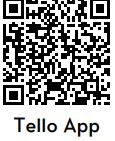dji ROBOMASTER TT Swarm Combo Drone User Guide

![]() It is recommended to rehearse formation flights before a performance.
It is recommended to rehearse formation flights before a performance.
Getting Started
Tello

Activate the RoboMaster TT
The ROBOMASTERTM TT must be activated through the TELLOTM app (v1.6.0 or later)before using for the first time. Attach the flight battery, power on the aircraft, launch the Tello app, and follow the prompts to activate.

Charge the flight batteries
C. Unfold the flight map Make
sure the environment light is sufficient. The flight map must be placed on a flat surface and completely unfolded to make sure the aircraft can position correctly.
Operations
1

Insert the flight batteries into the aircraft.
2

Power on the Primary aircraft.
The primary aircraft has a red sticker. Press the power button to power on the aircraft. The RGB light is orange after powering on.
3

Primary aircraft settings
- Toggle the switch to
 (Direct Connection Mode).
(Direct Connection Mode). - Select formation flight :
a. Press the customizable button three times to enter formation flight settings.
b. Move a finger over the TOF sensor for more than one second to change the formation flight. The Dot-Matrix Display & Distance Sensing Module displays the number of the formation flight.
c. Press the customizable button to confirm the formation flight.
Secondary aircraft settings
- Power on the quantity of secondary aircraft required for the formation flight.
- Toggle the switch to
 (Direct Connection Mode).
(Direct Connection Mode).
All the aircraft motors will start once the secondary aircraft are connected to the primary aircraft. The Dot-Matrix Display & Distance Sensing Module of the primary aircraft displays the number of aircraft that are ready to take off.
Formation Flight Information

4

Place all the aircraft
The distance between the aircraft should be farther than 0.5 m. It is not necessary to orientate the aircraft before performing a formation flight. After all the secondary aircraft are ready to take off, the RGB light of the primary aircraft is solid green. Press the customizable button on the primary aircraft. The primary aircraft will countdown from three and all the aircraft will take off and perform the formation flight.
Primary Aircraft RGB Light Description


Night Mode
Use the ultraviolet lamp to illuminate the flight map when flying in a dark environment. Press the power button to switch between strong, weak, and no light.
For more information, read the User Manual: www.dji.com/cn/robomaster-tt-combo
This content is subject to change without prior notice.
TELLO is a trademark of Ryze Tech.
ROBOMASTER is a trademark of DJI.
Copyright © 2021 Ryze Tech. All Rights Reserved.
Documents / Resources
 | dji ROBOMASTER TT Swarm Combo Drone [pdf] User Guide ROBOMASTER TT Swarm Combo Drone |