
SKORPIO™ X5
QUICK START GUIDE

Rugged Mobile Computer with 1D/2D Imager
Datalogic S.r.l.
Via San Vitalino 13
40012 Calderara di Reno (BO) Italy
Tel. +39 051 3147011
Fax +39 051 3147205
©2020-2021 Datalogic S.p.A. and/or its affiliates
All rights reserved. Without limiting the rights under copyright, no part of this documentation may be reproduced, stored in or introduced into a retrieval system, or transmitted in any form or by any means, or for any purpose, without the express written permission of Datalogic S.p.A. and/or its affiliates. Owners of Datalogic products are hereby granted a non-exclusive, revocable license to reproduce and transmit this documentation for the purchaser’s own internal business purposes. Purchaser shall not remove or alter any proprietary notices, including copyright notices, contained in this documentation and shall ensure that all notices appear on any reproductions of the documentation.
Electronic versions of this document may be downloaded from the Datalogic website (www.datalogic.com). If you visit our website and would like to make comments or suggestions about this or other Datalogic publications, please let us know via the “Contact” page.
Disclaimer
Datalogic has taken reasonable measures to provide information in this manual that is complete and accurate, however, Datalogic shall not be liable for technical or editorial errors or omissions contained herein, nor for incidental or consequential damages resulting from the use of this material. Datalogic reserves the right to change any specification at any time without prior notice.
Trademarks
Datalogic and the Datalogic logo are registered trademarks of Datalogic S.p.A. in many countries, including the U.S.A. and the E.U. Skorpio is a trademark of Datalogic S.p.A. and/or its affiliates. All other brand and product names may be trademarks of their respective owners. Google, Android, Google Play, YouTube, Google Maps, and other marks are trademarks of Google LLC.
Patents
See www.patents.datalogic.com for patent list.
REFERENCE DOCUMENTATION
For further information regarding the Skorpio X5 refer to the SDK Help online, downloadable from our developer portal: https://developer.datalogic.com/mobile-computers.
SUPPORT THROUGH THE WEBSITE
Datalogic provides several services as well as technical support through its website. Log on to www.datalogic.com.
For quick access, from the home page click on the search icon, and type in the name of the product you’re looking for. This allows you access to download Data Sheets, Manuals, Software & Utilities, and Drawings. Hover over the Support & Service menu for access to Services and Technical Support.
©2020-2021 Datalogic S.p.A. and/or its affiliates
- All rights reserved · Without limiting the rights under copyright, no part of this documentation may be reproduced, stored in or introduced into a retrieval system, or transmitted in any form or by any means, or for any purpose, without the express written permission of Datalogic S.p.A. and/or its affiliates · Datalogic and the Datalogic logo are registered trademarks of Datalogic S.p.A. in many countries, including the U.S. and the E.U.
See the Safety & Regulatory Addendum included with your product for additional regulatory, safety, and legal information.
www.datalogic.com

OUT OF THE BOX
The Skorpio X5 package contains:
- Skorpio X5 Device
- Rechargeable one-piece battery pack
- USB Type-A to Type C cable
- Handstrap (Handheld Models Only)
- Handstrap Lower Bridge (Handheld Models Only)
- Lanyard (Pistol Grip Models Only) y Quick Start Guide
- Safety & Regulatory Addendum
- End-User License Agreement (EULA) Sheet
- Warranty Addendum
Remove all the components from their packaging; check their integrity and compare them with all the packing documents.
 CAUTION: Keep the original packaging for use when sending products to the technical assistance center. Damage caused by improper packaging is not covered under the warranty.
CAUTION: Keep the original packaging for use when sending products to the technical assistance center. Damage caused by improper packaging is not covered under the warranty.
Back View – XLR Version

GENERAL VIEW
Front View
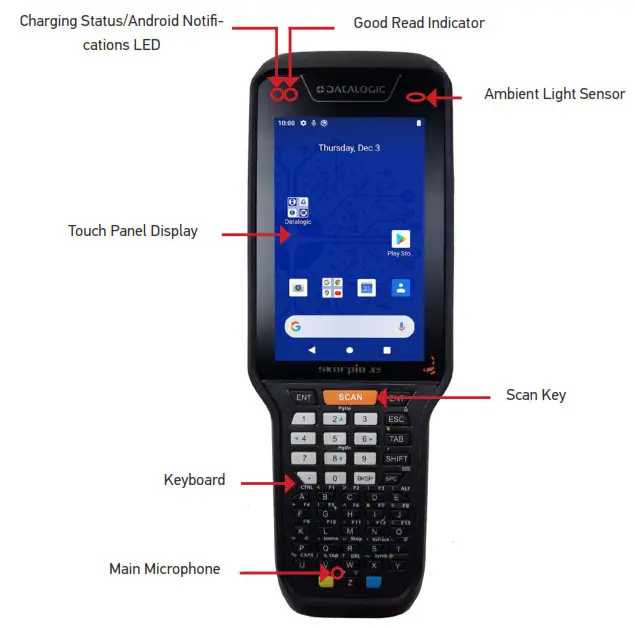
Back View

Top View
Top View – XLR Version

Side View

Bottom View
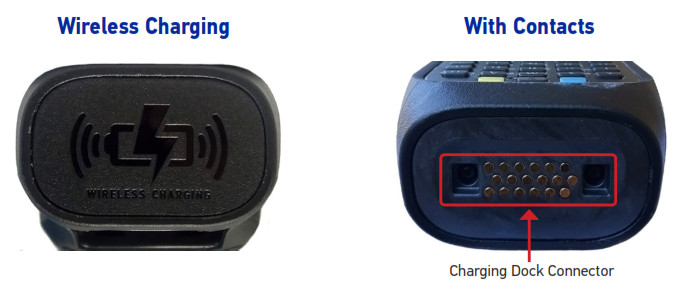
BATTERY INSTALLATION
- Attach the hand strap to the eyelet

- Insert the hand strap lower bridge into the hand strap.

- Attach the hand strap lower bridge to the battery pack.

- Insert the battery pack into the slot, top first, and press it into place until it clicks.

CHARGING INSTRUCTIONS
The battery pack is not initially fully charged. After installing the battery, charge it with the Datalogic USB Type-C wall adapter or with a dock. During the charging process, the charging LED positioned at the top left side of the display glows orange constantly. Once the charging process has been completed, the charging LED glows green constantly.
Charge with USB
Use the Skorpio X5 USB-type C wall adapter (available as an accessory, p/n 91ACC0048) to charge the device from a power outlet.

You can also use the supplied Type-A/Type-C cable to charge the Skorpio X5 from any self-powered USB hub or USB port on a computer.
Charge with the Optional Dock
Insert the device into the dock with the screen facing front and the head facing up.

 CAUTION: Use only a Datalogic approved power supply to power any of the docks.
CAUTION: Use only a Datalogic approved power supply to power any of the docks.
Do not put any foreign object such as, but not limited to, coins, paper clips, stickers inside the slot of any of the wireless charging docks.
Do not apply any sticker to the Skorpio X5 (see the examples below).
Foreign objects could overheat.

 CAUTION: Keep the wireless logo area free. Do not place stickers or write on the logo surface area.
CAUTION: Keep the wireless logo area free. Do not place stickers or write on the logo surface area.

 NOTE: The Skorpio X5 may get warm during charging. This is normal and does not mean a malfunction. For information on the docks, refer to the Quick Start Guide included in the dock’s box.
NOTE: The Skorpio X5 may get warm during charging. This is normal and does not mean a malfunction. For information on the docks, refer to the Quick Start Guide included in the dock’s box.
INSTALL THE SD CARD
 NOTE: The Skorpio X5 supports microSD card up to UHS-1 (104 MB/s bus speed).
NOTE: The Skorpio X5 supports microSD card up to UHS-1 (104 MB/s bus speed).
Contact the sales support team to select the memory card for your device.
- Remove the battery pack.

- Remove the microSD card slot cover.

- Slide the cardholder to the right and then pull it up.

- Insert the microSD card into the cardholder; push the cardholder down and then slide it to the left.

- Replace the microSD card slot cover.
- Replace the battery pack.
SCANNING AND IMAGING
To scan a bar code symbol:
- Point the scan window at the bar code.
- Press one of the scan triggers. The imager projects a laser aiming pattern that is used to position the barcode or object within the field of view.
- Center the symbol in any orientation within the aiming pattern. Ensure the entire symbol is within the rectangular area formed by the brackets in the aiming pattern, then either wait for the timeout or release the Scan Key to capture the image. A red beam illuminates the symbol, which is captured and decoded.
If the scan has been successful:
- If enabled, the good read beep plays.
- If enabled, the GreenSpot projects a green spot onto the bar code image.
- If enabled, the good read indicator positioned at the top left side of the display glows solid green.

Relative Size and Location of Aiming System Pattern
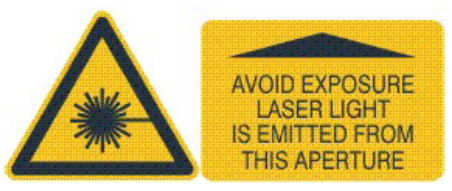
Documents / Resources
 | DATALOGIC SKORPIO X5 Rugged Mobile Computer with 1D/2D Imager [pdf] User Guide SX5XLRWB, U4GSX5XLRWB, SKORPIO X5 Rugged Mobile Computer with 1D 2D Imager, SKORPIO X5, Rugged Mobile Computer with 1D 2D Imager |



