DC200R Datacolor Paint Installation Guide

Step 1 – Download
Download the latest Datacolor Paint Version from:
https://www.datacolor.com/business-solutions/downloads/#download-paint
Notes:
- Save the download file to your local PC or to a USB Flash drive.
Step 2 – Install
➢ Right click on the download file and select Open With – Windows Explorer
➢ If you have questions on installing or training to use your Datacolor Paint software – Click on the training video folder and open the index.html file.
➢ To continue with installation/upgrade select Setup.exe
➢ License Activation (online)- Enter Activation Code and click Activate.


Click Close to continue.
Notes:
- For offline activation- please follow instructions from the Offline Operations in the license manager.
➢ Select your Language and click Next
➢ Click Install (Installation could take up to 15 minutes to load)
➢ Click Finish (If any part of installation does not install, please restart your PC and install again)
Notes:
- For Datacolor Paint upgrades, this is the final step.
Step 3 – Setup (Initial Installation only)
➢ Click on the Paint icon to get started
Follow steps to install your manufactures database
➢ Click OK when prompted to load your Database
➢ Browse to your database file (*.bak) and select the database supplied and click Install

➢ Click OK when installation is complete
➢ When prompted, type in your 5-digit POS ID that was supplied and click OK.
Follow steps for Dispenser and Spectrophotometer selections
➢ When prompted, select your Dispenser, then select Save Changes.
➢ When prompted, select your Spectrophotometer, then select Save Changes.
Notes:
- For a DC200R or DC 20D select Datacolor Cometflash
DC200R Setup


DC 20D Setup


Step 4 – Import Custom Formulas (Initial Installation only)

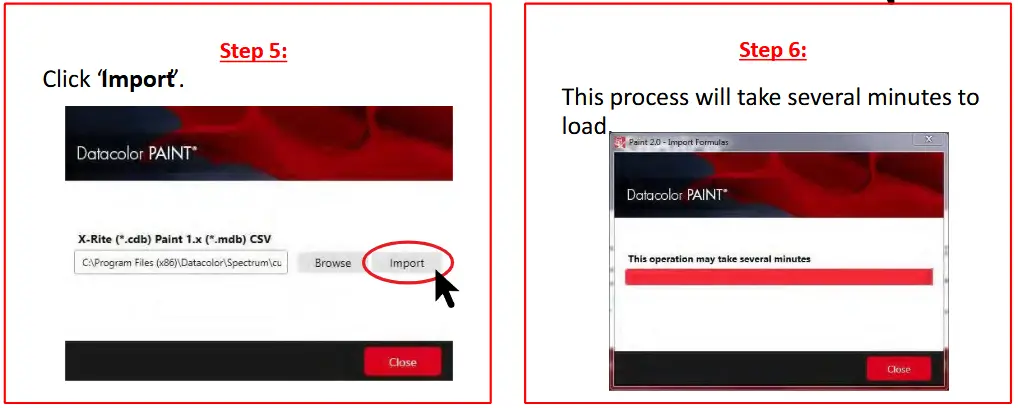
Documents / Resources
 | datacolor DC200R Datacolor Paint [pdf] Installation Guide DC200R, DC20D, DC200R Datacolor Paint, DC200R, Datacolor Paint, Paint |