
USERS GUIDE
K5242 LCD

Preface
Dear user, to ensure better performance of your e-bike, please read through the K5242 product introduction carefully before using it. We will use the most concise words to inform you of all the details (including the hardware installation, setting, and normal operation use of the display) when using our display. Meanwhile, the introduction will also help you to solve possible confusion and barriers.
Appearance and Dimensions
1.1 Material and Color
K5242 products are made of black and white PC. Under the temperature of -20 to 60℃, the shell material can ensure normal usage and good mechanical performance. Dimension(unit: mm)

K5242 is equipped with a special button. N3 button can be installed on the left side of the handlebar or on the right side of the handlebar. N3 button is connected with the bottom lead of the k5242 display. Its dimension is as follows:

2.1 Function description
K5242 provides you with a variety of function modes, to meet your riding needs.
Its functions are as follows:
- Battery power indication
- Motor power indication
- Speed indication
- Distance (including single trip distance and ODO display)
- Single riding time indication
- Walk assist indication
- Cruise Mode
- Backlight setting
- Error code indication
- Various setting parameters
2.2 Normal Display Content

2.3 Button definition
There are 3 buttons on K5242, In the following introduction, ![]() is named “MODE”
is named “MODE” ![]() is named “UP”
is named “UP” ![]() and is named as “DOWN”.
and is named as “DOWN”.
Note for Users
Be care of the safety use. Don’t attempt to release the connector when the battery is on power.
| Try to avoid hitting. | |
| Don’t split the waterproof sticker to avoid affecting the waterproof performance. | |
| Don’t modify system parameters to avoid parameters disorder. | |
| Make the display repaired when the error code appears. |
Installation Instruction
When the e-bike is powered off, you can insert the connector of the display and the corresponding connector of the controller to complete the installation, and adjust the display to a suitable angle.
User Settings
5.1 On/Off
Long press the “MODE” button then the display will work normally, and the controller will power on at the same time.
With the display on, long-press the “MODE” button, the display will shut down, the display will leave off the battery, and the leakage current of the display on is less than 1μA. The startup logo is shown as follows:

![]() If the e-bike is not used for more than 10 minutes, the display will automatically shut down.
If the e-bike is not used for more than 10 minutes, the display will automatically shut down.
5.2 User interface
There are two display interfaces, including a normal display interface and a data statistics interface. Long press the “UP” + “MODE” button to switch from the normal display interface to the data statistics interface; long-press the “MODE” button to switch back from the data statistics interface to the normal display interface.

5.3 Normal display interface
The normal interface can be displayed when the display starts up normally. The interface can display real-time battery power, real-time speed (SPEED), single trip distance (TRIP), odometer (ODO), Motor Power output (WATT), and PAS level (PAS) of the E-bike.

5.4 Data statistics interface
When the speed is 0, long-press the “UP” + “MODE” button to switch from the normal display interface to the data statistics interface.
The data statistics interface is used to calculate and display the data of a single ride of an E-bike. It includes riding time, riding distance, max speed, Avg Speed, and a linear statistical chart of single riding speed. Long press the “MODE” button or when E-bike has speed, the data statistics interface will switch to the normal display interface automatically.
Note: the maximum statistical time range of linear statistical charts is three hours, and the timing will re-start again after three hours.
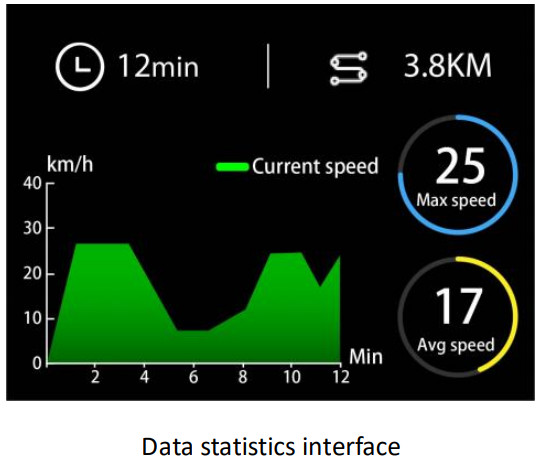
5.5 Walk Assist Mode (Cruise Mode)
When there is no speed, press and hold the “DOWN” button for 3 seconds to enter the Walk assist mode.
The E-bike will travel at a constant speed of 6km/h. Press and hold the “DOWN” button again for 3 seconds or squeeze the brake lever to exit the walk assist mode.
When the bike is riding at a speed, press and hold the “DOWN” button for 3 seconds to enter the Cruise mode. The E-bike continues to drive at the current speed, press and hold the “DOWN” button again for 3 seconds or squeeze the brake lever .to exit the cruise mode.

![]() The walk Assist function can only be used as pushing the e-bike by hand. Please don’t use this function when riding.
The walk Assist function can only be used as pushing the e-bike by hand. Please don’t use this function when riding.
5.6 Headlight On/Off
Long press the “UP” button, the backlight will be turned on, and the controller will be informed to turn on the headlight. Long press the “UP” button for 2 seconds again to turn off the backlight and turn off the headlight.

5.7 PAS Level Selection
Short press the “UP” or “DOWN” button to switch the PAS level, the motor output power will be charged accordingly to the PAS level of the E-bike. The default range of the PAS levels is 0-5 levels. Level 1 is the lowest output level, and level 5 is the highest output power level of the motor.

5.8 Battery Indicator
The battery power is shown as a percentage bar. When the battery is fully charged, the power bar shows 100%.

5.9 Output Power Indicator
The display can show the current output power of the motor. The indicator is shown in the figure below.

5.10 Error Code
When the e-bike electronic control system fails, the display will automatically indicate the error code. For the definition of detailed error codes, see appendix 1.

![]() The fault can only be exited when the fault is eliminated, and the E-bike cannot continue to drive after a fault occurs.
The fault can only be exited when the fault is eliminated, and the E-bike cannot continue to drive after a fault occurs.
6. User Settings
When there is no speed in the power-on state, press and hold the “UP” and “DOWN” buttons at the same time for 2 seconds, and the display will enter the setting interface. Press the “UP” or “DOWN” button to select display settings.

6.1 Wheel Size Setting
Short press the “MODE” button to enter the setting option. The settable values are: 16, 18, 20, 22, 24, 26, 700C, 27.5, 28 and 29 inch. Select the corresponding wheel diameter of the E-bike through the “UP” and “DOWN” buttons to ensure the accuracy of the speed display and mileage display. Long press the “MODE” button to return to the setlist interface.

6.2 Speed Limit Setting
Short press the “MODE” button to enter the setting option. The optional range of the maximum speed setting is 20Km/h to 50Km/h and 99Km. 99Km is unlimited. It can be set by the “UP” and “DOWN” buttons. Long press the “MODE” button to return to the setlist interface.

6.3 Backlight Brightness Setting
Short press the “MODE” button to enter the setting option. The setting options: 1, 2, and 3 indicate the backlight brightness, 1 is the darkest, 2 is standard brightness, and 3 is the brightest. The default value is 3. Long press the “MODE” button to return to the setlist interface.

6.4 Display Unit Setting
Short press the “MODE” button to enter the setting option. The setting parameters are Km/h and Mile/h. The default Km/h unit is metric. Km/h or Mile/h can be selected by pressing the “UP” and “DOWN” buttons. Km/h means the unit in the metric system, and Mile/h means the unit in the Imperial system. Long press the “MODE” button to return to the setlist interface.

6.5 Auto-Off Time Setting
Short press the “MODE” button to enter the setting option. Press the “UP” and “DOWN” buttons to adjust the auto-off time. The optional range is from 5min to 60min, the Default setting is 10min. long-press the “MODE” button to return to the setlist interface.

6.6 Battery Display ModeSetting
Short press the “MODE” button to enter the setting option. Setting options can select between percentage and volt display, It can be set by pressing the “UP” and “DOWN” buttons. Long press the “MODE” button to return to the setlist interface.

6.7 About Interface
Short press the “MODE” button to enter the “About” interface, this interface shows the manufacturer’s name, software, hardware version number, and other information, which is usable for later display maintenance.

Advanced Settings
When there is no speed in the power-on state, press and hold the “UP” and “DOWN” buttons at the same time for 2 seconds, and the display will enter the setting interface. Press the “UP” or “DOWN” button to select the Advanced display settings.

7.1 Pas Range Setting
Short press the “MODE” button to enter the setting interface, there are 3 modes in the PAS level selection: 0-3, 0-5, 0-9, Switch by pressing the “UP” or “DOWN” button, short press the “MODE” button to confirm, and Long press the “MODE” button to return to the setlist interface.

7.2 Speed Sensor Setting
Short press the “MODE” button to enter the setting interface. the setting range is from 1 to 6. It should be set according to the number of magnets installed on the wheels of the E-bike. Press the “UP/DOWN” button to select the quantity of the magnet. Long press the “MODE” button to confirm and return to the setting selection interface.

7.3 Zero Start Setting
Short press the “MODE” button to enter the setting interface. Press “UP/DOWN” to select Yes or No, Yes means the motor can be started at 0 speed with the throttle, and No means the throttle function can be used only at an initial speed. Long press the “MODE” button to confirm and return to the setting selection interface.

7.4 PAS Power Sensitivity Setting
Short press the “MODE” button to enter the setting interface. The setting range is 3 to 24. 3 is the highest sensitivity, and 24 is the lowest. Press the “UP/DOWN” button to select the sensitivity value, Default setting is 3. Long press the “MODE” button to confirm and return to the setting selection interface.
 7.5 Start Strength Setting
7.5 Start Strength Setting
Short press the “MODE” button to enter the setting interface. The setting range is 1 to 5. 5 is the highest start strength, 1 is the lowest, Press the “UP/DOWN” button to select the start strength value, the default setting is 3. Long press the “MODE” button to confirm and return to the setting selection interface.

7.6 Pas Magnetic Number Setting
Short press the “MODE” button to enter the setting interface. The setting range is 5/8/12. It should be set according to the number of magnets disks installed on the E-bike. Press the “UP/DOWN” button to select a value, Default setting is 12. Long press the “MODE” button to confirm and return to the setting selection interface.

7.7 Current Limit Setting
Short press the “MODE” button to enter the setting option. The current limit can be set in the range of 1.022.0A. Press the “UP/DOWN” button to change the maximum current value of the controller. The default setting is 22A. Long press the “MODE” button to confirm and return to the setting selection interface.

7.8 Factory Data Reset
Short press the “MODE” button to enter the setting interface. Press “UP/DOWN” to select Yes or No, Yes means to restore all the settings to the default settings, and No means not restore all the settings. Long press the “MODE” button to confirm and return to the setting selection interface.

7.9 Speed Duty Setting (PWM)
Short press the “MODE” button to enter the setting option. The setting options can be set in the range of 0%-100%. Press the “UP/DOWN” button to change the value of the Speed duty percentage. Long press the “MODE” button to confirm and return to the setting selection interface.

7.10 Driver Mode Setting
Short press the “MODE” button to enter the setting interface. The setting options are 0, 1, and 2. Press the “UP/DOWN” button to select 0, 1, and 2 to adjust the three riding assist modes, 0 indicates only PAS assist mode, 1 indicates only throttle mode, and 2 indicates the coexistence of two assisted modes. Press the “UP/DOWN” button to select a value. The default setting is 2. Long press the “MODE” button to confirm and return to the setting selection interface.

Preparation Before Startup
Please read the instruction carefully before using the display.
FAQ
Q: Why can’t turn on the display?
A: Please check whether the battery is turned on or the leakage lead wire is broken
Q: How to deal with the error code display?
A: Contact the e-bike maintenance station in time.
Quality Assurance and Warranty Scope
I, Warranty Information:
- King-Meter will be responsible for all faults arising during normal operations that are caused by a quality defect.
- The warranty time is 24 months from the day the display leaves the factory.
II, The following are not covered by warranty:
- Shell opened.
- Connector damaged.
- After the display is out of the factory, the shell is scratched or damaged.
- Lead wire of display scratch or break.
- The fault or damage is caused by force majeure (such as fire, earthquake, etc.) or natural disasters (such as lighting, flooding, etc.)
- Product exceeded warranty period.
Version
The instruction manual of this display is the operation manual of the general software version (version 1.0) of Tianjin King-Meter Technology Co., Ltd. The version of the display software used on some vehicles may be slightly different from this manual, and the actual version used shall prevail.
Appendix 1: Error Code Definition
Error Code | Definition |
| 0x04 | Throttle abnormal |
| 0x06 | Under-voltage protection |
| 0x08 | Motor Hall abnormal |
| 0x09 | Motor phase cable failure |
| Ox10 | Controller high-temperature protection |
| Ox11 | Motor high-temperature protection |
| 0)(12 | Current sensor failure |
| 0)(13 | Battery temperature failure |
| 0x14 | Motor temperature sensor failure |
| Ox15 | Controller temperature sensor failure |
| 0x21 | Speed sensor failure |
| 0x23 | Headlight fault |
| 0x24 | headlight sensor failure |
| 0x25 | Torque sensor torque signal failure |
| 0x26 | Torque sensor speed failure |
| 0x30 | Communication failure |

Documents / Resources
 | Cyrusher K5242 LCD Display [pdf] User Guide K5242, LCD Display, K5242 LCD Display |
 | Cyrusher K5242 LCD Display [pdf] User Guide K5242, LCD Display, K5242 LCD Display |



