
COLO PLAY
User Manual
DECLARATION
Copyright ©2024 Ι HANGZHOU LIFESMART TECHNOLOGY CO.,LTD.
All rights reserved.
This manual is used only for instructional purposes. We strive to provide accurate information in this manual, but we are not able to ensure that the content of this manual is current. Statements, information and advice in this manual do not constitute any expressed or implied assurance. Updated manuals are available on website at iot.ilifesmart.com or by contacting our team.
Installation
1. 1 Basic Setting
- Connect COLO PLAY to the host using the cable provided in the package, ensuring that the host is powered on.
- Download the PC client from: https://cololight.com/pages/coloplay-desktop-download to download.

1. 2 Version Updates

Introduction
2. 1 Mode Introduction
- Super Saiyan Mode:
Integrates screen saver, small keyboard, and one-click boot functions into one, reducing page switching through a new interactive logic, and concentrating more operations on a single page. - Streaming Mode:
Enhance your live experience with a unified platform for YouTube, Twitch, and OBS, streamlining your broadcast management across multiple channels. - YouTube mode:
This mode is designed only for YouTube streaming.
Stream smarter with our exclusive feature, crafted for YouTube creators. Manage broadcasts and engage with viewers effortlessly. - Default Mode:
No function integration, immersive experience in each independent application.

2. 2 Operation Introduction
[Super Saiyan Mode] operation logic is as follows:
- Super Saiyan Home Page [Short press the knob] to switch layers.
- Home Page [Short press the button] to enter the application corresponding to the button.
- Application Page [Long press the top left] to return to the home page.
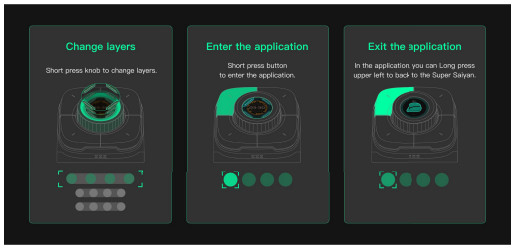
- [Long press knob] to achieve the PC Switch function.

- [Shortcut Key Configuration] In the shortcut key function bar, there are button recording, media keys, recommended shortcut keys, start programs, start web pages, local applications, and other editing functions.
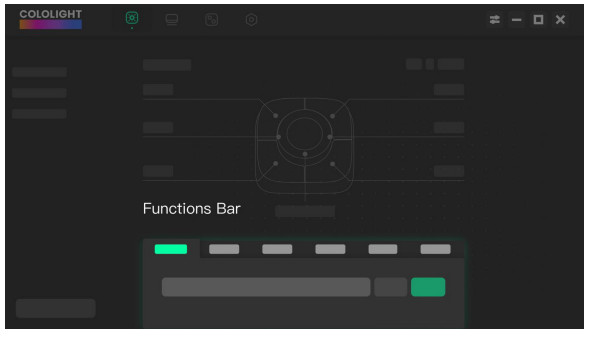
- [Command Dial] An additional cool expansion desktop 7-key.
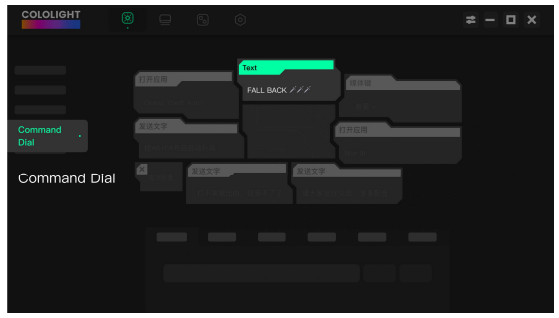
- [Custom Screen Saver] Switch to the Super Saiyan theme or upload a favorite screen saver.
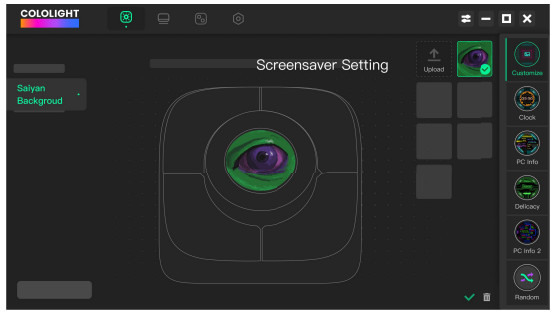
- Login your accounts.
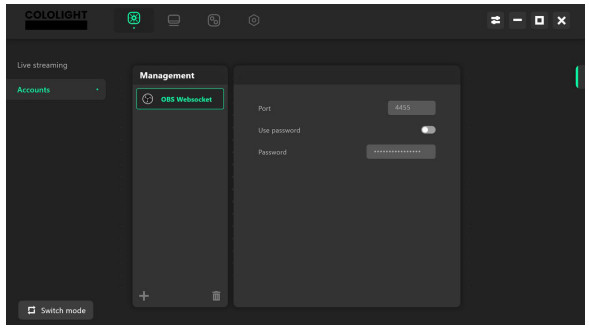
- Configurate each button.
- [short press knob] to change the layers.
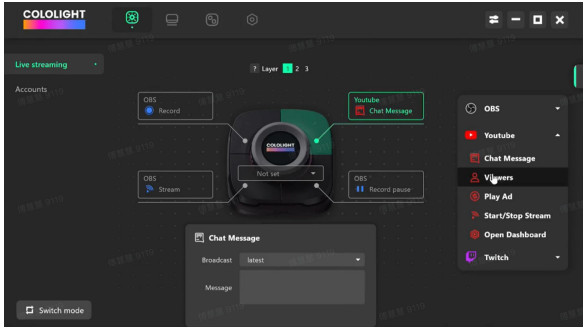
- Exit the application:
Long press the top-left button to exit the application. - Switch applications:
Turn the knob to switch between the applications. - Enter the application:
Short press the knob to enter the application.
- Application Download and configuration:
Download and install the application on the PC, then select a button to configure the application.
2. 3 PC Switch
- PC Switch WoL (Wake on Lan) Start Tutorial The motherboard needs to support the WoL function, and this function should be enabled in the BIOS interface. If you use the USB port of the PC for power supply, you need to set the USB port on the PC for continuous power supply.
- COLO PLAY is connected to the same Wi-Fi as the PC, and there is no firewall or any settings block the network connection between them.
- Select the [COLO PLAY Desktop >> PC INFO>>Network adapter] to view the network card information and configure the MAC address of the PC Switch.
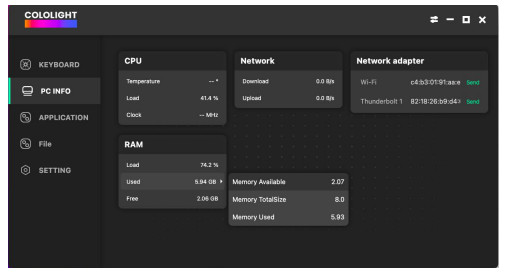
- Or [Short press bottom left] Enter the MAC address of the host computer.
- After completing the Wake-on-LAN (WoL) configuration, press and hold the knob to achieve one-touch boot.
- [Short press the “function button”] on the back of the device to [select cololight on enable]. You can choose to turn on the quantum light when booting up.
- [Long press upper left] to return from any interface.
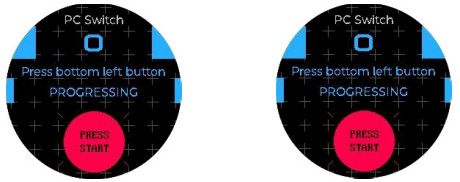
COLO PLAY
APPENDIX
PC Switch WOL (Wake on Lan) Start Tutorial
PC Switch WOL (Wake on Lan) Start Tutorial
COLO PLAY PC switch relies on WoL (Wake on Lan) technology to achieve one-key startup of PC
- PC motherboard is required to support WoL function.
- The PC must be plugged in with a network cable.
- To use the WOL function, the 220V power supply cannot be disconnected from the computer.
- COLO PLAY is connected to the same Wi-Fi as the PC, and there is no firewall or any settings block the network connection between them.
- Recommended to use Win10 and above operating system page.
Enter the physical address (MAC address) of the network card of the PC in the COLO PLAY one-button power-on function, and then it can be powered on through the PC switch function.
Video guide:
https://drive.google.com/file/d/1V0Ge0b1moT6EgLdm950VyBsRX-FuDNWfM/view?usp=drive_link
Check PC MAC address:
https://www.tomshardware.com/how-to/find-mac-address-windows-11
You can also use COLO PLAY Desktop to issue your PC’s Mac address to COLO PLAY.
![]() If your COLO PLAY is plugged to PC’s USB, you will need to set your PC to give USB power after power off, so that COLO PLAY is stilled powered on even your PC is off.
If your COLO PLAY is plugged to PC’s USB, you will need to set your PC to give USB power after power off, so that COLO PLAY is stilled powered on even your PC is off.
A. Windows Configuration
- Right-click Windows startup menu and click [Device Manager]

- Click [Network adapters], and select the network controller.

- Click [Driver] item and confirm driver is installed, as below, driver version is 1.0.1.4

- Click [Power Management] page and confirm the checkbox that in front of [Allow this device to wake the computer] is ticked as below.

- After that move to the Advanced tab. Scroll down the list of options under the Propertywindows. Look for the “Wake on Magic Packet” option and enable it from the “Value” drop-down menu. Finally, click OK to save the changes
 Confirm whether disable Turn on Fast startup.
Confirm whether disable Turn on Fast startup. - Search for and open Control Panel using the search feature.

Choose View by: Category, then select Hardware and Sound.

Select Power Options.

Select Choose what the power buttons do.

Click Change settings that are currently unavailable.

Check or uncheck turn on fast startup to enable or disable the feature.

B. Motherboard Setting
Check whether your motherboard model supports WoL function on official website or directly search your motherboard brand model + WOL to check from website.
GIGABYTE
- Check your motherboard model https://www.gigabyte.com/us/Support/FAQ/2657
- [Turn off the ErP function] in the motherboard BIOS menu and [turn on the RTC function]
Yes, it supports Wake on LAN. To enable it, please go to BlOSsetting > [Advanced] > [Onboard Device Configuration] to setup [RTC SUPPORT] option.
ASUS
- Please refer to the manual from Asus website below
https://www.asus.com/US/support/FAQ/1045950

C. Verify
After the settings are completed, it is recommended to use a third-party WoL app to test and verify whether the WoL function has been correctly opened. If you can wake up your computer through the phone, please go back to the beginning of this article to ensure that the conditions have been met, and enter the MAC address on COLO PLAY to complete the one-click boot operation.


www.cololight.com
HANGZHOU LIFESMART TECHNOLOGY CO.,LTD.
Documents / Resources
 | COLORLIGHT COLO PLAY Cyberpunk Desktop Controller [pdf] User Manual COLO PLAY Cyberpunk Desktop Controller, COLO PLAY, Cyberpunk Desktop Controller, Desktop Controller, Controller |