
Installation Guide
AT-OME-MS52W / AT-OME-MS52W-EU
Omega™ 4K/UHD 5×2 Matrix Switcher for HDMI, USB-C,
DisplayPort, and HDBaseT with USB and Wireless Link
AT-OME-MS52W
AT-OME-MS52W-EU

The Atlona AT-OME-MS52W is a 5×2 matrix switcher with HDMI, USB-C, DisplayPort, and wireless AV inputs, plus HDMI and HDBaseT outputs. It features wireless presentation capability and native screen mirroring for iOS®, Android™, Mac®, Chromebook™, and Windows®. Part of the Omega™ Series of integration products for modern AV communications and collaboration, the OME- MS52W is HDCP 2.2 compliant and features HDBaseT extension for video up to 4K/60 4:2:0, plus embedded audio, control, Ethernet, and USB* over distances up to 330 feet (100 meters). All inputs and the local HDMI output support 4K HDR and 4K/60 4:4:4 at HDMI data rates up to 18 Gbps. Additionally, 4K downscaling to 1080p @ 60, 30, or 24 Hz is available for the HDMI output when connected to an HD sink. The integrated USB extension addresses the challenge of connecting between USB devices at remote locations and is ideal for software video conferencing and touch or interactive displays. The OME-MS52W includes USB 2.0 and USB-C interfaces for three host PCs, plus two peripheral devices such as a camera, microphone, speakerphone, or keyboard and mouse.
Package Contents
1 x AT-OME-MS52W or AT-OME-MS52W-EU
1 x Captive screw connector, 5-pin
1 x Captive screw connector, 4-pin
2 x Captive screw connector, 3-pin
2 x WiFi antenna modules
1 x USB-C cable, 2 meters
1 x 24 V DC power supply
2 x Mounting plates
4 x Mounting screws
1 x Installation Guide
![]() IMPORTANT: Visit http://www.atlona.com/product/AT-OME-MS52W for the latest firmware updates and User Manual.
IMPORTANT: Visit http://www.atlona.com/product/AT-OME-MS52W for the latest firmware updates and User Manual.
Panel Descriptions
Front

- USB HOST
Connect a USB cable from each of these ports to host computers. - USB HUB
Connect up to two USB devices (e.g. mouse, keyboard, etc.) to these ports. These ports provide 2.5 W per USB device interface. - OUT 1 / OUT 2 LED Indicators Each set of LED indicators displays the output being used: OUT 1 = HDMI OUT,
OUT 2 = HDBaseT OUT. AUDIO WiFi USB IN AUX IP MODE USB USB RESET L OUT R 2 INPUT 3 1 4 - POWER
Press this button to power on or power off the AT-OME-MS52W and/or the connected displays. Refer to the User Manual for more information. - SHOW IP
Press this button to display the IP address of the AT-OME-MS52W on the connected display.
Back

- IP MODE
Press and release this button to set the IP mode of the AT-OME-MS52W. Refer to IP Configuration (page 11) for more information. - RESET
Press and release this button to reset the unit to factory default settings. Refer to Resetting to Factory-Default Settings (page 11). - INPUT (USB-C)
Connect a USB-C cable from this port ta the USB-C source. - AUDIO
Connect a 3.5 mm mini-stereo cable from an analog audio source to the IN port, to provide optional embedded analog audio on the output. Connect a balanced stereo audio output device to the OUT port using the included captive screw block. Refer to Audio (page 4) for wiring information. - INPUT (DisplayPort) Connect a DisplayPort device to this post
- INPUT (HDMI) Connect an HDMI cable from each of these ports to a UHD/HD source.
- USB
Connect the included WiFi antenna to these ports. The MIRACAST port is reserved for the Miracast casting protocol. The AUX port is reserved for system use. - OUTPUT (HDMI)
Connect an HDMI cable from this port to an HD/UHD display. - OUTPUT (HDBaseT)
Connect to a locally powered HDBaseT receiver such as the AT-OME-EX-RX. - RELAY
Connect one of the included 3-pin captive screw connectors to this port to control screens, drapes, lights, or other devices. - TRIGGER I/O
Connect the voltage-controlled device to this port. A 4-pin captive screw connector is required. - LAN
Connect an Ethernet cable from this port to the network. - RS-232
Use the included captive screw connector to connect an RS-232 controller or automation system. - DC 24V
Connect the included power supply to this power receptacle.
RS-232
The AT-OME-MS52W provides an RS-232 port which can be used to control a display connected to the HDMI output. Atlona recommends controlling the AT-OME-MS52W using IP and reserving the RS-232 port for local display control.
- Use wire strippers to remove a portion of the cable jacket.
- Remove at least 3/16” (5 mm) of insulation from each of the wires.
- . Insert the wires into the correct terminal using the included 5-pin captive screw connector.
- Attach the 5-pin connector block to the RS-232 port on the AT-OME-MS52W.
![]() NOTE: Typical DB9 connectors use pin 2 for TX, pin 3 for RX, and pin 5 for ground. On some devices, the functions of pins 2 and 3 are reversed.
NOTE: Typical DB9 connectors use pin 2 for TX, pin 3 for RX, and pin 5 for ground. On some devices, the functions of pins 2 and 3 are reversed.

Audio
The AT-OME-MS52W provides the ability to output two-channel balanced analog audio on the AUDIO OUT port, using the included 5-pin captive screw connector.
Use wire strippers to remove enough insulation to allow each wire to be securely fastened to each terminal of the captive screw connector block and connect the wires as shown. Unbalanced audio is not supported.

![]() NOTE: If unbalanced audio is needed, then it is recommended to use a stereo balanced to the unbalanced converter.
NOTE: If unbalanced audio is needed, then it is recommended to use a stereo balanced to the unbalanced converter.
Relay
The AT-OME-MS52W provides a RELAY port, allowing the control of screens, curtains, and other devices. Use a 48 V DC relay with no more than 1 A current draw. When the AT-OME-MS52W is powered-on or rebooted, C1 and C2 are set to the Normally Open (NO) state.

Trigger
The TRIGGER I/O port allows voltage-controlled devices, such as an occupancy sensor, to be connected to the AT-OME-MS52W. Use the included 4-pin captive screw connector to connect the device. The voltage range is 3 to 30 V DC.

Installation
- Connect up to two USB host computers to the USB HOST ports on the front panel.
- Connect up to USB devices, such as a speakerphone, to the USB HUB ports on the front panel.

- Connect a USB-C cable from a source to the USB-C (1) port.
- Connect a DisplayPort cable from a source to the DP IN (2) port.
- Connect up to two UHD/HD sources, using HDMI cables, to the HDMI IN (3) and HDMI IN (4) ports.
- Connect an HDMI cable from the HDMI OUT port to a UHD/HD display.
- Connect a category cable (CAT-5e or better), up to 330 feet (100 meters), from the HDBaseT OUT port to a compatible receiver, such as the AT-OME-EX-RX.
- Connect an Ethernet cable from the LAN port to the Local Area Network (LAN). Atlona recommends this step and provides access to the built-in web server, which can be used to control and manage the AT-OME-MS52W.
IMPORTANT: Only use Atlona WiFi USB modules. Other WiFi modules may not be supported by this product. AUDIO WiFi USB RELAY IN TRIGGER I/O RS-232 AUXC1 COM C2 P RX TX IP MODE MIRACASTTM USB USB USB RESET LOUT R 2 INPUT 3 1 4 OUTPUT 1 2 LAN DC 24V 9 - Connect the included USB wireless antennas to the WiFi and MIRACAST™ ports. The iFi port supports Google Cast™ and Apple AirPlay®. The MIRACAST™ only supports Miracast. AT-OME-MS52W USB-C DP USB HOST 2 USB HUB 1 HDMI 3 HDMI 4 BYOD
- OPTIONAL: Connect a 3.5 mm analog audio cable from an analog source to the AUDIO IN port. This audio source can be used to embed analog audio on any of the input sources. POWER SHOW IP OUT 1 OUT 2
- OPTIONAL: Connect the included green 5-pin captive screw connector to the AUDIO OUT connector. Refer to audio (page 4) for wiring information.

- 12. OPTIONAL: Connect the relay leads from the control motors of the projection screen, blinds, or curtains, to the relay outputs to the RELAY port, using the included 3-pin captive screw connector. Use a 48 V DC relay with no more than 1 A current draw. Refer to Relay (page 5) for wiring information.
- OPTIONAL: Connect a trigger device, such as an occupancy sensor switch, to the TRIGGER I/O port. A 4-pin captive screw connector is required. Voltages from 3 to 30 V are supported. Refer to Trigger (page 5) for wiring information. AT-OME-MS52W USB-C DP USB HOST 2 USB HUB
- OPTIONAL: Use the included captive screw connector to connect a serial cable from the RS-232 port on the AT-OME-MS52W, to the RS-232 port on the display. Refer to RS-232 (page 4) for wiring information. 1 HDMI 3 HDMI 4BYOD OUT 1 OUT 2 POWER SHOW IP
- Connect the included power upply to the DC 24V connector and connect the power cord to an available electrical outlet.

Mounting Instructions
The AT-OME-MS52W can be mounted in different ways, based on the number of units that are being installed. The AT-HOME- MS52W can be mounted in a rack or on/under any flat surface.
Single-unit rack installation
- Attach the included small rack ear (sold separately) to one side of the AT-OME-MS52W, using the included screws.
- Attach the included longer rack ear (sold separately) to the opposite side of the AT-OMEMS52W using the included screws.

Dual-unit rack installation
- Turn both units upside-down on a flat surface, next to each other, as shown.
- Position the included mounting plates over the holes on the bottom of the enclosure. When attaching mounting plates, the countersink bevels on the mounting plate should face upward.

- AT-OME-MS52W Turn the attached units over and install the rack ears (sold separately) to one side of each enclosure using the included screws.

Flat surface
- Turn the unit upside down on a flat surface.
- Position the included mounting plates over the pre-drilled holes on the bottom of the enclosure. When attaching mounting plates, the countersink bevels on the mounting plates should face upward.

- Mount the unit using the circular holes, on each mounting plate. If using a drywall surface, a #6 drywall screw is recommended. Mounting screws are not included.

![]() NOTE: The unit can also be mounted under a flat surface, such as a table, by turning the unit upside down.
NOTE: The unit can also be mounted under a flat surface, such as a table, by turning the unit upside down.
Resetting to Factory-Default Settings
- Press and hold the RESET button for five seconds.
- Release the RESET button once the RESET LED indicator begins to flash. The LED
indicator will flash three times to indicate that the unit has been reset to factory-default
settings.

IP Configuration
By default, the AT-OME-MS52W is set to DHCP mode, allowing a DHCP server (if present) to assign the unit an IP address. If a DHCP server is not found within 15 seconds, then the unit will be placed in Auto IP mode and use a self-assigned IP address within the range of 69.254.xxx. xxx. If either DHCP or Auto IP mode is not desired, then the unit can be placed into static IP mode.
 Switching to Static IP mode
Switching to Static IP mode
- Press and hold the IP MODE button for five seconds.
- Release the IP MODE button once the IP MODE LED indicator begins to flash.
- The IP MODE LED indicator will flash green two times, indicating that the unit is now in static IP mode. As part of static IP mode, the AT-OME-MS52W will be assigned the IP address of 192.168.1.254.
Switching to DHCP mode
- Press and hold the IP MODE button for five seconds.
- Release the IP MODE button once the IP MODE LED indicator begins to flash.
- The IP MODE LED indicator will flash green four times, indicating that the unit is now in DHCP mode. This is the factory-default setting.
Displaying the Current IP Address
- Make sure the unit is powered.
- Connect a display to the HDMI OUT port of the AT-OME-MS52W.
 NOTE: If the HDBaseT OUT port is used as the output, then a compatible receiver, such as an AT-OME-EX-RX, will need to be connected to the AT-OMEMS52W, then connect the display to the HDMI OUT port of the ATOME-MS52W.
NOTE: If the HDBaseT OUT port is used as the output, then a compatible receiver, such as an AT-OME-EX-RX, will need to be connected to the AT-OMEMS52W, then connect the display to the HDMI OUT port of the ATOME-MS52W.

3. Press the SHOW IP button on the front panel.
![]() NOTE: The input selection on the front panel can be set to any input. In this case, only output is required to display the IP address.
NOTE: The input selection on the front panel can be set to any input. In this case, only output is required to display the IP address.

4. The IP address and the subnet mask of the AT-OME-MS52W will be displayed in the lower-left corner of the display, as shown
below.

Accessing the Web Server
The AT-OME-MS52W includes a built-in web server, which allows easy management and control of all features. Follow the instructions below to access the webserver.
- Make sure that an Ethernet cable is connected between the LAN port on the AT-OMEMS52W and the network.
- Launch a web browser and enter the IP address of the unit. If the default static IP address is being used, enter 192.168.1.254.
- The AT-OME-MS52W Login page will be displayed.
- Enter the following information on the Login page.
Login: admin
Password: Atlona - Click the Login button.
- Refer to User Manual for detailed operation of the webserver.
| Problem | Solution |
| The source image is not displayed. |
|
| Auto-switching is not working. |
|
| The USB-C port is not charging my USB device. |
|
| The AT-OME-MS52W is
not controlling the display. |
RS-232
IP
CEC
|
English Declaration of Conformity
The English version can be found under the resources tab at:
https://atlona.com/product/at-ome-ms52w/
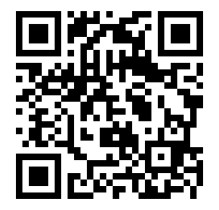
https://atlona.com/product/at-ome-ms52w/
![]()
![]()
The terms HDMI, HDMI High-Definition Multimedia Interface, and the HDMI Logo are trademarks or registered trademarks of HDMI Licensing Administrator, Inc.
The toll-free US
International atlona.com • 877.536.3976 • 41.43.508.4321 © 2020 Atlona Inc. All rights reserved. “Atlona” and the Atlona logo are registered trademarks f Atlona Inc. All other brand names and trademarks or registered trademarks are the property of their respective owners. ricing, specifications, and availability subject to change without notice. Actual products, product images, and online product images may vary from the images shown here.
Documents / Resources
 |
ATLONA AT-OME-MS52W Matrix Switcher with USB and Wireless Link [pdf] Installation Guide AT-OME-MS52W, AT-OME-MS52W-EU, AT-OME-MS52W Matrix Switcher with USB and Wireless Link, Matrix Switcher with USB and Wireless Link, USB and Wireless Link Matrix Switcher, Matrix Switcher |



