BLACK BOX EMERALD EMDRM Series Remote App
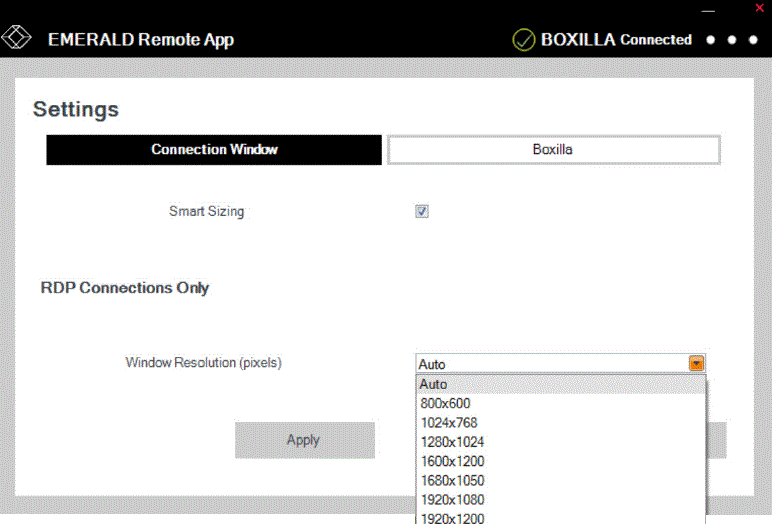
CHAPTER 1: SPECIFICATIONS
- Hardware/Software: PC, laptop, tablet, or other user station running 64-bit Windows® 10 or 11
- Memory: 4 GB RAM
- Free disk space: 1 GB
- NIC Speed: 1 Gbps
Targets Supported: The following target OS and monitor count(s) are supported when using the Remote App. To support more than one monitor/screen, the OS must be capable of supporting Absolute Mouse Mode. This also covers Virtual Machines that use the following OS:
- Windows OS: maximum 2 monitors/screens
- Mac OS: maximum 1 monitor/screen
- Linux: dependent on distribution
CHAPTER 2: OVERVIEW
INTRODUCTION
- The Emerald® system provides users with a seamless desktop experience anywhere on a TCP/IP network, while allowing the actual hardware to be securely housed in a corporate data center or in the cloud.
- The remote desktops may be hosted on a physical PC/workstation or may be a virtual desktop hosted on a private server or in the cloud. The Emerald system provides its users with receivers that communicate with target computer nodes (physical PC or virtual desktop) over a standard TCP/IP network. The receivers can be either a hardware box or the Emerald Remote App software.
- Emerald Remote App is software from Black Box that allows users to access their Emerald connections, both physical and virtual, from any 64-bit Windows® 10 or 11 device. This increases mobility and device access and monitoring in full HD video on the Emerald System. Multiple connections can be launched simultaneously to facilitate multiple device management.
Several licenses are available:
- EMDRMDEMO-LIC: Emerald Remote Access, 30-day Trial (4 Connections)
- EMDRM1-LIC: Emerald Remote Access, 1 Connection
- EMDRM5-LIC: Emerald Remote Access, 5 Connections
- EMDRM10-LIC: Emerald Remote Access, 10 Connections
- EMDRM20-LIC: Emerald Remote Access, 20 Connections
Physical PCs/workstations/servers have an Emerald ZeroU, EmeraldSE, EmeraldPE, or an Emerald4K transmitter unit physically connected to provide communication over the TCP/IP network. The performance of Emerald allows them to be deployed on standard corporate networks and even across Wide-Area-Networks (WANs). Desktop or remote users can access remote keyboard and mouse signals from the receiver box or Remote App software to the remote PC/workstations or virtual desktop via the Emerald system.
REMOTE APP FEATURES
- High-Quality User Experience: Supports HD video up to 1920 x 1200 with access to both physical machines and virtual machines. 4K Connections are scaled down.
- No hardware is required at the user’s laptop, tablet, or desktop device running the Remote App.
NOTE: To use the Remote App in practice, a Boxilla® Manager is required to manage the entire system and host the required Remote App license keys. - Multiple Connections: Open connections to multiple devices simultaneously. This allows you to interact or monitor many systems from your own device.
- Security: All access is authenticated by Boxilla in real time, ensuring that the Emerald administrator has full control and can define only the users required to have remote access.
- WAN Support: Once users authenticate with Boxilla, they can connect from anywhere with access to all connected resources.
- Supports audio and copy and paste from client to target.
CHAPTER 3: CONFIGURATION
CONFIGURATION OF EMERALD REMOTE APP
- The Remote App is software that acts as a receiver in the Emerald® system. The software loads on your Windows® 10/11 PC to connect to a TCP/IP network, and it decrypts and decompresses the streams to provide video, keyboard, and mouse connections to a user.
- The Remote App is partially managed by Boxilla® by allowing a minimum Remote App version that can be used. The Boxilla also provides a way to license the remote access to user accounts that are required to be used with the Remote App to gain remote access to the connections. The Boxilla also collects the logging of the Remote App activity for audit purposes.
- The target connections are defined by their target name, log-in username/password, and TCP port number to be used. The connections that show up in Remote App are configured within the Boxilla manager under Users. The user(s) need to be assigned a “Remote Access” role under the Edit window for the user, and then connections need to be assigned for that user. Those connections would then be visible within the Remote App target selection screen. Bonded Connections are not supported in Remote App and will not be displayed in the list of available connections.
- A Remote App user profile is protected by a password to permit different users to access the same unit securely.
CONFIGURATION OF TRANSMITTER
- The Emerald SE/PE/4K Transmitter or ZeroU transmitter converts the video and USB connections of a PC or workstation to a format that can be connected and controlled over a TCP/IP network. The Remote App also supports 3.5mm analog audio signals from the targets if audio is needed.
- The transmitter controls the connection to a remote Emerald Remote App Windows 10/11 workstation and manages the flow
of information to it. It converts and compresses video and peripheral information for transmission over standard TCP/IP networks. - The transmitter is configured from the Boxilla Manager. The network settings, unit name, and video quality are among the parameters that can be configured on the the transmitter. The transmitter HID setting must use an Absolute profile (Absolute, Mac Absolute, or Basic Absolute). Otherwise the mouse performance will be impacted, or the mouse may not work at all.
- The Remote App can interface with video and USB keyboard and mouse signals, in addition to analog audio, but it will not support USB-redirected devices, such as flash drives, stream decks, and Wacom tablets.
CONFIGURATION OF BOXILLA MANAGER
- The license file for Remote App must be installed on Boxilla and assigned to the user(s). The Boxilla must also have the minimum supported version of Remote App to be configured under System->Settings->Remote App.
- For more information on Boxilla, refer to the Boxilla user manual.
CHAPTER 4: APPLICATION EXAMPLES
The Emerald® system is built to be flexible so that it can be deployed in many different types of applications, such as basic extension, switching applications (sometimes called matrix), cloud-based desktops, control rooms, digital signage, and kiosk applications and other applications in banking, financial services, broadcast, network operations, industrial, government and enterprise computing sectors. Emerald provides the state-of-the art performance by:
- using digital sources for video and peripheral control, hence removing analog noise issues or other potential environmental issues
- using advanced optimized compression to enable visually lossless video over standard low-bandwidth networks rather than a proprietary connection or dedicated gigabit networks of many systems
VIDEO AND PERIPHERAL EXTENSION
- Many applications require video and peripheral extension, such as PC back-racking, board-room fit-out, remote monitoring, and digital signage.
- The transmitter and Remote App PC can be attached to standard Ethernet IP networks to increase the distance between units – within a building, between buildings, or across a country. Only standard Ethernet/IP rules and the maximum latency the application can tolerate need to be considered, including verifying TCP Ports are open (Port 443, 3389, 9000, and 16384). If video extension only is being used, latency rarely is a consideration since the traffic is typically one-way.
- When USB-based HID peripheral devices are also required, a network latency of <50 ms is recommended to avoid user issues, such as “poor mouse response.” For some applications, such as graphic design network latency, <20 ms may be required to ensure user satisfaction. Latency normally is only an issue when extending across a WAN, because latency inside modern buildings or on dedicated networks is much less than 1 ms.
- In Figure 4-1, a typical deployment is shown in a basic extender application. In this deployment, only one transmitter and Emerald Remote App PC are used to allow remote access to a single workstation. A Boxilla® is required to manage the connections and Remote App software and license.
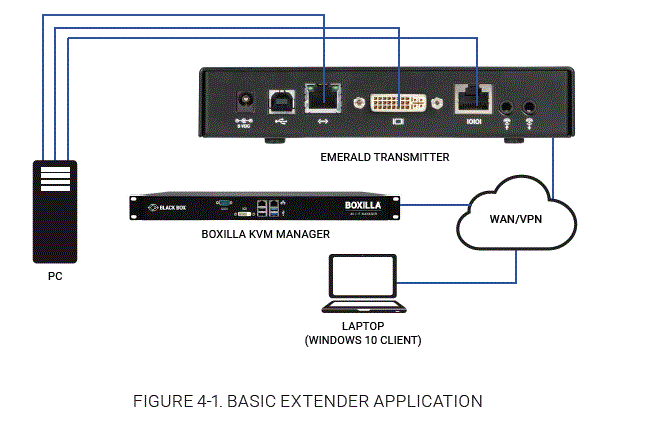
VIDEO AND USB SWITCHING
- Numerous applications require being able to switch between different target PCs or virtual desktops.
- Connections can be made to a target using the Emerald® On-Screen-Display (OSD). In Figure 4-2, a larger scale system is shown. This is referred to as a switching or matrix type of deployment. In this deployment, there are several receivers or Remote App PCs, transmitters, a manager, and virtual desktops.
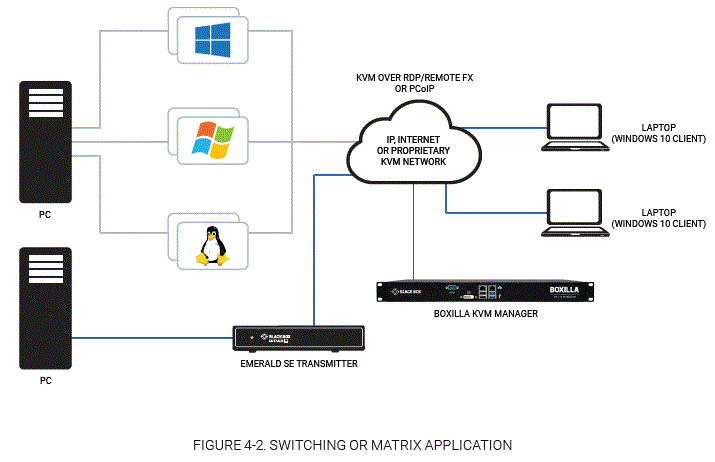
CHAPTER 5: OSD FOR REMOTE APP
EMERALD REMOTE APP SETUP WIZARD
- To install Emerald® Remote App on your computer, download the software from Black Box by visiting our product webpages and searching for the Remote App license part codes. On those license pages, go under the Support tab and download the latest version of Remote App. Once the software is downloaded, follow the steps below:
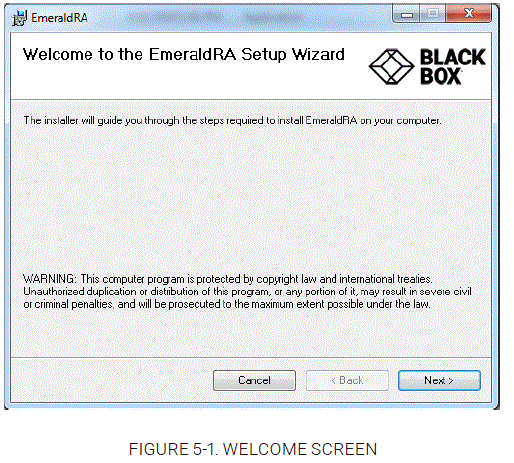
- From the Welcome screen, click on the Next button. The License Agreement screen appears.
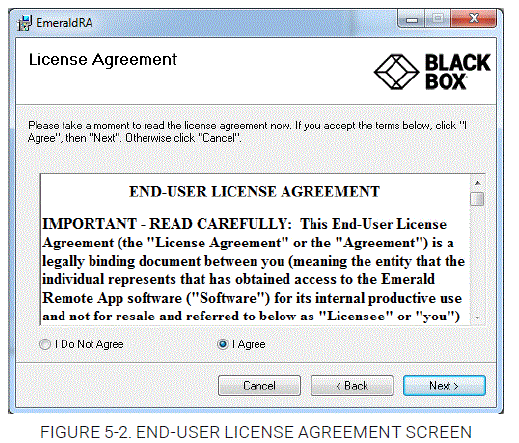
- Select if you agree or disagree. Then click on the Next button (or the Cancel button if you disagree).
- The Select Installation Folder screen appears after you accept the licensing agreement.
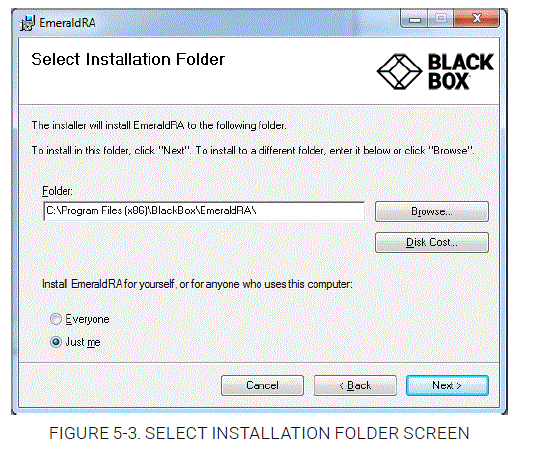
- To install Emerald® Remote App in the folder shown in the screen above, click on the Next button. To install it in a different folder, enter it in the folder field or click Browse to select another folder. Then click on the Next button.
The Confirm Installation screen appears.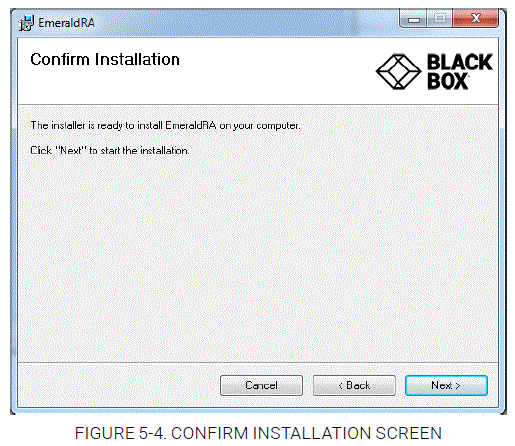
- Click on the Next button to confirm.
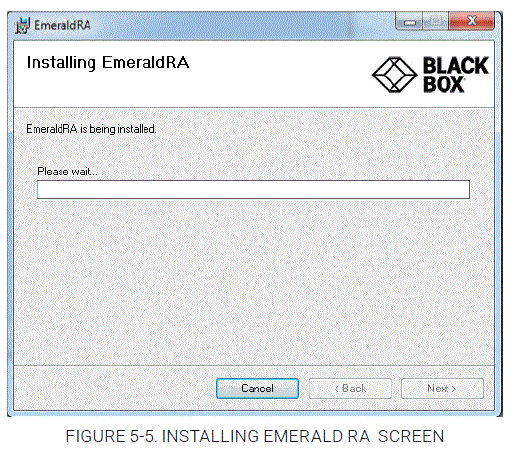
- The Installing EmeraldRA screen appears.
NOTE: During the installation you may be prompted to allow other supporting programs to be installed, such as Microsoft Visual C++ Redistributable.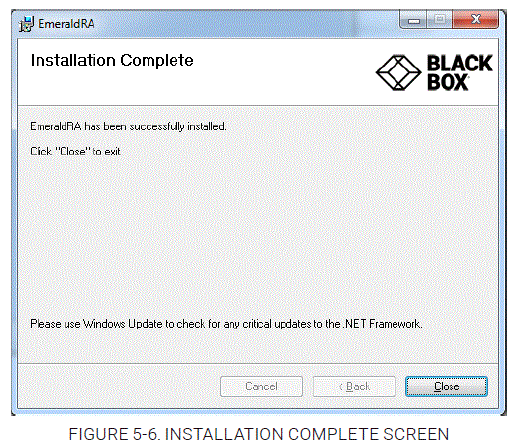
- When the installation completes, you will be notified of the outcome and prompted to click Close to exit.
- Click on the Close button to exit.
- If OpenSSL is not installed, this screen appears.
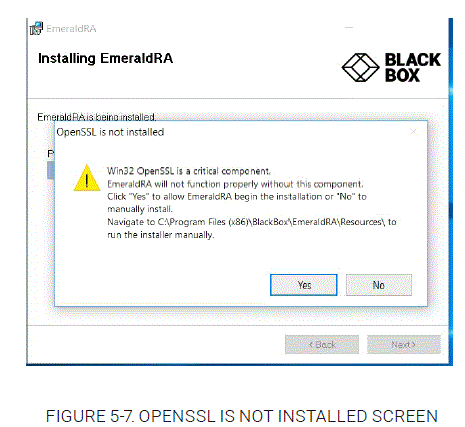
- Click on the Yes button to install OpenSSL automatically.
- After the software installs, you are ready to configure your Remote App.
CONFIGURING AND USING EMERALD REMOTE APP
- When you launch Emerald® Remote App, the Boxilla® configuration screen appears.
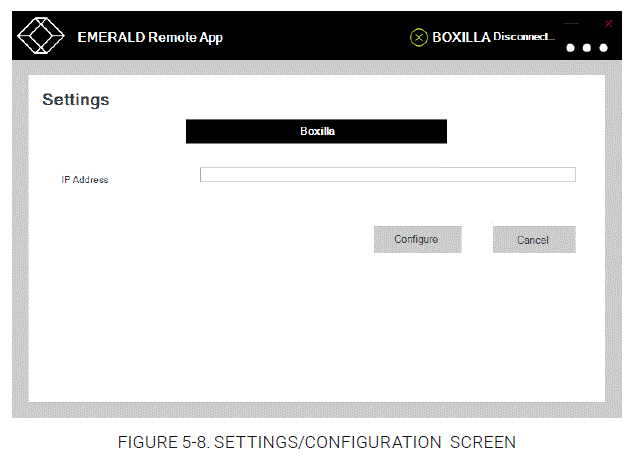
- Enter the IP address of the Boxilla® that you want to use to manage your Remote App connection. Then select Connections, Settings, Information, Log Out, or Close from the Options drop-down menu.
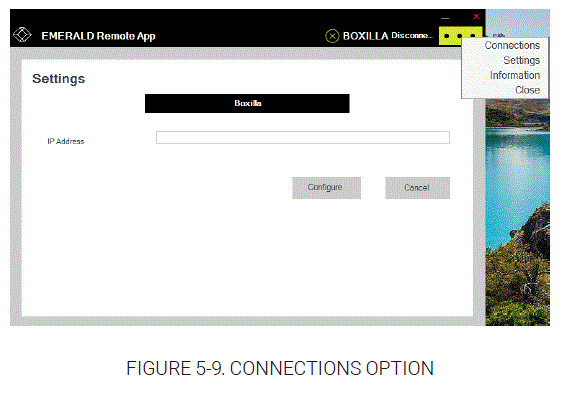
- The login screen appears next.
- Enter your username and password.
NOTE: Any user who has “Remote Access” enabled within Boxilla can use the app if the user has this flag set before logging in.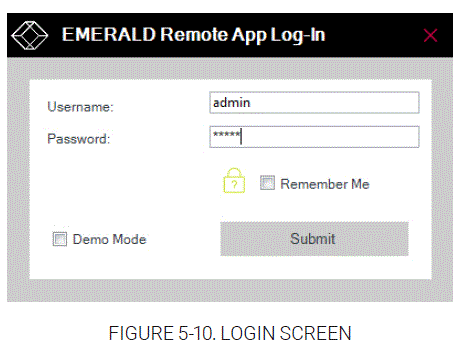
- Click on the Submit button.
- When you log in as a user, you will see a screen of connections that are available to you. If you do not see any connections, check the Boxilla® Users access (i.e. Manage Connections). Click on any connection and then click on the Connect button, or double click it to establish a connection to the selected connection. The connection request will be executed, and the system may show certain popups that confirm the connection status and will open the connection for viewing, if successful.
NOTE: If you cannot see any target connections, verify that the Boxilla->Connections “Connection Mode” are set to “Optimized” and not “Lossless.” If you set your connections for “Lossless,” the Remote App will not display these connections. The Remote App also does not display bonded connections.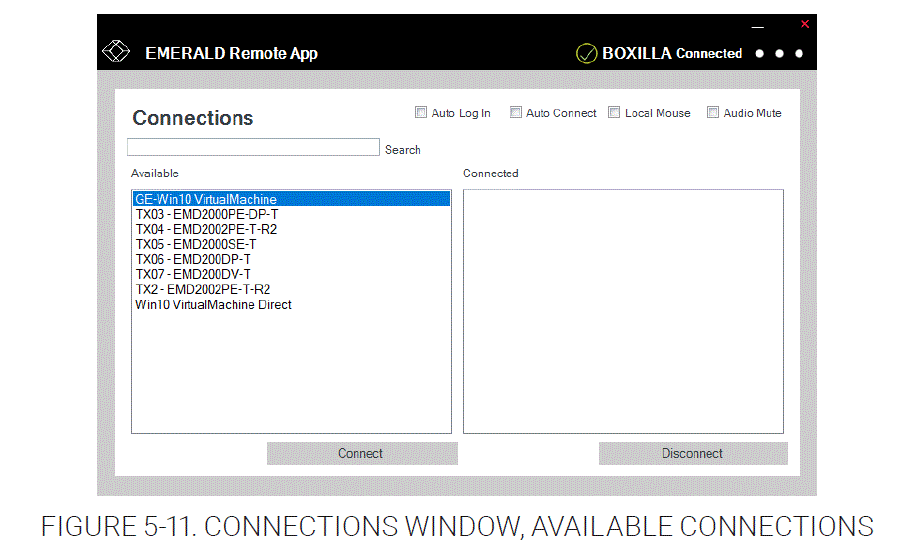
| TABLE 5-1. CONNECTION SCREEN OPTIONS | |
| OPTION | DESCRIPTION |
| Auto Log In | When enabled, allows the currently logged in user to automatically log in at next software restart. |
| Auto Connect | When enabled, the automatic connection will be initiated, which will allow the user who logs in to be directly connected to that system without any additional user intervention. |
| Local Mouse | When enabled, this will show the local client mouse pointer when it is over the Remote App software window. |
| Audio Mute | When enabled, this will mute all audio coming from the target computer. |
- The following message is displayed between clicking on a target to connect to it and when the target is shown. The popup showing the user is connecting quickly disappears and the connection window is displayed.
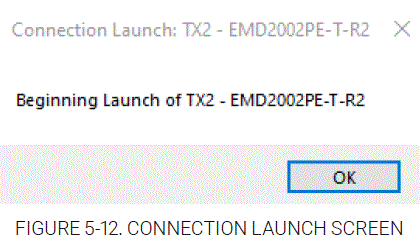
- If there are any connection issues, they should appear as a pop-up notification. In such cases, verify that the transmitter or virtual machine is powered on, isn’t in any power save mode, and then try again.
- If a connection is already established in private mode and the Remote App attempts to connect to it, you will receive a warning message that the connection is in private mode.
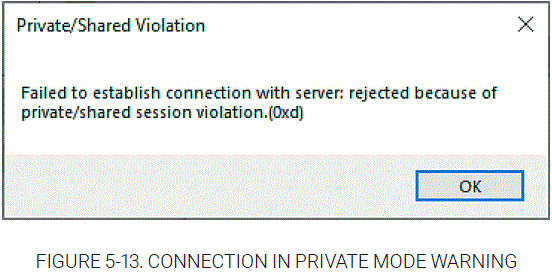
- If you connect to a target and the transmitter does not see a video sync, you will be notified via an on-screen message.
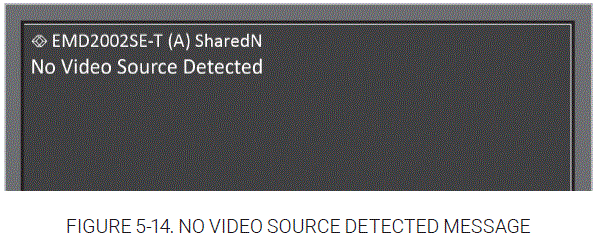
- The Settings screen offers different connection parameters which will be explained next.
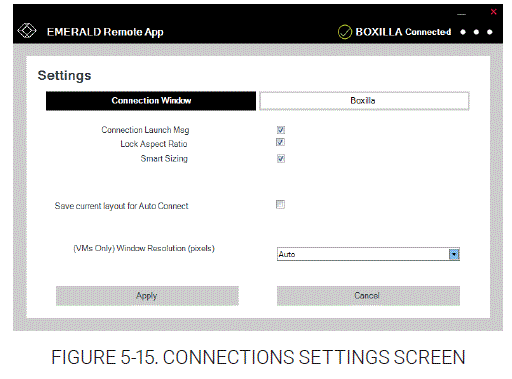
| TABLE 5-2. REMOTE APP SETTINGS | |
| SETTING | DESCRIPTION |
| Connection Launch Msg | When enabled, the software will display the pop-up notifications when a connection is being established. |
| Lock Aspect Ratio | When enabled, the video resolution aspect ratio will be locked in, and the video will be scaled proportionally. |
| Smart Sizing | When enabled, this will ensure that the video resolution will not be scaled or distorted. |
| Save current layout for Auto Connect | When enabled, the settings will be retained and used for any automatic connections. |
| (VMs Only) Windows Resolution (pixels) | This option will determine what resolution is used for virtual machine connections. |
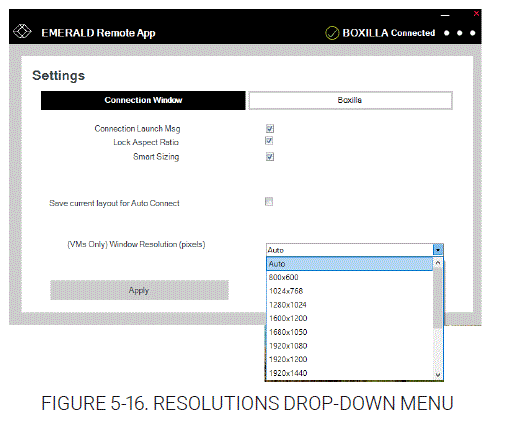
- For any Virtual Machines, you can select the RDP resolution that will be used with the Remote App. Click on the Apply button to save your settings.
- To abort/disconnect a connection, click on the Connection in the Connected column. Then click on the Disconnect button to terminate it.
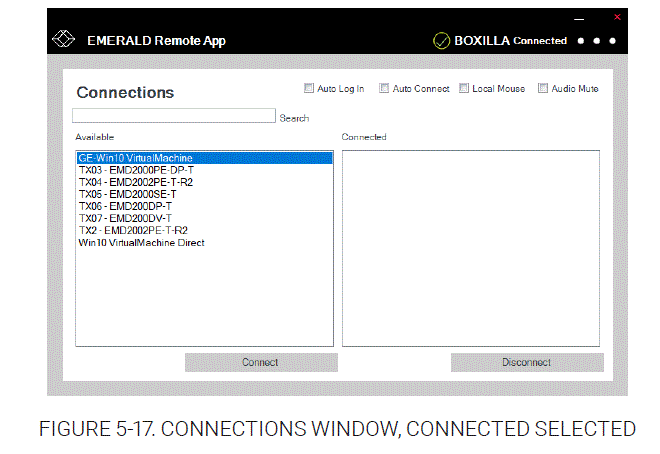
- If the network connection is dropped (or severely impaired) on the Windows® 10/11 client running Remote App, you will see several messages relating to the disconnection of Boxilla® and the increased latency of the connection (which means that either the network is suffering from heavy traffic or you were disconnected). The Remote App will gracefully terminate any connection when it encounters an insufficient CPU resource or latency.
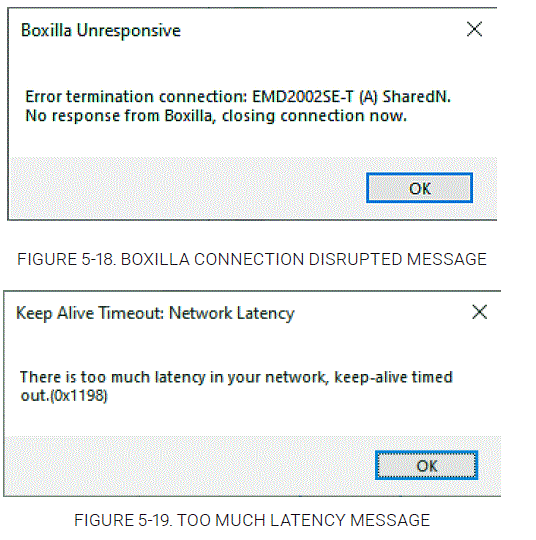
- Emerald Remote App 2.x supports the following additional connection types:
- View-only, where keyboard and mouse activity are deactivated in the connection.
- Dual Head, where the target device head1 and head2 are displayed side by side within the Remote App window, and the user can move the mouse across the target’s extended desktop.
- * (Remote App 2.7 or later) 4K connections to EMD4000T when connection is set for Optimized only. Video will be scaled down to fit the Remote App Window.
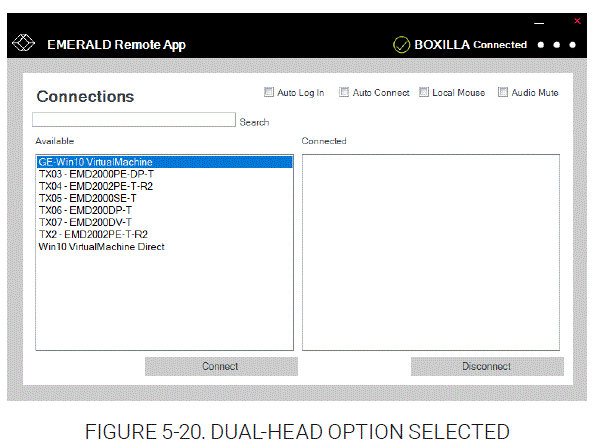
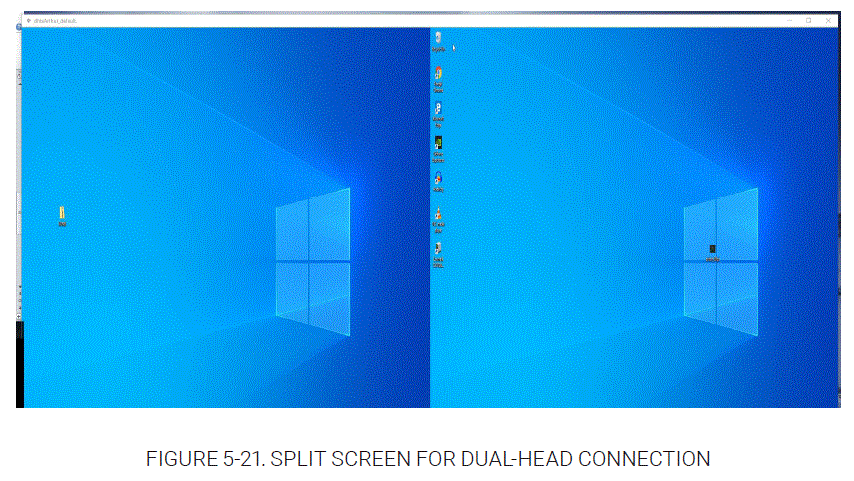 NOTE: To call the Remote Task Manager, or to login with ALT+CTRL+DEL, use the keys ALT+CTRL+END instead. Using ALT+CTRL+DEL will initiate your local Task Manager and not the remote targets.
NOTE: To call the Remote Task Manager, or to login with ALT+CTRL+DEL, use the keys ALT+CTRL+END instead. Using ALT+CTRL+DEL will initiate your local Task Manager and not the remote targets.
CLIPBOARD COPYING AND PASTING TO A TRANSMITTER
- Users can copy small amounts (maximum 255 ASCII characters) of text from their client computer and paste into the target for easier data transfer options.
NOTE: The client computer is the Windows® 10/11 computer/laptop. The target is the VM/TX in the viewer window that the user is controlling remotely. - The Remote App installed on your Windows 10/11 PC or laptop can copy the clipboard data to the target device connected to the transmitter. The Remote App can NOT take the remote clipboard data from the target device connected to the transmitter and then write that data to the client Windows PC or laptop clipboard.
- To paste the clipboard data to the remote target, copy the text from the client. Then open your Remote App connection and place the cursor where you choose to paste the info and use the F8 function key to paste the clipboard data to the target. F8 can be disabled as paste if this needs to be used by the user in an application. To disable the F8 Paste hotkey, right-click on the top border and left-click on the menu option “Disable F8 Paste hotkey.”
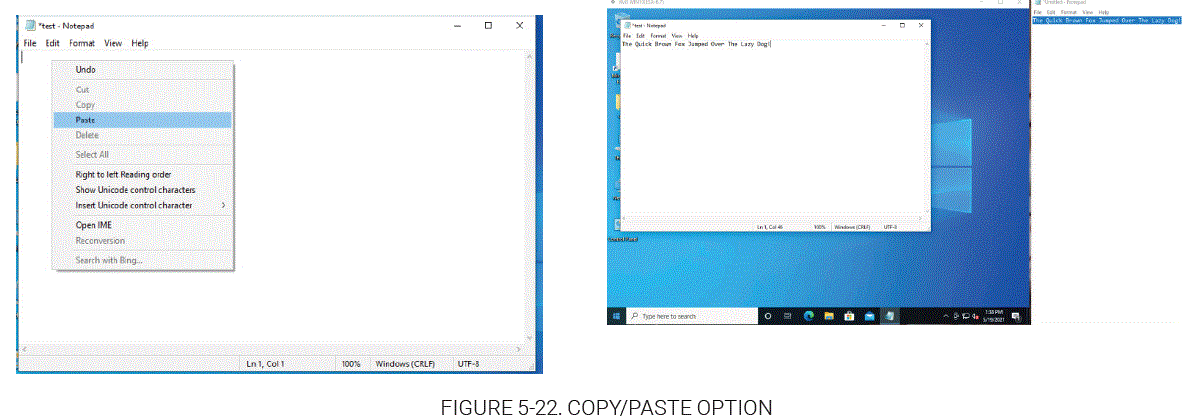 NOTE: The clipboard copying and pasting function is on by default for transmitter connections and cannot be turned off.
NOTE: The clipboard copying and pasting function is on by default for transmitter connections and cannot be turned off. - The Remote App can copy the clipboard data to the transmitter device when its input method supports these language packs: English (UK), English (USA), French, German, Spanish, or Italian.
CLIPBOARD COPYING AND PASTING TO AND FROM A VM
- The Remote App can copy the clipboard data on the client Windows PC or laptop to a Microsoft Windows Virtual Machine target device.
- The Remote App can take the Microsoft Windows Virtual Machine target clipboard data and then copy the data to the client Windows PC clipboard.
NOTE: The clipboard copying and pasting character set is OS-defined for Microsoft Windows Virtual Machine. The clipboard copying and pasting maximum size (number of characters) is OS-defined for the Microsoft Windows Virtual Machine. - The Remote App can paste the client Windows® PC clipboard data to the target Microsoft Windows Virtual Machine using the CTRL-V keys.
NOTE: The clipboard copying and pasting function is on by default and cannot be turned off for the Microsoft Windows Virtual Machine.
GRACEFUL SHUTDOWN REQUIREMENTS
- The Remote App will terminate any connection when it encounters an insufficient CPU resource or latency.
- The following message will be displayed: “Connection Timed Out: There may be too much latency in your network or the host machine may have insufficient CPU resources to maintain operation.”
- To view information about your Emerald® Remote App, click on the Information option from the drop-down menu. The Information screen appears.
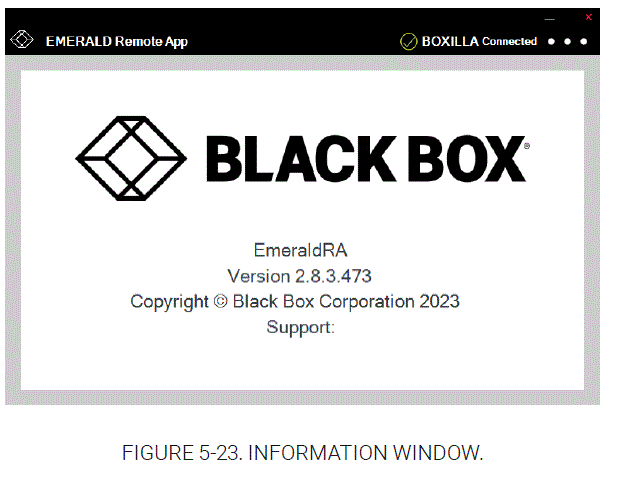
- To log out of the Emerald Remote App, click on Close from the drop-down menu.
- The Remote App will time-out after two minutes of inactivity and will require the user to log in again. There is currently no way to disable this automatic logout feature.
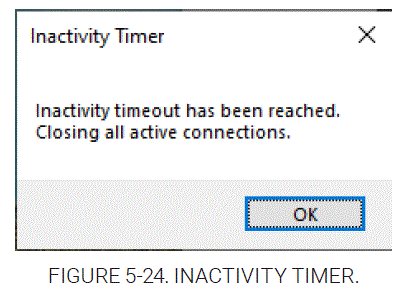
DEMO MODE
- Demo mode is for users who want to use Emerald® Remote App without having a configured or licensed Boxilla®.
- Demo mode provides the user with two hardcoded connections, one to a TX with default IP Address 192.168.1.22 and the second to a VM with default IP Address 192.168.1.40. The Remote App PC and target TX or VM must be on a private subnet.
- To access demo mode, enter DEMO on the Boxilla configuration window.
- You can do this the first time the Remote App is launched after the initial install, or you can change it via the Settings option. Once the Boxilla Settings are configured, the login screen will be displayed. Then select the “Demo Mode” checkbox and click on the Submit button.
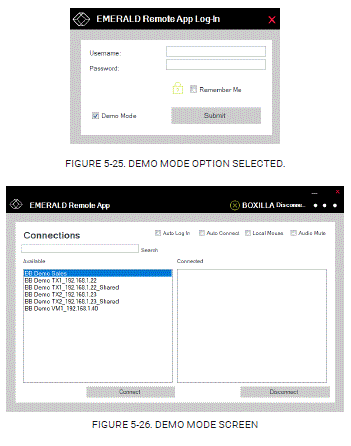
APPENDIX A: REMOTE APP, BOXILLA, & EMERALD PROTOCOLS
The Emerald® solution uses standard IP protocols for communication between Remote App, Boxilla®, and transmitters.
TABLE A-1. PORT USAGE PER APPLIANCE
| COMPONENT | APPLICATION | PORT | EMERALD 4K | EMERALD PE/ZU |
| Appliance | Video | TCP: 16384 | Yes (6.3.10 onwards) | Yes (5.3x onwards) |
| TX connections | TCP: 3389 | Yes | Yes | |
| Boxilla | Boxilla REST HTTPS | TCP: 443 | — | — |
NOTE: Firewalls on the WAN may cause audio to fail due to a protocol issue that prevents it traversing some firewalls. The audio channel does not perform the SYN/SYNACK sequence which leads to some of these streams being blocked.
APPENDIX B: TECH SUPPORT/DISCLAIMERS/TRADEMARKS
TECH SUPPORT/CONTACT INFORMATION
Visit blackbox.com/discover-bb/global-presence for regional technical support and contact information.
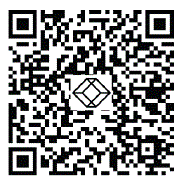
DISCLAIMERS
- Black Box Corporation shall not be liable for damages of any kind, including, but not limited to, punitive, consequential or cost of cover damages, resulting from any errors in the product information or specifications set forth in this document and Black Box Corporation may revise this document at any time without notice.
- Images contained in this document are included solely to illustrate how to use the product. Since the product can be customized and/or undergo periodic updates, images in this manual will be representative of, although not necessary identical to, the ones displayed on your screen.
TRADEMARKS USED IN THIS MANUAL
- Black Box, the Black Box logo type and mark, and Emerald are registered trademarks of Black Box Corporation.
- Windows is a registered trademark of Microsoft Corporation.
- Any other trademarks mentioned in this manual are acknowledged to be the property of the trademark owners.
© COPYRIGHT 2021, 2022, 2025. BLACK BOX CORPORATION. ALL RIGHTS RESERVED. EN_KVM_MANUAL_EMERALD-REMOTE-APP_VER2.8.3_REV1_2507.PDF
FAQ
- Q: How many monitors/screens are supported in Windows OS?
- A: Windows OS supports a maximum of 2 monitors/screens when using the Remote App.
- Q: What is the WAN Support feature?
- A: WAN Support allows users to connect from anywhere after authentication, providing access to all connected resources with support for audio and copy-paste functionality.
Documents / Resources
 | BLACK BOX EMERALD EMDRM Series Remote App [pdf] User Manual EMERALD EMDRM Series Remote App, EMERALD EMDRM Series, EMDRM Series, EMERALD, Remote App, App |