
 One Click Casting
One Click Casting
OnCollab AT-C/AT-H Quick Start Guide
AVAOCATQSG V1.0
82445-00070-33010-T
OnCollab AT-C/AT-H SynCast Streamer
Connections and Indicators
C. USB-C Connections
Connect AT-C to the USB-C port on the computer.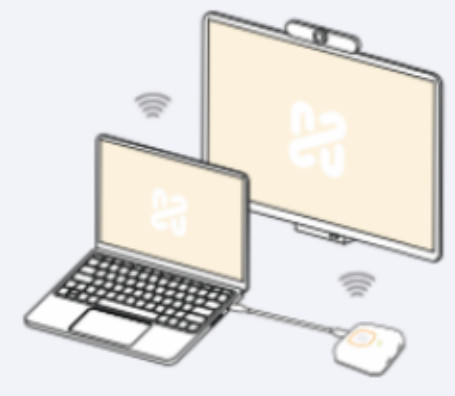 *The USB-C port must support DP signal output.
*The USB-C port must support DP signal output.
H. HDMI & USB-A Connections
Connect AT-H to the HDMI & USB-A port on the computer or another power source.
When using the AT-C/AT-H for the first time, please pair the unit with your OnCollab device.
Pairing
- USB 3.0 Connections
 Connect the AT-C/AT-H to the USB 3.0 port of the OnCollab device. The device will enter pairing mode.
Connect the AT-C/AT-H to the USB 3.0 port of the OnCollab device. The device will enter pairing mode. - Enter the Wifi password
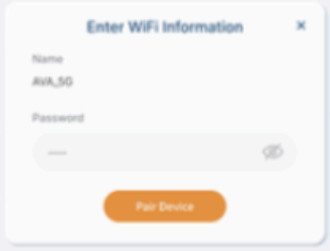 After entering the password, the device will start pairing.
After entering the password, the device will start pairing. - Pairing Successful
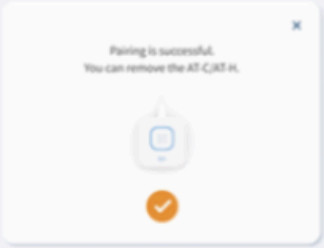 When the device has successfully paired, unplug the AT-C/AT-H.
When the device has successfully paired, unplug the AT-C/AT-H.
Usage Instructions
- Setup your OnCollab Device
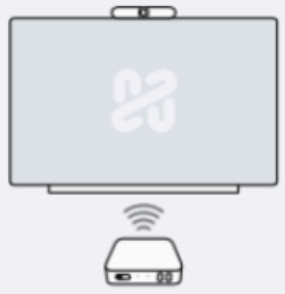 Turn on and setup the OnCollab Device that has been paired with AT-C/AT-H
Turn on and setup the OnCollab Device that has been paired with AT-C/AT-H - USB-C/HDMI Connections
 Connect the AT-C to the USB-C port. Connect the AT-H to the HDMI & USB port
Connect the AT-C to the USB-C port. Connect the AT-H to the HDMI & USB port - Wait for the Light Indicator
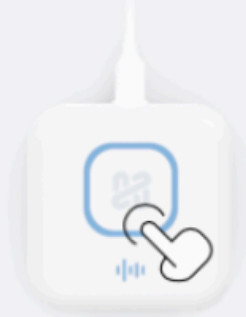 Wait until the large button emit a constant blue light before using it.
Wait until the large button emit a constant blue light before using it.
LED Indicators
LED Indicators
1 Large Button-Projection![]() Blue
Blue![]() Constant Light
Constant Light
Standby, ready for projection.![]() Orange
Orange![]() Pulsing Light
Pulsing Light
Projection in progress![]() Orange
Orange![]() Blinking Light
Blinking Light
Moderator Control Activated
2 Small Button – Video Conference![]() Blue
Blue![]() Constant Light
Constant Light
Standby.![]() Constant Light
Constant Light![]() Orange
Orange
OnCollab camera detected![]() Orange
Orange![]() Pulsing Light
Pulsing Light![]()
OnCollab camera is in use.![]() Green
Green![]() Constant Light
Constant Light
OnCollab speaker & microphone detected.![]() Green
Green![]() Pulsing Light
Pulsing Light![]()
OnCollab speaker & microphone are in use.![]() Red
Red![]() Constant Light
Constant Light![]()
OnCollab microphone is muted
Small and Large Button – Other Status![]() Blue
Blue![]() Pulsing Light
Pulsing Light
Establishing connection with Wi-Fi![]() Blue
Blue![]() Blinking Light
Blinking Light
Searching for OnCollab devices.![]() Yellow
Yellow![]() Blinking Light
Blinking Light
No audio/video output from the computer’s USB-C/HDMI port.
“If the connection cannot be established continuously, please check the network is normal or the password is entered correctly during paining
*If OnCollab devices cannot be found continuously, please check if the OnCollab device is connected to the conect network or repair it.
Federal Communication Commission Interference Statement
This device complies with Part 15 of the FCC Rules. Operation is subject to the following two conditions:
- This device may not cause harmful interference, and
- this device must accept any interference received, including interference that may cause undesired operation.
This equipment has been tested and found to comply with the limits for a Class B digital device, pursuant to Part 15 of the FCC Rules. These limits are designed to provide reasonable protection against harmful interference in a residential installation. This equipment generates, uses and can radiate radio frequency energy and, if not installed and used in accordance with the instructions, may cause harmful interference to radio communications. However, there is no guarantee that interference will not occur in a particular installation. If this equipment does cause harmful interference to radio or television reception, which can be determined by turning the equipment off and on, the user is encouraged to try to correct the interference by one of the following measures:
-Reorient or relocate the receiving antenna.
-Increase the separation between the equipment and receiver.
-Connect the equipment into an outlet on a circuit different from that to which the receiver is connected.
-Consult the dealer or an experienced radio/TV technician for help.
FCC Caution:
Any changes or modifications not expressly approved by the party responsible for compliance could void the user’s authority to operate this equipment. This transmitter must not be co-located or operating in conjunction with any other antenna or transmitter.
RF exposure warning
This equipment must be installed and operated in accordance with provided instructions and the antenna(s) used for this transmitter must be installed to provide a separation distance of at least 20 cm from all persons and must not be co-located or operating in conjunction with any other antenna or transmitter. End-users and installers must be provide with antenna installation instructions and transmitter operating conditions for satisfying RF exposure compliance.

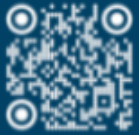 Copyright 2024 Narvitech Corp.
Copyright 2024 Narvitech Corp.
All rights reserved. All trademarks and registered trademarks are the property of their
respective owners and are used under the fair use doctrine. www.narvitech.com/AVA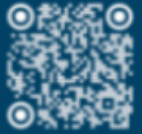 OnCollab AT-C/AT-H
OnCollab AT-C/AT-H
Product Registration
Documents / Resources
 | AVA OnCollab AT-C/AT-H SynCast Streamer [pdf] User Guide CT1292, 2AP48CT1292, OnCollab AT-C AT-H SynCast Streamer, OnCollab AT-C AT-H, SynCast Streamer, Streamer |