1. Product Overview
The Roku 40-Inch Select Series Full HD Smart TV Bundle offers a comprehensive home entertainment solution. This 40-inch LED TV provides a 1080p Full HD resolution for clear and vibrant visuals, complemented by Dolby Audio for an immersive sound experience. Its integrated Roku streaming platform allows access to thousands of channels, and the included voice remote simplifies content navigation. The TV also features Bluetooth Headphone Mode for private listening and is compatible with Alexa for smart home integration.
- Vivid Full HD Display: Enjoy crisp visuals with 1080p resolution on a 40-inch LED screen, delivering vibrant colors and sharp details.
- Seamless Streaming Experience: Built-in Roku TV platform provides access to thousands of streaming channels, including Netflix, Hulu, and more.
- Voice Control Convenience: Navigate effortlessly using the included voice remote, allowing quick access to your favorite content.
- Private Listening Mode: Bluetooth Headphone Mode enables you to enjoy shows and movies without disturbing others.
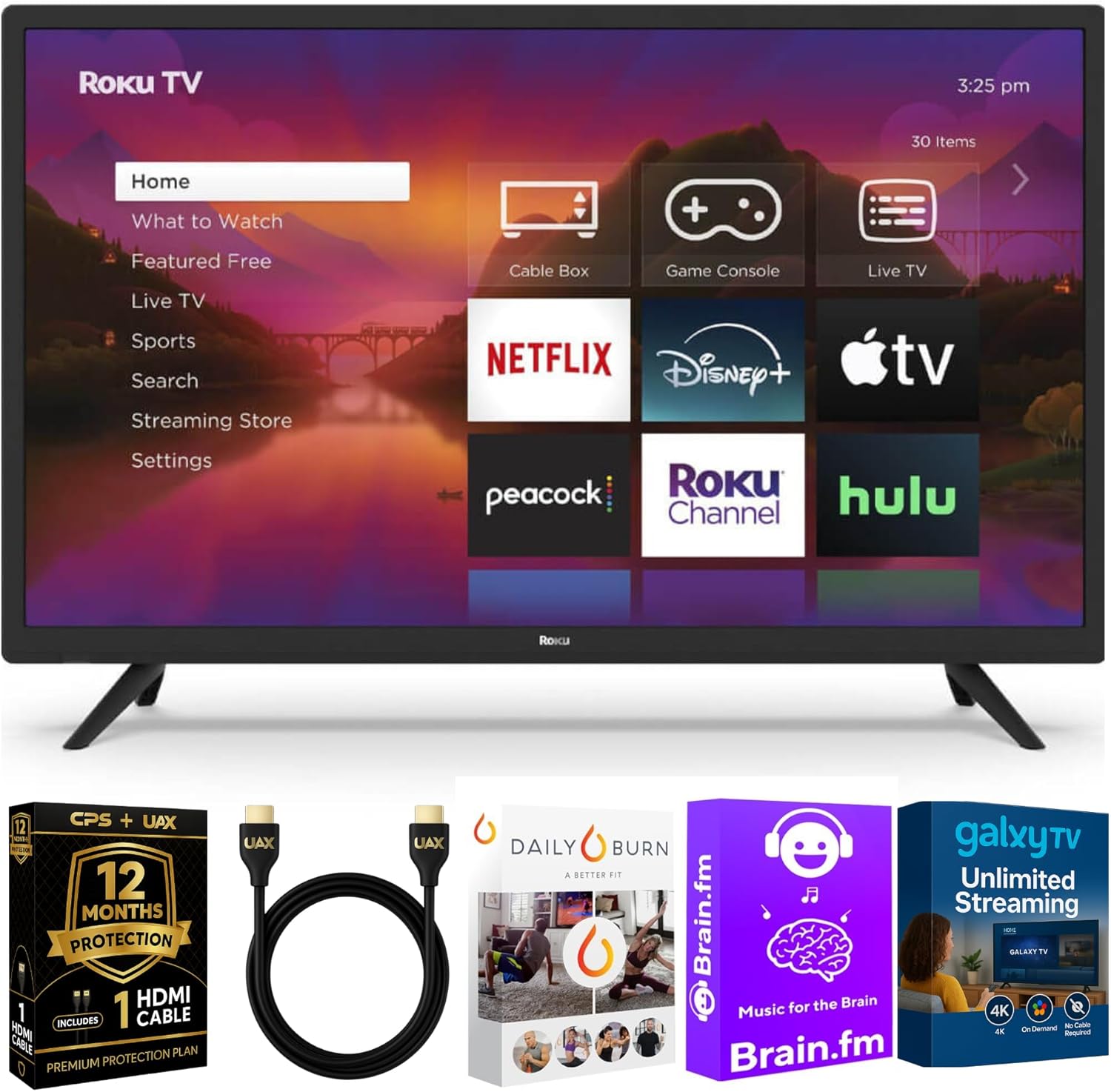
Figure 1.1: Roku 40-Inch Select Series Full HD Smart TV.
2. What's in the Box
Verify that all components are present before beginning setup:
- Roku 40-Inch Select Series Full HD Smart TV
- Voice Remote with Batteries
- TV Stand with Screws
- High-Speed AUX HDMI Cable
- Streaming Kit
- CPS 1-Year Protection Plan documentation
- Power Cable

Figure 2.1: Included accessories and components.
3. Setup
3.1 Attaching the TV Stand
Carefully place the TV screen-down on a soft, clean surface to prevent scratches. Align the TV stand legs with the designated slots on the bottom of the TV. Secure the legs using the provided screws. Ensure the stand is firmly attached before placing the TV upright.
3.2 Connecting Peripherals
The Roku TV features multiple input ports for connecting external devices. Refer to the image below for port locations.
- HDMI Inputs (3x): Connect devices such as gaming consoles (e.g., PlayStation 5, Nintendo Switch), Blu-ray players, or cable boxes using the included High-Speed AUX HDMI cable.
- USB Port (1x): For connecting USB storage devices to view media.
- Optical Audio Output (1x): For connecting to a soundbar or home theater system for enhanced audio.
- RF Antenna Input (1x): For connecting an antenna to receive over-the-air broadcast channels.

Figure 3.1: Rear view of the TV with input ports labeled.
3.3 Initial Power-On and Network Connection
Plug the power cable into the TV and a wall outlet. The TV will power on and guide you through the initial setup process. Follow the on-screen instructions to connect to your home Wi-Fi network. A stable internet connection is required to access streaming services.
During setup, you will be prompted to activate your Roku account. If you do not have one, you can create it during this process. This account is necessary to download apps and access the full range of Roku features.
4. Operating Instructions
4.1 Navigating the Roku Home Screen
The Roku TV home screen provides easy access to all your entertainment. It organizes streaming channels, live TV, and connected devices in one intuitive interface. Use the directional pad on your remote to navigate through options and press the "OK" button to select.

Figure 4.1: Roku TV Home Screen.
4.2 Using the Voice Remote
The included voice remote allows for quick and convenient control of your TV. Press and hold the voice button (microphone icon) and speak your command to search for content, launch apps, or control playback.

Figure 4.2: Roku Voice Remote in use.

Figure 4.3: Roku Remote Control Layout.
4.3 Bluetooth Headphone Mode
For private listening, you can connect Bluetooth headphones to your Roku TV. Navigate to the Settings menu, select "Remotes & devices," then "Bluetooth devices," and follow the on-screen prompts to pair your headphones.
4.4 Smart Home Integration
The Roku TV is compatible with popular smart home ecosystems, including Amazon Alexa, Apple AirPlay, Apple Home, and Google Home. This allows you to control your TV using voice commands through your smart home devices.

Figure 4.4: Smart Home Compatibility.
5. Maintenance
To ensure the longevity and optimal performance of your Roku TV, follow these maintenance guidelines:
- Cleaning the Screen: Use a soft, lint-free cloth specifically designed for electronics. Gently wipe the screen to remove dust and smudges. Do not use harsh chemicals or abrasive cleaners.
- Cleaning the Cabinet: Wipe the TV cabinet with a soft, dry cloth. Avoid using liquid cleaners directly on the cabinet.
- Ventilation: Ensure adequate airflow around the TV. Do not block ventilation openings.
- Power Cord: Regularly check the power cord for any damage. If damaged, discontinue use and contact customer support.
6. Troubleshooting
If you encounter issues with your Roku TV, try the following troubleshooting steps:
- No Power: Ensure the power cable is securely plugged into both the TV and a working electrical outlet. Try a different outlet.
- No Picture/Sound: Verify that the correct input source is selected. Check all cable connections (HDMI, audio) are secure. Restart connected devices.
- Network Connection Issues: Check your Wi-Fi router and modem. Restart both devices. On the TV, go to Settings > Network > Check connection to diagnose and resolve issues.
- Remote Not Responding: Replace the batteries in the voice remote. Ensure there are no obstructions between the remote and the TV.
- Poor Picture Quality: Adjust picture settings (brightness, contrast, sharpness) in the TV's menu. Ensure your content source is high-definition if expected.
- Audio Problems: Check the TV's volume and mute settings. If using external audio, ensure it's properly connected and powered on.
For persistent issues, a factory reset may be necessary. This will erase all settings and downloaded apps. To perform a factory reset, go to Settings > System > Advanced system settings > Factory reset.
7. Specifications
| Feature | Specification |
|---|---|
| Brand | Roku |
| Model Number | B0FBHBJCM5 |
| Screen Size | 40 Inches |
| Display Technology | LED-LCD |
| Resolution | 1080p Full HD |
| Refresh Rate | 60 Hz |
| Aspect Ratio | 16:9 |
| Audio Technology | Dolby Audio |
| Connectivity | Bluetooth, Wi-Fi, USB, HDMI |
| HDMI Inputs | 3 |
| USB Ports | 1 |
| Optical Audio Output | 1 |
| RF Antenna Input | 1 |
| Item Weight | 18 Pounds |
| Special Features | Built-In Speaker, Bezel-Less Design |
| Supported Internet Services | Netflix, Hulu (and more via Roku platform) |
8. Warranty and Support
This Roku TV bundle includes a CPS 1-Year Protection Plan for added peace of mind. For details regarding coverage and claims, please refer to the documentation provided with your protection plan.
For technical support, product registration, or further assistance, please visit the official Roku support website or contact their customer service. You can also find more information on the product page on Amazon.