1. Introduction
This user manual provides comprehensive instructions for the operation and maintenance of your Language Translator Device, Model T7. This device is designed to facilitate communication across language barriers through various translation modes, including online voice translation, photo translation, recording translation, and offline translation. It features a 4.0-inch IPS touch screen, dual speakers, and supports 4G SIM card connectivity and Wi-Fi.
2. Product Overview
2.1 Key Features

Image: The T7 Language Translator Device, showcasing its front display and rear camera.
- HD Touch Screen: Equipped with a 4.0-inch IPS high-definition touch screen for clear display and intuitive interaction.
- Powerful Audio: Features dual speakers to ensure high-quality voice input and output.
- Extended Battery Life: Offers 6-8 hours of continuous use and up to 350 hours of standby time.
- Multi-functional Connectivity: Supports 4G SIM card, data recharge in 83 countries/regions, and Wi-Fi transmission.
- Comprehensive Translation Capabilities:
- Online Translation: 118 languages recognition + 138 languages online translation.
- Photo Translation: 28 languages recognition + support 60 languages translation.
- Recording Translation: 118 languages recognition + 138 languages online translation.
- Offline Translation: Supports 14 languages.
2.2 Device Components and Button Description
Familiarize yourself with the physical components and button layout of your T7 translator device.
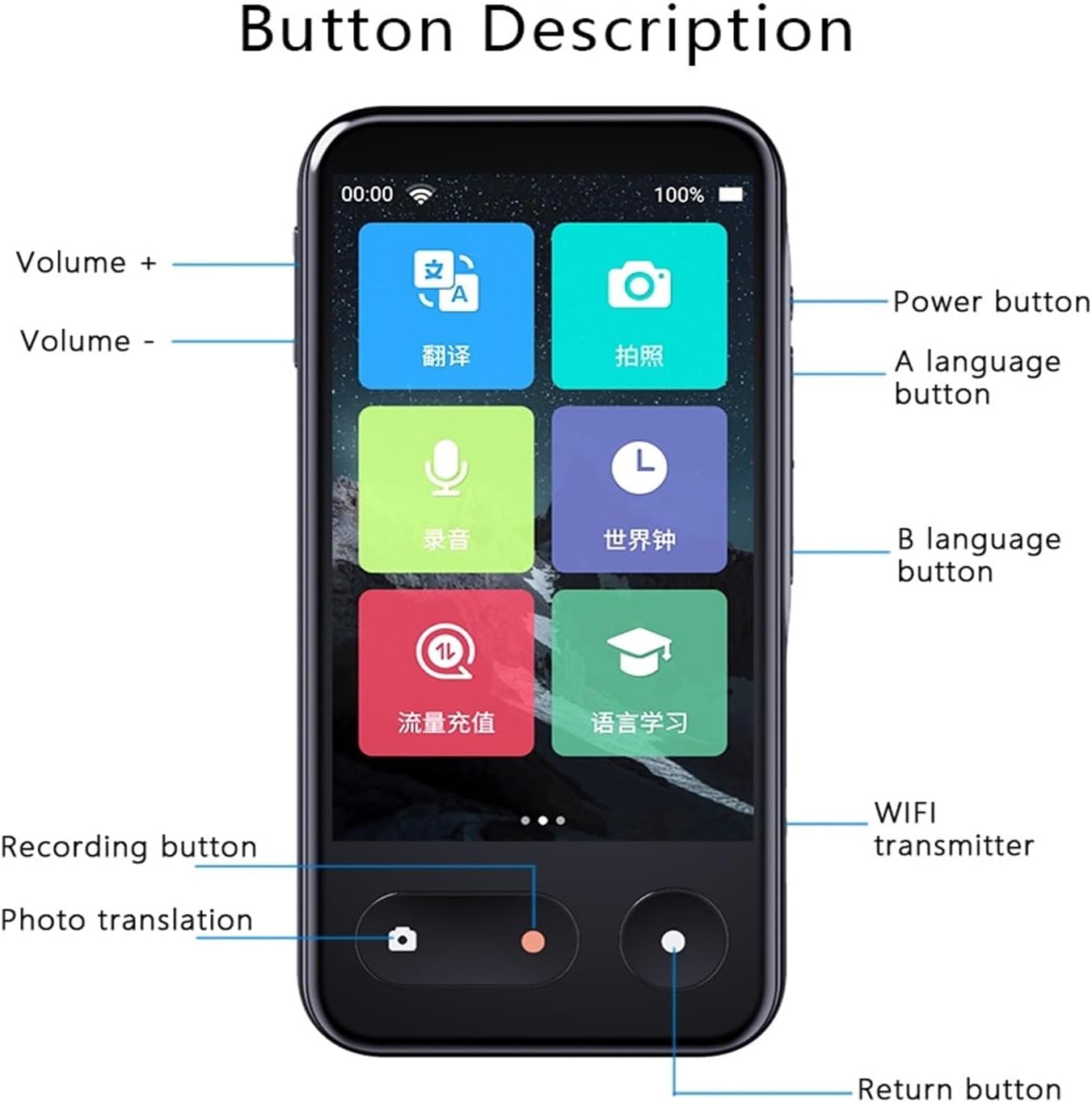
Image: Front view of the T7 translator device with labels indicating the Power button, Volume buttons, A language button, B language button, Recording button, Photo translation button, Wi-Fi transmitter, and Return button.
- Power Button: Located on the side, used to power the device on/off and wake/sleep the screen.
- Volume + / -: Located on the side, used to adjust the audio output volume.
- A Language Button: Typically used to speak the source language for translation.
- B Language Button: Typically used to speak the target language for translation.
- Recording Button: Initiates audio recording for recording translation.
- Photo Translation Button: Activates the camera for photo translation.
- Wi-Fi Transmitter: Indicates the Wi-Fi hotspot functionality.
- Return Button: Navigates back to the previous screen or menu.
3. Setup
3.1 Charging the Device
Before initial use, fully charge the T7 translator. Connect the device to a power source using the provided USB-C cable and a compatible power adapter. The screen will indicate charging status. A full charge typically takes a few hours.
3.2 Powering On/Off
- To Power On: Press and hold the Power button on the side of the device until the screen illuminates.
- To Power Off: Press and hold the Power button until a power-off menu appears on the screen. Select "Power Off" and confirm.
- To Sleep/Wake: Briefly press the Power button to put the screen to sleep or wake it up.
3.3 Network Connection (Wi-Fi / 4G SIM)
The T7 translator requires an internet connection for online translation features. You can connect via Wi-Fi or a 4G SIM card.
- Wi-Fi Connection:
- From the home screen, navigate to "Settings".
- Select "Wi-Fi" and turn it on.
- Choose your desired Wi-Fi network from the list.
- Enter the password if prompted and tap "Connect".
- 4G SIM Card Installation:
- Locate the SIM card slot on the device (refer to the device diagram if available).
- Insert a nano-SIM card into the slot with the metal contacts facing down.
- Ensure the SIM card is properly seated. The device should automatically detect the network.
- Data Recharge (VSIM): The device supports data recharge in 83 countries/regions. Access this feature through the device's menu to purchase data plans for your SIM card.
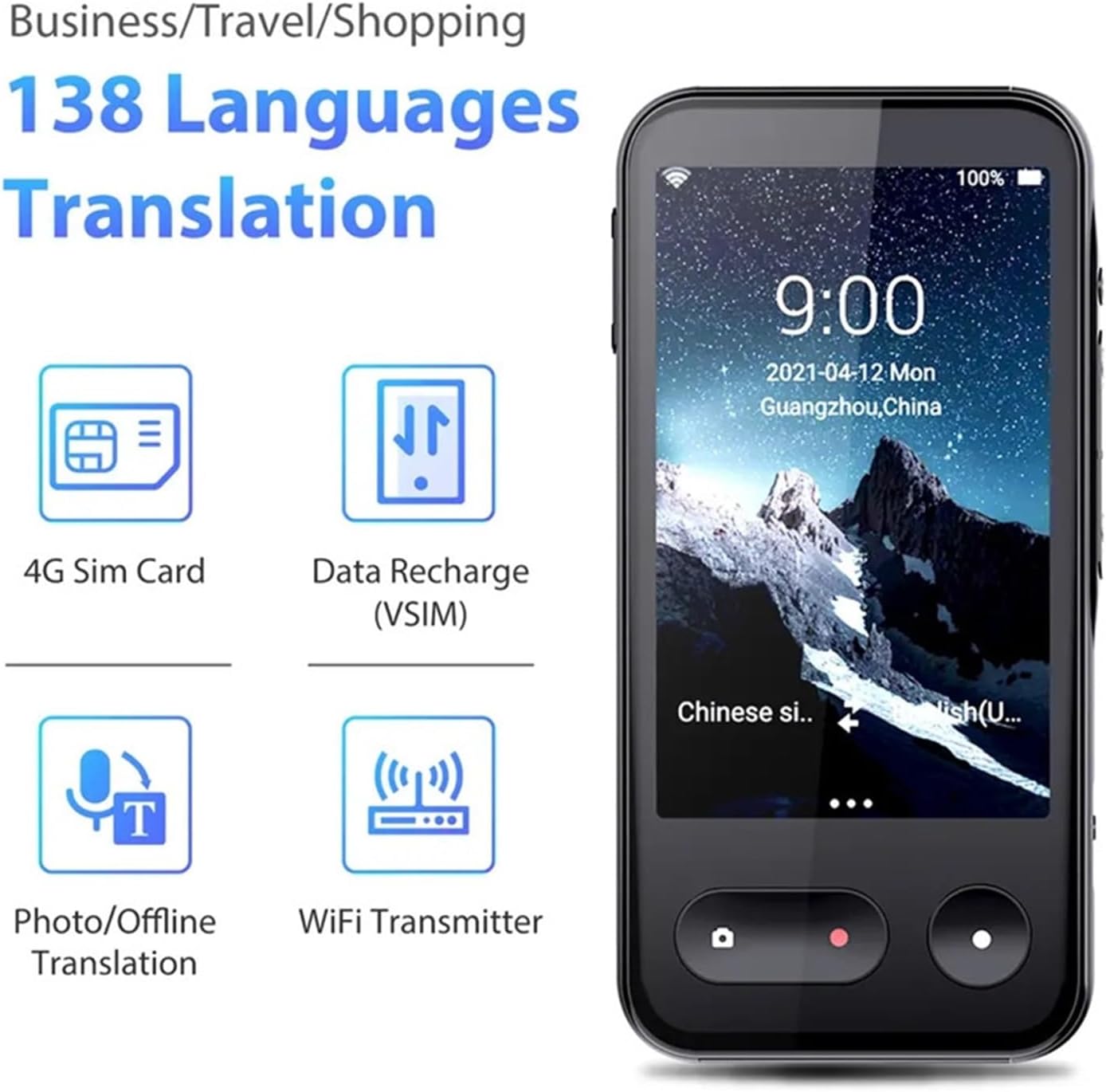
Image: Visual representation of the T7's connectivity options, including 4G SIM card support, data recharge, and Wi-Fi hotspot functionality.
4. Operating Instructions
4.1 Basic Navigation
The T7 device operates via its 4.0-inch touch screen. Swipe left/right to navigate between main functions, and tap icons to select applications or settings. Use the physical "Return" button to go back.
4.2 Online Voice Translation
This mode allows for real-time voice translation between 138 supported languages. An active internet connection is required.
- From the home screen, select the "Translate" or "Voice Translation" icon.
- On the translation interface, tap the language displayed for "A" (your language) and "B" (target language) to select the desired languages from the list.
- Press and hold the "A Language Button" (usually on the left side of the device or screen) and speak clearly in your chosen language. Release the button when finished.
- The device will process your speech and translate it into the target language, displaying the text and speaking the translation aloud.
- For the other person to speak, they should press and hold the "B Language Button" and speak in their language.
4.3 Photo Translation
Translate text from images, such as menus, signs, or documents, using the device's built-in camera. Supports 28 languages for recognition and 60 languages for translation.
- From the home screen, select the "Photo Translation" icon (often represented by a camera).
- Point the device's camera at the text you wish to translate. Ensure the text is well-lit and clear within the frame.
- Tap the "Photo Translation Button" (physical button or on-screen icon) to capture the image.
- The device will analyze the text and display the translation on the screen. You may be able to select source and target languages if not automatically detected.
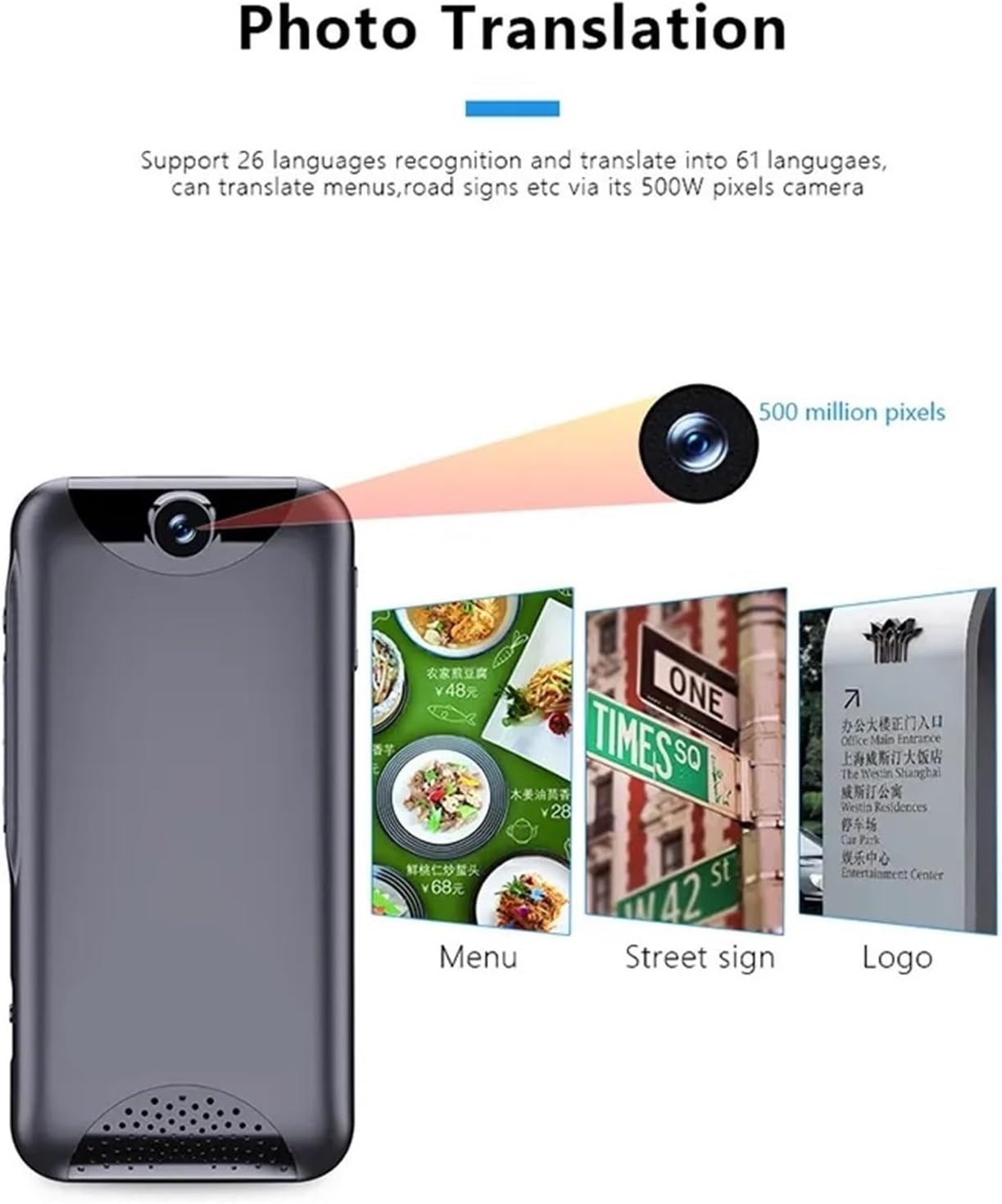
Image: The T7 device demonstrating its photo translation capability, capturing text from a menu and a street sign.
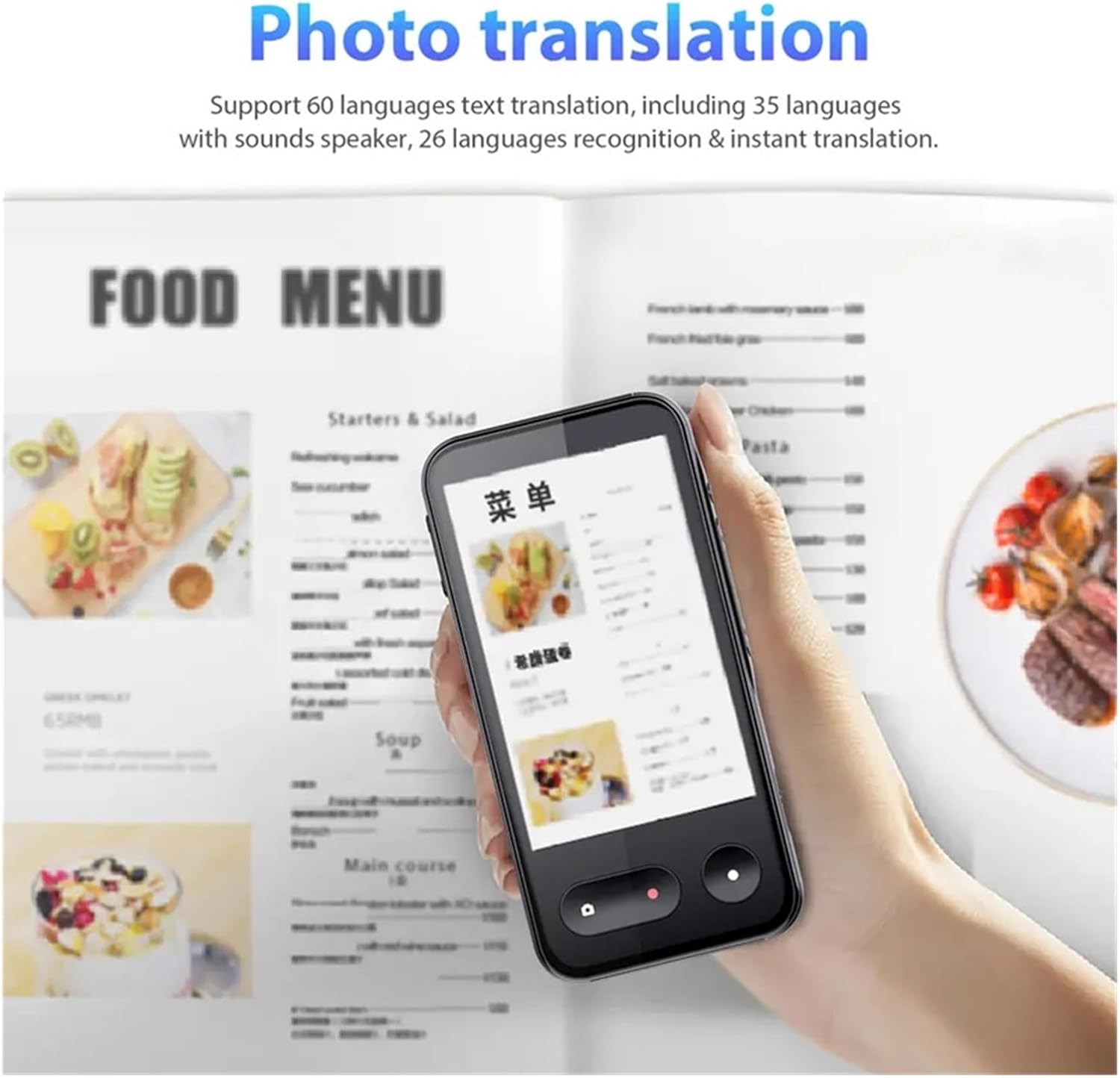
Image: A close-up of the T7 device translating a food menu, highlighting its practical application for travelers.
4.4 Recording Translation
Record spoken content and translate it into 138 languages. This is useful for meetings or lectures where immediate translation is not required. Supports 118 languages for recognition.
- From the home screen, select the "Recording Translation" icon.
- Tap the "Recording Button" (physical button or on-screen icon) to start recording.
- Speak clearly or place the device near the audio source.
- Tap the "Recording Button" again to stop recording.
- Select the recorded audio file from the list. You can then choose the source and target languages for translation. The translated text will be displayed.
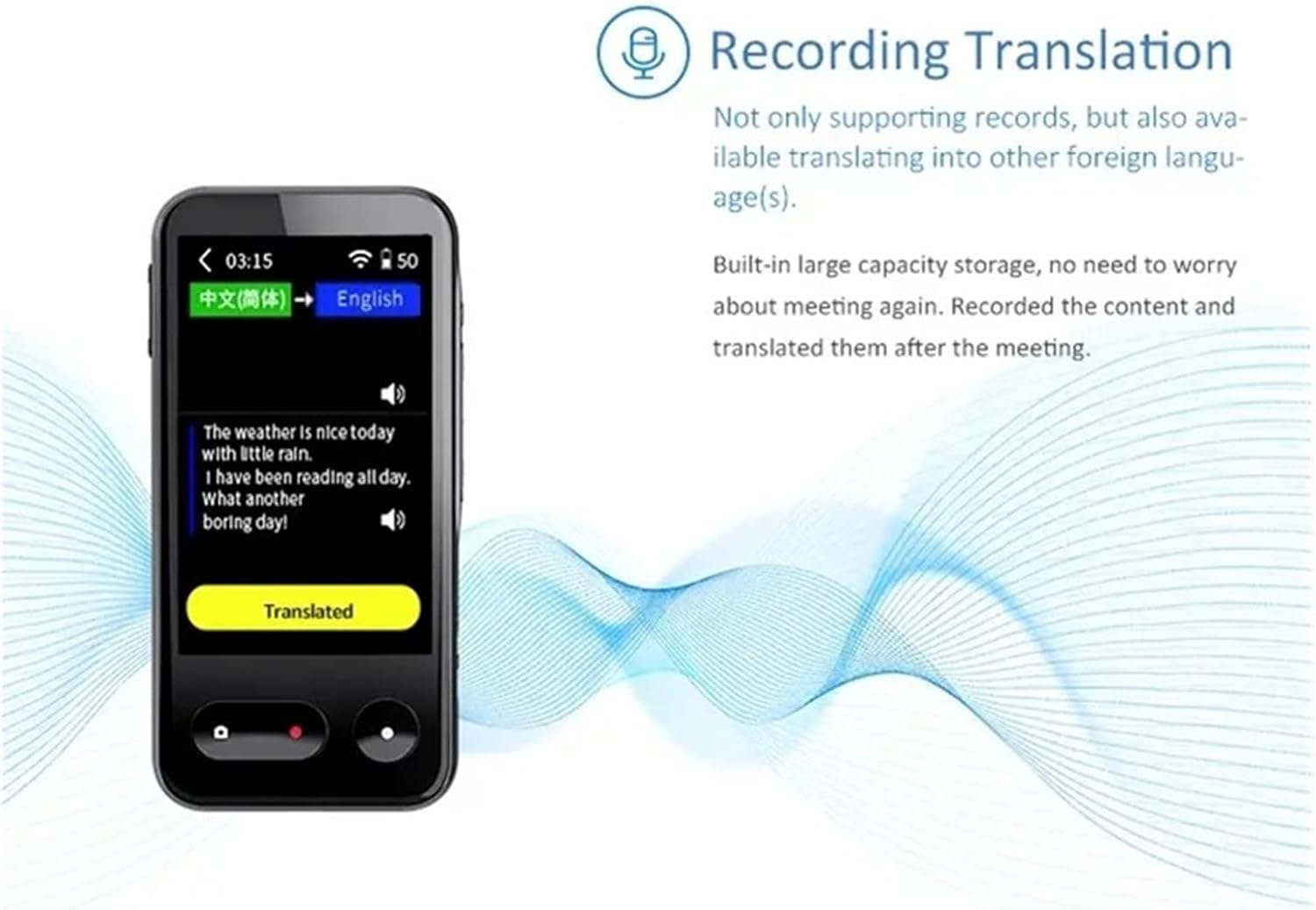
Image: The T7 device's screen showing a recording being translated from Chinese to English, demonstrating the text output.
4.5 Offline Translation
For situations without internet access, the T7 supports offline translation for 14 languages. Ensure you have downloaded the necessary language packs beforehand.
- Navigate to "Settings" and then "Offline Language Packs".
- Download the language pairs you anticipate needing offline. This requires an internet connection.
- Once downloaded, select "Offline Translation" from the main menu.
- Choose your downloaded language pair and proceed with voice translation as you would with online translation.
4.6 Wi-Fi Hotspot Function
The T7 device can act as a Wi-Fi hotspot, sharing its 4G internet connection with other devices.
- Ensure a 4G SIM card with an active data plan is inserted and connected.
- Navigate to "Settings" and then "Hotspot & Tethering".
- Enable "Wi-Fi Hotspot".
- You can configure the network name (SSID) and password for your hotspot.
- Other devices can now connect to the T7's Wi-Fi network using the provided credentials.
5. Specifications
| Feature | Description |
|---|---|
| Product Model | T7 |
| Screen | 4.0 inch IPS High-Definition Touch Screen |
| Microphone/Speakers | Dual Speakers |
| Camera Pixel | 500W (5 Megapixels) |
| Battery Life | 6-8 Hours (continuous use) |
| Standby Time | 350 Hours |
| Network Support | 4G SIM Card, Wi-Fi, Data Recharge (83 countries/regions) |
| Online Translation | 118 languages recognition + 138 languages online translation |
| Photo Translation | 28 languages recognition + support 60 languages translation |
| Recording Translation | 118 languages recognition + 138 languages online translation |
| Offline Translation | 14 languages |
| Manufacturer | FENGXIR |
6. Maintenance
- Cleaning: Use a soft, dry, lint-free cloth to clean the device. Do not use liquid cleaners or aerosols.
- Storage: Store the device in a cool, dry place away from direct sunlight and extreme temperatures.
- Battery Care: To prolong battery life, avoid fully discharging the battery frequently. Charge the device regularly, even if not in use for extended periods.
- Software Updates: Periodically check for and install software updates to ensure optimal performance and access to new features.
7. Troubleshooting
| Problem | Possible Cause / Solution |
|---|---|
| Device does not power on. | Battery may be depleted. Connect to charger and try again. If still unresponsive, perform a hard reset (refer to device support for specific instructions). |
| Translation is inaccurate or slow. |
|
| Cannot connect to Wi-Fi. |
|
| 4G SIM card not detected. |
|
| Offline translation not working. | Ensure the required offline language packs have been downloaded and installed. |
8. Warranty and Support
8.1 Product Warranty
This product comes with a 3-month warranty from the date of purchase. This warranty covers manufacturing defects under normal use. It does not cover damage caused by misuse, accidents, unauthorized modifications, or improper maintenance.
8.2 Customer Support
For technical assistance, troubleshooting, or warranty claims, please contact your retailer or the manufacturer's customer support. Refer to your purchase documentation for specific contact information.