Introduction
This manual provides detailed instructions for the setup, operation, and maintenance of your LifflyLadys 300M Wireless Router Signal Amplifier (Model: CF-WR901). This device is designed to extend your existing WiFi network coverage, eliminate dead zones, and enhance signal strength throughout your home or office.
Key features include:
- Dual Mode Operation: Functions as both a WiFi repeater to extend existing networks and as an AP mode to create a new access point.
- Universal Compatibility: Works with any standard WiFi router and supports a wide range of devices.
- Quick Setup: Simple 3-step installation process using the WPS button.
- Signal Strength: Extends WiFi coverage up to 300Mbps on the 2.4GHz band.
- Compact Design: Plug-and-play wall-mounted unit with LED indicators.
Product Overview
Familiarize yourself with the components and indicators of your WiFi Repeater.

Figure 1: Front and side view of the WiFi Repeater, highlighting the WPS button, LAN port, and LED indicators.

Figure 2: Detailed explanation of the LED indicators on the WiFi Repeater.
LED Indicators:
- Power Light: Indicates if the device is powered on.
- WiFi Light: Shows WiFi activity.
- Internet Connection Status: Indicates if the device is connected to the internet (green for connected, red for disconnected).
- Signal Strength Indicators: Multiple LEDs to show signal strength (green for strong, yellow for weak, off for no signal).
- RJ45 Network Card: Indicates LAN port activity.
- Link to Superior WP: Status of connection to the main router.
- No Application: General status indicator.
Ports and Buttons:
- LAN Port: For wired connection to devices like PCs or gaming consoles.
- Reset Button: Used to restore the device to factory default settings.
- WPS Button: For quick and easy setup with WPS-enabled routers.
Setup and Installation
The LifflyLadys WiFi Repeater offers a simple three-step WPS setup process for quick installation.
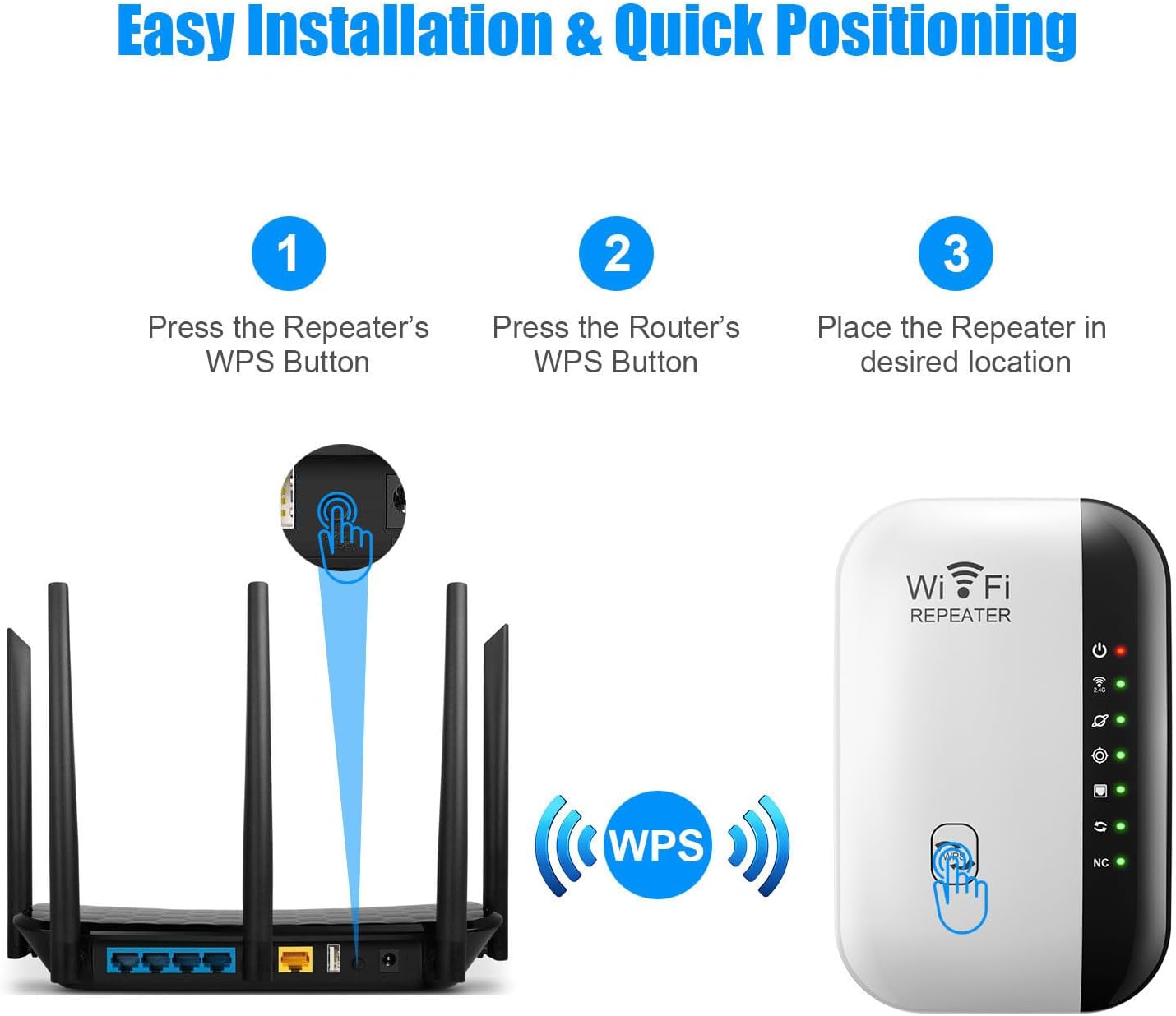
Figure 3: Visual guide for the WPS setup process.
- Step 1: Power On and Press Repeater's WPS Button
Plug the WiFi Repeater into a power outlet. Wait for the power indicator light to stabilize. Then, press the WPS button on the side of the repeater.
- Step 2: Press Router's WPS Button
Within two minutes of pressing the repeater's WPS button, press the WPS button on your main WiFi router. The devices will automatically attempt to connect and configure.
- Step 3: Position the Repeater
Once the connection is established (indicated by the signal strength LEDs on the repeater), unplug the repeater and move it to a desired location between your router and the area with weak WiFi signal. Ensure the signal strength indicators show a good connection to the main router.
For manual setup or if your router does not have a WPS button, please refer to the detailed instructions provided in the full digital manual available on the manufacturer's website.
Operating Modes
The LifflyLadys WiFi Repeater supports two primary operating modes to suit various network needs.
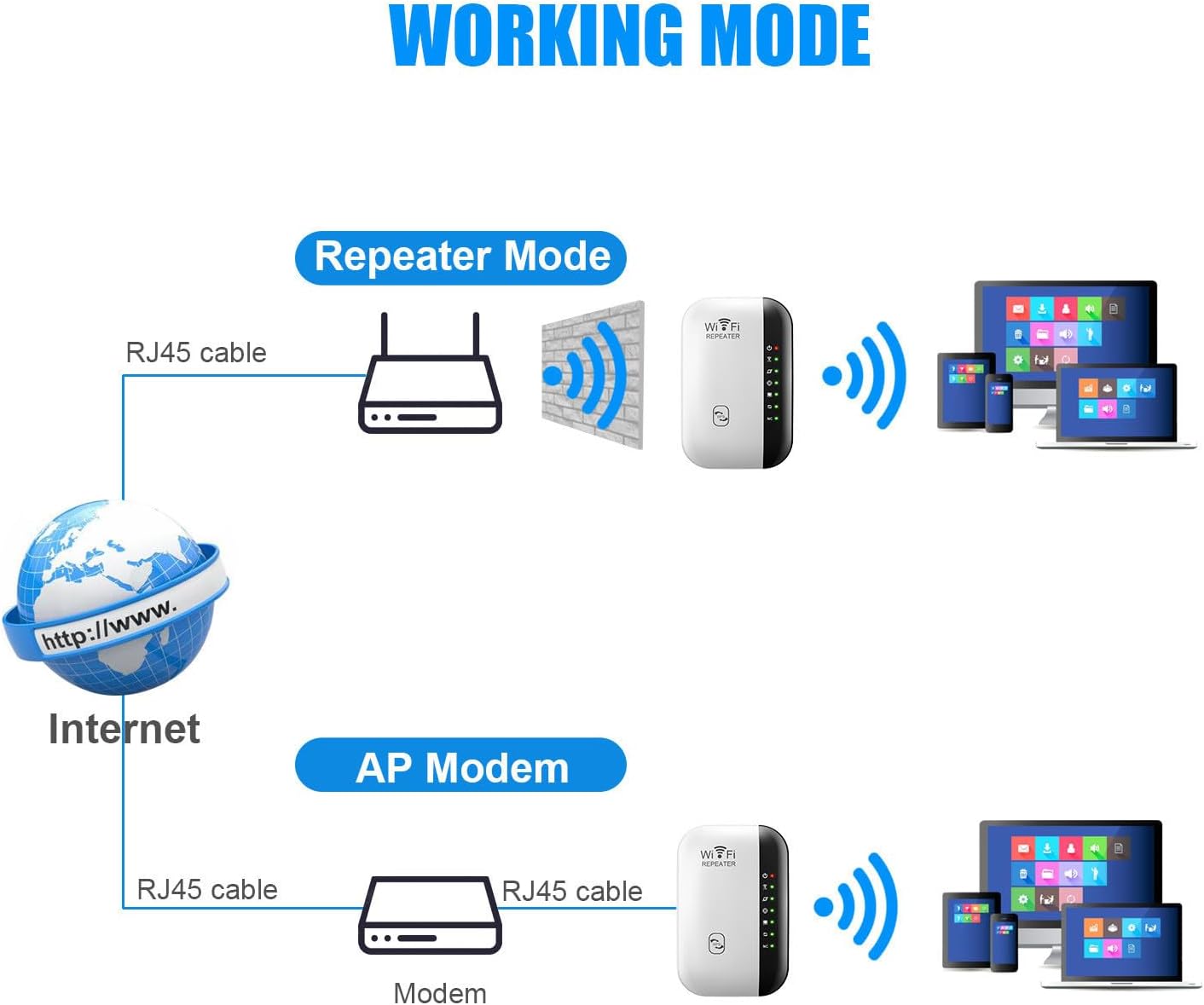
Figure 4: Illustration of Repeater Mode and AP Mode configurations.
1. Repeater Mode:
In Repeater Mode, the device extends the coverage of your existing wireless network. It receives the wireless signal from your main router and re-transmits it, effectively boosting the signal strength and eliminating dead zones. This mode is ideal for large homes or offices where the primary router's signal struggles to reach all areas.
- Extends existing WiFi coverage.
- Uses the same SSID (network name) as your main router or a new one.
- Ideal for improving signal strength in areas with weak reception.
2. AP (Access Point) Mode:
In AP Mode, the device connects to a wired network (e.g., via an Ethernet cable from a modem or router) and transforms it into a new wireless network. This is useful for adding wireless capability to a wired-only network or creating a separate WiFi network.
- Creates a new wireless network from a wired connection.
- Requires an Ethernet cable connection to a modem or router.
- Useful for converting a wired network into a wireless one.
Compatibility
The LifflyLadys WiFi Repeater is designed for broad compatibility with various devices and network setups.

Figure 5: The WiFi Repeater is compatible with a wide range of WiFi-enabled devices.
This device works seamlessly with any standard WiFi router and supports all WiFi-enabled devices, including but not limited to:
- Personal Computers (PCs)
- Laptops
- Smartphones (iOS, Android)
- Tablets (iPads, Android tablets)
- Smart TVs
- Streaming Devices (e.g., TV boxes, Roku, Fire Stick)
- Gaming Consoles
- Other smart home devices
It operates on the 2.4GHz frequency band, which is widely supported by most wireless devices.
Maintenance
Proper maintenance ensures the longevity and optimal performance of your WiFi Repeater.
- Cleaning: Gently wipe the device with a soft, dry cloth. Do not use liquid cleaners or aerosols.
- Placement: Place the repeater in a well-ventilated area, away from direct sunlight, heat sources, and strong electromagnetic interference (e.g., microwaves, cordless phones).
- Firmware Updates: Periodically check the manufacturer's website for any available firmware updates to ensure the best performance and security.
- Power Cycle: If you experience connectivity issues, try unplugging the repeater from the power outlet for 10 seconds and then plugging it back in.
Troubleshooting
This section addresses common issues you might encounter with your WiFi Repeater.
No Power / Power LED Off:
- Ensure the repeater is securely plugged into a working power outlet.
- Try a different power outlet.
Cannot Connect to the Internet:
- Verify that your main router has an active internet connection.
- Check the signal strength indicators on the repeater. If they show weak or no signal, reposition the repeater closer to your main router.
- Perform a WPS setup again or try manual configuration.
- Ensure the repeater's firmware is up to date.
Slow Connection Speed:
- Reposition the repeater to optimize signal strength. Avoid placing it near obstructions or interference sources.
- Ensure your main router is providing adequate speed.
- Reduce the number of devices connected to the repeater if possible.
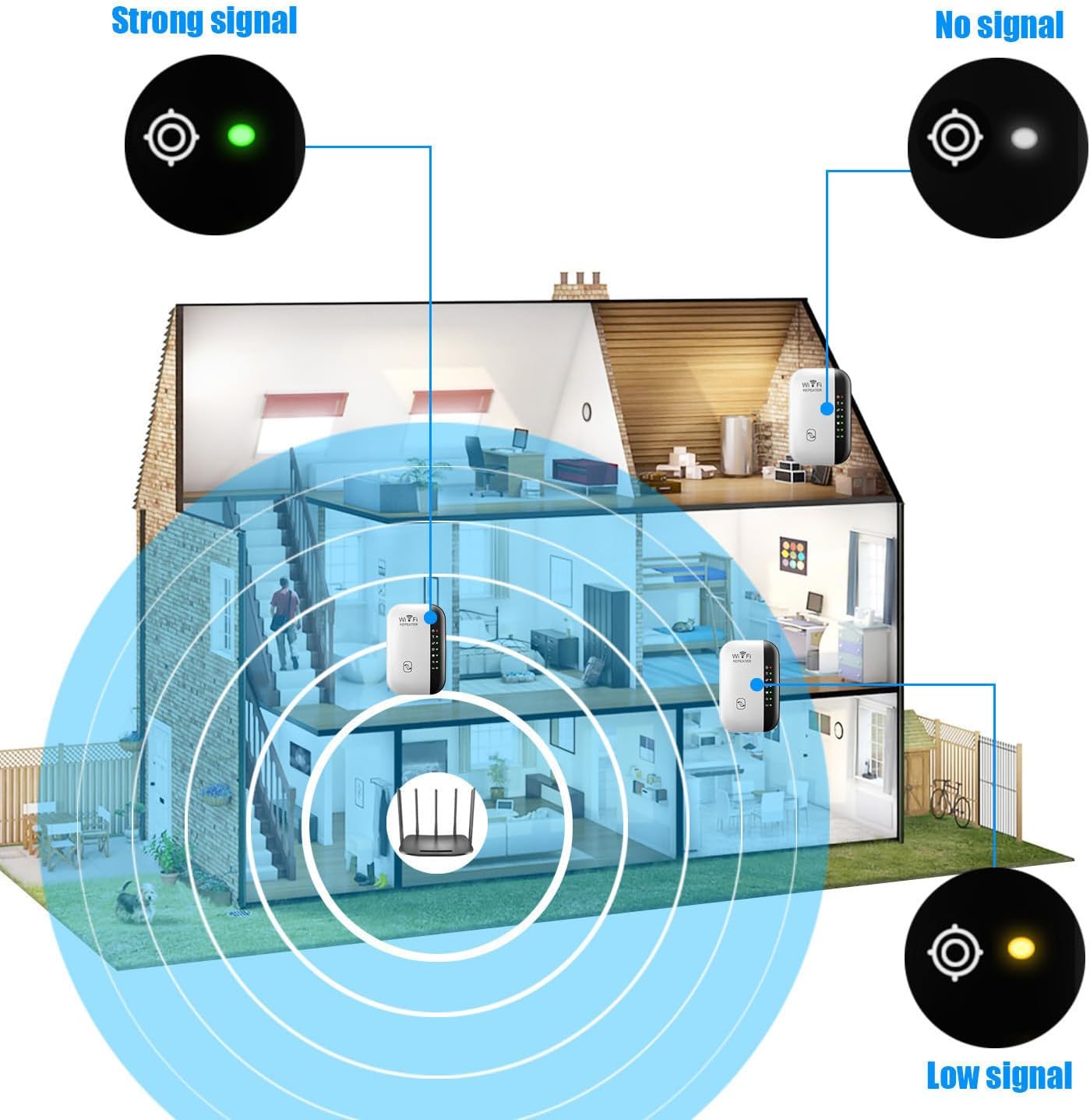
Figure 6: Optimal placement of the repeater to ensure strong signal coverage throughout your home.
Resetting the Device:
If you encounter persistent issues, you may need to reset the repeater to its factory default settings. Locate the Reset button (often a small pinhole) and use a paperclip or similar object to press and hold it for approximately 5-10 seconds until the lights flash. The device will then restart with default settings, requiring re-configuration.
Specifications
Technical specifications for the LifflyLadys 300M Wireless Router Signal Amplifier.
| Feature | Specification |
|---|---|
| Brand | LifflyLadys |
| Model Number | CF-WR901 |
| Wireless Communication Standard | 802.11n, 2.4 GHz Radio Frequency |
| Data Transfer Rate | 300 Megabits Per Second |
| Frequency Band Class | Single-Band (2.4GHz) |
| Product Dimensions | 2.4 x 3.15 x 3.15 inches |
| Item Weight | 7 ounces |
| Special Feature | Wall-through capability |
| Ports | 1 x LAN Port |
| Operating Modes | Repeater Mode, AP Mode |
Warranty and Support
Information regarding product warranty and customer support was not provided in the available product data. Please refer to the product packaging or the manufacturer's official website for the most up-to-date warranty details and support contact information.
For technical assistance or further inquiries, please visit the LifflyLadys official support page or contact their customer service directly.
Additional Information
This device is designed to enhance your internet experience by expanding your WiFi coverage. Below are some visual representations of its capabilities and common usage scenarios.

Figure 7: The 300Mbps Mini WiFi booster supports multiple devices for basic internet applications.

Figure 8: Expand WiFi range and make it more fluent to surf the Internet.

Figure 9: Key features of the Upgraded Version of the WiFi Repeater.