1. Introduction
The Wi dex Sound Assist is a versatile Bluetooth companion device designed to enhance your hearing experience. It functions as a partner microphone for one-on-one conversations, a table microphone for group discussions, a hands-free device for phone calls, and a streaming device for audio from various Bluetooth sources directly to your compatible hearing aids. It also provides remote control functionality for Widex Moment Bluetooth hearing aids and offers telecoil capabilities.
This manual provides detailed instructions on how to set up, operate, and maintain your Sound Assist device to ensure optimal performance and longevity.
2. Safety Information
Please read all safety instructions carefully before using the device. Keep this manual for future reference.
- Do not expose the device to extreme temperatures, humidity, or direct sunlight.
- Avoid dropping or subjecting the device to strong impacts.
- Do not attempt to open or repair the device yourself. Refer all servicing to qualified personnel.
- Keep the device out of reach of children and pets.
- Use only the charging accessories specified by the manufacturer.
- Dispose of the device and its battery according to local regulations.
3. Package Contents
Verify that all items are present in the package:
- Wi dex Sound Assist Device
- Charging Cable
- User Manual (this document)
- Accessories (as specified by manufacturer)
4. Device Overview
Familiarize yourself with the physical components and controls of your Sound Assist device.

Figure 4.1: Front view of the Sound Assist device, highlighting the central indicator light, power button (square), and volume controls (+/-).
- Power Button: Located on the side, used to turn the device on/off and for pairing.
- Volume Buttons (+/-): Adjusts the volume of streamed audio or microphone input.
- Indicator Light: Provides status information (e.g., battery level, pairing status, active mode).
- Microphones: Integrated microphones for capturing sound in various modes.
- Charging Port: For connecting the charging cable.
5. Setup
5.1 Charging the Device
- Connect the charging cable to the Sound Assist device's charging port.
- Plug the other end of the cable into a compatible USB power adapter (not included) or a computer's USB port.
- The indicator light will show charging status (e.g., solid light while charging, changing color when fully charged).
- A full charge typically takes several hours.
5.2 Pairing with Hearing Aids
The Sound Assist is compatible with Widex Moment Bluetooth hearing aids.
- Ensure your hearing aids are in pairing mode (refer to your hearing aid manual for specific instructions).
- Turn on the Sound Assist device by pressing and holding the power button until the indicator light flashes.
- Place the Sound Assist device close to your hearing aids.
- The devices will automatically attempt to pair. The indicator light on the Sound Assist will change to indicate a successful connection.
- Once paired, the Sound Assist will automatically reconnect to your hearing aids when both devices are turned on and within range.
5.3 Pairing with Bluetooth Devices (e.g., Smartphone, Tablet)
- Ensure the Sound Assist is turned on.
- Activate Bluetooth on your smartphone or tablet.
- Put the Sound Assist into Bluetooth pairing mode (usually by pressing and holding the power button for an extended period until the indicator light flashes rapidly).
- On your smartphone/tablet, search for available Bluetooth devices and select "Sound Assist" from the list.
- Confirm the pairing if prompted. The indicator light on the Sound Assist will confirm successful pairing.
6. Operating Modes
6.1 Partner Microphone Mode
This mode is ideal for one-on-one conversations, allowing you to hear a speaker clearly in noisy environments.
- Clip the Sound Assist device onto the clothing of the person you wish to hear, ensuring the microphones are facing their mouth.
- The speaker's voice will be streamed directly to your paired hearing aids.
- Adjust the volume using the +/- buttons on the Sound Assist or through your hearing aid controls.
6.2 Table Microphone Mode
Use this mode for group discussions, meetings, or dinner conversations to capture sound from multiple directions.
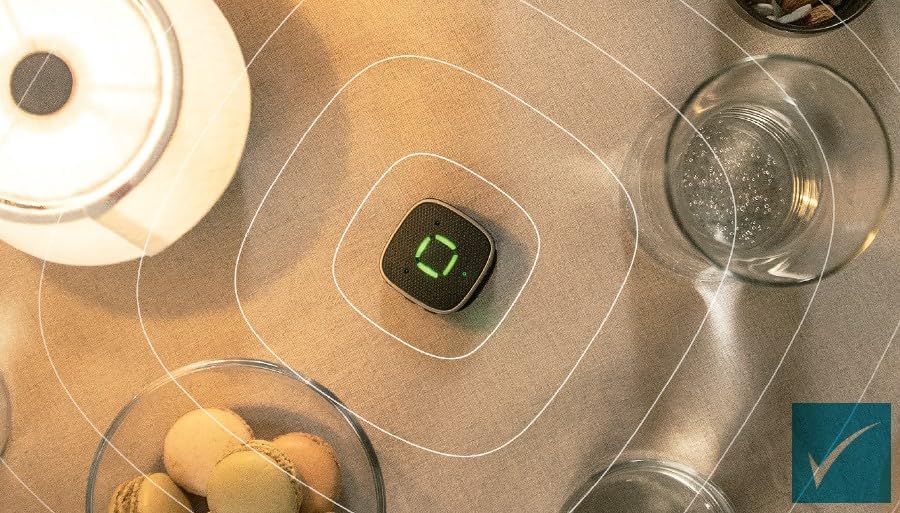
Figure 6.1: The Sound Assist device positioned on a table, illustrating its omnidirectional sound capture capability for group settings.
- Place the Sound Assist device flat on a table in the center of the group.
- The device will automatically switch to omnidirectional microphone mode, picking up voices from all around.
- Adjust the volume as needed.
6.3 Hands-Free Calling
Once paired with your smartphone, the Sound Assist enables hands-free phone calls.
- When a call comes in, the ringtone will be streamed to your hearing aids.
- Press the power button once to answer an incoming call.
- Speak normally; the Sound Assist's microphones will pick up your voice.
- Press the power button again to end the call.
6.4 Audio Streaming
Stream music, podcasts, or audio from videos directly from your Bluetooth device to your hearing aids.
- Ensure the Sound Assist is paired with your Bluetooth audio source (e.g., phone, tablet).
- Start playing audio on your Bluetooth device.
- The audio will automatically stream to your hearing aids via the Sound Assist.
- Use the +/- buttons on the Sound Assist or your Bluetooth device to control the volume.
6.5 Remote Control Functionality
For Widex Moment Bluetooth hearing aids, the Sound Assist can act as a remote control.
- Specific button presses on the Sound Assist (e.g., short press, long press of power or volume buttons) may allow you to change hearing aid programs or adjust other settings. Refer to your hearing aid manual or the Sound Assist quick guide for detailed remote control functions.
6.6 Telecoil Functionality
The Sound Assist provides telecoil capabilities, even for hearing aids without a built-in telecoil.
- When in an environment with an active induction loop system (e.g., theaters, churches, public venues), the Sound Assist can pick up the telecoil signal.
- Activate the telecoil mode on the Sound Assist (refer to specific instructions in the quick guide, as this may vary).
- The audio from the induction loop will be streamed to your hearing aids.
7. Maintenance
7.1 Cleaning
- Wipe the device regularly with a soft, dry, lint-free cloth.
- Do not use abrasive cleaners, solvents, or aerosol sprays.
- Avoid getting moisture into any openings.
7.2 Storage
- Store the device in a cool, dry place away from direct sunlight and extreme temperatures.
- If storing for an extended period, ensure the device is fully charged before storage and recharge it periodically (e.g., every 3-6 months) to maintain battery health.
8. Troubleshooting
| Problem | Possible Cause | Solution |
|---|---|---|
| Device does not turn on. | Battery is depleted. | Charge the device fully. |
| Cannot pair with hearing aids/Bluetooth device. | Device not in pairing mode; out of range; interference. | Ensure both devices are in pairing mode and close to each other. Turn off other Bluetooth devices. Restart both devices. |
| No audio streaming. | Not paired; audio source not playing; volume too low. | Verify pairing. Ensure audio is playing on the source device. Increase volume on Sound Assist and audio source. |
| Poor microphone performance. | Microphones obstructed; device too far from speaker. | Ensure microphones are clear. Position the device closer to the sound source. |
9. Specifications
| Feature | Detail |
|---|---|
| Model Name | Sound Assist |
| Dimensions (L x W x H) | 1.85 x 1.85 x 0.67 inches |
| Material | Plastic, Metal |
| Connectivity Technology | Bluetooth, Telecoil |
| Compatible Devices | Widex Moment and Magnify Hearing Aids, Bluetooth Devices |
| Battery Type | 1 Nonstandard Battery (required) |
| Color | Black |
| Recommended Uses | Audio Streaming, Group Conversations, Meetings, Phone Calls, One-on-one Conversations |
10. Warranty and Support
For warranty information and technical support, please refer to the documentation provided with your purchase or contact your authorized Wi dex dealer or customer service. Keep your proof of purchase for warranty claims.
For further assistance, visit the official Wi dex website or contact their support line.