Introduction
The Lexar SL300 USB 3.2 Gen 2 Type-C Portable SSD is a high-performance external storage solution designed for fast and reliable data management. It offers blazing-fast data transfer speeds and robust durability, making it suitable for professionals and casual users alike. This manual provides essential information for setting up, operating, maintaining, and troubleshooting your Lexar SL300 Portable SSD.
Product Overview

Figure 1: Front view of the Lexar SL300 Portable SSD, showcasing its sleek black design and the Lexar logo.
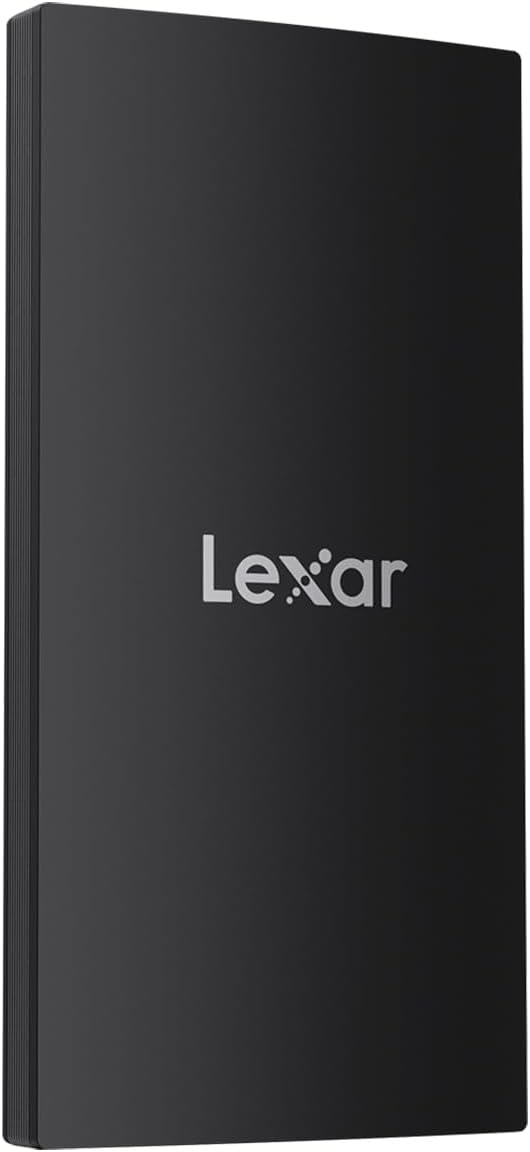
Figure 2: Side view of the Lexar SL300 Portable SSD, highlighting its slim profile and textured edges.
The Lexar SL300 is a compact and lightweight device, designed for portability. It features a USB Type-C port for connectivity and comes with a versatile 2-in-1 USB-C/USB-A cable to ensure broad compatibility with various devices.
Setup Guide
Package Contents:
- Lexar SL300 Portable SSD
- 2-in-1 USB-C/USB-A Cable
- Quick Start Guide (not included in this manual)
Connecting the SSD:
- Identify the correct cable end: Use the USB-C end of the provided 2-in-1 cable for the SSD.
- Connect to the SSD: Insert the USB-C end of the cable into the USB-C port on the Lexar SL300 Portable SSD.
- Connect to your device:
- For devices with a USB-C port (e.g., modern laptops, tablets, iPhone 15/16 series), connect the other USB-C end of the cable directly to your device's USB-C port.
- For devices with a USB-A port (e.g., older desktops, laptops), use the USB-A adapter integrated into the cable and connect it to your device's USB-A port.
- Device Recognition: Your operating system (Windows, macOS, Android, iPadOS) should automatically detect the Lexar SL300 SSD. It may appear as a new drive in 'My Computer' (Windows) or 'Finder' (macOS).
- Formatting (if necessary): The SSD comes pre-formatted for general use. If you need to reformat it for a specific operating system or file system (e.g., exFAT, NTFS, APFS), please refer to your operating system's disk management tools. Note: Formatting will erase all data on the drive.
Operating Instructions
Data Transfer:
Once connected and recognized by your device, the Lexar SL300 operates like any other external drive. You can drag and drop files, copy and paste, or use your system's backup software to transfer data.
- Copying Files: Select the files or folders you wish to transfer from your computer, then drag them to the Lexar SL300 drive icon, or right-click and choose "Copy" then "Paste" into the SSD's folder.
- Deleting Files: Select unwanted files on the SSD and move them to the Recycle Bin/Trash. Remember to empty the Recycle Bin/Trash to free up space.
- Performance: The Lexar SL300 supports USB 3.2 Gen 2, offering read speeds up to 1050MB/s and write speeds up to 1000MB/s. To achieve optimal speeds, ensure your host device also supports USB 3.2 Gen 2 or higher. Connecting to older USB 2.0 or 3.0 ports will result in lower transfer speeds.
Safe Removal:
Always safely eject the Lexar SL300 SSD before disconnecting it from your computer to prevent data corruption.
- Windows: Click the "Safely Remove Hardware and Eject Media" icon in the system tray, then select the Lexar SL300. Wait for the "Safe to Remove Hardware" message before disconnecting.
- macOS: Drag the Lexar SL300 drive icon to the Trash, or right-click the drive icon and select "Eject". Wait for the icon to disappear from the desktop before disconnecting.
Maintenance and Care
The Lexar SL300 Portable SSD is designed for durability and requires minimal maintenance.
- Physical Protection: The SSD features IP54 dust and water resistance and 2m anti-drop protection. While robust, avoid intentional exposure to excessive dust, water, or extreme impacts to prolong its lifespan.
- Heat Dissipation: Built-in double-layer graphite sheets enhance heat dissipation. Ensure the device is not covered or placed in environments with poor ventilation during extended use to maintain optimal performance.
- Cleaning: Use a soft, dry, lint-free cloth to clean the exterior of the SSD. Do not use liquid cleaners or solvents.
- Storage: When not in use, store the SSD in a cool, dry place, away from direct sunlight and extreme temperatures.
Troubleshooting
If you encounter issues with your Lexar SL300 Portable SSD, try the following solutions:
- SSD Not Detected:
- Ensure the cable is securely connected to both the SSD and your device.
- Try connecting the SSD to a different USB port on your device.
- Test with a different compatible USB-C cable if available.
- Restart your computer.
- Check your device's Disk Management (Windows) or Disk Utility (macOS) to see if the drive is recognized but uninitialized or unformatted.
- Slow Transfer Speeds:
- Ensure you are connected to a USB 3.2 Gen 2 (or higher) port on your device. Older USB 2.0 or 3.0 ports will limit speeds.
- Verify that your device's drivers are up to date.
- Avoid running multiple demanding applications during large file transfers.
- Check the health of the SSD using appropriate disk utility software.
- Data Corruption or Errors:
- Always safely eject the SSD before disconnecting.
- Run a disk check or error-checking utility on the drive (e.g., 'chkdsk' on Windows, 'First Aid' on macOS Disk Utility).
- Ensure your operating system is up to date.
If problems persist, please contact Lexar customer support for further assistance.
Specifications
| Feature | Detail |
|---|---|
| Brand | Lexar |
| Model Number | LSL300001T-RNBNG |
| Digital Storage Capacity | 1 TB (Terabyte) |
| Hard Disk Interface | USB 3.2 Gen 2 |
| Connectivity Technology | USB Type-C |
| Read Speed | Up to 1050MB/s |
| Write Speed | Up to 1000MB/s |
| Durability Features | IP54 Dust and Water Resistance, 2m Anti-Drop Protection |
| Dimensions (LxWxH) | 4.92 x 3.94 x 1.38 inches (Product Dimensions) |
| Item Weight | 0.005 ounces (approx. 0.15 Grams) |
| Compatibility | PC, Mac, Tablets, iPads, Android devices, iPhone 15 & 16 series |
Warranty and Support
Lexar products are designed and manufactured to the highest standards. For specific warranty information regarding your Lexar SL300 Portable SSD, please refer to the warranty card included with your product or visit the official Lexar website.
Customer Support:
- For technical assistance, troubleshooting beyond this manual, or warranty claims, please visit the official Lexar support page.
- You can typically find support contact information, FAQs, and driver downloads on the Lexar website: www.lexar.com/support (This is a placeholder URL, please refer to the actual Lexar support site).





