Introduction
This manual provides detailed instructions for the CEXEQ ZT99 Wired Mechanical Keyboard. It covers setup, operation, maintenance, and troubleshooting to ensure optimal performance and longevity of your device. This keyboard features a 99-key layout, gradient side-engraved translucent PBT keycaps, a soft Gasket structure, and fully hot-swappable switches, offering a customizable and comfortable typing experience.
Product Features

Image: Two CEXEQ ZT99 mechanical keyboards, one in black and one in violet, showcasing their design and key features like gradient side-engraved keycaps and Gasket structure.
- Gradient Side-Engraved Translucent Keycaps: Offers a natural color transition and superior light transmission, enhancing the visual experience with 18 dynamic lighting effects.
- Durable PBT Material: Keycaps are made from PBT, providing excellent abrasion and oil resistance, ensuring long-lasting color and appearance.

Image: A close-up view of the keyboard demonstrating the PBT material of the keycaps and their OEM height profile, designed for durability and ergonomic comfort.
- Soft Gasket Structure: Advanced design improves resilience and stability, providing a smoother feel and purer key sound.

Image: An exploded diagram illustrating the Gasket structure of the keyboard, highlighting how the plate is isolated from the case for a softer typing feel and improved acoustics.
- Double-Layer Padding: Effectively fills gaps and reduces cavity sound, resulting in cleaner keystrokes and a more comfortable hand feel.

Image: A cross-section diagram detailing the double-layer padding system within the keyboard, designed to absorb vibrations and reduce hollow sounds for a purer typing experience.
- Hot-Swappable Switches: Supports most 3-pin switches on the market, allowing for easy customization of the switch feel.
- Full-Key Punchless Design: Ensures no conflict when multiple keys are pressed simultaneously, ideal for fast-paced gaming.
- Detachable Type-C to USB Cable: Equipped with a 1.5m long cable for durability, easy portability, and storage.
Setup Guide
- Unpacking: Carefully remove the keyboard and all accessories from the packaging. Ensure all components are present: keyboard, Type-C to USB cable, and any included tools (e.g., keycap puller, switch puller).
- Connection: Connect the Type-C end of the provided cable to the port on the keyboard. Connect the USB-A end of the cable to an available USB port on your computer.

Image: The Type-C to USB cable connected to the keyboard, illustrating the detachable cable feature for easy storage and transport.
- Driver Installation (if necessary): The keyboard is typically plug-and-play. If specific software or drivers are required for advanced customization (e.g., macro programming, advanced lighting effects), please refer to the manufacturer's website for downloads.
- Initial Test: Once connected, the keyboard's lighting should activate. Open a text editor or a browser to test key functionality.
Operating Instructions
Basic Operation
The CEXEQ ZT99 keyboard functions as a standard QWERTY keyboard. Simply type as you would with any other keyboard.
Multimedia and Shortcut Keys
The keyboard includes a set of multifunctional combination shortcut keys accessible via the FN key.
| Combination | Function |
|---|---|
| FN + F1 | My PC |
| FN + F2 | Search |
| FN + F3 | Calculator |
| FN + F4 | Media Player |
| FN + F5 | Previous Song |
| FN + F6 | Next Song |
| FN + F7 | Play/Pause |
| FN + F8 | Stop |
| FN + F9 | Mute |
| FN + F10 | Volume Down |
| FN + F11 | Volume Up |
| FN + F12 | Lock all key functions |
Lighting Effects
The keyboard supports 18 dynamic lighting effects. Specific key combinations (often FN + arrow keys or other designated keys) are used to cycle through these effects, adjust brightness, and change speed. Refer to the keyboard's specific keycap legends or a quick start guide for exact combinations if not listed here.

Image: A close-up view of the keyboard highlighting the gradient side-engraved keycaps and the vibrant dynamic lighting effects.
Maintenance
Cleaning the Keyboard
- General Cleaning: Use a soft, lint-free cloth slightly dampened with water or a mild cleaning solution to wipe down the keycaps and frame. Avoid excessive moisture.
- Dust Removal: Use compressed air to blow away dust and debris from between the keycaps.
- Deep Cleaning (Keycaps): For thorough cleaning, keycaps can be removed using a keycap puller. Wash them gently with mild soap and water, rinse thoroughly, and ensure they are completely dry before reattaching.
Hot-Swappable Switches
The ZT99 keyboard features hot-swappable switches, allowing you to change switches without soldering. This is useful for customizing typing feel or replacing faulty switches.
- Removing Switches: Use a switch puller tool to carefully grip the top and bottom clips of the switch and pull it straight up.

Image: A switch puller tool is shown removing a key switch from the keyboard, demonstrating the hot-swappable feature.
- Installing Switches: Align the pins of the new switch with the holes on the PCB. Gently push the switch down until it clicks into place. Ensure the pins are not bent.
Note: Only use compatible 3-pin switches. For optimal performance, ensure switches are fully seated.
Troubleshooting
- Keyboard Not Responding:
- Check the USB cable connection at both the keyboard and the computer. Try a different USB port.
- Ensure the cable is not damaged. Try a different compatible Type-C to USB cable if available.
- Restart your computer.
- Keys Not Registering:
- If only specific keys are not working, the switch might be faulty or not properly seated. Use a switch puller to remove and re-insert the switch. If the issue persists, consider replacing the switch.
- Clean around the affected key to ensure no debris is obstructing the switch.
- Lighting Issues:
- Ensure the keyboard is properly powered.
- Cycle through lighting effects using the designated FN key combinations.
- If applicable, check the keyboard's software settings for lighting control.
- Unexpected Behavior / Ghosting:
- The keyboard features a full-key punchless design, minimizing ghosting. If you experience unexpected key presses, ensure no foreign objects are on the keyboard.
- Try connecting the keyboard to another computer to rule out system-specific issues.
Specifications
| Feature | Detail |
|---|---|
| Model | ZT99 |
| Brand | CEXEQ |
| Keyboard Type | Mechanical |
| Connectivity | Wired (Type-C to USB) |
| Number of Keys | 99 |
| Keycap Material | PBT |
| Keycap Style | Gradient Side-Engraved, Translucent, OEM Height |
| Structure | Gasket Mount |
| Switches | Hot-Swappable (supports most 3-pin switches) |
| Anti-Ghosting | Full-Key Punchless |
| Lighting | 18 Dynamic Lighting Effects |
| Cable Length | 1.5 meters |
| Color | Violet |
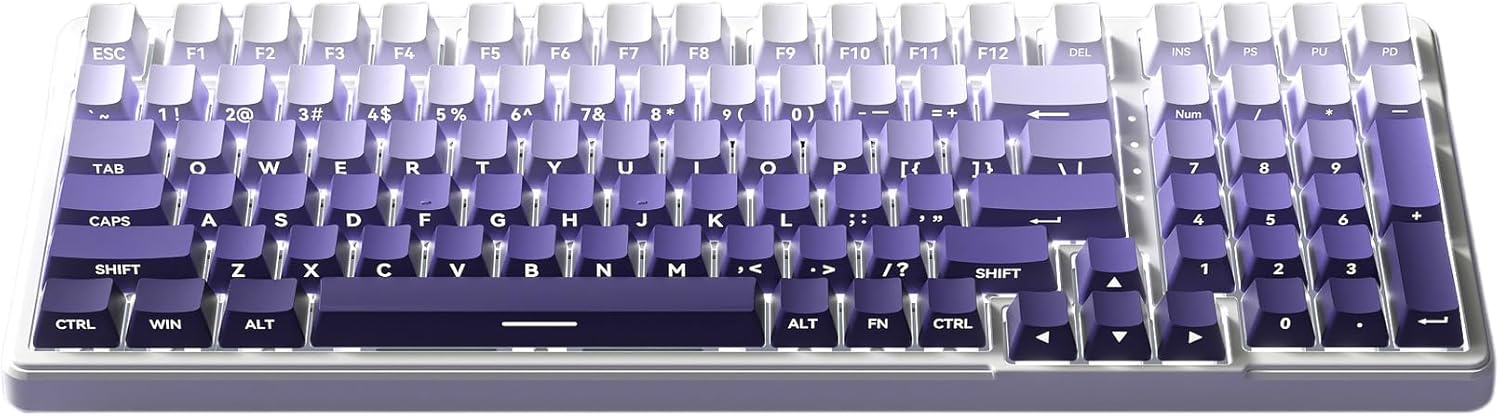
Image: The CEXEQ ZT99 mechanical keyboard, showcasing its 99-key layout and violet gradient keycaps.
Warranty and Support
For warranty information and technical support, please refer to the documentation included with your purchase or visit the official CEXEQ website. Keep your proof of purchase for warranty claims.
If you encounter issues not covered in this manual, please contact CEXEQ customer support for assistance.