Introduction
The Snlazp YM519 is a professional OBD II/EOBD+CAN diagnostic tool designed to help you quickly identify and resolve automotive problems. Equipped with a 2.8-inch TFT high-resolution color display, it provides clear and easy-to-read data results. This device supports all OBDII protocols and offers multiple core functions including reading and clearing fault codes, displaying DTC definitions, and evaluating vehicle battery life.
Its user-friendly interface and durable design make it an ideal tool for both automotive enthusiasts and professional technicians.

Figure 1: Snlazp YM519 OBD II/EOBD+CAN Diagnostic Tool. This image shows the front view of the YM519 scanner with its display and control buttons.
Product Features and Components
The YM519 diagnostic tool is built with a robust TPU case for durability and impact resistance. It features new silicone buttons for enhanced tactile feedback and ease of use.
- 2.8-inch TFT Color Display: Provides clear and vibrant visuals for diagnostic data.
- Durable TPU Case: Protects the device from drops and impacts.
- Silicone Buttons: Offer comfortable and responsive operation with audible feedback.
- Integrated OBDII Cable: A 2.2-foot low-resistance metal cable minimizes electromagnetic interference for stable data transmission.

Figure 2: YM519 Product Dimensions and Button Descriptions. This image illustrates the physical dimensions of the device (5.7" x 3.3") and labels the functions of each button, including EXIT, UP, LEFT, OK, RIGHT, DOWN, F1, F2, and BAT, along with indicators for DTCs and the OBD II connector.

Figure 3: Angled view of the Snlazp YM519 OBD2 Diagnostic Tool. This image provides a side-angle view of the scanner, highlighting its robust casing and the integrated OBDII cable.
Setup and Connection
The YM519 diagnostic tool is designed for plug-and-play operation, requiring no complex setup. Follow these steps to connect the device to your vehicle:
- Locate the 16-pin Data Link Connector (DLC) in your vehicle. This port is typically found under the dashboard on the driver's side.
- Ensure the vehicle's ignition is in the "OFF" position before connecting the scanner.
- Firmly plug the YM519's OBDII connector into the vehicle's DLC.
- Turn the vehicle's ignition to the "ON" position (engine can be off or running, depending on the test). The scanner will automatically power on and establish communication with the vehicle's onboard computer.
The device will automatically detect the vehicle's protocol and prepare for diagnostics.
Operating Instructions
The YM519 offers an intuitive interface for various diagnostic functions. Use the navigation buttons (UP, DOWN, LEFT, RIGHT, OK, EXIT) to move through menus and select options.
Main Menu Functions
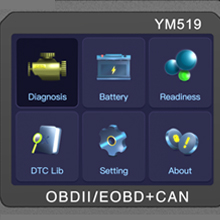
Figure 4: YM519 Main Menu Screen. This image displays the main menu of the YM519, showing options such as Diagnosis, Battery, Readiness, DTC Lib, Setting, and About.
- Diagnosis: Access vehicle diagnostic functions like reading/clearing codes, viewing live data, and I/M readiness.
- Battery: Perform battery health tests.
- Readiness: Check emission readiness status.
- DTC Lib: Look up Diagnostic Trouble Code definitions.
- Setting: Configure device settings such as language.
- About: View device information.
Reading and Clearing Trouble Codes
To diagnose vehicle faults:
- From the main menu, select "Diagnosis" and press OK.
- Choose "Read Codes" to display current, pending, and permanent Diagnostic Trouble Codes (DTCs).
- To clear codes, select "Erase Codes" from the Diagnosis menu. Confirm your selection when prompted. This will turn off the Malfunction Indicator Lamp (MIL) and clear all diagnostic data.
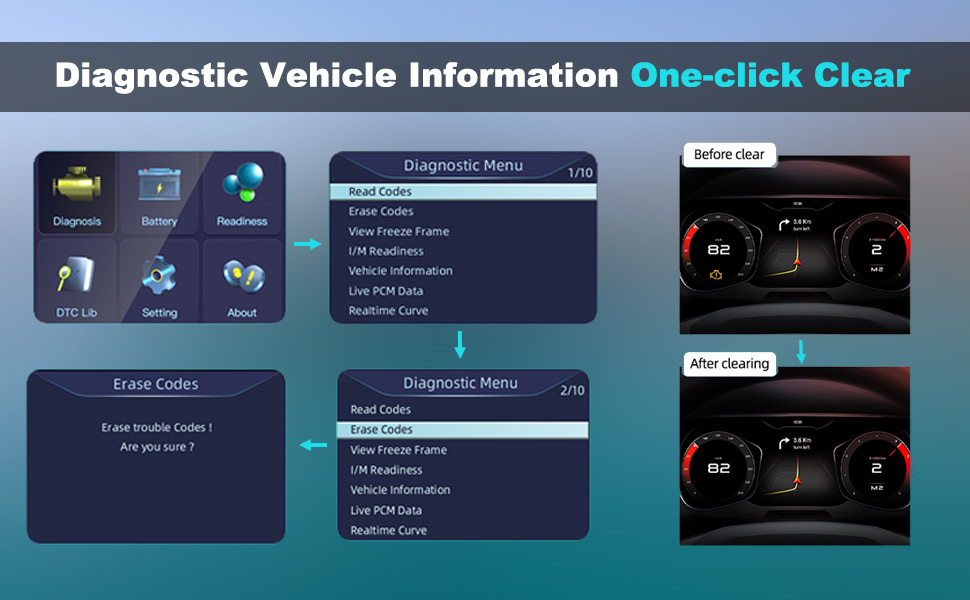
Figure 5: Diagnostic Vehicle Information One-click Clear. This image illustrates the process of reading and erasing fault codes on the YM519, showing the menu options and the effect of clearing codes on a vehicle's dashboard indicators.
Battery Testing
The YM519 can assess your vehicle's battery health through three main functions:
- Measure Battery Voltage: Provides the current voltage reading of the battery.
- Monitor Battery: Tracks battery voltage over time, useful for detecting fluctuations.
- Estimated Battery Life: Offers an assessment of the battery's overall condition (e.g., poor, medium, good).
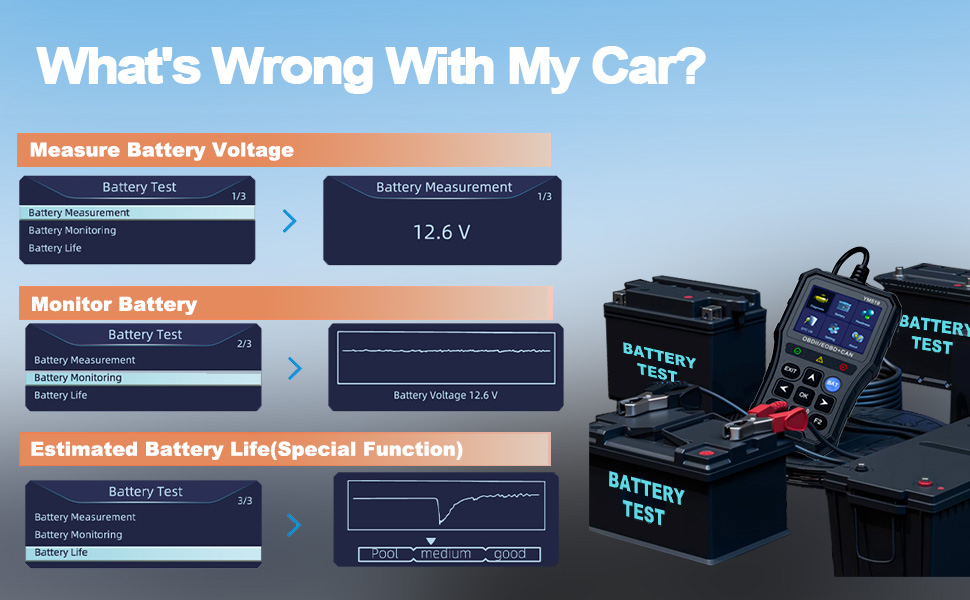
Figure 6: YM519 Battery Test Flow. This image demonstrates the three battery testing modes: Battery Measurement, Battery Monitoring, and Battery Life estimation, showing example screen outputs for each function.

Figure 7: YM519 Battery Monitoring Features. This image highlights the three major monitoring projects for battery status: Measure Battery Voltage, Estimated Battery Life, and Monitor Battery, with a visual of the scanner and various battery types.
Supported Protocols and Functions
The YM519 supports all OBD II protocols, ensuring wide compatibility with vehicles manufactured since 1996. Key supported protocols include:
- SAE J1850 PWM (41.6 Kbaud)
- SAE J1850 VPW (10.4 Kbaud)
- ISO9141-2 (5 Baud Init, 10.4 Kbaud)
- ISO14230-4 KWP (5 Baud Init, 10.4 Kbaud)
- ISO14230-4 KWP (Fast Init, 10.4 Kbaud)
- ISO15765-4 CAN (11bit ID, 500 Kbaud)
- ISO15765-4 CAN (29bit ID, 500 Kbaud)
- ISO15765-4 CAN (11bit ID, 250 Kbaud)
- ISO15765-4 CAN (29bit ID, 251 Kbaud)
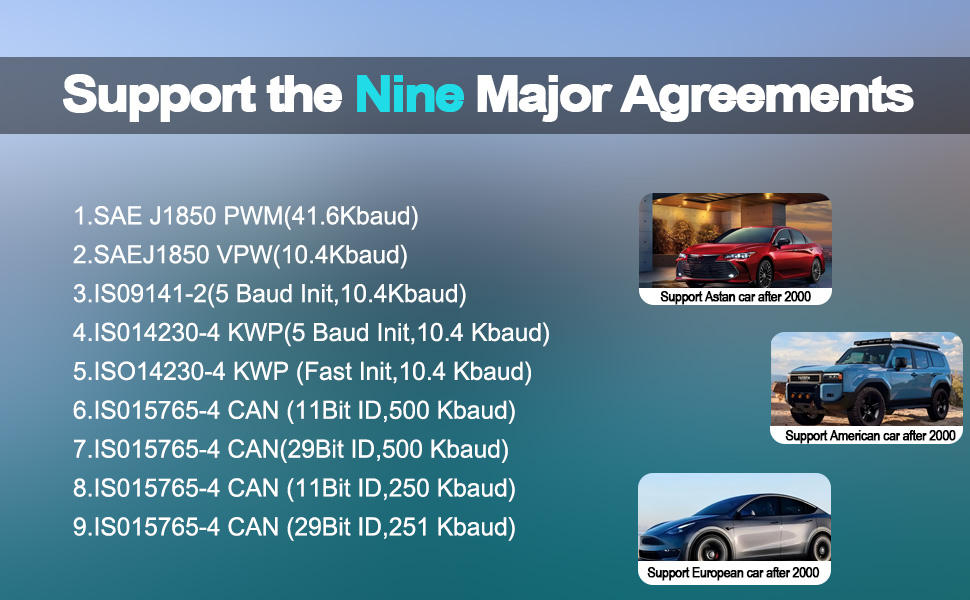
Figure 8: YM519 Supported Protocols. This image lists the nine major OBDII protocols supported by the YM519, along with illustrative images of Asian, American, and European cars, indicating broad compatibility.
Additional Core Functions
The YM519 provides a comprehensive suite of diagnostic capabilities:
- Diagnosing Vehicle Faults: Identifies and displays trouble codes.
- Quick Clear Fault Code: Erases stored DTCs and turns off the MIL.
- I/M Readiness Status: Checks if the various emissions-related systems are operating correctly and are ready for inspection and maintenance testing.
- Test Battery: Comprehensive battery health assessment.
- Freeze Frame Record Information: Captures a snapshot of vehicle operating conditions at the moment a fault code is set.
- Real-time Data Streaming: Displays live sensor data from the vehicle's ECU.
- Oxygen Sensor Monitoring: Monitors the oxygen sensors for proper operation.
- Vehicle Information: Retrieves vehicle identification number (VIN), calibration ID (CALID), and calibration verification number (CVN).
- Component Testing: Allows for testing of specific components or systems.
- On-Board Mon. Test: Retrieves results for on-board diagnostic monitoring tests of specific components/systems.
- DTC Library: Built-in database for quick lookup of DTC definitions.
- Custom Shortcut Keys: For quick access to frequently used functions.

Figure 9: YM519 Multiple Core Functions Overview. This banner image visually represents the comprehensive range of functions offered by the YM519 scanner, including diagnosing faults, clearing codes, I/M readiness, battery testing, real-time data, and more.
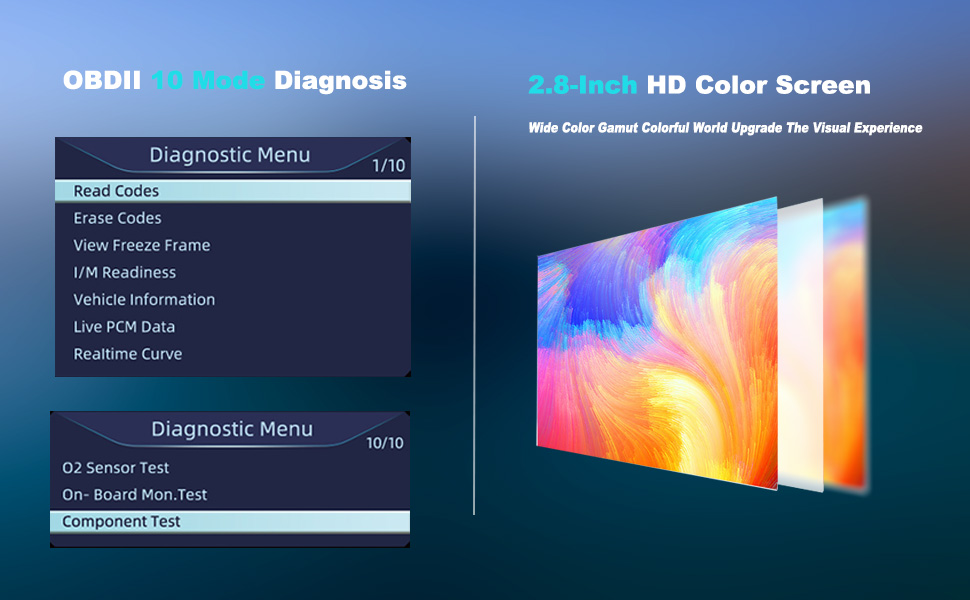
Figure 10: YM519 OBDII 10 Mode Diagnosis and Color Screen. This image highlights the OBDII 10 Mode Diagnosis capabilities and the vibrant 2.8-inch HD color screen, emphasizing its visual clarity.
Maintenance
To ensure the longevity and optimal performance of your YM519 diagnostic tool, follow these maintenance guidelines:
- Cleaning: Wipe the device with a soft, damp cloth. Do not use abrasive cleaners or solvents.
- Storage: Store the tool in a clean, dry environment away from extreme temperatures and direct sunlight.
- Cable Care: Avoid bending or kinking the OBDII cable excessively. Store it neatly to prevent damage.
- Software Updates: Check the manufacturer's website periodically for any available software updates to ensure compatibility with newer vehicles and improved functionality.
Troubleshooting
If you encounter issues while using your YM519 diagnostic tool, refer to the following common troubleshooting tips:
- Device Does Not Power On:
- Ensure the OBDII connector is securely plugged into the vehicle's DLC.
- Verify the vehicle's ignition is in the "ON" position.
- Check the vehicle's fuse for the OBDII port (consult your vehicle's owner's manual).
- "Link Error" or "Communication Error":
- Confirm the vehicle supports the OBDII protocol (most vehicles since 1996 do).
- Ensure the ignition is "ON" and the engine is off or running as required by the test.
- Check for any loose connections at the DLC or scanner cable.
- Try the scanner on a different OBDII-compliant vehicle to rule out a vehicle-specific issue.
- Screen Freezes or Responds Slowly:
- Disconnect the scanner from the vehicle and reconnect it.
- Ensure the device's firmware is up to date (if applicable).
For persistent issues not covered here, please contact customer support.
Specifications
| Feature | Detail |
|---|---|
| Model | YM519 |
| Display | 2.8-inch TFT Color Display |
| Working Temperature | 0°C to 60°C (32°F to 140°F) |
| Storage Temperature | -20°C to 70°C (-4°F to 158°F) |
| Power Input | 5.0V to 20.0V (via vehicle battery) |
| Dimensions (L×W×H) | 146mm (5.7") × 86mm (3.3") × 27mm (1.06") |
| Net Weight | 228g (0.51lb) |
| Supported Protocols | KWP2000, ISO9141, J1850 VPW, J1850 PWM, CAN |

Figure 11: YM519 Technical Specifications Overview. This image visually presents the key specifications of the YM519, including display type, operating temperatures, power requirements, dimensions, and net weight, alongside various battery types.
Warranty and Support
Snlazp is committed to customer satisfaction and offers comprehensive support for the YM519 diagnostic tool:
- Lifetime Technical Support: Assistance is available for the lifespan of the product.
- 2-Year Replacement Service: The product is eligible for replacement within two years of purchase.
- 30-Day Money Back Guarantee: If you are not satisfied, you can return the product for a full refund within 30 days.
For any inquiries, technical assistance, or to initiate a return, please contact the 24-hour customer service team. Contact information can typically be found on the product packaging or the manufacturer's official website.