1. Introduction
This manual provides detailed instructions for the installation, operation, and maintenance of your SeeVision ZY-G6 4G LTE Cellular Solar Security Camera. Please read this manual thoroughly before using the product to ensure proper functionality and safety. This camera is designed for outdoor and indoor surveillance in locations without Wi-Fi access, utilizing 4G LTE cellular networks and solar power for continuous operation.
2. Safety Information
- Ensure the camera is installed securely to prevent accidental falls.
- Do not expose the camera to extreme temperatures outside its operating range (-20°C to 50°C / -4°F to 120°F).
- Keep the solar panel clean to ensure efficient charging.
- Avoid disassembling the camera; refer to qualified personnel for repairs.
- Use only the specified power adapter if direct charging is required.
3. Package Contents
Verify that all items are present in your package:
- SeeVision ZY-G6 4G LTE Cellular Solar Security Camera
- Solar Panel
- Mounting Bracket
- Screws and Wall Plugs
- SIM Card (pre-installed)
- User Manual (this document)

Image: The SeeVision ZY-G6 camera, solar panel, and included accessories.
4. Product Overview
The SeeVision ZY-G6 is a versatile 4G LTE cellular security camera designed for robust outdoor surveillance. Key features include:
- Solar Powered & Wire-Free: Equipped with a 10000mAh battery and a 5W high-conversion solar panel for continuous power, eliminating the need for power cords or network cables.
- 3MP 2K HD & Color Night Vision: Delivers ultra-clear 2304 x 1296 resolution video. Built-in infrared sensors and two white lights provide automatic full-color night vision.
- 360° Pan and Tilt Control: Offers 355° horizontal and 120° vertical rotation for comprehensive coverage of large areas.
- PIR Motion Detection with AI Analysis: Advanced AI motion detection accurately identifies persons, vehicles, pets, and packages, sending real-time notifications to your phone.
- Two-Way Audio & Multi-Siren: Features a built-in microphone and speaker for real-time two-way communication. Includes siren alert, spotlight alarm, and APP notification push to deter intruders.
- IP66 Waterproof: Designed to withstand various weather conditions, ensuring reliable operation outdoors.

Image: The camera operates using 4G LTE cellular signal, making it ideal for remote locations without Wi-Fi.

Image: Illustrates the camera's 355° pan and 120° tilt capabilities, controlled via the mobile application.

Image: Demonstrates the camera's 3MP 2K Full HD resolution during the day and its color night vision capabilities.

Image: The camera and solar panel are shown in rainy conditions, highlighting their IP66 waterproof rating.
5. Setup Guide
5.1 Initial Charging
Although the camera is solar-powered, it is recommended to fully charge the built-in 10000mAh battery using a standard 5V USB charger (not included) before the first use. This ensures the camera has sufficient power to operate during initial setup and periods of low sunlight.
5.2 SIM Card Installation
The 4G LTE SIM card is typically pre-installed in the camera. If not, locate the SIM card slot (usually under a rubber seal) and insert the provided SIM card according to the diagram in the quick start guide. Ensure the camera is powered off before inserting or removing the SIM card.
5.3 Mounting the Camera
Choose a suitable location for mounting the camera and solar panel. The camera supports wall mounting. Use the provided bracket, screws, and wall plugs to securely attach the camera. Position the solar panel in an area that receives maximum direct sunlight throughout the day for optimal charging.
5.4 App Installation and Pairing
- Download the designated mobile application (e.g., CloudEdge) from your smartphone's app store (iOS or Android).
- Register for an account and log in.
- Follow the in-app instructions to add your new camera. This typically involves scanning a QR code on the camera or manually entering its device ID.
- Ensure your phone has a stable internet connection during the pairing process.
Video: An official demonstration of the 4G LTE Cellular Security Camera, highlighting its features and setup process. This video is provided by the seller, ShiDiKeJi.
Description: This video showcases the camera's capabilities, including its 4G LTE connectivity, making it suitable for areas without Wi-Fi. It provides a visual guide to understanding the product's core functions and ease of use.
6. Operating Instructions
6.1 Live View and Playback
Open the mobile application to access the live feed from your camera. You can view real-time video and playback recorded events from the cloud or an inserted Micro SD card (up to 256GB, not included).
6.2 Pan/Tilt Control
Within the app's live view interface, use the directional controls to remotely adjust the camera's viewing angle (355° horizontal, 120° vertical). This allows you to cover a wide area without needing to physically reposition the camera.
6.3 Two-Way Audio
To use the two-way audio feature, tap the microphone icon in the app. You can speak through your phone, and your voice will be projected through the camera's speaker. Similarly, you can hear audio from the camera's surroundings through your phone.

Image: Illustrates the camera's motion detection capabilities, two-way audio, siren alert, spotlight alarm, and app notification push.
6.4 Motion Detection Settings
Configure motion detection sensitivity and areas within the app. The AI analysis recognition can differentiate between persons, vehicles, pets, and packages, reducing false alarms. When motion is detected, you will receive an instant notification on your phone.
6.5 Night Vision Modes
The camera automatically switches to night vision in low-light conditions. You can choose between infrared black-and-white night vision or full-color night vision, which utilizes the camera's built-in white lights for illumination.
6.6 Storage Options
The camera supports local storage via a Micro SD card (up to 256GB, not included) and cloud storage. A cost-effective data packet is available, which includes unlimited 4G data and free 7-day cycle cloud storage for the lifetime of the service. Pricing for this data packet is $15.99/month, $43.99/quarter, or $159.99/year (via PayPal).
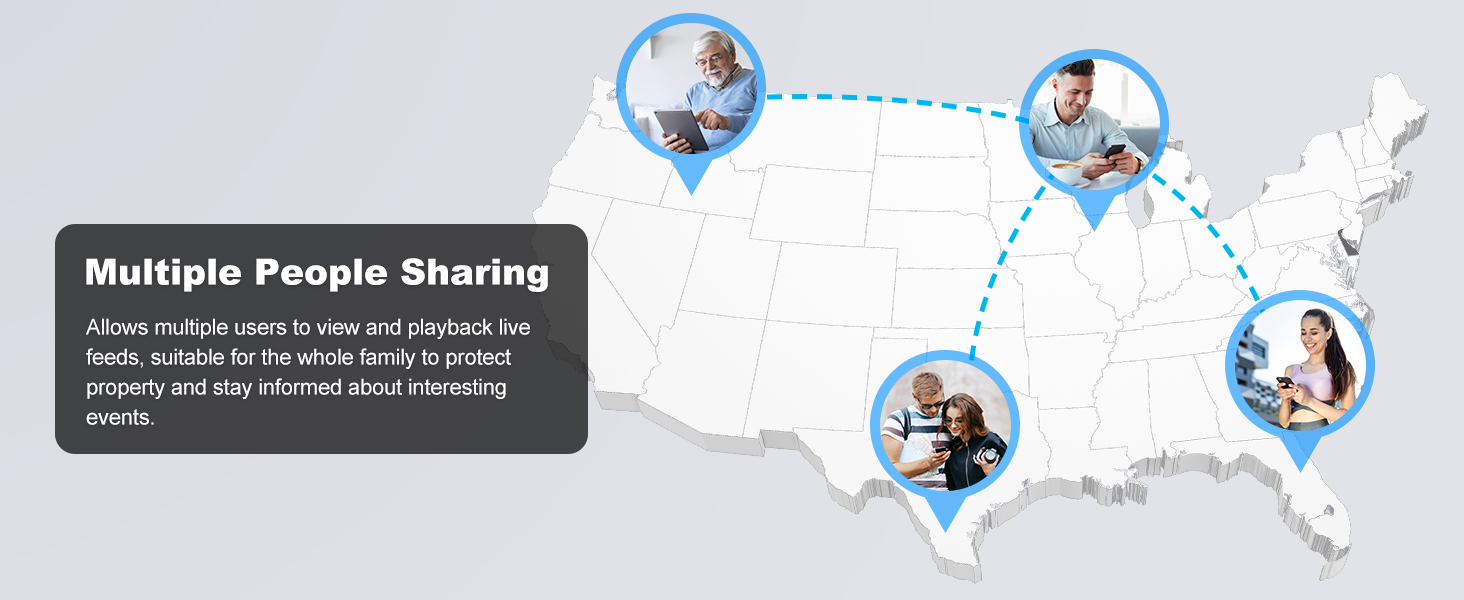
Image: Details the cellular data plan options and confirms the SIM card is built-in.
7. Maintenance
- Solar Panel Cleaning: Regularly wipe the solar panel with a soft, damp cloth to remove dust, dirt, or debris that may hinder charging efficiency.
- Battery Care: While solar-powered, avoid prolonged periods of complete discharge. If storing the camera, ensure the battery is partially charged.
- Firmware Updates: Check the mobile application periodically for available firmware updates. Keeping the firmware updated ensures optimal performance and access to new features.
- Lens Cleaning: Gently clean the camera lens with a microfiber cloth to maintain clear image quality.
8. Troubleshooting
| Problem | Possible Cause | Solution |
|---|---|---|
| Camera not powering on. | Low battery; solar panel not charging; power button off. | Fully charge the camera via USB. Ensure solar panel is clean and in direct sunlight. Check power button. |
| No 4G LTE signal. | Poor cellular coverage; SIM card issue. | Relocate the camera to an area with better cellular reception. Contact your cellular provider if issues persist. |
| App connection issues / Slow loading. | Weak cellular signal; app outdated; server issues. | Check camera's cellular signal strength in the app. Update the app to the latest version. Restart the camera. |
| Color night vision not working. | Insufficient ambient light for color mode; setting incorrect. | Ensure the white lights are enabled in settings. Note that true color night vision requires some light; in complete darkness, it will revert to black and white IR. |
| False motion alerts. | Sensitivity too high; environmental factors. | Adjust motion detection sensitivity in the app. Utilize AI analysis recognition to filter out unwanted triggers. |
| IR lights glow red. | Normal operation for infrared illumination. | This is expected behavior when the camera is using its infrared LEDs for night vision. |
9. Specifications
| Feature | Detail |
|---|---|
| Model Name | ZY-G6 |
| Indoor/Outdoor Usage | Outdoor |
| Power Source | Solar Powered |
| Connectivity Protocol | Cellular (4G LTE) |
| Video Capture Resolution | 1920p (2K, 3MP) |
| Pan/Tilt Range | 355° Horizontal, 120° Vertical |
| Battery Capacity | 10000 mAh Lithium Ion |
| Solar Panel Wattage | 5 watts |
| Waterproof Rating | IP66 |
| Storage Options | Micro SD Card (up to 256GB), Cloud Storage |
| Operating Temperature | -20°C to 50°C (-4°F to 120°F) |
| Dimensions (L x W x H) | 1 x 1 x 1 inches (approximate) |
| Item Weight | 2.25 pounds |
10. Warranty and Support
This product is covered by a standard return policy, allowing for returns within 30 days for refund or replacement. For specific warranty details, please refer to the product packaging or contact SeeVision customer support directly. For technical assistance or inquiries, please reach out to the seller, ShiDiKeJi, through the platform where the product was purchased.