Introduction
Welcome to the user manual for your Genius Solutions F3 G1 Unisex Activity Tracker/Smart Watch. This guide provides comprehensive instructions on setting up, operating, maintaining, and troubleshooting your device to ensure you get the most out of its features. The F3 G1 is designed to enhance your daily activities with its advanced tracking capabilities and smart functionalities.
Package Contents
Before you begin, please verify that all items are present in your package:
- Genius Solutions F3 G1 Smart Watch (Watch face)
- Silicone Strap
- Charging Cable
- User Manual (this document)

Image: The Genius Solutions F3 G1 Smart Watch, featuring a rectangular black watch face with a colorful digital display and a black silicone strap. This is the main component of your package.
Setup
1. Charging the Device
Before first use, fully charge your F3 G1 Smart Watch. Connect the charging cable to the charging pins on the back of the watch and plug the USB end into a standard USB power adapter (not included) or a computer USB port.
- A full charge typically takes approximately 2 hours.
- The watch display will show a charging indicator.

Image: The rear view of the F3 G1 Smart Watch, highlighting the charging pins and the heart rate sensor. Ensure the charging cable aligns correctly with these pins for proper charging.
2. Downloading the Companion App
To unlock all features and synchronize data, download the official companion app on your smartphone. Search for "Genius Solutions Smart" (or similar, check packaging for exact name) in your device's app store (Google Play Store for Android, Apple App Store for iOS).
- Ensure your smartphone's Bluetooth is enabled.
- Allow all requested permissions for the app to function correctly.
3. Pairing the Watch with Your Smartphone
- Open the companion app on your smartphone.
- Follow the on-screen instructions to add a new device.
- Select "F3 G1" from the list of available devices.
- Confirm the pairing request on both your watch and smartphone.
- Once paired, the watch will automatically synchronize time and date with your phone.
Operating Your Smart Watch
Basic Navigation
- Touch Screen: Swipe left/right, up/down to navigate through menus and features. Tap to select.
- Side Button: Press to wake the screen, return to the home screen, or confirm selections. Long press for power options.
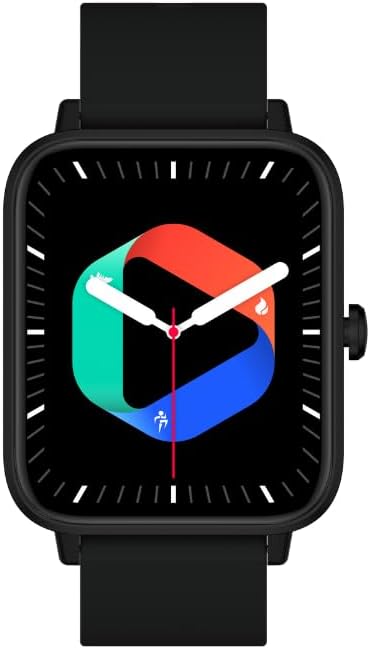
Image: A direct front view of the F3 G1 Smart Watch, showing its vibrant digital display. This is the primary interface for interacting with the device.
Key Features and Functions
- 1.69-inch Display: Provides a clear and expansive view of information.
- Bluetooth Calling & Answering: Make and receive calls directly from your watch when connected to your phone. Navigate to the "Phone" or "Call" icon on your watch.
- 120+ Sport Modes: Track various activities. Swipe to the "Sport" or "Workout" menu, select your activity, and start tracking.
- Waterproof IP67: Suitable for daily use and can withstand splashes and brief immersion. Not recommended for swimming or diving.
- AI Voice Assist: Access your phone's voice assistant (Siri, Google Assistant) through the watch. Tap the microphone icon or use the designated voice command.
- GPS via Phone: Utilizes your phone's GPS for accurate route tracking during outdoor activities. Ensure the app has location permissions.
- Sleep Monitoring: Automatically tracks your sleep patterns. View detailed reports in the companion app.
- Weather Display: Get real-time weather updates. Ensure the app has location access and is synchronized.
- Calculator: Access a basic calculator directly on your wrist.
- Distance Tracking: Monitors the distance covered during your activities.

Image: The F3 G1 Smart Watch displaying various fitness metrics including steps taken, current time, date, calories burned, and distance covered. This demonstrates the watch's activity tracking capabilities.
Maintenance
- Cleaning: Wipe the watch face and strap regularly with a soft, damp cloth. Avoid harsh chemicals or abrasive materials.
- Charging: Use only the provided charging cable. Do not expose the charging pins to water or corrosive liquids.
- Storage: Store the watch in a cool, dry place when not in use. Avoid extreme temperatures.
- Water Resistance: While IP67 rated, avoid prolonged immersion in water, hot water, or steam. Dry the watch thoroughly if it gets wet.
Troubleshooting
- Watch not turning on:
- Ensure the watch is fully charged. Connect it to the charger for at least 30 minutes.
- Watch not pairing with phone:
- Ensure Bluetooth is enabled on your phone.
- Make sure the watch is within Bluetooth range (approx. 10 meters).
- Restart both the watch and your phone.
- Clear Bluetooth cache on your phone (Android) or forget the device and re-pair (iOS/Android).
- Ensure the companion app is updated to the latest version.
- Inaccurate activity tracking:
- Ensure the watch is worn snugly on your wrist, about one finger's width above your wrist bone.
- Update the companion app and watch firmware (if available).
- Calibrate steps/distance in the app settings if an option is provided.
- Notifications not appearing:
- Check notification permissions for the companion app in your phone's settings.
- Ensure notifications are enabled within the companion app for specific applications.
- Verify the watch is connected via Bluetooth.
Specifications
| Feature | Detail |
|---|---|
| Model | F3 G1 |
| Display Size | 1.69 inches |
| Connectivity Technology | Bluetooth |
| Special Feature | Bluetooth Calling & Answering |
| Shape | Rectangular |
| Brand | Genius Solutions |
| Colour | Blue (Note: Product images show black) |
| Water Resistance | IP67 |
| Included Components | Watch face, silicone strap, charging cable |
Warranty and Support
For warranty information and customer support, please refer to the documentation provided with your purchase or visit the official Genius Solutions website. Keep your proof of purchase for warranty claims.
For further assistance, you may contact the seller, Primum Multimedia Pty Ltd, through the Amazon platform or their provided contact details.