1. Introduction
The EZVIZ H80x 4K Outdoor WiFi Surveillance Camera (Model CS-H80X) is an advanced security solution designed for comprehensive outdoor monitoring. It features a dual-lens system for superior image clarity and enhanced night vision capabilities. Equipped with AI-powered detection and tracking, two-way audio, and active defense mechanisms, this camera provides robust protection and intelligent surveillance for your property.
Key Features:
- Dual-Lens Image Processing: Offers 4K Ultra HD resolution and F1.0 super aperture for exceptional ColorFULL night vision even in ultra-low light conditions.
- AI-Powered Smart Detection: Accurately distinguishes between people and vehicles, reducing false alarms.
- Auto-Zoom Tracking: Automatically tracks and zooms in on detected subjects for detailed monitoring.
- Pan-Tilt-Zoom (PTZ) Functionality: Provides 340° horizontal and 70° vertical rotation for wide area coverage. Supports up to 12 preset angles.
- Active Defense: Triggers a powerful siren and spotlights upon intrusion detection to deter unwanted visitors. Customizable alarm settings.
- Two-Way Audio: Allows for real-time communication through the camera.
- Weatherproof Design: Durable construction ensures reliable performance in various weather conditions.
- Flexible Storage Options: Supports local storage via MicroSD card (up to 512GB) and cloud storage via EZVIZ CloudPlay.
- Smart Home Integration: Compatible with Hey Google and Amazon Alexa for voice control and seamless integration into smart home ecosystems.
- Enhanced Data Security: Features end-to-end data encryption (TLS, AES) for privacy protection.

Image: The EZVIZ H80x 4K Outdoor WiFi Surveillance Camera, showing its white spherical body and dual lenses.
2. Setup Guide
2.1. Package Contents
Before you begin, ensure all components are present in the package:
- EZVIZ H80x 4K Camera (CS-H80X)
- Power Adapter
- Mounting Template
- Screw Kit
- Waterproof Kit
- Quick Start Guide
2.2. Physical Installation
The EZVIZ H80x is designed for wall mounting. Choose a location that provides optimal coverage and has a stable Wi-Fi signal or access to a wired network connection.
- Prepare the Mounting Surface: Use the provided mounting template to mark the drill holes on the wall.
- Drill Holes: Drill holes at the marked positions. Insert wall anchors if necessary.
- Attach the Mounting Bracket: Secure the camera's mounting bracket to the wall using the screws.
- Mount the Camera: Attach the camera to the bracket, ensuring it is securely fastened.
- Connect Power: Connect the power adapter to the camera and plug it into a power outlet. The camera requires 12 Volts and consumes 12 Watts.

Image: The EZVIZ H80x camera shown mounted on a wall, illustrating its outdoor installation.
2.3. Network Connection and App Setup
To operate the camera, you need to connect it to your network and set it up using the EZVIZ app.
- Download the EZVIZ App: Search for "EZVIZ" in the App Store (iOS) or Google Play Store (Android) and download the official app.
- Create an Account: Open the app and follow the on-screen instructions to create a new EZVIZ account or log in if you already have one.
- Add the Camera:
- Tap the "+" icon in the top right corner of the app to add a new device.
- Scan the QR code located on the camera or its packaging.
- Follow the in-app prompts to connect the camera to your Wi-Fi network. If using a wired connection, connect an Ethernet cable to the camera's port.
- Ensure your smartphone or tablet is connected to the same Wi-Fi network during the setup process.
- Complete Setup: Once connected, follow the remaining steps in the app to name your camera and configure initial settings.
3. Operating Instructions
3.1. Live View and Playback
Access real-time footage and review recorded events through the EZVIZ app.
- Live View: Open the EZVIZ app and select your camera from the device list to view live 4K Ultra HD video.
- Playback: Tap the "Playback" icon to access recorded footage. You can navigate through the timeline to find specific events.
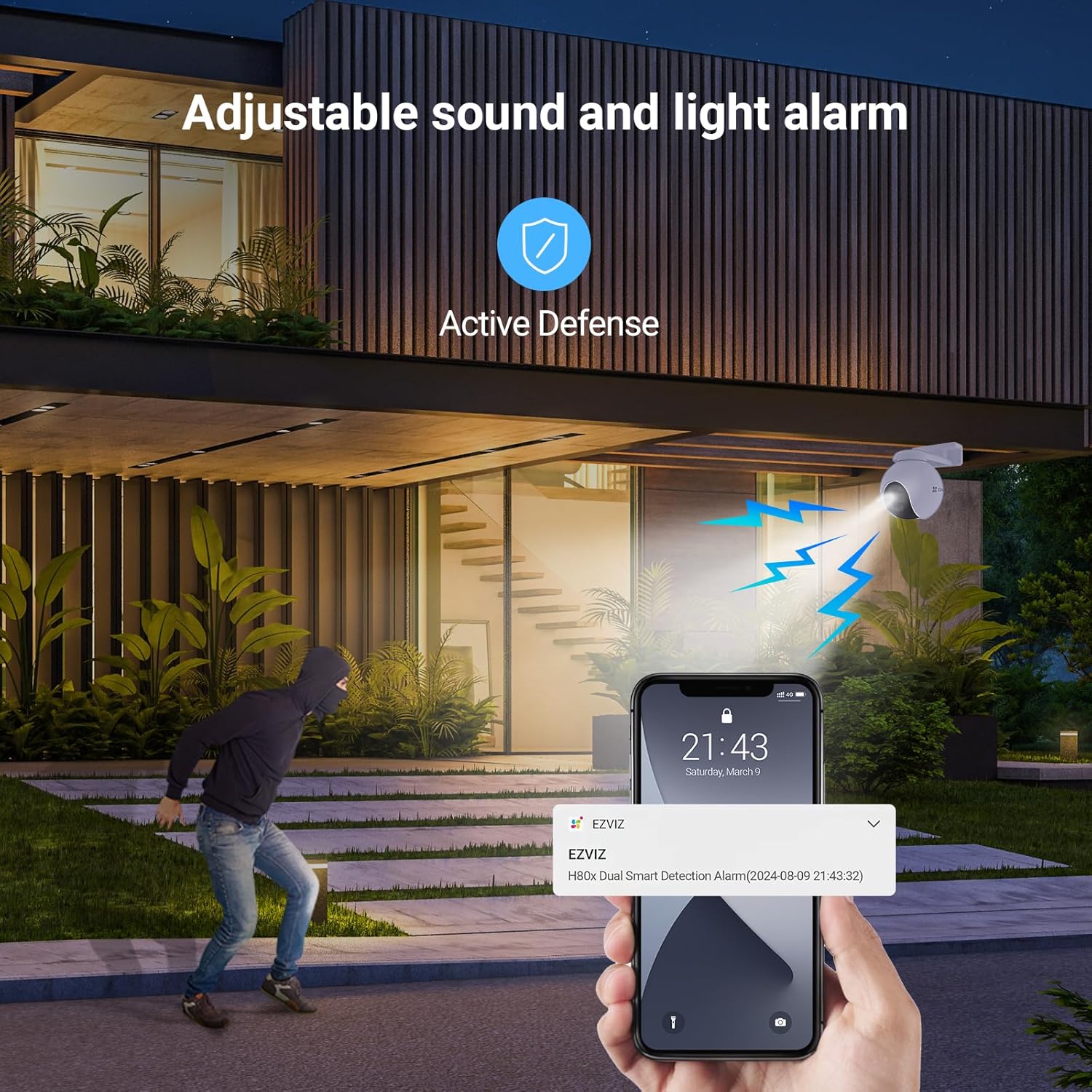
Image: A smartphone screen showing the live view from the EZVIZ camera, demonstrating the auto-zoom tracking feature on a person.
3.2. Pan-Tilt-Zoom (PTZ) Control
Control the camera's viewing angle directly from the app.
- Manual Control: Use the directional controls in the app to pan (340° horizontal) and tilt (70° vertical) the camera.
- Preset Positions: Set up to 12 specific viewing angles as presets. Tap on a preset to quickly move the camera to that position.
- Patrol Modes: Configure the camera to automatically patrol a defined area. You can set custom patrol routes for continuous monitoring.
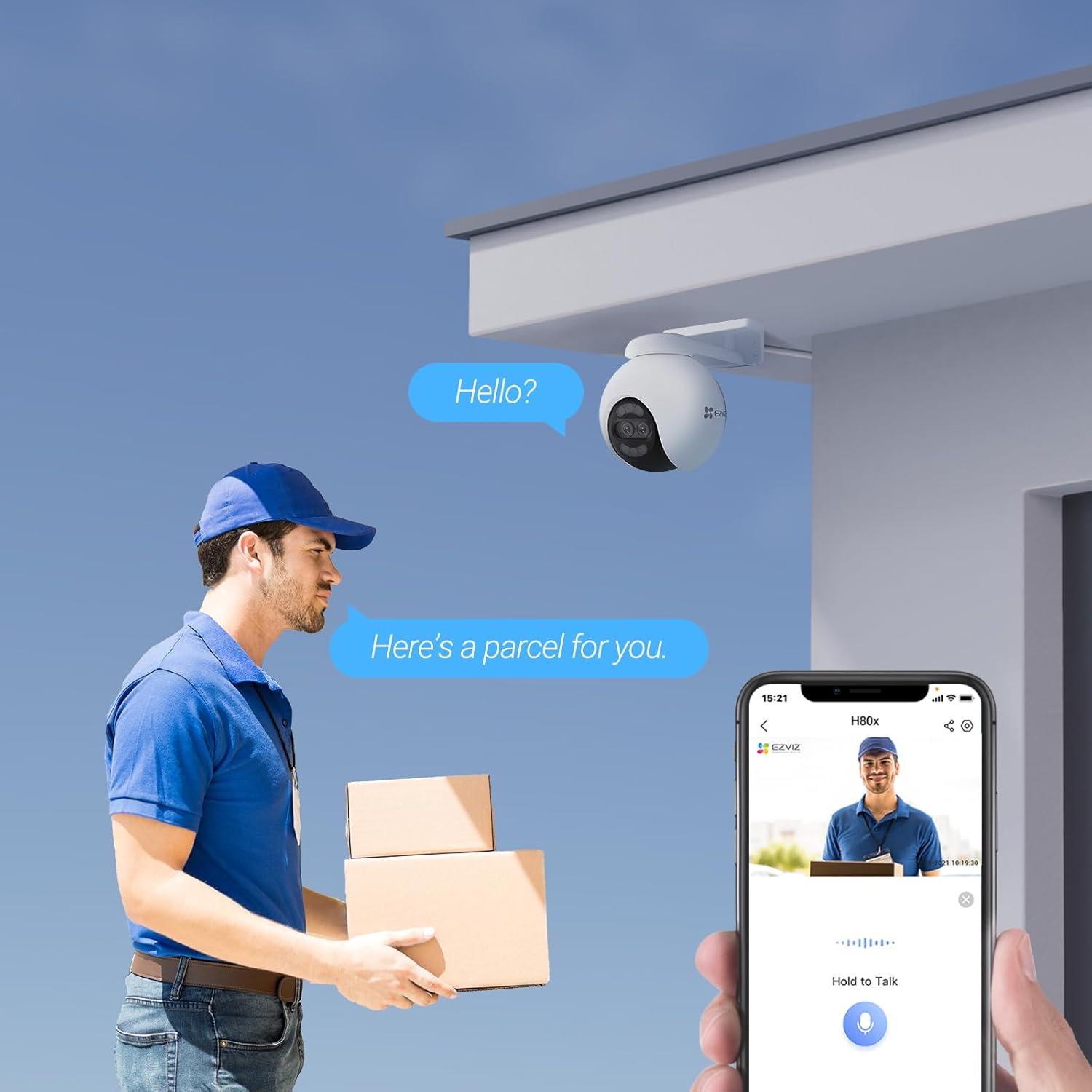
Image: An illustration showing the EZVIZ camera's horizontal patrol and the ability to follow pre-set points via the mobile app interface.
3.3. Smart Detection and Tracking
Leverage the camera's AI capabilities for intelligent monitoring.
- Person/Vehicle Detection: Enable AI detection to receive alerts specifically for human and vehicle movement, minimizing false alarms from pets or swaying branches.
- Auto-Tracking: When a person or vehicle is detected, the camera will automatically track their movement within its field of view, zooming in for clarity.
- Customizable Detection Zones: Define specific areas within the camera's view where you want motion detection to be active.
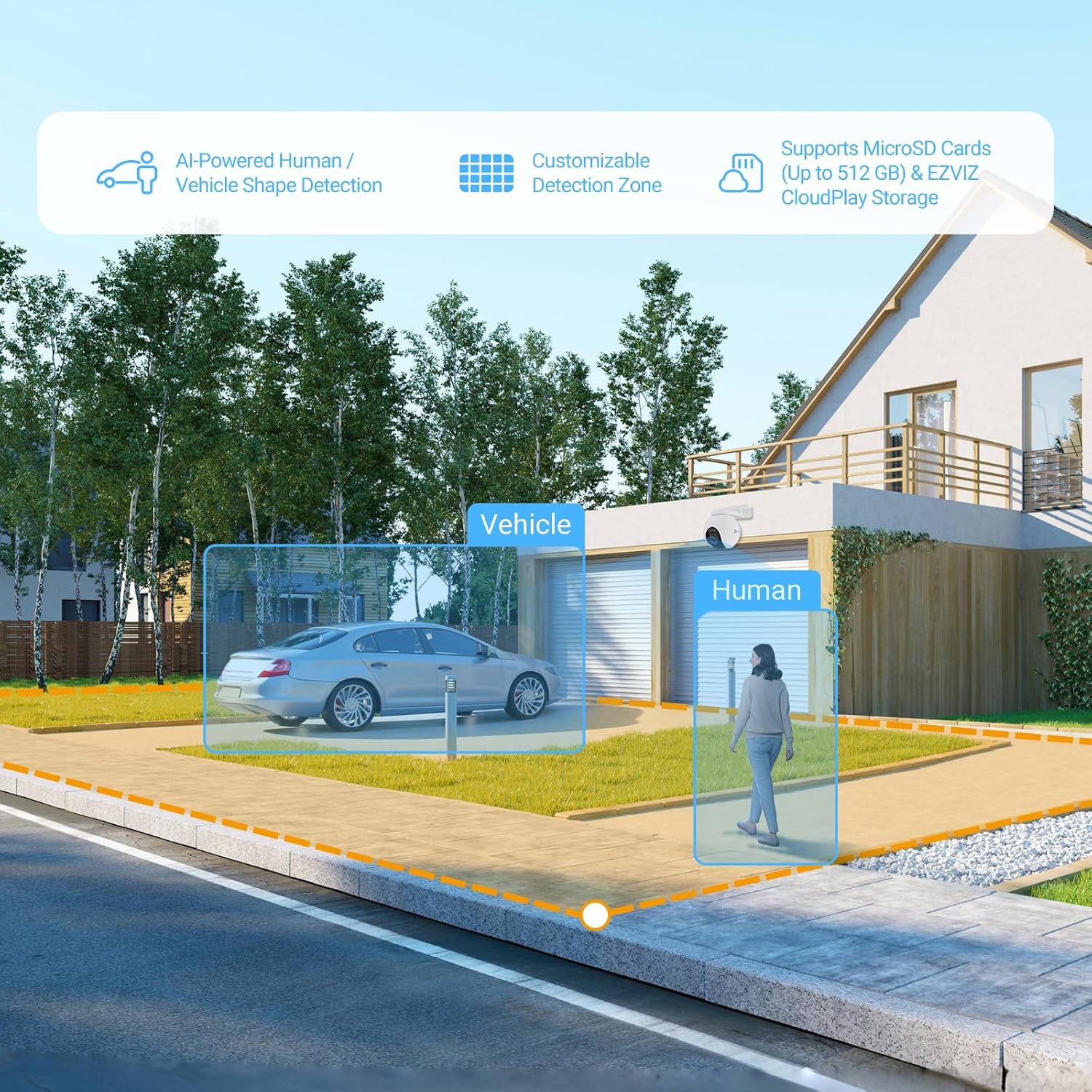
Image: An illustration showing the AI-powered human and vehicle shape detection feature of the EZVIZ camera, highlighting detected subjects.
3.4. Active Defense and Two-Way Audio
Enhance security with audible and visual deterrents, and communicate remotely.
- Active Defense: Upon detecting an intruder, the camera can automatically activate a loud siren and bright spotlights to deter them. You can customize the alarm sound and light patterns.
- Two-Way Audio: Use the microphone and speaker on the camera to communicate with visitors or deter intruders from your smartphone.
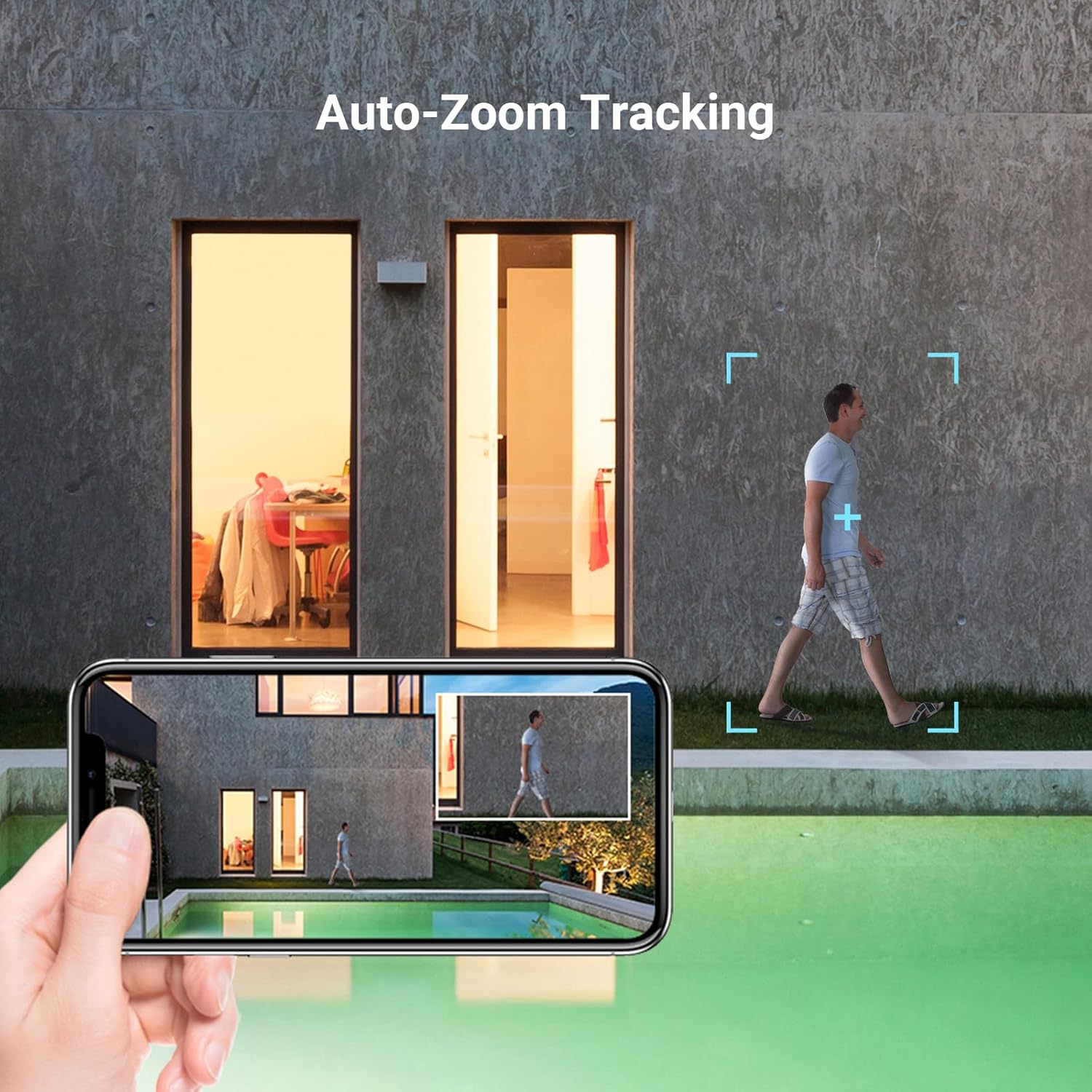
Image: An illustration of the EZVIZ camera's active defense feature, showing a siren and spotlights deterring an intruder, with a phone displaying an alert.

Image: A delivery person at a door, with the EZVIZ camera mounted above, and a smartphone displaying a two-way conversation, illustrating the two-way talk feature.
3.5. Night Vision
The H80x offers advanced night vision capabilities.
- ColorFULL Night Vision: Thanks to its F1.0 super aperture, the camera can capture full-color video even in extremely low-light conditions without the need for additional floodlights.
- Black-and-White Night Vision: Standard infrared night vision is also available for clear black-and-white footage in complete darkness.

Image: A graphic illustrating the dual-lens image processing and the difference between ColorFULL night vision with spotlights and black-and-white night vision.
4. Maintenance
Regular maintenance ensures optimal performance and longevity of your EZVIZ H80x camera.
- Cleaning: Periodically wipe the camera lens and body with a soft, damp cloth to remove dust and dirt. Avoid using harsh chemicals or abrasive materials.
- Firmware Updates: Check the EZVIZ app regularly for available firmware updates. Keeping your camera's firmware up-to-date ensures you have the latest features and security enhancements.
- Connection Check: Ensure all cables (power, Ethernet if used) are securely connected and free from damage.
- MicroSD Card Management: If using a MicroSD card for local storage, periodically check its status in the app. Consider formatting the card every few months to maintain performance.
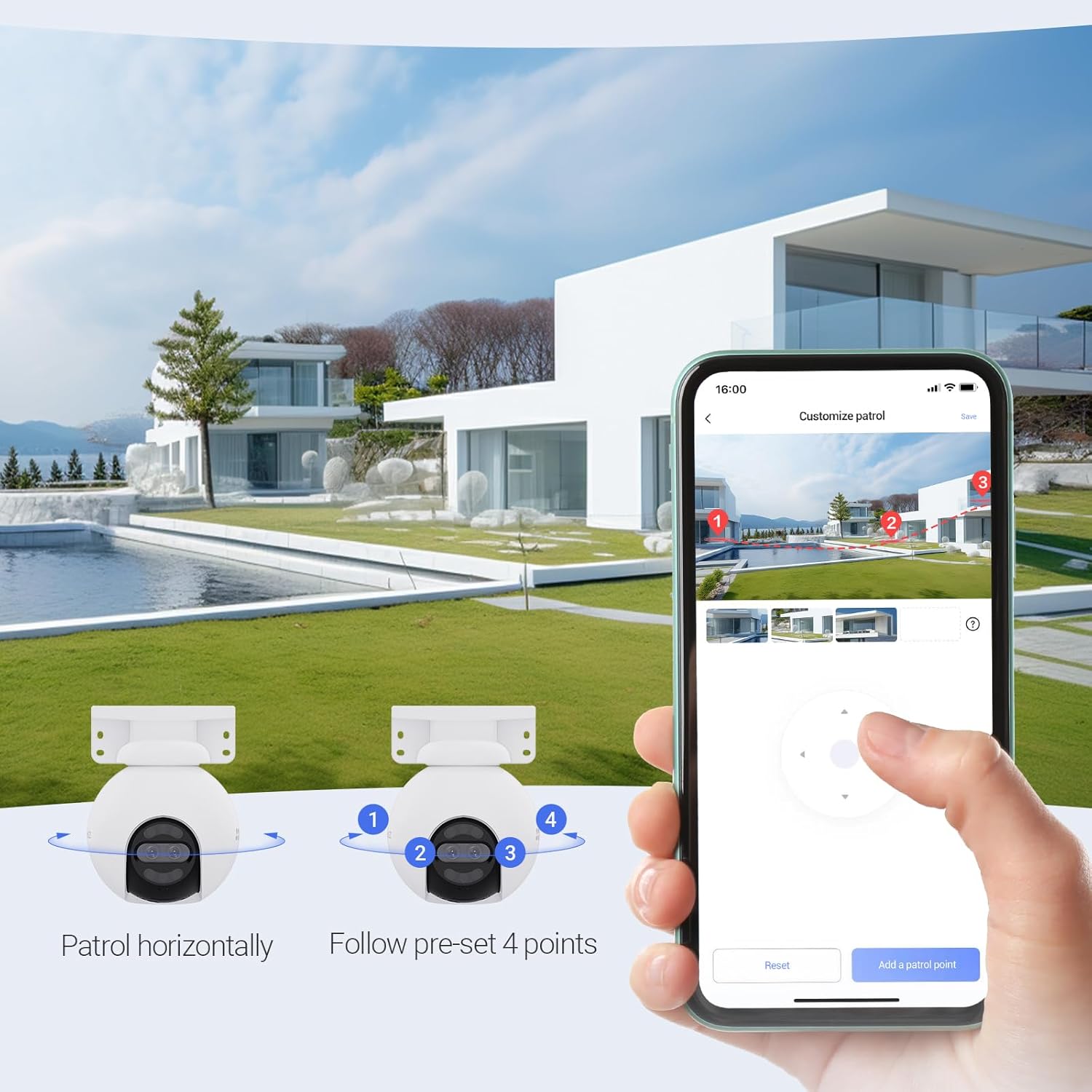
Image: The EZVIZ camera with water droplets on its surface, indicating its weatherproof design and suitability for various outdoor conditions like sun, rain, and snow.
5. Troubleshooting
This section addresses common issues you might encounter with your EZVIZ H80x camera.
| Problem | Possible Cause | Solution |
|---|---|---|
| Camera is offline/cannot connect to Wi-Fi. | Weak Wi-Fi signal, incorrect Wi-Fi password, router issues, camera too far from router. |
|
| Poor image quality/blurry video. | Dirty lens, low light conditions, network bandwidth issues. |
|
| Motion detection not working or too many false alarms. | Incorrect sensitivity settings, detection zone not configured, environmental factors (e.g., swaying trees). |
|
| MicroSD card not recording. | Card full, corrupted, or not properly inserted. |
|
Resetting the Camera
If you encounter persistent issues, you may need to reset the camera to its factory settings. Refer to the camera's physical reset button location (usually a small pinhole) and the EZVIZ app for specific instructions on performing a factory reset.
6. Specifications
| Feature | Detail |
|---|---|
| Model | CS-H80X |
| Dimensions (L x W x H) | 17 x 11.2 x 15.4 cm (6.7 x 4.4 x 6.1 inches) |
| Weight | 940 grams (2.07 lbs) |
| Power Supply | 12 Volts DC |
| Power Consumption | Max 12 Watts |
| Connectivity | Wi-Fi (Wireless), Wired (Ethernet) |
| Video Resolution | 4K Ultra HD (8 Megapixels effective) |
| Pan/Tilt Range | Pan: 340°, Tilt: 70° |
| Night Vision | ColorFULL Night Vision (F1.0 Super Aperture), Black-and-White IR Night Vision |
| Storage | MicroSD Card (up to 512GB), EZVIZ CloudPlay Storage |
| Material | Plastic |
| Usage Environment | Outdoor (Weatherproof) |
| Key Features | Dual Lens, AI Person/Vehicle Detection, Auto-Tracking, Two-Way Audio, Active Defense, Preset Patrols |
| Compatible Devices | Smartphone, Tablet (via EZVIZ App) |
| Smart Home Integration | Works with Hey Google, Amazon Alexa |
7. Warranty and Support
7.1. Warranty Information
EZVIZ products typically come with a limited warranty. For detailed warranty terms and conditions, including coverage period and what is covered, please refer to the warranty card included with your product or visit the official EZVIZ website. Information regarding spare parts availability and guaranteed software updates is not explicitly provided in this manual; please consult the manufacturer's official resources for the most current details.
7.2. Customer Support
For technical assistance, product inquiries, or troubleshooting beyond this manual, please contact EZVIZ customer support. You can typically find contact information (phone, email, live chat) on the official EZVIZ website or within the EZVIZ mobile application.
Online Resources: