1. Introduction
The HP 435 Multi-Device Wireless Mouse is designed for seamless productivity across various operating systems and devices. This versatile mouse offers dual connectivity options (USB-A nano dongle or Bluetooth), customizable buttons, and an ergonomic design for comfortable use. Its multi-surface sensor technology allows for tracking on almost any surface, enhancing your work flexibility.

Image 1.1: Top view of the HP 435 Multi-Device Wireless Mouse, showcasing its symmetrical design and scroll wheel.
2. Key Features
- Multi-Device Connectivity: Connects to up to two devices simultaneously via USB-A nano dongle (2.40 GHz Radio Frequency) or Bluetooth.
- Cross-OS Compatibility: Seamlessly drag and drop content between Windows® and macOS® operating systems.
- Long Battery Life: A single AA battery provides up to 24 months of use with a smart power system.
- Customizable Buttons: Features 4 programmable buttons for personalized shortcuts.
- Adjustable DPI: Fast cursor tracking up to 4000 dpi for precise control.
- Multi-Surface Sensor: Tracks on nearly any surface, including marble.
- Ergonomic Design: Comfortable for both left and right-handed users.

Image 2.1: Side view of the HP 435 Multi-Device Wireless Mouse, highlighting its ergonomic contours and textured grip.
3. Setup Guide
3.1. Battery Installation
- Locate the battery compartment on the underside of the mouse.
- Slide the battery cover open.
- Insert one AA battery, ensuring correct polarity (+/-) as indicated inside the compartment.
- Close the battery cover securely.

Image 3.1: Underside of the mouse with the battery compartment open, showing where to insert the AA battery.
3.2. Connecting Your Mouse
The HP 435 mouse offers two connection methods:
3.2.1. USB-A Nano Dongle (2.4 GHz Wireless)
- Locate the USB-A nano dongle stored inside the battery compartment of the mouse.
- Remove the dongle and insert it into an available USB-A port on your computer.
- Turn on the mouse using the ON/OFF switch on the underside. The mouse should automatically connect to your computer.
3.2.2. Bluetooth Connection
- Turn on the mouse using the ON/OFF switch on the underside.
- Press and hold the Bluetooth pairing button (often indicated by a Bluetooth icon) on the underside of the mouse until the indicator light starts blinking, signifying pairing mode.
- On your computer or device, navigate to Bluetooth settings.
- Select "Add a device" or "Pair new device" and choose "HP 435 Mouse" from the list of available devices.
- Follow any on-screen prompts to complete the pairing process.
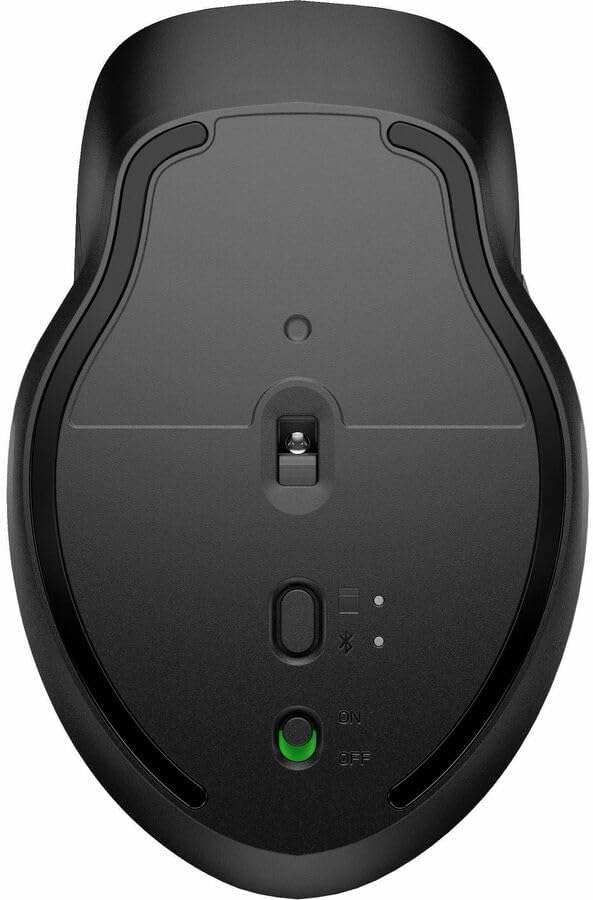
Image 3.2: Underside of the mouse, showing the ON/OFF switch and the button for switching between 2.4GHz and Bluetooth connections.
4. Operating Instructions
4.1. Basic Functions
- Left Click: Primary selection and activation.
- Right Click: Opens context menus.
- Scroll Wheel: Scrolls content vertically. Can also be clicked for middle-click functionality (e.g., opening links in new tabs).
- Side Buttons: Typically used for forward/back navigation in web browsers or file explorers.
4.2. Multi-Device Switching
To switch between connected devices (e.g., between a computer connected via dongle and a tablet connected via Bluetooth), press the dedicated device switching button on the underside of the mouse. The indicator light will show which channel is active.
4.3. Customizing Buttons and DPI
The HP 435 mouse features 4 programmable buttons. To customize these buttons and adjust the DPI settings (up to 4000 dpi), you will need to download and install the official HP customization software (e.g., HP Accessory Center) from the HP support website. This software allows you to:
- Assign custom functions or shortcuts to the programmable buttons.
- Adjust the scroll wheel speed.
- Set the cursor tracking speed (DPI).
5. Maintenance
5.1. Cleaning Your Mouse
To maintain optimal performance and hygiene, clean your mouse regularly:
- Turn off the mouse before cleaning.
- Use a soft, lint-free cloth lightly dampened with water or a mild, non-abrasive cleaning solution.
- Gently wipe the surface of the mouse. Avoid getting moisture into openings.
- For the optical sensor, use a dry cotton swab to carefully remove any dust or debris.
5.2. Battery Replacement
When the mouse's performance degrades or the battery indicator light (if present) signals low power, it's time to replace the battery. Refer to Section 3.1 for detailed battery installation steps. Always use a fresh AA battery for best results.

Image 5.1: Underside of the mouse with the battery compartment open, illustrating the battery replacement process.
6. Troubleshooting
| Problem | Possible Cause | Solution |
|---|---|---|
| Mouse not responding | Low battery; Mouse is off; Connection issue (dongle/Bluetooth); Dongle not recognized. | Replace battery; Turn mouse ON; Re-insert dongle; Re-pair Bluetooth; Try a different USB port. |
| Erratic cursor movement | Dirty optical sensor; Unsuitable surface; Interference. | Clean optical sensor; Use on a clean, non-reflective surface or mouse pad; Move closer to receiver/device; Reduce wireless interference. |
| Cannot connect via Bluetooth | Mouse not in pairing mode; Device's Bluetooth is off; Already connected to max devices. | Ensure mouse is in pairing mode (blinking light); Enable Bluetooth on your device; Disconnect from another device if necessary. |
| Programmable buttons not working | Software not installed or configured; Driver issue. | Install HP customization software; Ensure software is running; Update mouse drivers. |
7. Specifications
| Feature | Detail |
|---|---|
| Product Model | 435 (3B4Q5UT) |
| Connectivity Technology | Wireless (Bluetooth / Radio Frequency) |
| Wireless Operating Frequency | 2.40 GHz |
| Wireless Operating Distance | Up to 32.81 ft (10 meters) |
| Movement Resolution (DPI) | Up to 4000 dpi |
| Number of Buttons | 5 (4 programmable) |
| Scroll Wheel | Yes |
| Battery Type | 1 x AA (included) |
| Battery Life | Up to 24 months |
| Movement Detection Technology | Optical (Multi-Surface Sensor) |
| Color | Black |
| Item Weight | 6.4 ounces |
| Package Dimensions | 5.3 x 4.3 x 2 inches |
8. Warranty and Support
For detailed warranty information, please refer to the warranty card included with your product or visit the official HP support website. HP provides various support resources, including drivers, software, and troubleshooting guides.
Online Support: For the latest drivers, software, and support documentation, please visit the official HP Support Website.
Contact Support: If you require further assistance, please contact HP customer support through the channels provided on their website.