1. Introduction
This manual provides comprehensive instructions for the installation, operation, and maintenance of your Podofo 10.4" 1DIN Car Stereo. This unit features a rotatable vertical touchscreen, wireless Carplay and Android Auto compatibility, Bluetooth connectivity, FM radio, and support for a rear view camera. Please read this manual thoroughly before use to ensure proper functionality and safety.

Figure 1: Podofo 10.4" 1DIN Car Stereo with included accessories.
2. Key Features
- 10.4-inch Rotatable IPS HD Touchscreen: Features a 1280 x 800 resolution with 2.5D curved glass, allowing manual rotation between horizontal and vertical orientations for flexible content viewing. Includes a rotary knob and accessible USB/AUX/SD ports behind the screen.
- Wireless Carplay & Android Auto: Supports both wireless (Bluetooth) and wired (USB) connections for seamless integration with your smartphone, providing access to navigation, music, messages, and hands-free calls. Mirror Link casting is available for video content.
- Bluetooth, FM Radio & EQ: Latest Bluetooth version for contacts, calls, and music streaming. FM radio with 18 preset stations. Adjustable EQ settings (Jazz, Classical, Rock) and sound position control.
- Rear View Camera Support: Equipped with a 12LED IP68 waterproof reversing camera with night vision. Automatically displays the rear view when reversing.
- Steering Wheel Control (SWC): Connects to your vehicle's original steering wheel controls via "Key 1" and "Key 2" cables, allowing for customizable button functions after learning.
- Universal 1 DIN Fit: Designed for universal compatibility with an installation size of 7.1 (L) x 2.25 (H) x 3.5 (D) inches. Minor angle adjustment is also possible.
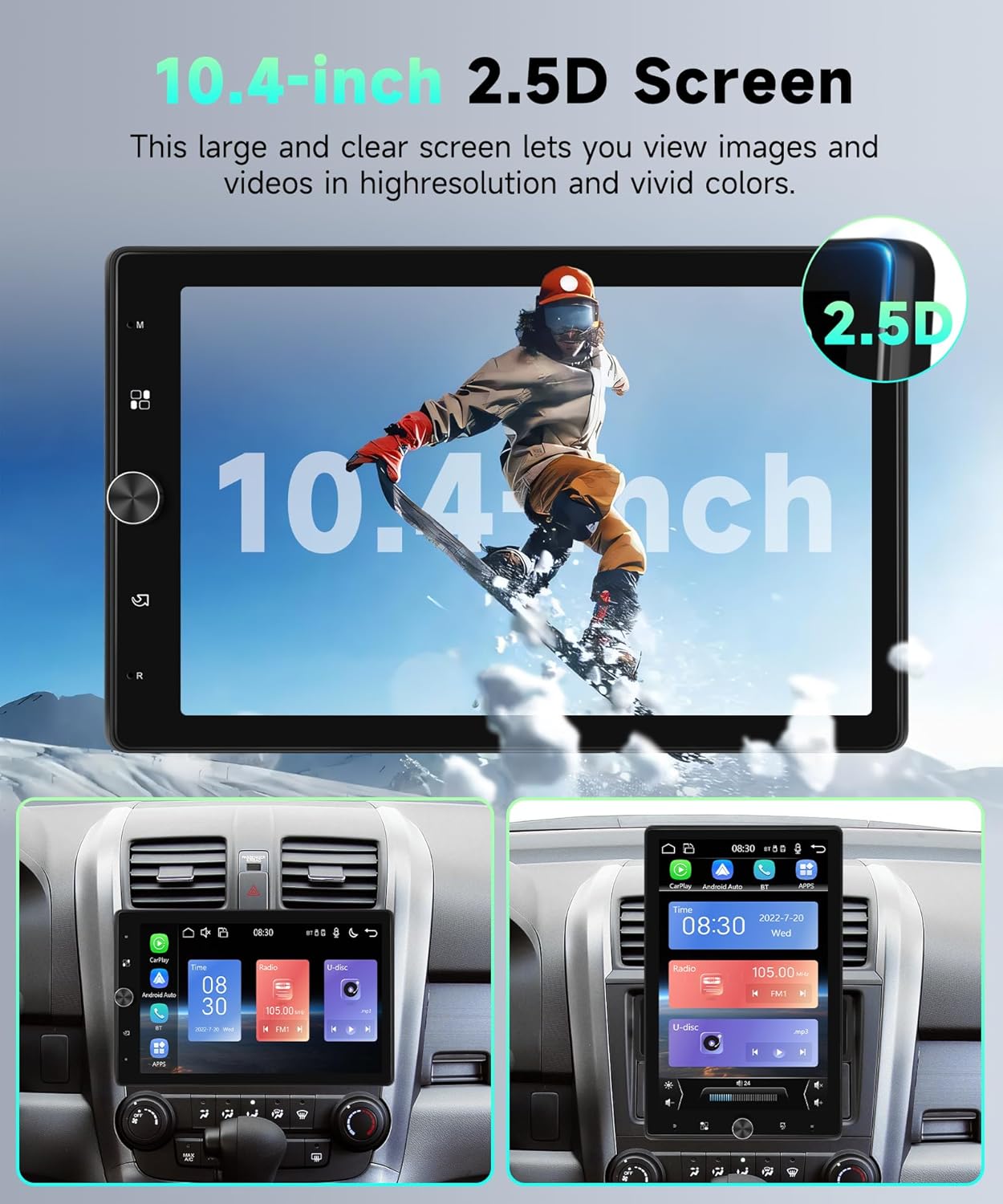
Figure 2: The 10.4-inch 2.5D IPS HD touchscreen, highlighting its clarity and size.

Figure 3: Illustration of the screen's ability to rotate and adjust its viewing angle.
3. Setup and Installation
The Podofo 10.4" car stereo is designed for universal 1 DIN installation. Ensure your vehicle's dashboard opening accommodates the unit's dimensions before proceeding with installation.
3.1 Package Contents
Verify that all components are present in the package:
- Main Head Unit (10.4" Car Stereo)
- Power Cable
- Horn Cable
- 12LED Rear View Camera
- User Manual
- Mounting Brackets (various types)
- External Microphone

Figure 4: Complete package contents of the Podofo 10.4" Car Stereo.
3.2 Dimensions and Wiring Diagram
Refer to the diagram below for the unit's dimensions and the wiring connections. Proper wiring is crucial for safe and correct operation. If you are unsure about any wiring steps, consult a professional installer.
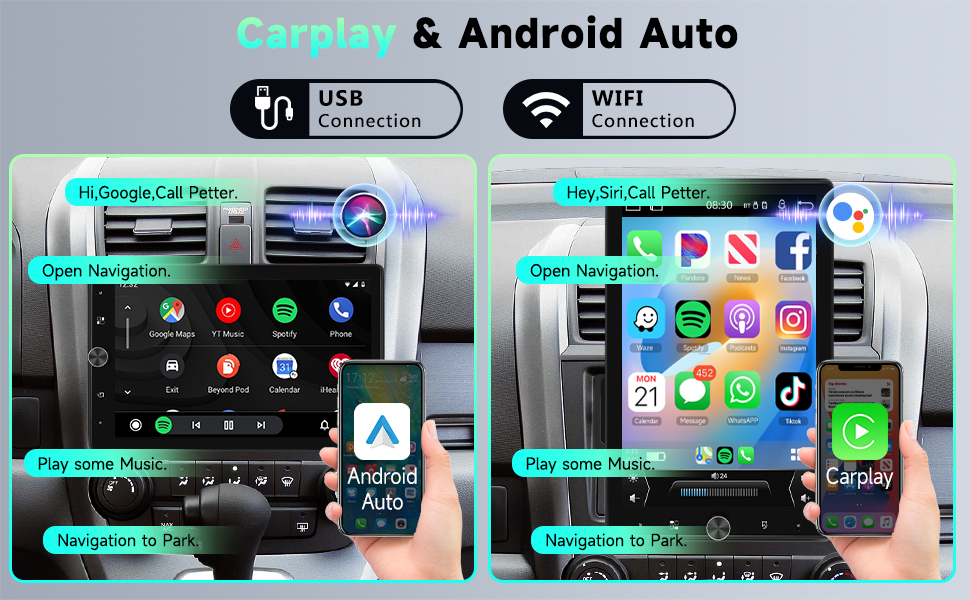
Figure 5: Dimensions and rear wiring diagram for the Podofo 10.4" Car Stereo.
3.3 General Installation Notes
- Ensure the vehicle's battery is disconnected before starting installation.
- Connect the power cable (A) and horn cable (B) according to the wiring diagram.
- For the rear camera, connect the trigger cable to the positive terminal of the reverse light.
- If your car is a high-end model, some original car functions may not be compatible. Contact support if issues arise.
4. Operating Instructions
4.1 Screen Operation and Adjustment
The 10.4-inch screen can be manually rotated to switch between horizontal and vertical orientations. A small angle adjustment is also possible for optimal viewing.

Figure 6: Demonstrates the screen's ability to rotate and adjust its viewing angle.
4.2 Wireless Carplay & Android Auto
Connect your mobile phone wirelessly via Bluetooth or wired via USB to access Carplay or Android Auto functionalities. This allows for seamless integration of navigation, music, messaging, and hands-free calling directly from the car stereo display.
- Connection: Enable Bluetooth on your phone and the car stereo, then pair the devices. For wired connection, use a USB cable.
- Functionality: Access phone features like GPS navigation (e.g., Google Maps), music playback (e.g., Spotify), voice commands (Siri/Google Assistant), and hands-free calls.
- Video Playback: Note that Carplay/Android Auto may not support video playback directly. Use Mirror Link casting for watching HD videos on the 10.4-inch screen.
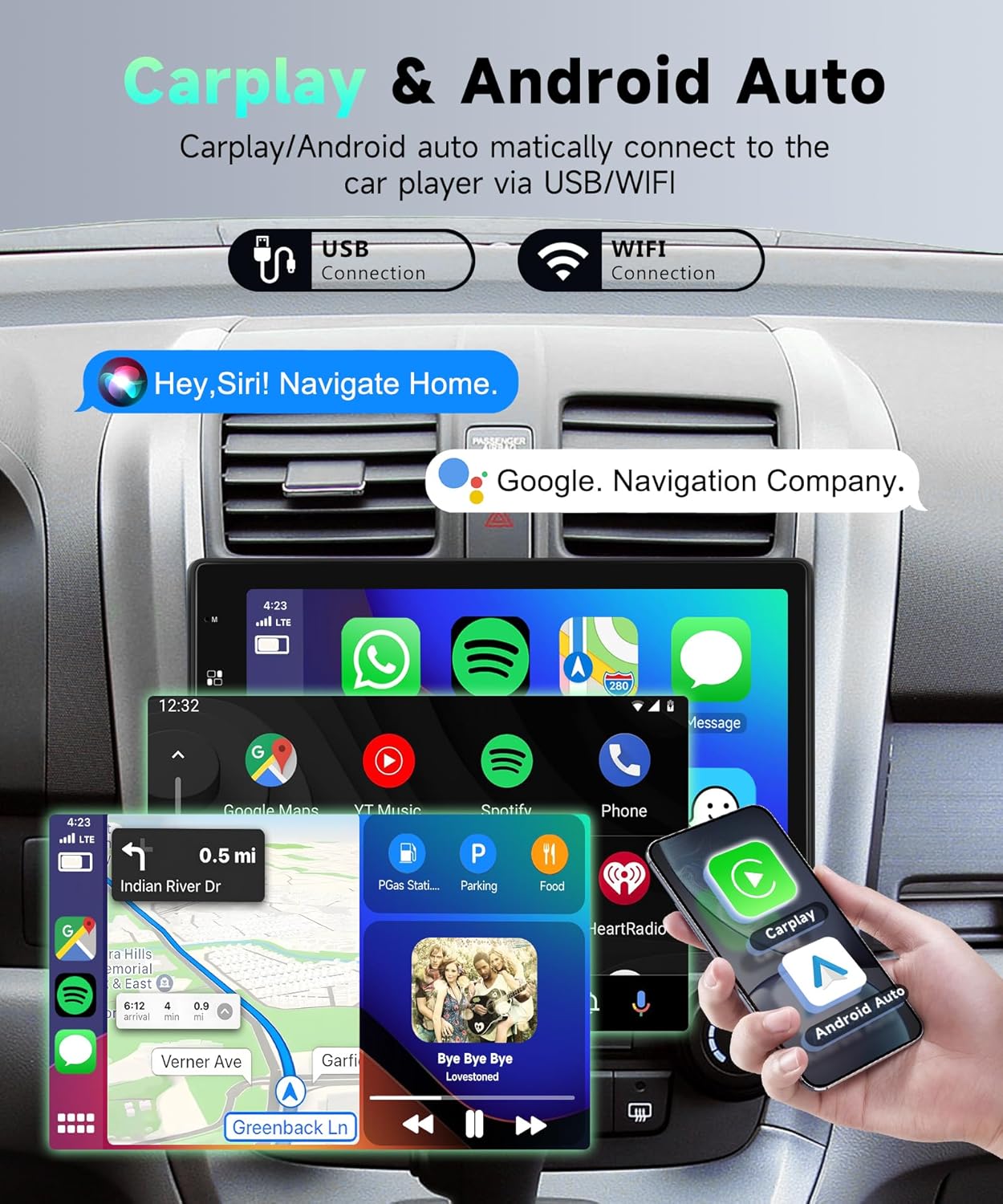
Figure 7: Carplay and Android Auto interfaces in use, demonstrating navigation and media playback.
4.3 Bluetooth, FM Radio & EQ Settings
- Bluetooth: Pair your phone to make hands-free calls, access contacts, and stream music.
- FM Radio: Tune into FM stations. The unit can store up to 18 preset radio stations.
- EQ Settings: Adjust the equalizer for different sound profiles (Jazz, Classical, Rock, etc.) and fine-tune the sound position within the car cabin.

Figure 8: FM Radio and EQ settings interfaces.
4.4 Rear Camera and Steering Wheel Control
- Rear Camera: When the vehicle is put into reverse, the screen will automatically switch to display the view from the included 12LED rear view camera. The camera is IP68 waterproof and supports night vision.
- Steering Wheel Control (SWC): Connect the "Key 1" and "Key 2" wires to your vehicle's steering wheel control wires. Access the SWC learning function in the unit's settings to program your steering wheel buttons for controlling the stereo.

Figure 9: Rear camera display and steering wheel control interface.
4.5 Multimedia Input
The unit provides various multimedia input options located behind the screen:
- USB Port: For connecting USB drives for media playback or wired Carplay/Android Auto.
- AUX Input: For connecting external audio devices via a 3.5mm audio jack.
- SD Card Slot: For playing media files from an SD card.

Figure 10: Rotary knob and multimedia input ports (USB, AUX, SD).
5. Maintenance
- Screen Cleaning: Use a soft, lint-free cloth to clean the touchscreen. For stubborn marks, slightly dampen the cloth with water or a screen-safe cleaner. Avoid abrasive materials or harsh chemicals.
- General Care: Keep the unit free from dust and debris. Avoid exposing the unit to extreme temperatures or direct sunlight for prolonged periods.
- Connections: Periodically check all cable connections to ensure they are secure.
6. Troubleshooting
| Problem | Possible Cause | Solution |
|---|---|---|
| Unit does not power on. | Incorrect wiring; Blown fuse; Vehicle battery issue. | Check power and ground connections. Inspect vehicle fuses. Ensure battery has sufficient charge. |
| No sound or distorted sound. | Speaker wires incorrectly connected; Volume too low; EQ settings misconfigured. | Verify speaker wiring. Increase volume. Reset EQ settings to default. |
| Carplay/Android Auto not connecting. | Bluetooth/USB connection issue; Phone compatibility. | Ensure Bluetooth is on and paired. Try a different USB cable. Restart phone and stereo. Check phone's compatibility with Carplay/Android Auto. |
| Rear camera not displaying. | Camera trigger wire not connected; Camera faulty. | Ensure the camera trigger wire is correctly connected to the reverse light positive. Check camera connection. |
| Steering Wheel Controls not working. | SWC wires not connected; SWC learning not performed. | Verify "Key 1" and "Key 2" wire connections. Perform the SWC learning procedure in the unit's settings. |
| Unit freezes or becomes unresponsive. | Software glitch; Overheating. | Perform a soft reset (refer to manual for reset button location, usually a small pinhole). If persistent, disconnect power for a few minutes. |
If the problem persists after attempting these solutions, please contact Podofo customer support for further assistance.
7. Specifications
| Feature | Detail |
|---|---|
| Brand | Podofo |
| Model Number | 10.4" |
| Screen Size | 10.4 inches |
| Screen Resolution | 1280 x 800 IPS HD |
| Screen Type | 2.5D Curved Glass Touchscreen, Rotatable |
| Connectivity Technology | Bluetooth, USB, Wi-Fi (for Carplay/Android Auto) |
| Special Features | Wireless Apple CarPlay, Android Auto, FM Radio, EQ, Rear Camera Support, Steering Wheel Control |
| Compatible Devices | Smartphones with compatible technologies |
| Audio Output Mode | Stereo |
| Surround Sound Channels | 4.0 |
| Video Encoding Support | MKV, RMVB, AVI, MP4, MDV |
| Installation Size (L x H x D) | 7.1 x 2.25 x 3.5 inches (approx.) |
8. Warranty and Support
Podofo is committed to providing high-quality automotive electronics and excellent customer service.
- Warranty: This product comes with a 2-year warranty.
- Lifetime Support: Podofo offers lifetime technical support for this product.
- Contact: For any questions regarding compatibility, installation, operation, or troubleshooting, please contact Podofo customer service.
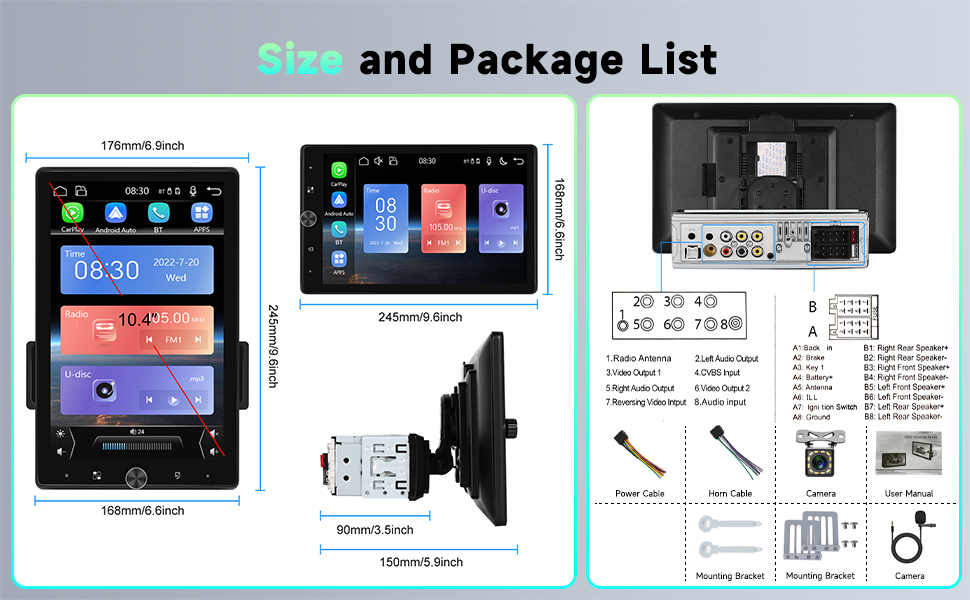
Figure 11: Podofo's commitment to customer service and support.