1. Introduction
Thank you for choosing the AE WISH ANEWISH Wireless Bluetooth Mouse. This dual-mode mouse offers flexible connectivity options (Bluetooth 5.2/3.0 and 2.4GHz USB) to enhance your productivity across various devices. Its ergonomic design, silent clicks, and long-lasting rechargeable battery make it an ideal companion for work and leisure. This manual provides detailed instructions for setup, operation, maintenance, and troubleshooting to ensure optimal performance.

Image 1.1: The AE WISH ANEWISH Wireless Bluetooth Mouse in pink, showcasing its sleek design and accompanying USB receiver.
2. Product Features
- Dual-Mode Connectivity: Seamlessly switch between Bluetooth 5.2/3.0 and 2.4GHz USB modes for connection to two different devices.
- Wide Compatibility: Compatible with a broad range of operating systems including Mac, Windows, Android, iOS 13 or above, Linux, and Chrome OS.
- Rechargeable Battery: Equipped with a durable 400mAh battery, providing up to 500 hours of usage on a full charge.
- Auto Power-Saving: Automatically enters sleep mode after 10 minutes of inactivity to conserve battery life.
- Silent Clicks: Designed with silent buttons to reduce click noise by 90%, ideal for quiet environments.
- Adjustable DPI: Customize cursor sensitivity with three adjustable DPI levels (1000, 1200, 1600) to suit various tasks.
- Portable Design: Slim and lightweight, making it easy to carry anywhere.
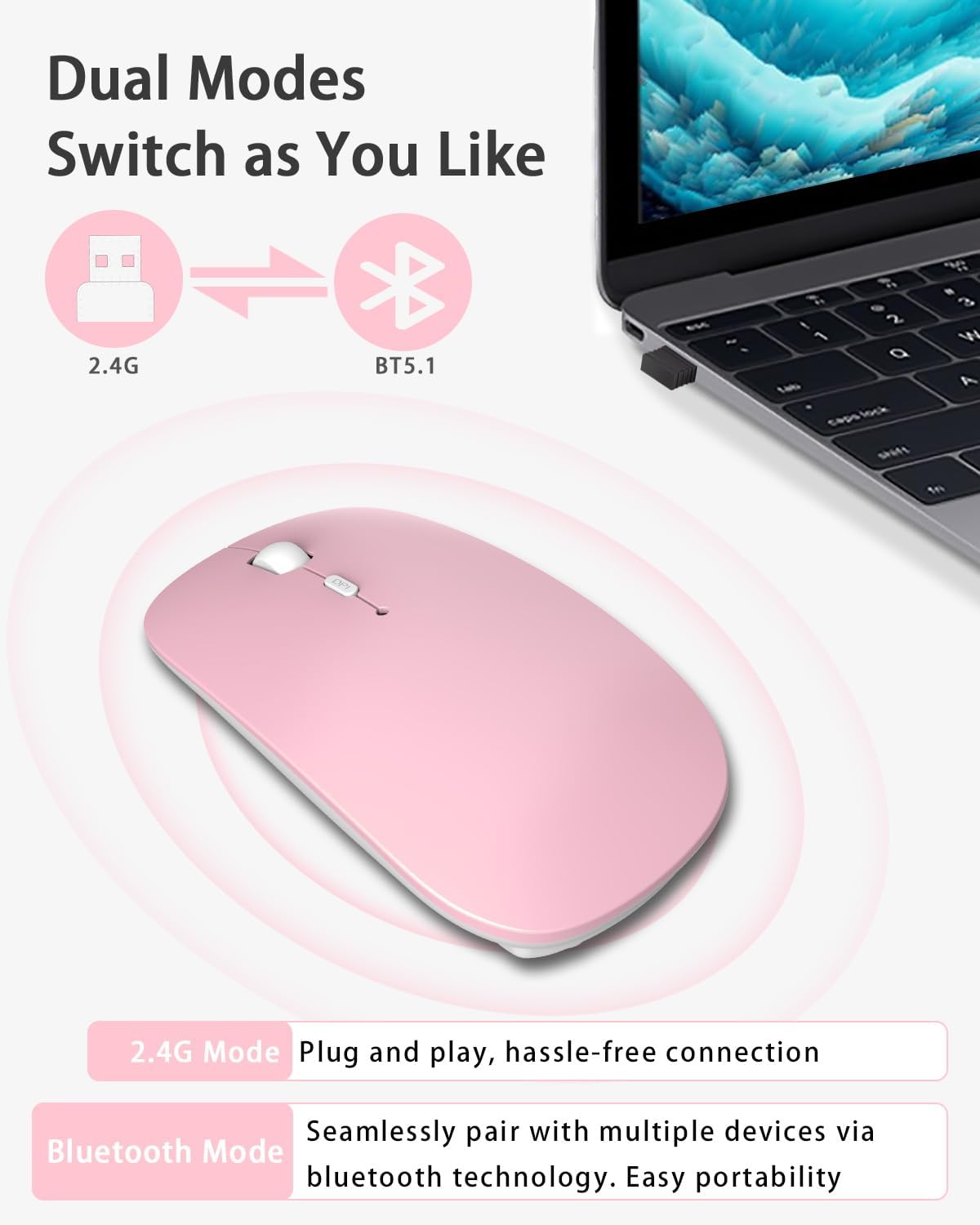
Image 2.1: Illustration of the mouse's dual-mode capability, allowing switching between 2.4G USB and Bluetooth connections.
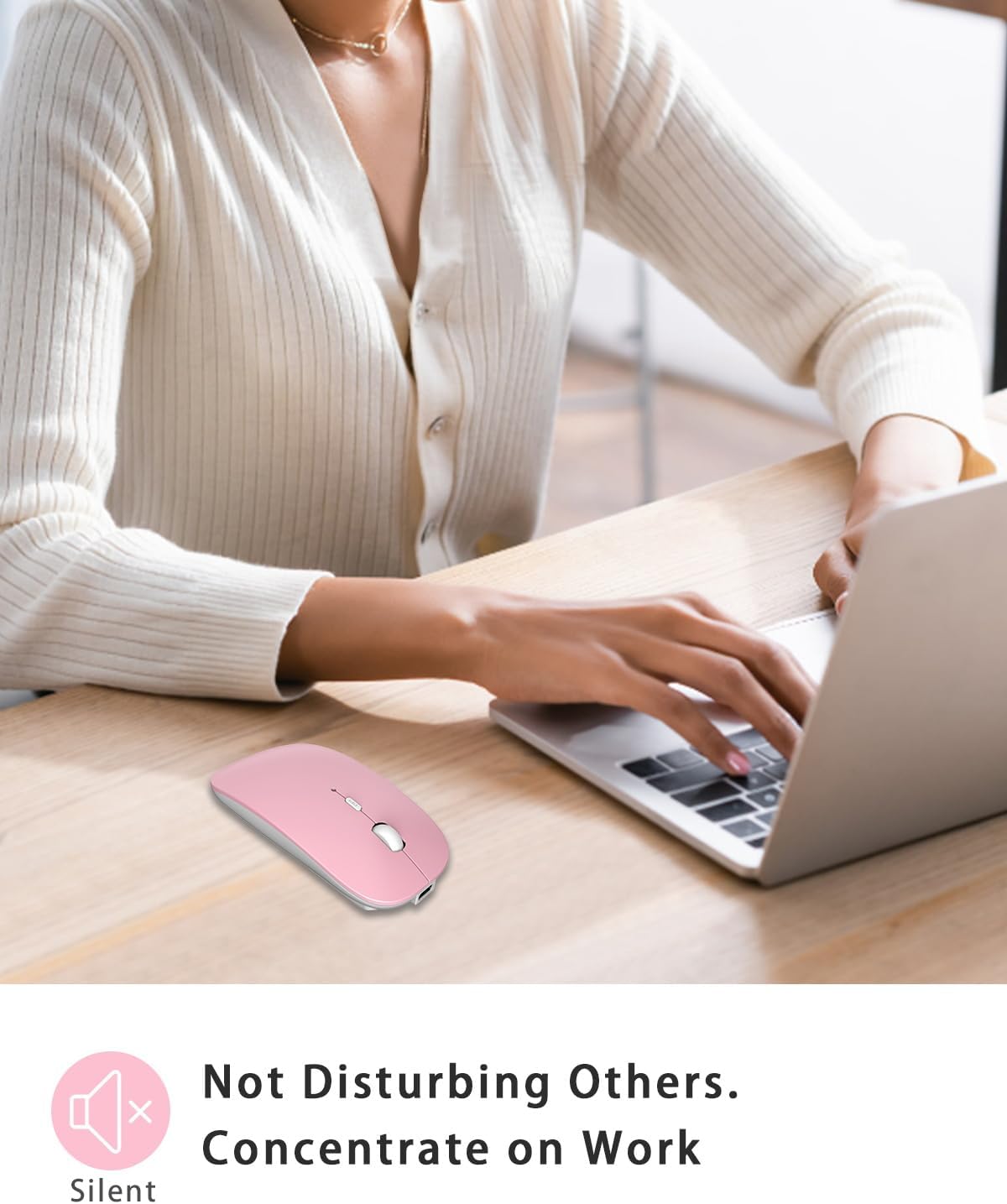
Image 2.2: The mouse in use, demonstrating its silent click feature in a quiet work environment.

Image 2.3: Visual representation of the mouse's wide compatibility with different devices and operating systems.
3. Package Contents
Please check the package for the following items:
- 1 x AE WISH ANEWISH Wireless Bluetooth Mouse
- 1 x USB Receiver (stored in the mouse's battery compartment)
- 1 x USB Charging Cable
- 1 x User Manual (this document)
4. Product Overview

Image 4.1: Labeled diagram of the mouse showing its key components.
- Left Click Button
- Right Click Button
- Scroll Wheel / Middle Click Button
- DPI Adjustment Button
- Power Switch (ON/OFF/2.4G/BT)
- Type-C Charging Port
- Bluetooth Pairing Switch
- USB Receiver Storage Slot
5. Setup Instructions
5.1. Charging the Mouse
Before first use, or when the mouse battery is low, connect the included USB charging cable to the Type-C charging port on the front of the mouse and the other end to a USB power source (e.g., computer USB port, USB wall adapter). The indicator light will show charging status and turn off when fully charged.

Image 5.1: The mouse being charged via its Type-C port, indicating its rechargeable nature.
5.2. Connecting via 2.4G USB Mode
- Take out the USB receiver from the storage slot at the bottom of the mouse.
- Plug the USB receiver into an available USB-A port on your computer or device.
- Slide the power switch on the bottom of the mouse to the "2.4G" position.
- The mouse will automatically connect to your device. No driver installation is required.
5.3. Connecting via Bluetooth Mode
- Slide the power switch on the bottom of the mouse to the "BT" position.
- Press and hold the Bluetooth pairing switch (usually a small button next to the power switch) for 3-5 seconds until the indicator light starts flashing, indicating it's in pairing mode.
- On your device (laptop, tablet, phone), go to Bluetooth settings.
- Search for new devices. You should see "BT5.2 Mouse" or "BT3.0 Mouse" (or similar) in the list.
- Select the mouse to pair. Once paired, the indicator light on the mouse will stop flashing.
6. Operating Instructions
6.1. Switching Between Modes
To switch between 2.4G USB mode and Bluetooth mode, simply slide the power switch on the bottom of the mouse to the desired position ("2.4G" or "BT"). This allows for quick switching between two connected devices.
6.2. Adjusting DPI Sensitivity
The mouse features three adjustable DPI levels (1000, 1200, 1600) to control cursor speed and sensitivity. Press the DPI adjustment button (located behind the scroll wheel) to cycle through the settings. Each press will change the DPI, allowing you to find the optimal speed for your task.

Image 6.1: Visual representation of the adjustable DPI settings.
6.3. Auto Sleep Mode
To conserve battery, the mouse will automatically enter sleep mode after 10 minutes of inactivity. To wake it up, simply move the mouse or click any button.
7. Maintenance and Care
- Cleaning: Use a soft, dry cloth to clean the mouse. Avoid using harsh chemicals or abrasive materials.
- Storage: When not in use for extended periods, store the mouse in a cool, dry place. If using the 2.4G mode, store the USB receiver in its designated slot at the bottom of the mouse to prevent loss.
- Battery Care: Avoid fully discharging the battery frequently. Recharge the mouse when the battery is low. Do not expose the mouse to extreme temperatures.
- Handling: Avoid dropping the mouse or subjecting it to strong impacts.
8. Troubleshooting
| Problem | Possible Cause | Solution |
|---|---|---|
| Mouse not responding / No cursor movement | Battery is low or dead. Incorrect mode selected. USB receiver not properly connected (2.4G mode). Bluetooth not paired or disconnected (Bluetooth mode). | Charge the mouse. Ensure the power switch is set to the correct mode (2.4G or BT). For 2.4G: Ensure the USB receiver is securely plugged into a working USB port. Try a different USB port. For Bluetooth: Re-enter pairing mode on the mouse and re-pair with your device. Ensure Bluetooth is enabled on your device. |
| Mouse connection is unstable or lags | Interference from other wireless devices. Distance from receiver/device is too far. Low battery. | Move the mouse closer to the receiver/device. Remove other wireless devices that may cause interference. Charge the mouse. |
| Mouse not charging | Charging cable is faulty. USB power source is not working. Charging port is damaged. | Try a different USB charging cable. Try a different USB power source. Contact customer support if the port appears damaged. |
| DPI adjustment not working | Button malfunction. | Ensure you are pressing the correct button. If the issue persists, contact customer support. |
If you encounter any issues not listed here, or if the suggested solutions do not resolve the problem, please contact AE WISH ANEWISH technical support for assistance.
9. Specifications
| Feature | Detail |
|---|---|
| Model Number | M03 |
| Connectivity Technology | Bluetooth (5.2/3.0), 2.4GHz USB |
| Movement Detection Technology | Optical |
| DPI Levels | 1000, 1200, 1600 |
| Battery Type | Lithium Polymer (included) |
| Battery Capacity | 400mAh |
| Usage Time (Full Charge) | Up to 500 hours |
| Charging Port | Type-C |
| Product Dimensions | 4.4 x 2.3 x 0.1 inches (11.18 x 5.84 x 0.25 cm) |
| Item Weight | 3.52 ounces (99.79 grams) |
| Color | BT+2.4G-Pink |
| Special Features | Dual mode, Portable, Rechargeable, Soundless, Wireless |
10. Warranty and Support
AE WISH ANEWISH products are manufactured to high-quality standards. For warranty information or technical support, please refer to the contact details provided with your purchase or visit the official AE WISH ANEWISH website. Our technical team is ready to assist with any connection issues or product inquiries.