1. Introduction
The RG35XX Plus is a portable retro handheld game console designed for an immersive gaming experience. It features a high-resolution IPS screen, robust processing power, and extensive game format support, allowing users to enjoy a wide variety of classic titles. This manual provides essential information for setting up, operating, maintaining, and troubleshooting your device.
2. What's in the Box
- RG35XX Plus Game Console
- 64GB Game Card
- Charging Cable (USB Type-C)
- Screen Protector
- User Manual

Image: The RG35XX Plus console shown with its accessories, including the charging cable, screen protector, and game card.
3. Product Features
3.1. Display
The console is equipped with a 3.5-inch IPS full viewing angle screen, featuring OCA full lamination and a resolution of 640x480. This provides a clear and vibrant display for your games, with tempered glass for scratch and fall protection.

Image: A close-up view of the RG35XX Plus screen, emphasizing its 3.5-inch IPS display and 640x480 resolution for clear visuals.
3.2. Connectivity
The RG35XX Plus supports 2.4G/5G WiFi (802.11a/b/g/n/ac) for online multiplayer and Bluetooth 4.2 for connecting gamepads and headsets. It also features HDMI output, allowing you to connect the console to a TV for a larger display.
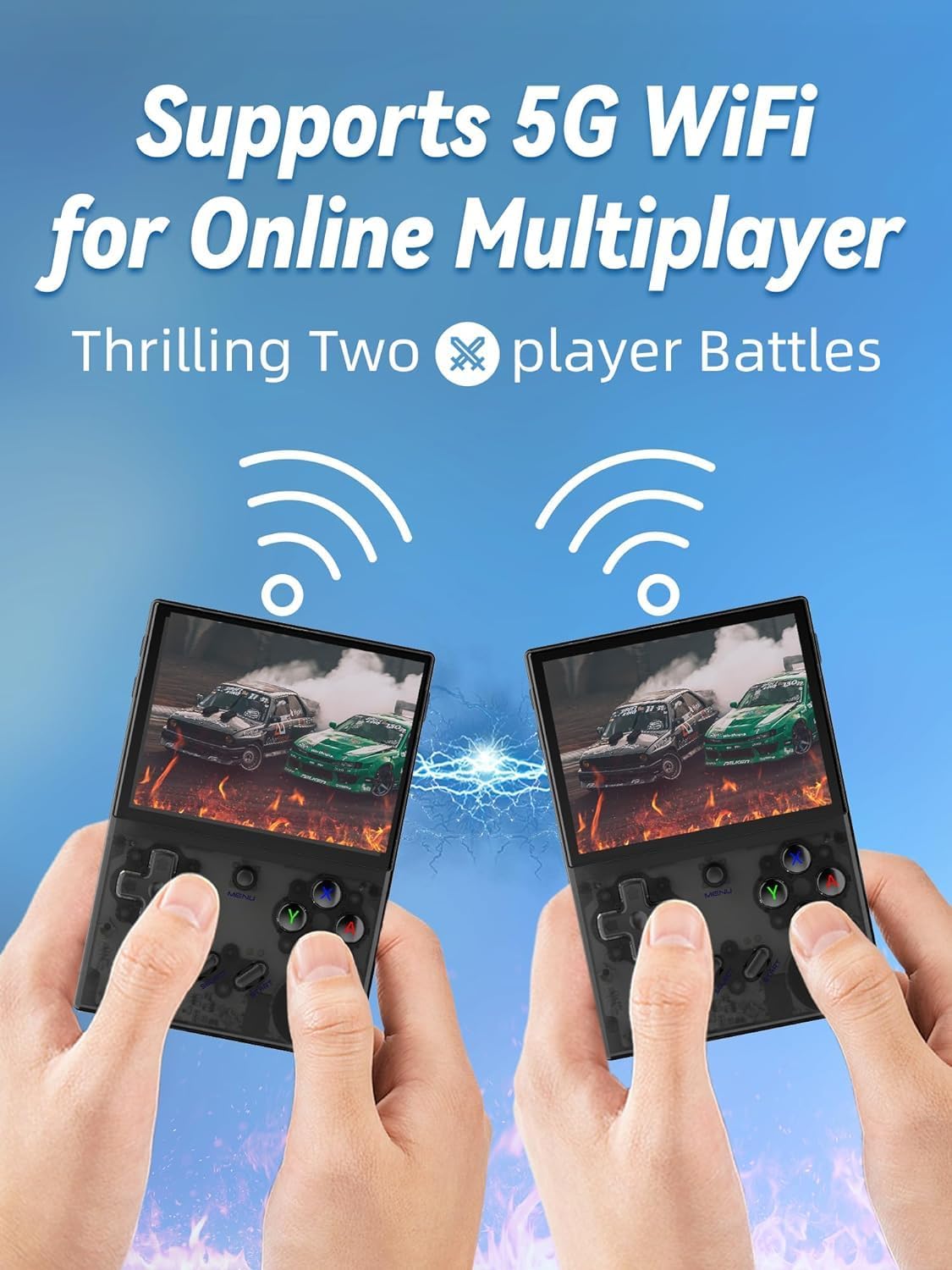
Image: Two RG35XX Plus consoles are shown, illustrating their 5G WiFi capability for online multiplayer gaming.

Image: The RG35XX Plus is depicted connected to an external monitor, demonstrating its support for Moonlight Streaming to play PC games.
3.3. Performance
Powered by a H700 quad-core ARM Cortex-A53 CPU with a 1.5GHz frequency and a dual-core G31 MP2 GPU, the console delivers smooth performance, minimizing frame drops and ensuring a fluid gaming experience.
3.4. Battery Life
The built-in 3300mAh Li-polymer battery provides up to 8 hours of continuous gameplay on a single charge. It supports 5V/1.5A fast charging via the USB Type-C port.
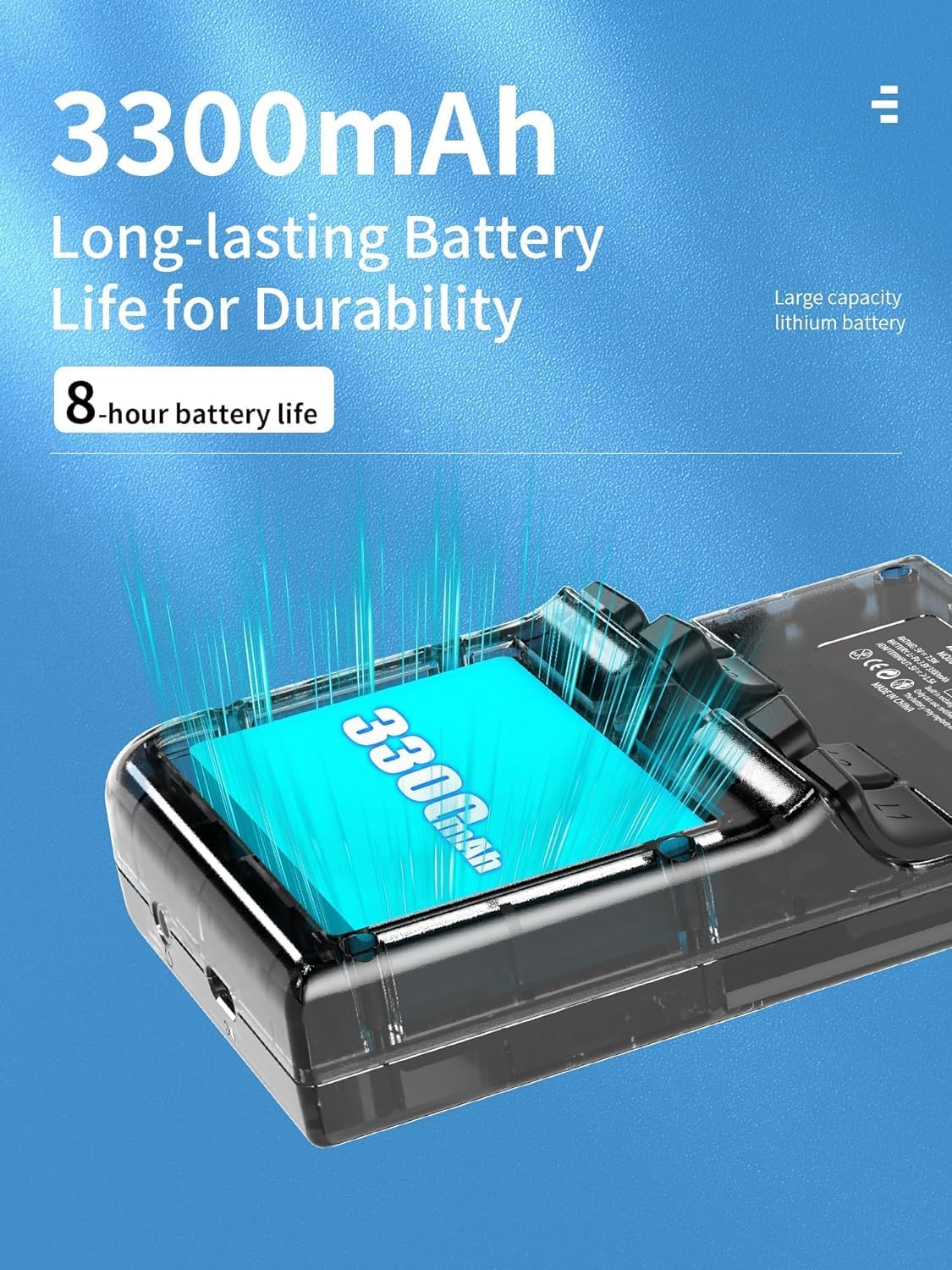
Image: An internal view of the RG35XX Plus, showcasing its 3300mAh long-lasting battery for extended gameplay.
3.5. Vibration Motor
The integrated vibration motor enhances the gaming experience by providing tactile feedback during gameplay.
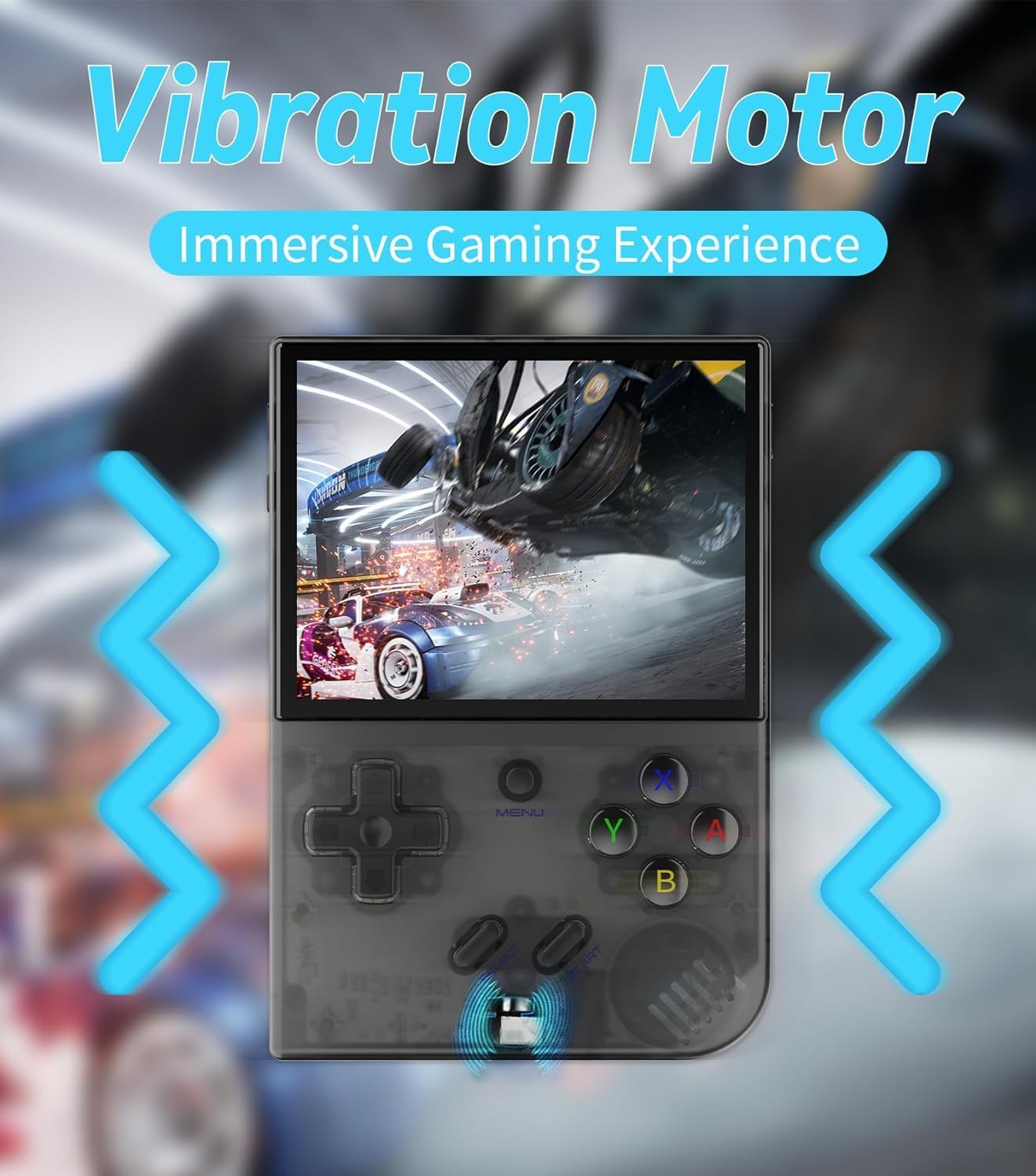
Image: The RG35XX Plus is shown with visual cues indicating its vibration motor, providing an immersive gaming experience.
4. Setup
4.1. Initial Charging
Before first use, fully charge the console using the provided USB Type-C charging cable and a compatible 5V/1.5A charger. The charging indicator light will typically change or turn off once fully charged.
4.2. Inserting TF/MicroSD Cards
The RG35XX Plus features dual TF card slots. Insert the pre-loaded game card into the designated slot. An additional TF card can be inserted into the second slot for expanded storage, supporting up to 512GB.
4.3. Powering On/Off
To power on, press and hold the Power button until the screen illuminates. To power off, press and hold the Power button until a shutdown option appears on the screen, then select to confirm. A quick press of the Power button will put the device into sleep mode.
5. Operating Instructions
5.1. Navigation and Game Selection
Use the D-pad and action buttons (A, B, X, Y) to navigate through the system menus and select games. The 'MENU' button typically accesses in-game options or system settings.
5.2. Saving and Loading Games
Most emulators on the device support save states. During gameplay, press the 'MENU' button to access the in-game menu, where you can find options to 'Save Game' or 'Load Game'. This allows you to save your progress at any point.
5.3. Connecting to TV (HDMI Output)
Connect an HDMI cable from the console's HDMI port to your television's HDMI input. The console's display will automatically switch to the TV screen. This feature is ideal for a larger, shared gaming experience.
5.4. Connecting External Controllers
The RG35XX Plus supports 2.4G wireless controllers and wired controllers. For Bluetooth controllers, ensure Bluetooth is enabled in the system settings and pair your controller. This allows for multi-player gaming on the console or when connected to a TV.
5.5. Online Multiplayer and Streaming
Utilize the 5G WiFi connectivity for online multiplayer gaming with compatible titles. The device also supports streaming features like Moonlight for playing PC games remotely on your console.
6. Maintenance
6.1. Cleaning
Regularly wipe the screen with a soft, lint-free cloth. For the console body, use a slightly damp cloth. Avoid using harsh chemicals or abrasive materials that could damage the device.
6.2. Battery Care
To prolong battery life, avoid fully discharging the battery frequently. Charge the device before the battery level drops too low. If storing the device for an extended period, charge it to about 50% and store in a cool, dry place.
6.3. Software and SD Card Management
Periodically check for system updates if available for your Linux-based system. Ensure your TF cards are properly formatted and free of errors. If you experience performance issues or game loading problems, consider backing up your game card and reformatting it, or using a new, high-quality TF card.
7. Troubleshooting
7.1. Console Not Powering On
- Ensure the battery is charged. Connect the charger and wait a few minutes before attempting to power on.
- Try holding the Power button for an extended period (10-15 seconds) for a hard reset.
7.2. Games Not Loading or Freezing
- Check if the game card is properly inserted.
- The quality of the TF card can impact performance. If issues persist, consider replacing the game card with a reputable brand.
- Ensure the game file format is supported by the system.
7.3. Display Issues
- If the screen is distorted or black, try restarting the console.
- Adjust the backlight brightness in the system settings.
7.4. Connectivity Problems (WiFi/Bluetooth)
- Ensure WiFi/Bluetooth is enabled in the system settings.
- For WiFi, check your network connection and password.
- For Bluetooth, ensure the external device is in pairing mode and within range.
8. Specifications
| Feature | Specification |
|---|---|
| Color | Transparent black/Gray/White |
| Screen | 3.5-inch IPS full viewing angle, OCA full lamination/ 640*480 |
| CPU | H700 quad-core ARM Cortex-A53, 1.5GHz frequency |
| GPU | Dual-core G31 MP2 |
| RAM | LPDDR4 1GB |
| Storage | 64GB TF/MicroSD (expandable up to 512GB) |
| System | Linux |
| WiFi/Bluetooth | 2.4/5G WIFI 802.11a/b/g/n/ac, Bluetooth 4.2 |
| Battery | Li-polymer battery 3300mAh, lasting 8 hours |
| Charging | 5V/1.5A, support C2C charger |
| Other functions | Support 2.4G wireless and wired controller, Bluetooth Handle Connection, HDMI output TV, vibration motor, WIFI online pairing, streaming |
| Dimensions | 1.18 x 5.11 x 3.94 inches |
| Item Weight | 10.8 ounces (0.31 Kilograms) |
9. Warranty and Support
This product comes with a standard manufacturer's warranty. For specific warranty details, returns, or technical support, please refer to the documentation included with your purchase or contact the seller directly through the platform where the product was purchased. Keep your proof of purchase for warranty claims.