1. Product Overview
The Donerton T50S Smart Watch is a versatile wearable device designed for both men and women, featuring a 1.85-inch HD touch screen. It offers comprehensive health monitoring, including heart rate and sleep tracking, alongside over 100 sports modes for fitness enthusiasts. With its built-in HD speaker and Bluetooth connectivity, the smartwatch allows users to answer and make calls directly from their wrist and receive various message notifications. Its IP68 waterproof rating ensures durability for daily activities.

Image 1.1: Donerton T50S Smart Watch main display showing time, activity metrics, and call interface.
2. Setup Guide
2.1. Package Contents
Before beginning, please verify that all items are present in the package:
- Donerton T50S Smart Watch
- Magnetic Charging Cable
- English User Manual
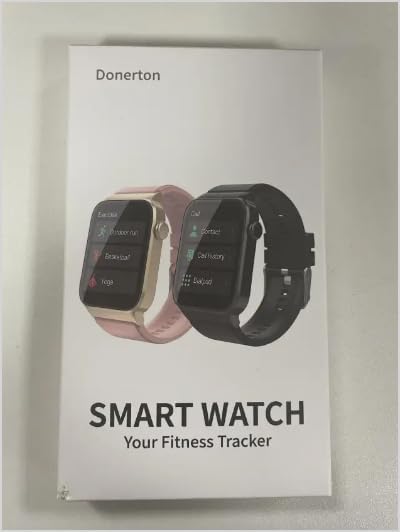
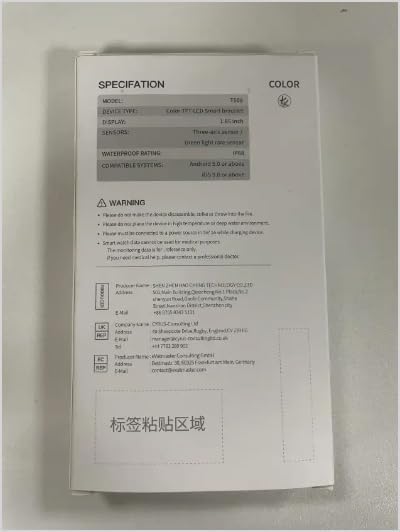
Image 2.1: Front and back covers of the Donerton T50S Smart Watch user manual.
2.2. Charging the Smart Watch
To ensure optimal performance, fully charge the smart watch before first use. The watch features a built-in large-capacity battery, providing approximately 5-7 days of daily use and up to 30 days of standby time. A full charge typically takes about 2 hours.
- Connect the magnetic charging cable to the charging contacts on the back of the watch.
- Plug the USB end of the cable into a standard USB power adapter (not included) or a computer's USB port.
- The watch display will indicate charging status.

Image 2.2: The Donerton T50S Smart Watch connected to its magnetic charging cable, illustrating battery life.
2.3. App Installation and Device Pairing
The Donerton T50S Smart Watch requires connection to the "GloryFit" application for full functionality, including call features, notifications, and data synchronization.
- Enable Bluetooth: On your smartphone, navigate to settings and ensure the Bluetooth function is turned on.
- Download GloryFit App: Open your phone's app store (Google Play Store for Android or Apple App Store for iOS), search for "GloryFit", and download the application.
- Open App and Search: Launch the GloryFit app. Follow the on-screen prompts to allow necessary permissions. In the app, navigate to the device section and select "Add Device" or "Search".
- Select and Bind: The app will search for nearby devices. Select "T50S" from the list of found devices to initiate pairing.
- Confirm Pairing: A pairing request will appear on your smartphone. Confirm the pairing.
- Enable Call Function (Bluetooth): After initial pairing, go to your phone's Bluetooth settings. Locate "T50S" (or a similar name like "T50S-Audio") in the list of paired devices and ensure the "Call audio" or "Phone calls" permission is enabled for this connection. This step is crucial for making and receiving calls directly from the watch.
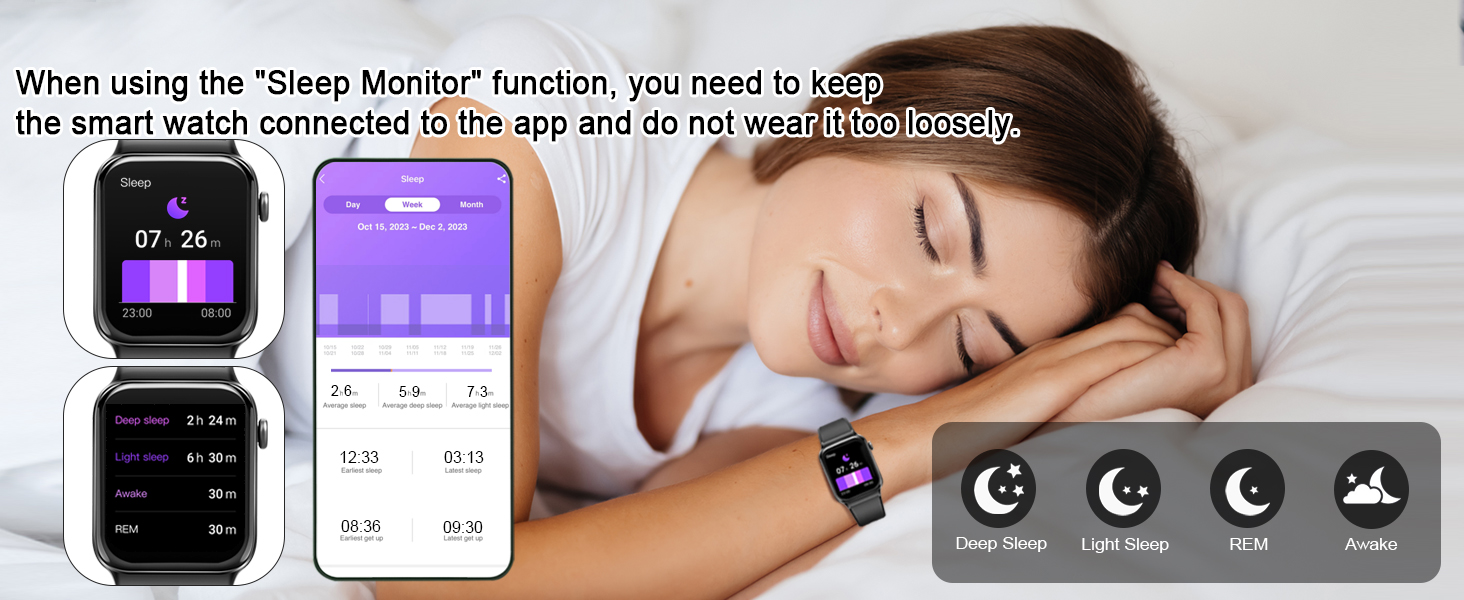
Image 2.3: Visual guide for connecting the T50S Smart Watch to the GloryFit app and activating call features.
3. Operating Instructions
3.1. Basic Navigation
The T50S Smart Watch features a full touch screen for intuitive navigation:
- Swipe Up/Down: Scroll through menus and notifications.
- Swipe Left/Right: Access quick functions or different data screens (e.g., heart rate, activity, weather).
- Tap: Select an item or confirm an action.
- Side Button: Press to wake the screen, return to the home screen, or access the main menu.

Image 3.1: Overview of the multifunctional capabilities accessible on the T50S Smart Watch.
3.2. Call and Message Functions
Once paired via Bluetooth, the T50S Smart Watch allows for convenient communication directly from your wrist.
- Making/Answering Calls: Use the built-in HD speaker and microphone to answer incoming calls or dial numbers directly from the watch's dial pad or contact list.
- Message Notifications: Receive vibrations and display notifications for incoming texts, emails, and messages from various social media applications (e.g., Facebook, WhatsApp, Instagram, Twitter).

Image 3.2: Detailed view of the Bluetooth call interface on the T50S Smart Watch.

Image 3.3: The T50S Smart Watch receiving and displaying message notifications.
3.3. Watch Face Customization
Personalize your watch with over 200 free watch faces available through the GloryFit app. You can also upload your own photos as custom wallpapers.

Image 3.4: A selection of customizable watch faces and the app interface for setting personal photos.
3.4. Health Monitoring
The T50S Smart Watch is equipped with high-performance optical sensors for continuous health tracking.
- Heart Rate Monitor: Provides 24-hour real-time heart rate monitoring. View detailed reports in the GloryFit app.
- Sleep Monitor: Automatically tracks your sleep status, including deep sleep, light sleep, and awake times. Analyze your sleep patterns in the app to improve sleep habits.
- Pedometer: Records your daily steps, distance covered, and calories burned.

Image 3.5: The T50S Smart Watch monitoring heart rate during exercise and sleep patterns.
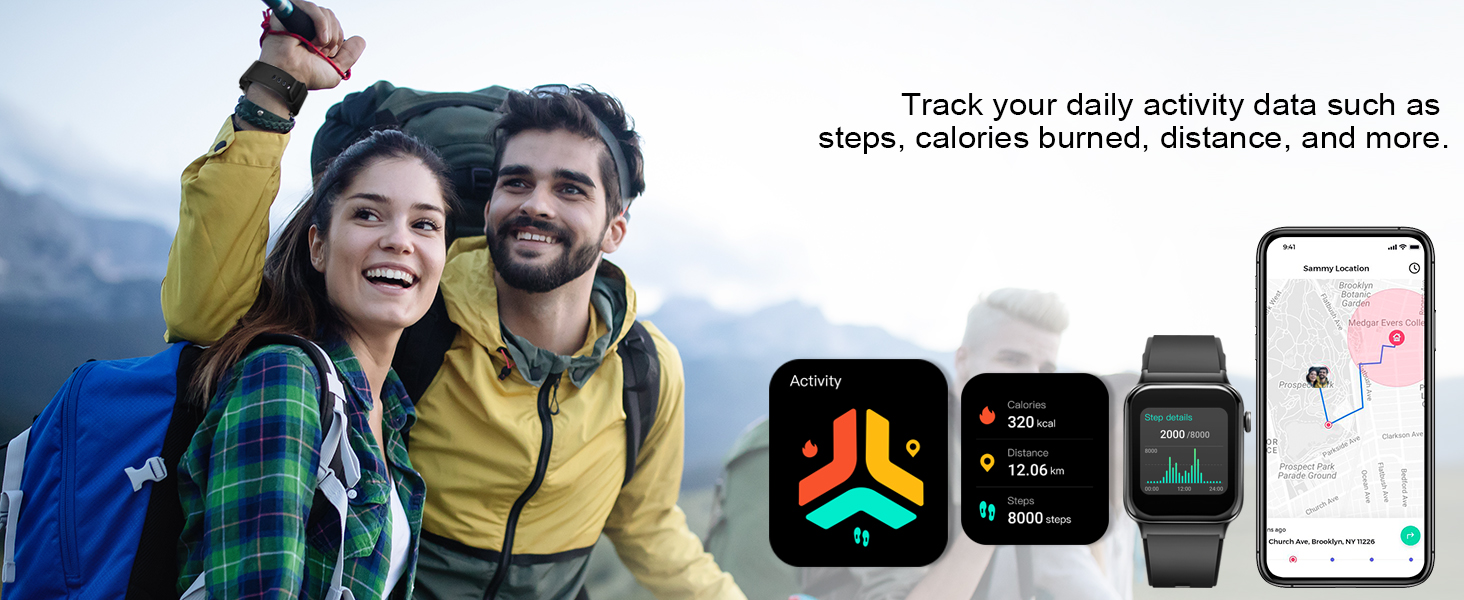
Image 3.6: The T50S Smart Watch tracking daily activity data including steps, calories, and distance.
3.5. Sports Modes and Activity Tracking
The activity tracker supports over 100 sports modes, including running, walking, hiking, basketball, cycling, and more. During exercise, it records data such as heart rate, steps, calories burned, and distance in real-time.

Image 3.7: The T50S Smart Watch supporting over 100 sports modes and tracking exercise data.
3.6. Other Smart Functions
The T50S Smart Watch offers a range of additional features to enhance your daily life:
- Timer & Stopwatch: For precise timing of activities.
- Alarm Clock: Set multiple alarms for reminders.
- Sedentary Reminder: Prompts you to move after periods of inactivity.
- Music Control: Control music playback on your smartphone (play, pause, skip tracks).
- Weather Forecast: Displays current weather and forecasts when connected to your phone.
- Brightness Adjustment: Adjust screen brightness for optimal viewing in different lighting conditions.
- Remote Camera Control: Use the watch as a remote shutter for your phone's camera.
- Calculator: A basic calculator for quick computations.

Image 3.8: Remote camera and music control features on the T50S Smart Watch.

Image 3.9: Stopwatch, alarm, and timer functions available on the T50S Smart Watch.
4. Maintenance and Care
4.1. Waterproof Rating (IP68)
The T50S Smart Watch has an IP68 waterproof rating, meaning it is resistant to dust and can withstand immersion in water up to 1.5 meters for 30 minutes. This makes it suitable for daily activities such as washing hands, face, or engaging in sweaty activities.
Important Considerations:
- It is not recommended for use in hot water, saunas, or seawater, as steam and corrosive liquids can compromise the waterproof seals.
- Avoid pressing buttons underwater.
- After contact with water, especially chlorinated or salty water, gently wipe the watch dry with a soft cloth.
4.2. Cleaning the Device
To maintain the watch's appearance and sensor accuracy:
- Wipe the screen and body with a soft, lint-free cloth.
- For stubborn smudges, dampen the cloth slightly with water. Avoid harsh chemicals or abrasive cleaners.
- Regularly clean the back of the watch, especially the sensor area, to ensure accurate readings.
4.3. Proper Wearing
For accurate health monitoring, ensure the watch is worn correctly:
- Wear the watch snugly but comfortably on your wrist, leaving enough room for your skin to breathe.
- Avoid wearing it too tightly, which can restrict blood flow and affect sensor readings.
- Avoid wearing it too loosely, as this can cause the watch to move and lead to inaccurate data.

Image 4.1: Guide on how to wear the T50S Smart Watch for accurate sensor performance.
5. Troubleshooting
This section addresses common issues you might encounter with your Donerton T50S Smart Watch.
| Problem | Possible Cause | Solution |
|---|---|---|
| Watch does not turn on or respond. | Low battery; device frozen. | Charge the watch for at least 30 minutes. If unresponsive, press and hold the side button for 10-15 seconds to force restart. |
| Cannot pair with smartphone. | Bluetooth off; app not running; watch not in pairing mode; interference. | Ensure Bluetooth is enabled on both devices. Restart both the watch and phone. Close and reopen the GloryFit app. Ensure the watch is discoverable. Move away from other Bluetooth devices. |
| Call function not working. | Bluetooth audio not enabled for watch; app permissions. | After initial pairing, go to your phone's Bluetooth settings, find "T50S" (or "T50S-Audio"), and ensure "Call audio" or "Phone calls" is enabled. Check app permissions for phone access. |
| Inaccurate heart rate/sleep data. | Improper wearing; sensor obstruction. | Ensure the watch is worn snugly but comfortably on your wrist, not too loose or too tight. Clean the sensor on the back of the watch. |
| Notifications not received. | App permissions; notification settings in app; phone's Do Not Disturb mode. | Check GloryFit app settings to ensure notifications are enabled for desired apps. Verify phone's notification permissions for GloryFit. Disable Do Not Disturb mode on both phone and watch. |
| Short battery life. | Frequent use of power-intensive features; high brightness; continuous monitoring. | Reduce screen brightness. Limit continuous heart rate monitoring if not needed. Turn off unnecessary notifications. Ensure watch is fully charged. |
6. Product Specifications
| Feature | Detail |
|---|---|
| Model Name | T50S |
| Brand | Donerton |
| Display | 1.85-inch HD Full Touch Color Screen (240 x 280 resolution) |
| Connectivity | Bluetooth |
| Compatibility | Android 7.0 and above, iOS 9.0 and above |
| Battery Life | 5-7 days (daily use), 30 days (standby) |
| Charging Time | Approx. 2 hours |
| Waterproof Rating | IP68 |
| Sensors | Heart Rate Monitor, Pedometer, Sleep Monitor |
| Special Features | Answer/Make Calls, Message Notifications, 100+ Sports Modes, Music Control, Remote Camera, Weather Forecast, Alarm, Timer, Stopwatch, Calculator, Sedentary Reminder, Brightness Adjustment |
| Item Weight | 3.52 ounces |
7. Warranty and Support
For any questions, technical assistance, or warranty inquiries regarding your Donerton T50S Smart Watch, please contact Donerton customer support.
Please refer to the official Donerton website or the contact information provided with your purchase for the most up-to-date support channels.
You can also visit the Donerton Store on Amazon for more product information and support resources.
