Introduction
This manual provides detailed instructions for the installation, operation, and maintenance of your FUSYTULY WiFi Tuya RFID Access Control Keypad. This advanced access control system offers multiple unlocking methods including RFID card, password, and smart app control, designed for both security and convenience.

Image: The FUSYTULY WiFi Tuya RFID Access Control Keypad, demonstrating its compact design, touch interface, and the accompanying RFID key fobs. A smartphone displays the Tuya app, highlighting its remote access capabilities.
Product Features
- High-Quality Construction: Made from durable plastic, designed for longevity.
- DC12V Operation: Operates with a standard DC12V voltage supply.
- Standalone Operation: No computer connection or software required for basic programming.
- IP68 Waterproof Rating: Suitable for outdoor installation, resistant to rain and storms.
- Touch Panel with Blue Backlight: Modern touch interface with clear, visible digits even in low light conditions.
- WiFi Tuya App Integration: Seamless control via the Tuya app for adding users, remote unlocking, and viewing access records.
- Dual-Frequency Support: Compatible with both 125 kHz and 13.56 MHz RFID cards.
- High User Capacity: Supports up to 10,000 users.
- Multiple Verification Modes: Supports RFID card, password, and RFID card + password modes.
- Easy Management Card Programming: Simple setup for management cards without needing a computer.
- Wiegand Output Interface: Features WG26 and WG34 Wiegand output for connection to an additional card reader.
- Doorbell Button: Includes a doorbell button for connection to an external doorbell.
- Adjustable Door Opening Time: Configurable door opening time from 01 to 99 seconds directly on the device.

Image: The access control keypad shown installed outdoors, demonstrating its IP68 waterproof design, capable of functioning reliably in rainy conditions.
What's in the Box
- 1 x Tuya RFID Keypad
- 10 x Key Fobs (various colors)
Specifications
| Manufacturer | FSTW ELECTRI |
| Product Dimensions | 7.2 x 11.5 x 1.7 cm |
| Model Number | S10IDIC Tuya |
| Color | Black |
| Power Source | Wired (DC12V) |
| Installation Method | Wired DIY |
| Item Weight | 200 g |
| Waterproof Rating | IP68 |
| Frequency Support | 125 kHz / 13.56 MHz (Dual-Frequency) |
| User Capacity | 10,000 |
| Compatible Devices | Smartphone (Tuya App) |

Image: Detailed dimensional drawing of the keypad, illustrating its length, width, and thickness, along with the mounting hole spacing on the back panel.
Setup and Installation
Wiring Diagram
Ensure all power is disconnected before beginning installation. Connect the keypad to your power supply and electric lock system according to the following diagram. The keypad requires a DC12V power source.
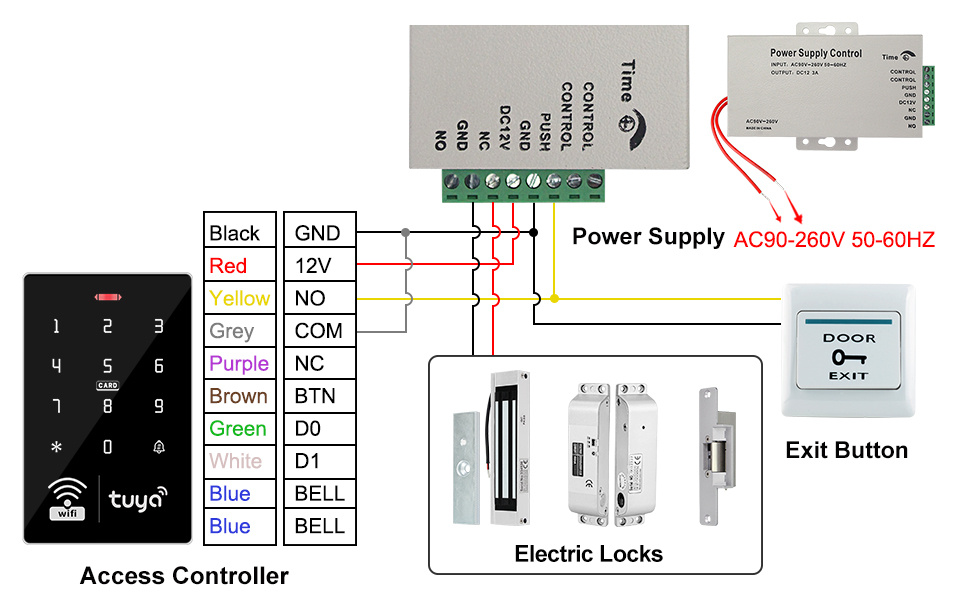
Image: A comprehensive wiring diagram illustrating how to connect the access controller to a power supply (AC90-260V 50-60HZ), various electric locks, and an exit button. Color-coded wires are shown for clarity.
Mounting
The keypad is IP68 rated and can be installed outdoors. Choose a secure and accessible location for mounting. Use appropriate screws and anchors for your wall type.
Operating Instructions
Initial Setup and Programming
Refer to the detailed programming guide included with your product for specific steps on setting up administrator passwords and initial user configurations. The device can be programmed directly via the keypad or through the Tuya App.
Tuya App Integration
Download the "Tuya Smart" or "Smart Life" app from your smartphone's app store. Follow the in-app instructions to add your FUSYTULY keypad. The app allows for:
- Remote Unlocking: Unlock the door from anywhere via the app.
- User Management: Easily add or delete user RFID cards and passwords.
- Temporary Password Generation: Create time-limited access codes for visitors.
- Access Log Review: View a history of all unlock events.
- Normally Open Mode: Configure the door to remain unlocked during specific time periods.

Image: A visual guide demonstrating the multiple access methods supported by the keypad, including remote unlocking via the Tuya app, using an RFID card, and entering a numerical password.
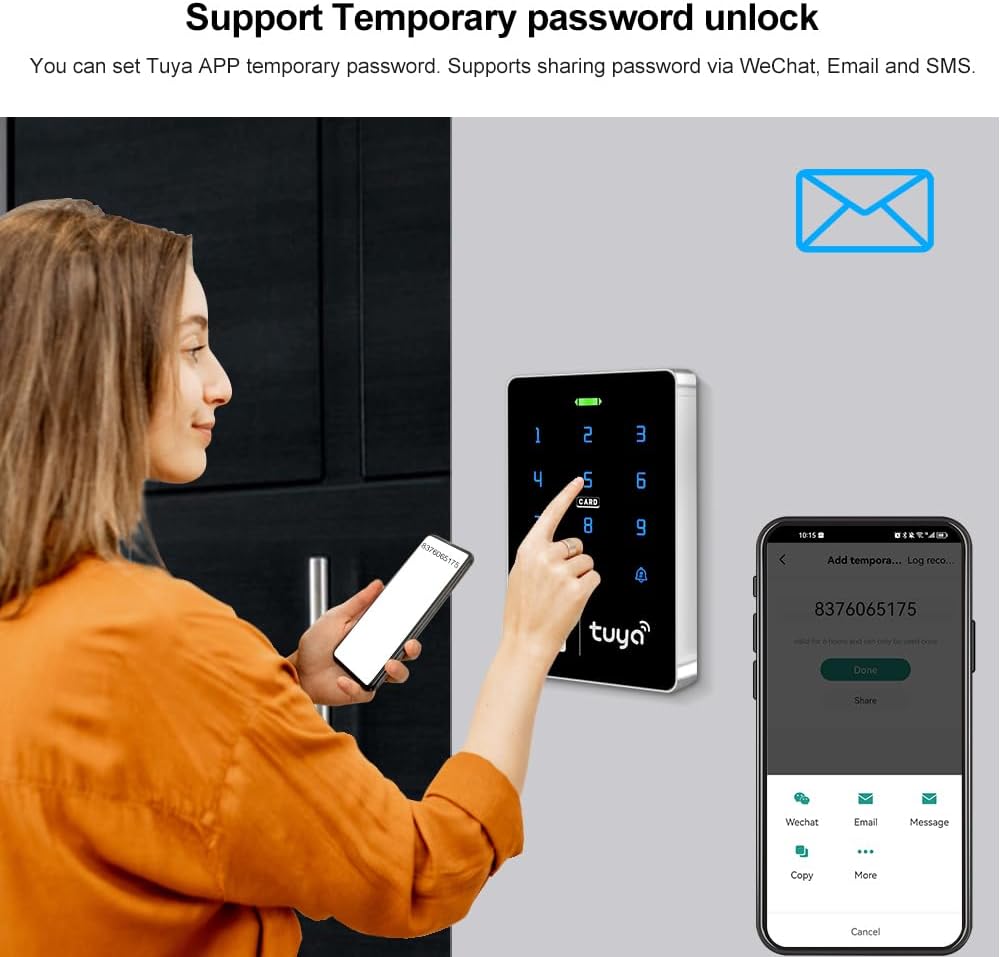
Image: A user generating a temporary password through the Tuya app on their smartphone, illustrating the convenience of sharing access codes for temporary entry.

Image: The keypad displayed next to a smartphone screen, which shows the Tuya app's "Door keep open" setting, allowing users to configure specific times for the door to remain unlocked.
Using RFID Cards and Passwords
- RFID Card Access: Present a programmed RFID card to the card reading area on the keypad to unlock.
- Password Access: Enter your programmed password on the touch keypad, then press the '#' key to confirm and unlock.
- Card + Password Access: Present your RFID card, then enter your password and press '#' to confirm.
Management Card Programming
The keypad supports setting up management cards for easy addition or deletion of user cards without needing to access the programming menu. Refer to the product's detailed manual for specific steps on how to program and use management cards.

Image: A visual representation of the management card function, showing how to easily add or delete user cards by presenting a designated management card to the keypad.
Blue Backlight Keypad
The keypad features a blue backlight, ensuring that the digits are clearly visible and easy to operate even in dark environments.

Image: The keypad illuminated with its blue backlight, demonstrating enhanced visibility of the numbers and symbols in low-light conditions.
Maintenance
To ensure the longevity and optimal performance of your FUSYTULY Access Control Keypad, follow these maintenance guidelines:
- Cleaning: Wipe the keypad surface with a soft, damp cloth. Avoid abrasive cleaners or solvents that could damage the touch panel.
- Environmental Protection: While IP68 waterproof, avoid prolonged submersion or direct high-pressure water jets.
- Wiring Inspection: Periodically check all wiring connections for any signs of wear, corrosion, or looseness, especially for outdoor installations.
- Software Updates: Keep the Tuya app updated to the latest version to ensure compatibility and access to new features.
Troubleshooting
- Keypad Unresponsive:
- Check power supply connections to ensure the device is receiving DC12V power.
- Verify that the power cable socket is securely connected to the internal board.
- Door Not Unlocking:
- Ensure the RFID card or password entered is correct and programmed.
- Check the wiring to the electric lock for proper connection and functionality.
- Confirm the door opening time setting is appropriate.
- Tuya App Connectivity Issues:
- Ensure your keypad is within range of your WiFi network.
- Verify your smartphone has a stable internet connection.
- Restart the Tuya app and/or your smartphone.
- Check if the keypad's WiFi indicator is active.
- Doorbell Not Functioning:
- Check the wiring connection from the keypad's doorbell output to your external doorbell.
- Ensure the external doorbell itself is powered and functional.
Warranty and Support
For warranty information and technical support, please refer to the documentation provided with your purchase or contact FusyTuly customer service directly. Keep your purchase receipt as proof of purchase for warranty claims.