1. Product Overview
The DARKPROOF LED Pixel Light Controller is a versatile device designed to manage addressable RGBIC LED strip lights. It offers multiple control options including WiFi, Bluetooth, and an infrared (IR) remote. This controller supports various LED chip types such as WS2812B, WS2811, and SK6812, providing extensive compatibility for different lighting setups. Key features include music synchronization, a wide array of dynamic lighting modes, and smart speaker integration for convenient voice control.

Figure 1: The LED Pixel Light Controller and its accompanying IR remote control.
2. Setup Guide
2.1 Initial Hardware Connection
- Connect LED Strip: First, connect your compatible LED light strip (e.g., WS2812B, WS2811, SK6812) to the controller's output port. Ensure the connection is secure.
- Connect Power Supply: Plug the appropriate DC 12V to 24V power supply into the controller's power input. The LED strip should illuminate, indicating power.
Video 1: Demonstrates the physical connection of the LED strip to the controller and power supply, followed by basic remote control operation and app setup.
2.2 App Installation and Wi-Fi Connection
To unlock the full potential of your controller, download the Magic Home Pro application. You can find the app by scanning the QR code on the controller or by visiting the official download link: http://app.magichue.net/download/mgchuepro/AppDown.aspx.
- Connect to Router: Ensure your controller is powered on and within range of your Wi-Fi router.
- Add New Device: Open the Magic Home Pro app. On the home page, tap the "+" (cross shape) sign in the top right corner. Select "Add New Device".
- Follow In-App Instructions: The app will guide you through connecting the controller to your Wi-Fi network. This typically involves selecting the controller's temporary Wi-Fi network (e.g., "LEDnet-XXXX") from your phone's Wi-Fi settings, then returning to the app to enter your home Wi-Fi password.



Figure 2: Steps for adding the controller to the Magic Home Pro app and connecting to your Wi-Fi network.
2.3 LED Strip Type Configuration
It is crucial to configure the correct LED strip type in the app for optimal performance and accurate color display.
- Access Settings: From the app's home screen, long press on the controller's name (e.g., "Controller 90469F").
- Change LED Strip Type: Select "Change LED Strip Type". Here you can set parameters such as:
- Number of points (LEDs per segment)
- Number of segments
- Total LED chip quantity (cannot exceed 2048)
- Type of IC (e.g., WS2812B, UCS1903)
- Wiring and Sorting (e.g., GBR, RGB)
- Save Changes: After adjusting the settings to match your LED strip, tap "Save".
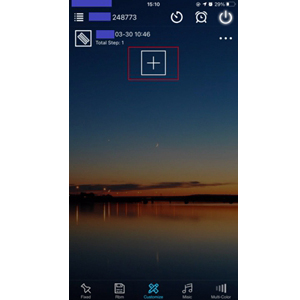
Figure 3: Configuring the LED strip type, including number of points, segments, and IC type.
3. Operating Instructions
3.1 IR Remote Control
The included 28-key IR remote provides direct control over basic functions.
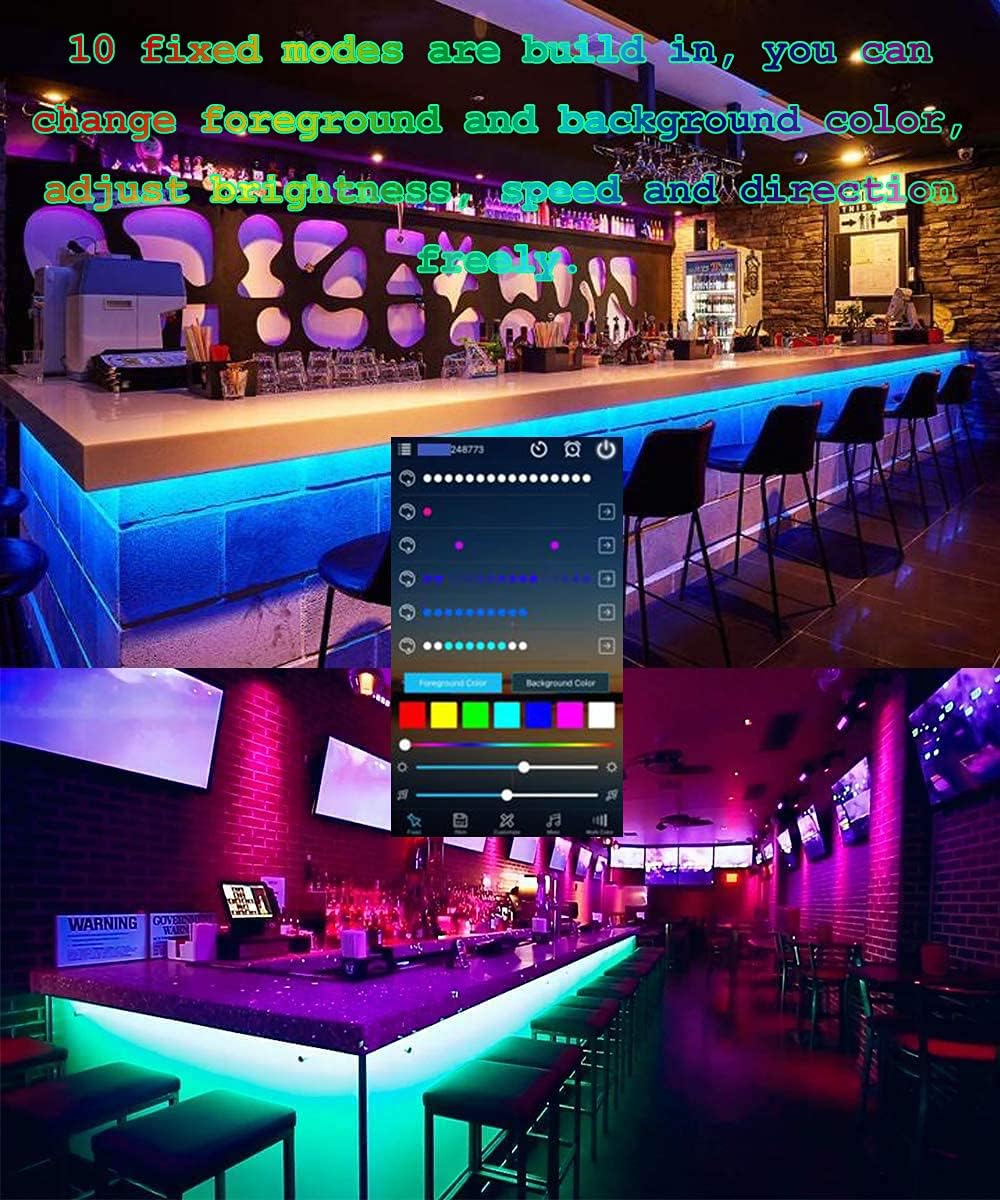
Figure 4: Layout and functions of the 28-key IR remote control.
- ON/OFF: Power on/off the lights.
- Speed/Brightness +/-: Adjust speed of dynamic modes or brightness of static colors.
- Static Colors Switch: Cycle through 7 preset static colors.
- Static RGB: Direct selection of Red, Green, Blue.
- Loop Mode: Cycles through various effects.
- Overlay (From middle to both sides) / (From both sides to middle): Specific dynamic effects.
- Fading Out (From right to left) / (From left to right): Specific dynamic effects.
- 7 Colors Flow Gradually: Smooth transition through 7 colors.
- 7 Colors Run Circularly: Colors move in a circular pattern.
- 7 Colors Overlay: Colors overlap.
- Modes +/-: Cycle through different dynamic modes.
- Scene 1-4: Access preset scenes.
- Music Mode 1-4: Activate music synchronization modes.
- 1 Hour Delay Off: Set a timer for 1 hour until lights turn off.
- 30 Minutes Delay Off: Set a timer for 30 minutes until lights turn off.
3.2 App Control (Magic Home Pro)
The Magic Home Pro app offers comprehensive control and customization options.
- Access Working Mode: Short press the controller name on the app's home page to enter the LED lights strip working mode setting page.
- Dynamic Modes: Choose from over 33 dynamic modes, including static, running water, strobe, jump, and breathing effects. You can adjust brightness and speed.

Figure 5: App interface displaying a selection of dynamic lighting modes.
- Music Sync: Utilize the built-in highly sensitive microphone on the controller or your smartphone's mic to synchronize lights with ambient music.

Figure 6: Music synchronization feature in the app, reacting to sound.
- Timer Function: Set schedules to automatically turn your LED strip on or off at specified times.

Figure 7: Setting up automated on/off schedules using the timer function.
- Color Capture: Use your phone's camera to capture a color from your surroundings, and the LED lights will change to that picked color.

Figure 8: Utilizing the color capture feature to match ambient colors.
- Custom Modes: Create your own custom lighting modes, including static, running water, strobe, jump, and breathing effects. You can also create colors by gradient and fill-in color from a picture.
3.3 Voice Control Integration
The controller is compatible with popular smart speakers, allowing for convenient voice commands.
- Supported Platforms: Amazon Alexa, Google Assistant, Apple iOS Siri, SmartThings, IFTTT.
- Setup: In the Magic Home Pro app, navigate to the settings (gear icon in top left). Select "3rd Party Services" to link your controller with your preferred smart home platform. For Siri, use "Siri Shortcut" to create custom voice commands.

Figure 9: Example of voice control setup with smart speakers.
4. Maintenance
To ensure the longevity and optimal performance of your DARKPROOF LED Pixel Light Controller, follow these general maintenance guidelines:
- Cleaning: Gently wipe the controller and remote with a dry, soft cloth. Avoid using liquid cleaners or abrasive materials, as they may damage the components.
- Environment: Keep the controller in a dry environment, away from direct sunlight, extreme temperatures, and high humidity. The controller is rated for indoor use only and is not water resistant.
- Power Disconnection: Disconnect the power supply from the controller when not in use for extended periods or during electrical storms.
- Device Deletion (App): If you need to remove the device from your Magic Home Pro app, navigate to the app's home page, press the gear icon (settings) in the top left corner. Select "Device Settings", then long press the device name (e.g., "Controller 90469F") and choose "Delete".
5. Troubleshooting
If you encounter issues with your controller, refer to the following common troubleshooting steps:
- Lights Not Responding:
- Ensure the power supply is correctly connected and providing adequate power (DC 12V-24V). Insufficient power can cause intermittent operation or limited LED segments to light up.
- Check the connection between the controller and the LED strip. Ensure it is secure and correctly aligned.
- Verify the IR remote's battery is functional and that there are no obstructions between the remote and the controller's IR receiver.
- App Connectivity Issues (Wi-Fi/Bluetooth):
- Confirm your smartphone is connected to a 2.4GHz Wi-Fi network, as the controller may not support 5GHz networks.
- Ensure Bluetooth is enabled on your smartphone during the initial setup process.
- Try resetting the controller by unplugging and replugging the power supply.
- If the "LEDnet-XXXX" network does not appear during setup, try restarting the controller and your phone.
- Incorrect Colors or Effects:
- Verify that the correct LED strip type (IC type, number of points/segments, wiring/sorting) is configured in the Magic Home Pro app (refer to Section 2.3). Incorrect settings can lead to unexpected color behavior.
- Some LED strips may have a different RGB order (e.g., GBR instead of RGB). Adjust the "Wiring and Sorting" setting in the app if colors appear incorrect.
- Limited LED Count:
- The controller supports a maximum of 2048 LED chips. If your strip exceeds this, only a portion will light up.
- Ensure the "LED chip's quantity" setting in the app accurately reflects your strip's total LED count.
- Voice Control Not Working:
- Confirm the controller is successfully linked to your smart speaker platform (Alexa, Google Assistant, etc.) via the "3rd Party Services" option in the Magic Home Pro app.
- Check your smart speaker's app for any connection errors or required updates.
6. Specifications
| Feature | Detail |
|---|---|
| Brand | DARKPROOF |
| Model Number | ZJ-W-HC |
| Compatibility | WS2812B, WS2811, SK6812, SK6812RGBW, UCS1903, SM16703, SM16704, INK1003, UCS2904B |
| Input Voltage | DC 12V to 24V |
| Max Wattage | 144 Watts |
| Control Methods | WiFi, Bluetooth, IR Remote, App Control (Magic Home Pro) |
| Connectivity Protocol | Bluetooth, Wi-Fi |
| Smart Speaker Compatibility | Amazon Alexa, Google Assistant, Apple iOS Siri, SmartThings, IFTTT |
| Max LED Chips Supported | 2048 (The number of points per segment cannot exceed 300, and LED chip's quantity cannot exceed 2048) |
| Dimensions (L x W x H) | 3.54 x 2.36 x 1.18 inches (9 x 6 x 3 cm) |
| Item Weight | 1.44 ounces |
| Indoor/Outdoor Usage | Indoor |
| Water Resistance Level | Not Water Resistant |
| Included Components | Controller, IR remote |
7. Warranty and Support
For warranty information or technical support, please refer to the product packaging or contact the seller directly through your purchase platform. Ensure you retain your proof of purchase for any warranty claims.