Introduction
Thank you for choosing the Altec Lansing M180 RGB Gaming Keyboard. This manual provides detailed instructions for setting up, operating, and maintaining your new keyboard to ensure optimal performance and longevity. The M180 is designed to enhance your gaming experience with responsive keys, vibrant RGB lighting, and convenient multimedia controls.

Figure 1: Altec Lansing M180 RGB Gaming Keyboard Overview
This image displays the Altec Lansing M180 RGB Gaming Keyboard from a top-down perspective, showcasing its full layout including the numeric keypad and function keys. The keys are illuminated with a vibrant, multi-color RGB backlight, highlighting the gaming aesthetic of the device. The keyboard features a black finish with a distinct Altec Lansing logo above the function keys.
Key Features
- Membrane Keyboard Design: Engineered for gaming, providing a comfortable and responsive typing experience.
- Integrated Palm Rest: Reduces hand and wrist fatigue during extended gaming sessions, promoting ergonomic comfort.
- Responsive Keys: High-performance tactile keys ensure quick and accurate input, crucial for competitive gaming.
- Dynamic RGB Backlighting: Advanced RGB technology illuminates the keyboard with customizable lighting effects, enhancing the gaming atmosphere.
- 10 Dedicated Multimedia Keys: Provides convenient control over media playback and volume without interrupting gameplay.
- 19-Key Anti-Ghosting: Ensures simultaneous keystrokes are registered accurately and without delay, preventing input conflicts.

Figure 2: RGB Multicolor LED Backlighting
This image provides a close-up view of the Altec Lansing M180 keyboard's keys, specifically highlighting the vibrant RGB multicolor LED backlighting. The illumination transitions smoothly across different key sections, creating a dynamic visual effect. The image emphasizes the advanced RGB technology that allows for customizable lighting to enhance the user's gaming setup.

Figure 3: 19-Key Anti-Ghosting Technology
This diagram visually explains the 19-key anti-ghosting technology of the Altec Lansing M180 keyboard. It shows multiple keys being pressed simultaneously, with illuminated paths extending upwards from each key, indicating that all presses are registered without conflict or delay. This feature is crucial for gamers who often press several keys at once during intense gameplay.

Figure 4: Dedicated Multimedia Keys
This image focuses on the dedicated multimedia keys positioned above the function key row on the Altec Lansing M180 keyboard. These keys are clearly labeled with icons for media control, such as play/pause, stop, previous/next track, and volume adjustments. The image emphasizes the convenience these keys offer for quick and easy control of audio and video playback during gaming or general use.
Setup Guide
Package Contents:
- Altec Lansing M180 RGB Gaming Keyboard
- User Manual (this document)
System Requirements:
- Available USB port
- Windows 7/8/10 or macOS compatible operating system
Installation:
- Unpack the Altec Lansing M180 RGB Gaming Keyboard from its packaging.
- Locate an available USB port on your computer.
- Plug the USB connector of the keyboard firmly into the USB port.
- Your operating system will automatically detect and install the necessary drivers. This process may take a few moments.
- Once installation is complete, the keyboard's RGB lighting will illuminate, indicating it is ready for use.
Operating Instructions
Basic Keyboard Functions:
The Altec Lansing M180 functions as a standard 104-key keyboard for all typing and navigation needs. Its responsive membrane keys provide a comfortable and efficient typing experience.
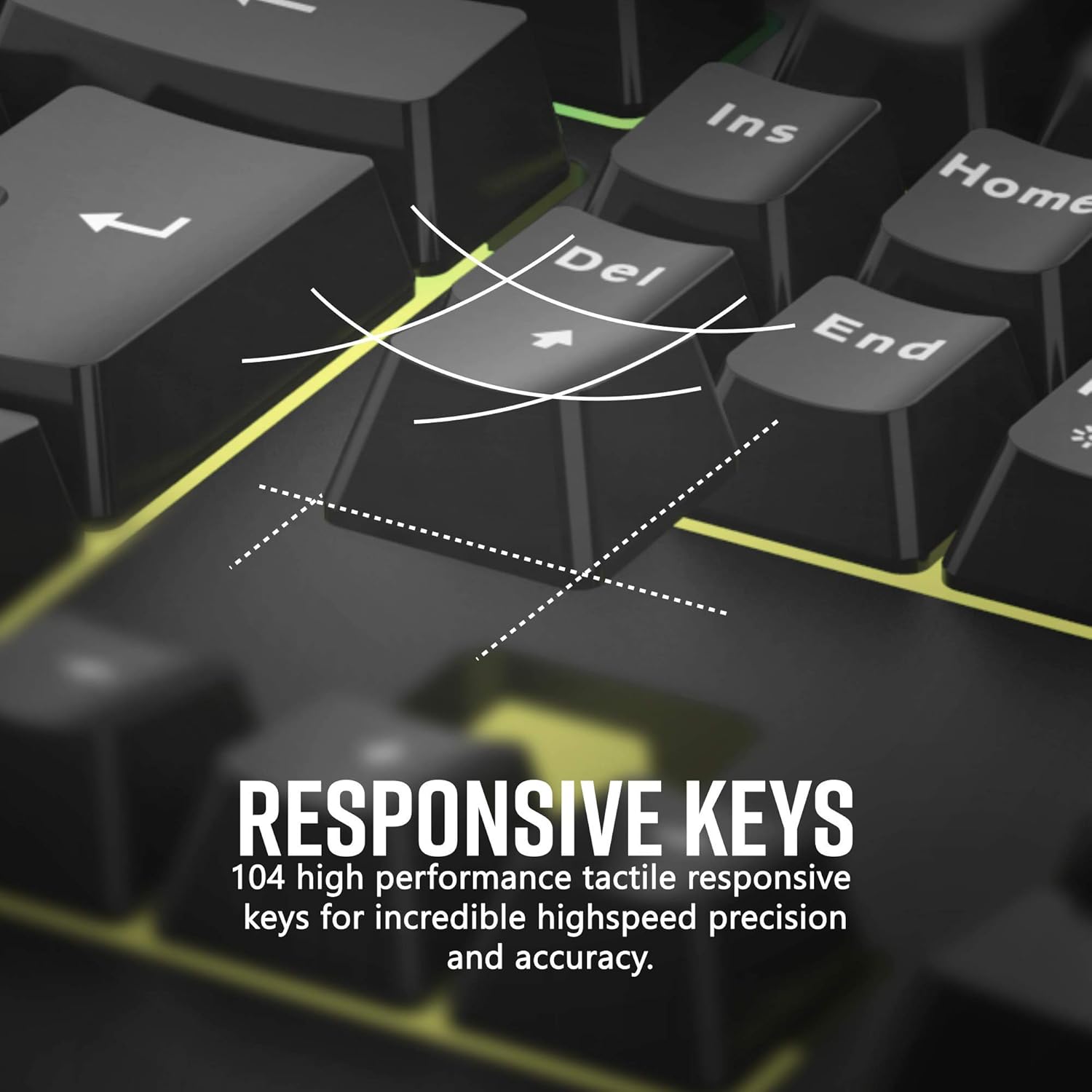
Figure 5: Responsive Keys
This image provides a close-up view of several keys on the Altec Lansing M180 keyboard, specifically illustrating the concept of "Responsive Keys." White lines emanate from the keycaps, suggesting quick and precise actuation. The text overlay emphasizes that these are "104 high performance tactile responsive keys for incredible highspeed precision and accuracy," highlighting their suitability for demanding gaming scenarios.
RGB Backlighting Control:
The M180 keyboard features dynamic RGB backlighting. Specific key combinations allow you to cycle through various lighting modes and adjust brightness.
- Fn + Scroll Lock: Cycles through different RGB lighting effects.
- Fn + Page Up/Page Down: Adjusts the brightness of the backlighting.
Multimedia Keys:
The 10 dedicated multimedia keys located above the function row provide quick access to media controls:
| Key Icon | Function |
|---|---|
| ⏸ (Play/Pause) | Play or pause current media. |
| ⏹ (Stop) | Stop current media playback. |
| ⏮ (Previous Track) | Go to the previous track. |
| ⏭ (Next Track) | Go to the next track. |
| 🔇 (Mute) | Mute or unmute audio. |
| 🔉 (Volume Down) | Decrease audio volume. |
| 🔊 (Volume Up) | Increase audio volume. |
| Web Browser | Opens default web browser. |
| Opens default email client. | |
| My Computer | Opens File Explorer/My Computer. |
Maintenance
Cleaning the Keyboard:
- Disconnect the keyboard from your computer before cleaning.
- Use a soft, lint-free cloth slightly dampened with water or a mild cleaning solution to wipe down the keycaps and surface.
- Avoid using harsh chemicals, abrasive cleaners, or solvents, as these can damage the keyboard's finish and electronics.
- For dust and debris between keys, use compressed air.
- Ensure the keyboard is completely dry before reconnecting it to your computer.

Figure 6: Spill Resistance Feature
This image shows the Altec Lansing M180 RGB Gaming Keyboard with numerous water droplets on its surface, visually representing its spill-resistant design. The text overlay indicates that it is a "MEMBRANE RGB GAMING KEYBOARD with dust and spillresistance so you can play through anything." This highlights the keyboard's durability and ease of maintenance against accidental spills.
Storage:
When not in use for extended periods, store the keyboard in a cool, dry place away from direct sunlight and extreme temperatures.
Troubleshooting
Keyboard Not Responding:
- Ensure the USB cable is securely plugged into a working USB port on your computer. Try a different USB port.
- Restart your computer.
- Check Device Manager (Windows) or System Information (macOS) to see if the keyboard is recognized. If there's a driver issue, try updating or reinstalling drivers.
RGB Lighting Not Working/Incorrect:
- Ensure the keyboard is properly connected.
- Try cycling through lighting modes using Fn + Scroll Lock.
- Adjust brightness using Fn + Page Up/Page Down.
- If the issue persists, disconnect and reconnect the keyboard.
Keys Not Registering (Ghosting):
- The M180 features 19-key anti-ghosting. Ensure you are not pressing more than 19 keys simultaneously, which is highly unlikely during normal use.
- Clean the affected keys as per the maintenance section to remove any debris that might be interfering with key presses.
- Test the keyboard on another computer to rule out a system-specific issue.
Specifications
| Feature | Detail |
|---|---|
| Model Name | M180 (Gaming Keyboard Membrane) |
| Part Number | AMZ-ALKB01 |
| Keyboard Type | Membrane |
| Connectivity | Wired (USB) |
| Number of Keys | 104 |
| Backlighting | RGB Multicolor LED |
| Anti-Ghosting | 19-Key |
| Multimedia Keys | 10 Dedicated Keys |
| Integrated Features | Palm Rest |
| Material | Plastic |
| Color | RGB Black M180 |
| Item Dimensions (LxWxH) | 1 x 6 x 8 inches (keyboard body, likely without full palm rest) |
| Item Weight | 8.8 Grams |
| Package Dimensions (LxWxH) | 19.5 x 9.5 x 1.75 inches |
| Package Weight | 0.85 Kilograms |
| Manufacturer | Premier Accessory Group |
| Model Year | 2020 |
Warranty and Support
Manufacturer's Warranty:
The Altec Lansing M180 RGB Gaming Keyboard comes with a 1 Year Manufacturer Warranty. This warranty covers defects in materials and workmanship under normal use. Please retain your proof of purchase for warranty claims.
Customer Support:
For technical assistance, troubleshooting, or warranty inquiries, please contact Premier Accessory Group customer support. Refer to the product packaging or the official Premier Accessory Group website for the most current contact information.
You may also visit the Premier Accessory Group Store on Amazon for additional product information and support resources.