 Quick Reference Guide
Quick Reference Guide
Ascom Myco 4
Introduction
Ascom Myco™ 4 supports streamlined workflows, fast responses and fact-based decisions. The enterprise-grade Ascom Myco 4 smartphone delivers actionable, context-rich information to mobile personnel in healthcare, manufacturing, and other demanding environments. The handset is based on Android™ and includes several Ascom solutions complementing the standard Android offering.
This Quick Reference Guide (QRG) provides a brief overview of the most common. features of your Ascom Myco 4 handset.
The images in the QRG show a handset with an English user interface. Some functionalities and screenshots described in this QRG may differ from your handset depending on system configuration and handset variant.
Remember to read the Safety Instructions included in the product delivery before using the handset.
The information in this document is subject to change without notice.
Ascom Myco is a trademark of Ascom (Sweden) AB.
Android, Google, Google play and other related marks and logos are trademarks of Google LLC.
Overview
Handset
- Top multifunction button
- Professional barcode scanner*
- Ascom IR location*
- Top microphone
- Multicolor LED
- Multifunction button 3
- Multifunction button 4
- Volume buttons
- Front camera
- Proximity sensor
- Earpiece speaker
- Main display
- Pull-cord port*
- Back camera**
- Flashlight
- Clip
- Battery
- Battery cover lock
- Wrist strap attachment***
- Main speaker
- Exchangeable color sticker
- Multifunction button 2
- Power button with biometric reader
- Charging connector
- USB-C port with cover
- Bottom microphone
* Not available on Slim models.
** Used for barcode scanning on Slim models.
*** Not available on Slim Cellular model.
Handset Models
Ascom Myco 4 comes in five variants:
| Ascom IR location | Professional barcode scanner | Pull-cord port | SIM card slot’ | |
| Ascom Myco 4, Wi-Fi | Yes | Yes | Yes | No |
| Ascom Myco 4, Cellular Wi-Fi | Yes | Yes | Yes | Yes |
| Ascom Myco 4 Slim, Wi-Fi | No | No | No | No |
| Ascom Myco 4 Slim, Cellular Wi-Fi | No | No | No | Yes |
| Ascom Myco 4, DECT Wi-Fi | Yes | Yes | Yes | No |
* SIM card slot is located in the battery compartment, see page 11.
Buttons
The handset is equipped with a power button, volume buttons, and four configurable multifunction buttons.
Multifunction Buttons
Depending on the configuration, the multifunction buttons can be used for different purposes. For example, for scanning a barcode, sending an alarm, starting an app, or using it as a push-to-talk (PTT) button.
Power Button (with biometric reader)
Press and hold to power on the handset.
Press to lock and put the screen into sleep mode.
Press to wake up the screen from sleep mode, or, when at least one fingerprint is added to the handset, to unlock the handset.
To power off the handset, press and hold the power button together with the volume up button until the power menu appears.
Volume Buttons
Press up+ to increase, or press down – to decrease the volume level.
Handset Navigation
The home screen is the main view of the handset, with shortcuts to different apps and functions.
Swipe up from the bottom of the home screen to access the app drawer. The app drawer contains all the apps that are installed on the handset.
To get back to the home screen, swipe down in the app drawer, or tap Back or Home.
Tap Overview to see the list of all currently active apps.
Alternatively, double tap Overview to directly switch to the previous app.
Communication
Calling and Messaging
- In the app drawer, tap Phone
 .
.
Alternatively, open the app from the shortcut panel on the home screen. - Choose between manually dialing the phone number
 , or selecting a contact from Favorites
, or selecting a contact from Favorites  , Recents
, Recents , or Contacts
, or Contacts  .
.

- In the app drawer, tap Messages*
 .
.
Alternatively, open the app from the shortcut panel on the home screen. - Tap Start chat
 to write a new message, or tap an existing conversation to read and reply to it.
to write a new message, or tap an existing conversation to read and reply to it.
* Only available on Cellular models.
Notifications
Notifications appear in different places and formats, such as icons in the status bar or as detailed texts in the notification drawer.
- Icon / App icon
- Title / Headline
- App name
- Timestamp
- Expansion indicator
- Supporting text
- Quick actions
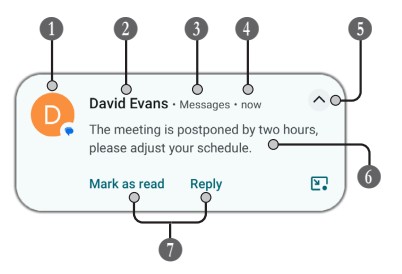
Managing Notifications
There are three ways to manage notifications on the lock screen:
Tap the expansion indicator ![]() or swipe the notification down to see the full contents.
or swipe the notification down to see the full contents.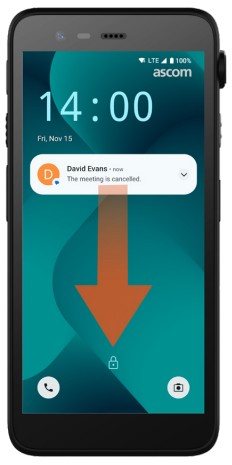 Tap the notification to open the app that sent it.
Tap the notification to open the app that sent it.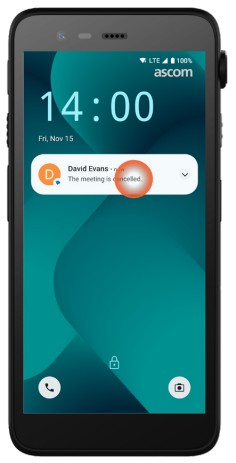 Swipe left or right to dismiss the notification (if allowed).
Swipe left or right to dismiss the notification (if allowed).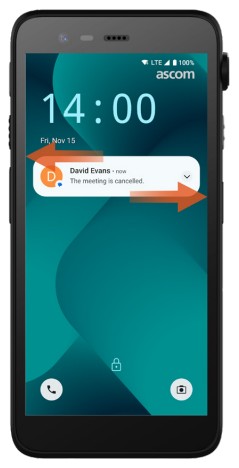
Notification Drawer
Incoming notifications first appear as icons in the status bar at the top of the screen to show that there is new information in the notification drawer.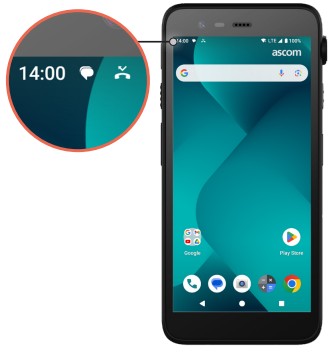 The notification drawer shows a list of notifications, such as missed calls, conversations, system and app messages.
The notification drawer shows a list of notifications, such as missed calls, conversations, system and app messages.
To open the notification drawer, swipe down from the top of the screen.
You can open the notification drawer both in unlocked mode and on the lock screen.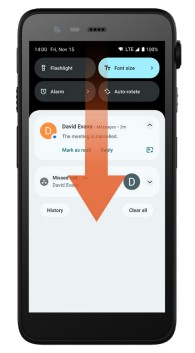 To hide the notification drawer, swipe upwards or tap outside the notification.
To hide the notification drawer, swipe upwards or tap outside the notification.
Settings
Quick Settings Panel
The quick settings panel can be used to make some fast changes in your Ascom Myco 4, such as altering the brightness of the screen or putting the handset in battery save mode.
You can open the quick settings panel both in unlocked mode and on the lock screen.
To see a selection of settings, swipe down from the top of the screen. The settings are above the notification drawer.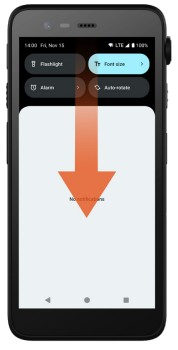 To open the whole quick settings panel, swipe down twice from the top of the screen.
To open the whole quick settings panel, swipe down twice from the top of the screen. To turn a setting on / off, tap the corresponding setting tile.
To turn a setting on / off, tap the corresponding setting tile.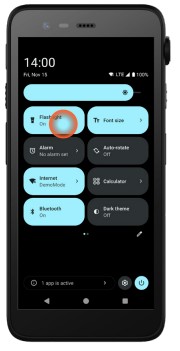
Security
Handset Security
Follow these recommendations to ensure that the handset is accessible by the intended personel only:
- Lock the device (turn off the screen) before leaving it unattended.
- Avoid changes in any settings that may degrade security, for example increasing the screen timeout.
- Use one of the following screen lock methods: pattern, PIN, or password.
Change Screen Lock
To change the screen lock method, in the app drawer tap Settings ![]() .
.
Then tap Security & privacy → Device unlock → Screen lock.
Choose one of the following:
- Pattern to draw a pattern to unlock the handset.
- PIN to enter a PIN code to unlock the handset.
- Password to enter a password to unlock the handset.
Battery
True Hot-Swap
Ascom Myco 4 has an easily replaceable battery that can be changed without powering down the handset or exiting your active apps. With the hot-swap functionality you can continue working and using your apps even when the battery is being exchanged.
- When removing the battery, the handset is operational for another 60 seconds.
- If the battery is not replaced within 60 seconds, the handset powers off.
Low Battery
If the battery level is low, charge the battery, or change it to a fully charged one as soon as possible.
| 20% | A low battery level is indicated by a warning signal and the notification Turn on Battery Saver?. |
| 10% – 2% | A very low battery level is indicated by a warning signal that sounds at each battery percent change and the notification Turn on Battery Saver?. Tap Mute to silence the warning signal. |
| 1% | An empty battery is indicated by vibration and a warning signal that sounds every five seconds, and the notification Turn on Battery Saver?. |
Tap Mute to silence the warning signal.
NOTE: The vibration will stay on even when Do Not Disturb mode or silent mode is enabled on the handset.
Battery Replacement
- Slide the battery cover lock to the right to release the battery.

- While pressing and holding the upper part of the clip 1, lift the battery 2 and pull it out 3.

- Press and hold the clip once again. Insert a fully charged or new battery and press it in.
- Slightly press on the battery and slide the battery cover lock to the left to lock the battery.
The battery is properly inserted if it is fully aligned with the handset body.
SIM Card
Insert SIM Card
- Power off the handset, then unlock and remove the battery.
- Carefully insert the SIM card into the SIM card slot indicated by the SIM card symbol on the label in the battery compartment.

- Push the SIM card into the slot until you hear a click.
The SIM card is properly inserted if it is fully aligned with the side of the battery compartment. - Insert the battery and lock it in place. The handset can now be powered on.
Remove SIM Card
- Power off the handset, then unlock and remove the battery.
- Push the SIM card into the slot until you hear a click, then pull the SIM card out to remove it.
- Insert the battery and lock it in place. The handset can now be powered on.
Handset Charging
- Place the handset in the charger module. Push the handset into the charger module to fully insert it. Once the handset is correctly inserted, it starts charging with a charging indication sound.
- When the battery icon on the charging screen turns green and the LED turns green, the handset is fully charged, showing 95% – 100% battery level.
- To disconnect the handset, tilt the handset towards you and then lift the handset upwards to remove it from the charger module.
Single Charger Module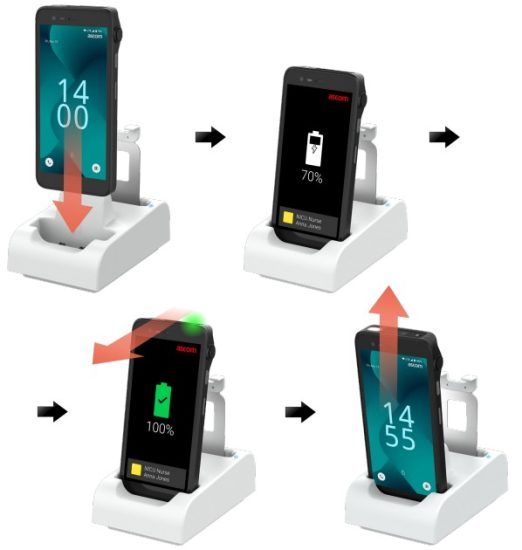
Charging
Charger Module on Charging Rack
USB-C Cable
- Open the charging port cover at the bottom of the handset.
- Attach the USB-C cable to the charging port and connect USB power supply to a power outlet.
- When the LED turns green, the handset is fully charged.
- Disconnect the USB-C cable and close the charging port.

Battery Charging
- Remove the battery from the handset and place it in the charger module.
- Slightly push the battery and lock it with a click. Once the battery is correctly inserted, the LED turns orange to show that the battery is charging.
- When the LED turns green, the battery is fully charged.
- To disconnect the battery, tilt the battery towards you and then lift the battery upwards to remove it from the charger module.
Single Charger Module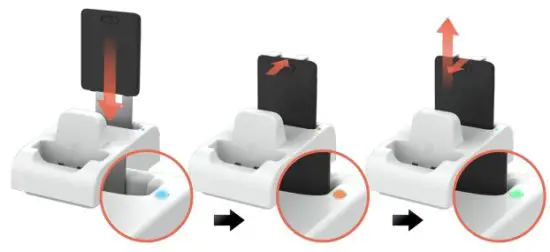 Charger Module on Charging Rack
Charger Module on Charging Rack
 Ascom (Sweden) AB
Ascom (Sweden) AB
Grimbodalen 2
SE-417 49 Göteborg
Sweden
Phone: +46 31 55 93 00
www.ascom.com
© 2023 Ascom. All rights reserved.
TD 93546EN / October 2024 / Ver. PE2
Documents / Resources
 | Ascom Myco 4 Smart Phone [pdf] User Guide SH4D, BXZSH4D, BXZSH4D, Myco 4 Smart Phone, Myco 4, Smart Phone, Phone |