arVin Xbox Wireless Controller User Manual

Notice:
- Platform operation system required: 10S 13.0+/ Android 10.0+.
- Support 1Phone/iPad Android Phone/Tablet, Switch.
Not support Apple TV & Macbook & iPod Fire TV/ TV Box. - Direct Connect & play for most games. no simulator and App needed.
- Support most controller designed games & download from:
iOS: App Store
Android. Google Play
Switch. Official Games
Keys Instruction
Part name

- —
- +
- L1
- R1
- Left stick
- Function keys
- Screenshot key
- TURBO
- Cross key
- Right stick
- HOME
- AGR
- AGL
- One-dick coemption
- Normal/Custom
- RESET
- R2
- USB interface
- L2
iOS system wireless connection guideline
Bluetooth Connection
- Required system: ,os 13.0+ version.
- Press X+HOME key for 2 sec until the “first & fourth lights on the controller flash slowly.
- Nov, the gamepad Is n Bluetooth pair mode.
- Turn on Bluetooth on iOS device. Tap to pair and connect appears on the list.

Android system connection guideline

Nintendo switch connection guideline
Console Connection
- Turn On Switch Tap Setting – controllers and Sensors Pro Controller Wired Communicating turn on.

- On the back of controller, press controller to normal mode, then pross C key for 2 sec until all led lights flash quickly.
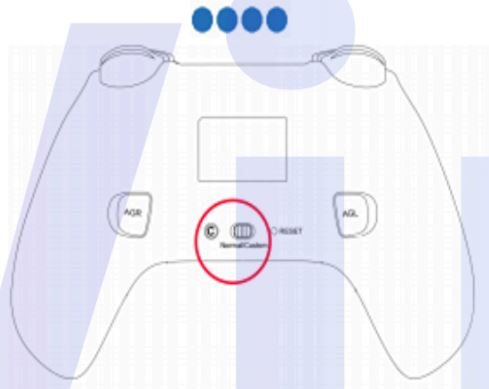
- Back to Switch homepage. tap ‘Controllers – Change Grip/ Order (the controller ,vi II auto pair).
- When the pairing Is successful. the controlled vibrate, and the LED light on the controller will Indicate ,Which player role you have joined in. For example, means player 1.
- Connection ls done, Just enjoy your game.
Other Functions:
• Support Programming: Yes
• Support Turbo Function: Yes
• Support Vibration: Yes
• Support Wake Up: Yes
• Built-In 6-axls gyro: Yes - Notice:
When the controller needs to be reconnected after shutting down. tum on the or the Switch first. and then the key of the controller for 2 seconds lo turn on the controller, and the controller Ill automatically reconnect to Switch.
Documents / Resources
 |
arVin Xbox Wireless Controller [pdf] User Manual B09NFJWG46, B09FDGNP89, B09MN5R737, B09FD6SK6X, B09FD8RS71, Xbox Wireless Controller, Xbox Controller, Wireless Controller, Controller |



