 Wi-Fi/LAN Kit Communication Module
Wi-Fi/LAN Kit Communication Module
 Quick Installation Guide
Quick Installation Guide
Communication Module
(Wi-Fi/LAN Kit & WiFi Kit)
V1.3-2022-07-08
Applications

Installation
Packing List
- 1: For Wi-Fi/LAN Kit only.
- 2: N=Quantity depends on the Wi-Fi/LAN Kit configuration.

Wi-Fi/LAN Kit

Step 3 – Step7 for LAN function only.


Power On
Step 1 Power on the inverter.
Step 2 Power on the router.
Step 3 Check the indicators on the Kit and the inverter to confirm the communication status of the kit.
Wi-Fi/LAN Kit
| Indicator | Color | Status | Description |
| Green | ON | The Wi-Fi/LAN Kit is powered on. | |
| OFF | The Wi-Fi/LAN Kit is restarting or not powered on. | ||
| Blue | ON | The WiFi communication or LAN communication works properly The LAN communication is abnormal, but the AP hotspot is connected. | |
| OFF | The Wi-Fi/LAN Kit is restarting or not powered on. The WiFi communication is abnormal. The LAN communication is abnormal, and the AP hotspot is not connected. |
WiFi Kit
| Indicator | Color | Status | Description |
| Green | ON | The WiFi Kit is powered on. | |
| OFF | The WiFi Kit is restarting or not powered on. | ||
| Blue | ON | The WiFi AP hotspot is connected. | |
| OFF | Improper communication on WiFi Kit. The kit is restarting. |
Commissioning
Commissioning via LG RESU HOME App
Step 1 Download and install the LG RESU HOME App.
 https://www.lgresuhomemonitor.com/home/AppDownload
https://www.lgresuhomemonitor.com/home/AppDownload
Step 2 Connect the app and the inverter.

Step 3 Network Commissioning of the Kit.


Note: After setting the WiFi Network, the Wi-Fi/LAN Kit will restart automatically and the indicator will be off temporarily. The indicator will be on after restarting.
| No. | Parameters | Description |
| 1 | Internet access port | For Wi-Fi/LAN Kit only. Select Wi-Fi or LAN. |
| 2 | WiFi Network | For WiFi mode only. Set the parameters based on the router network information. |
| 3 | Encryption | |
| 4 | Password | |
| 5 | DHCP | Enable DHCP when the router is in dynamic IP mode. Disable DHCP when a switch is used or when the router is in static IP mode. |
| 6 | IP Address | Do not configure the parameters when DHCP is enabled. Configure the parameters according to the router or switch information when DHCP is disabled. |
| 7 | Subnet Mask | |
| 8 | Gateway Address | |
| 9 | DNS Server |
Commissioning via Web]
Network Commissioning of Wi-Fi/LAN Kit


Note: The indicator will be off temporarily when the Wi-Fi/LAN Kit is restarting and be on again after restarting.
| No. | Parameters | Description |
| 1 | AP’S SSID | For WiFi mode only. Click Search to select the router and click Apply. |
| 2 | Security Mode | For WiFi mode only. Set the parameters based on the router network information. |
| 3 | WPA Algorithms | |
| 4 | Pass phrase | |
| 5 | WAN Connection Type | •Select DHCP(Auto config) when the router is in dynamic IP mode. •Select Static IP when a switch is used or when the router is in static IP mode |
| 6 | IP Address | •Do not configure the parameters when WAN Connection Type is DHCP(Auto config). •Configure the parameters according to the router or switch information when WAN Connection Type is Static IP. |
| 7 | Subnet Mask | |
| 8 | Gateway Address | |
| 9 | DNS Server |


| No. | Parameters | Description |
| 1 | Network name (SSID) | Set the parameters based on the router network information. |
| 2 | Encryption method | |
| 3 | Encryption algorithm | |
| 4 | Password |
(Optional) Continue the following steps when the router is in static IP mode.

| No. | Parameters | Description |
| 1 | IPDHCP Mode | Select STATIC. |
| 2 | IP Address | Set the parameters of the Wi-Fi Kit based on the router network information. |
| 3 | Subnet Mask | |
| 4 | Gateway Address | |
| 5 | DNS Server |
Password Setting
Log in using the initial password for the first time and change the password as soon as possible.
To ensure account security, you are advised to change the password periodically and keep the new password in mind.
Change the password of the Wi-Fi/LAN Kit.

Note: The indicator will be off temporarily when the Wi-Fi/LAN Kit is restarting and be on again after restarting.
Reconnect WiFi after resetting the Wi-Fi/LAN Kit.
Change the password of the WiFi Kit.
Device Replacement
Step 1 Prepare the new kit before replacing the kit.
Step 2 Remove the kit using the Unlock Tool.
Step 3 Install the new the kit.
Step 4 Refer to the kit Quick Installation Guide to configure the kit.

Troubleshooting
| No. | Problem | Solutions |
| 1 | Cannot find Solar-WiFi** | 1.Make sure that the inverter is powered on and the Wi-Fi/LAN Kit is connected properly. 2.Make sure that the smart device is within the communication range of the Wi-Fi/LAN Kit. 3.Restart the inverter. |
| 2 | Unable to connect to Solar-WiFi** | 1.Enter the password: 12345678. 2.Make sure that no other smart device is connected to Solar-WiFi**. 3.Restart the inverter and reconnect Solar-WiFi**. 4.Make sure the password is correct. |
| 3 | Cannot log in to 10.10.100.253 | 1.Switch browsers like Google Chrome, Firefox, IE, Safari. 2.Restart the inverter and reconnect the WiFi. |
| 4 | Cannot find router SSID | 1.Put the router nearer to the inverter. Or add some WiFi relay devices. 2.Check if the channel number of router is higher than 13. If yes, modify it into a lower number at router configuration page. |
| 5 | WiFi LED indicator blinks twice continuously with all configuration steps done | 1.Restart the inverter. 2.Check if the SSID, encryption method, encryption algorithm and password on WiFi configuration page is the same with that of Wireless Router, if it is different, please modify it. 3.Restart Wireless Router. 4.Mover Wireless Router closer to the inverter or use a wireless repeater to enhance WiFi signal. |
| 6 | WiFi LED indicator blinks four times continuously when all configuration steps done | 1.Connect smart device to network and access to LG RESU HOME App to check if the inverter is online. 2.Restart Wireless Router and the inverter. |
Technical Data
| Model | Wi-Fi/LAN Kit | WiFi Kit | |
| General Data | Input Voltage | 5V | |
| Power Consumption | 52W | ||
| Dimension(L x W x D) | 102 x 49 x 32 mm | I 96 x 49 x 32 mm | |
| Operating temperature | -30 – 60°C | ||
| Operating Humidity | 0 – 100% RH (No Condensation) | ||
| Operating Altitude | <4000m | ||
| Ingress Protection Rating | IP65 | ||
| Ethernet | Port | R145 | – |
| Extension Cable of LAN | 0.5m | – | |
| Communication | LAN or WiFi | WiFi | |
| Transmission Rate | UART: 1 Ethernet:15200bps 10M/100M | UART: 9600bps | |
| Max. Network Cable Transmission Distance | 100m | – | |
| Software Data | Supported Device | Router or Switch | Router |
| Configuration | App or Web | ||
| Language | English | ||
| Working Mode | AP/STA/AP+STA | ||
| Supported Standards | 802.11 b/g/n | ||
| Frequency Range | 2.412GHz-2.472GHz | ||
LG Energy Solution Australia Pty Ltd
Unit 12, 35 Dunlop Rd, Mulgrave, VIC 3170![]() T: 1300 178 064 [AEST Business hours]
T: 1300 178 064 [AEST Business hours]![]() www.lghomebattery.com/au
www.lghomebattery.com/au![]() essserviceau@lgensol.com
essserviceau@lgensol.com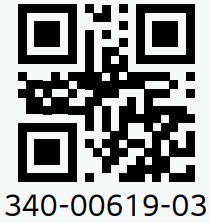
Documents / Resources
 | LG Wi-Fi/LAN Kit Communication Module [pdf] Installation Guide Wi-Fi LAN Kit, WiFi Kit, Wi-Fi LAN Kit Communication Module, Communication Module, Module |



