

FOTR SERIES HANDHELD OPTICAL
TIME-DOMAIN REFLECTOMETER
Quick Start GuideV1.0
Quick-Start Anleitung
Guide de Démarrage Rapide
Introduction
The FOTR series Handheld OTDR is designed to meet a wide variety of requirements for optical fiber measurement in short and medium distances. It has outstanding performance at the event dead zone and dynamic range. The built-in VFL can guarantee fault detection for all range optical fibers.
FOTR-201/FOTR-202/FOTR-203
Accessories
FOTR-201/FOTR-202/FOTR-203
Function Introductions


| NO | Description |
| 1 | USB interface |
| 2 | TF(more SO) card slot |
| 3 | Power adapter socket |
| 4 | Charge Indicator |
| S | Cursor select button |
| 6 | Menu button |
| 7 | Zoom control button |
| 8 | Full-screen button |
| 9 | Power button |
| 10 | LCD |
| 11 | Ale operation button |
| 12 | OPM fast enter button |
| 13 | VFL control button |
| 14 | Cancel button |
| 15 | Real-time measurement button |
| 16 | Average measurement button |
| 17 | Up button |
| 18 | Confirming button |
| 19 | Left button |
| 20 | Down button |
| 21 | Right button |
| 22 | OTDR optic fiber connector |
| 23 | VFL optic fiber connector |
| 24 | Anti-dust cover |
Operation Instructions
1. On/off![]() The button is used to turn on/off the device. Keep pressing it for 2 seconds to turn on the device. Short press it again to turn off the device. Press the”
The button is used to turn on/off the device. Keep pressing it for 2 seconds to turn on the device. Short press it again to turn off the device. Press the” ![]() ” button to start measuring. But users should modify the measurement set to real requirements before the test start.
” button to start measuring. But users should modify the measurement set to real requirements before the test start. 2.Measurement Interface
2.Measurement Interface
There are 10×10 grids in the waveform region. Horizontal grids mean distance, vertical grids mean dB value. As shown in the figure, each horizontal grid represents 0.2km, each vertical grid represents 4dB.
3. Real-time and average measurement
Real-time measurement can quickly judge the basic faults of optical fiber. Press the”![]() ” button to start real-time measuring. During measuring, you can change range, zoom in or zoom out. Press the”
” button to start real-time measuring. During measuring, you can change range, zoom in or zoom out. Press the”![]() ” button again or the”
” button again or the”![]() ” button to stop. The device will not analyze events after real-time measurement in default. Unless you turn on RT analyze in System settings, the device will analyze events according to the last refreshed waveform. Average measurement can judge the line condition more accurately. It can get a better SNR and fits high requirement circuits. Press the”
” button to stop. The device will not analyze events after real-time measurement in default. Unless you turn on RT analyze in System settings, the device will analyze events according to the last refreshed waveform. Average measurement can judge the line condition more accurately. It can get a better SNR and fits high requirement circuits. Press the”![]() ” button to start. Users can set measurement time from 5 seconds to 180 seconds. The device analyses events and generates an event list automatically. Press the”
” button to start. Users can set measurement time from 5 seconds to 180 seconds. The device analyses events and generates an event list automatically. Press the” ![]() ” button during measuring, the device will stop measuring, analyze events, and generates an event list automatically.
” button during measuring, the device will stop measuring, analyze events, and generates an event list automatically.
4. Event list
After measurement or opening a waveform in memory, there is an event list on the bottom of the waveform interface. Press the”![]() ” button to show the whole event list. Six types of events are as followed:
” button to show the whole event list. Six types of events are as followed:
Press the Up or Down button to select an event that needs to be located by the cursor on the waveform. Then press the”![]() ” button to return to the waveform interface. The cursor will stay in the position of the selected event. Press the “
” button to return to the waveform interface. The cursor will stay in the position of the selected event. Press the “![]() button to return to the waveform interface.
button to return to the waveform interface. 5. Real-time measurement tips
5. Real-time measurement tips
The device supports users to change measurement range during real-time measurement. Start the Real-time measuring function and press the Up or Down button to increase or decrease the range. And it also supports changing the cursor position and zooming in/out waveform in real-time, which means you can zoom in on partial waveform while measuring to judge the network fault.
6. Cursor selection and waveform zoom in/out
This device has two cursors, A and B. Default distance is 0m, the activated cursor is turned to bright red. Press the”![]() ” button to switch to another cursor. Press the Left or Right button to move the cursor. Press the Up or Down button to the previous or next event. You can calculate the distance and attenuation between two cursors. Keep pressing ”
” button to switch to another cursor. Press the Left or Right button to move the cursor. Press the Up or Down button to the previous or next event. You can calculate the distance and attenuation between two cursors. Keep pressing ” ![]() “, then press and Up/Down button to zoom in or out the waveform vertically. Keep pressing “
“, then press and Up/Down button to zoom in or out the waveform vertically. Keep pressing “![]() “, then press the Left/Right button to zoom in or out horizontally. Press ”
“, then press the Left/Right button to zoom in or out horizontally. Press ” ![]() ” button to return to the full-screen display.
” button to return to the full-screen display. 
![]() NOTE: The focus of zooming is the location of the activated cursor.
NOTE: The focus of zooming is the location of the activated cursor.
7. Menu
There are four pages of the menu which used to configure parameters. Under the waveform interface, press the” ” button to switch the four menus cyclically.
7.1 Menu-File menu
(1) Enter the File menu, there are two options, “open” and “formatting SD card”. Select one option and press the” ![]() ” button to enter the corresponding operation.
” button to enter the corresponding operation.
Open…
Format SD Card…

![]() WARNING: Formatting SD card operation will delete all files and cannot recover, please be cautious.
WARNING: Formatting SD card operation will delete all files and cannot recover, please be cautious.
(2) Select the “open” option, there are folders. The folder name is the date of the file saved, which is generated automatically by the system. Files measured on the same day will be stored in the same folder. The folder can only be deleted, but not renamed. And must delete all files before deleting the folder. Press the Up or Down button to select a folder and press the”![]() ” button to open the delete tip. Then press the”
” button to open the delete tip. Then press the”![]() ” button to finish deleting, or press “
” button to finish deleting, or press “![]() ” or “
” or “![]() ” button to cancel.\
” button to cancel.\ (3) Select one folder to display all files inside. Press the Up or Down button to select one file and press the” ” button to display it in the main interface. The file information at the bottom is the file’s main measurement setting. Press the”
(3) Select one folder to display all files inside. Press the Up or Down button to select one file and press the” ” button to display it in the main interface. The file information at the bottom is the file’s main measurement setting. Press the”![]() ” button can delete or rename the file. The filename can make up 23 digits, alphabets, and special symbols at most. The last four numbers_xxxx are generated by the “Automatic naming” function. Shutting down this function will not generate.
” button can delete or rename the file. The filename can make up 23 digits, alphabets, and special symbols at most. The last four numbers_xxxx are generated by the “Automatic naming” function. Shutting down this function will not generate.
(4) When finished measuring an optic fiber, press the”![]() ” button to enter the storage interface. The default filename is hour/minute/second of firest time storage. dress the Up/Down/Left/Right button to select alphabets, digits, and symbols on a soft keyboard. You can input 23 alphabets at most. If “Automatic naming” is enabled, the filename will automatically generate with four digits. Without shutting down the device, the following stored file’s name will automatically plus 1. The file format is.SOR. On the file recalling interface, pressing the Right button can Modify the filename, as the same operations above.
” button to enter the storage interface. The default filename is hour/minute/second of firest time storage. dress the Up/Down/Left/Right button to select alphabets, digits, and symbols on a soft keyboard. You can input 23 alphabets at most. If “Automatic naming” is enabled, the filename will automatically generate with four digits. Without shutting down the device, the following stored file’s name will automatically plus 1. The file format is.SOR. On the file recalling interface, pressing the Right button can Modify the filename, as the same operations above. 
7.2 Menu-Measure settings
The measure settings menu is used to set relative measurement data, on which the judgment of events list is based. The wrong setting might lead to wrong or missing events.
Wavelength—wavelength of the laser.
Scan mode—manual and auto mode. Under auto mode, it will match the distance, range, and pulse width.
Range—match with the length of measured optic fiber, usually over one level.
Pulse width—set the pulse width of the output laser. Usually, the small pulse width can measure a close event, while the large pulse width can measure remote distance, but enlarge the event’s blind area.
Average time— can be set between 5 seconds and 180 seconds as average measurement time.
Splice loss—treat as an event when the loss is higher than the setting value.
Reflection threshold—treat as an event when the re-action is higher than the setting value.
End threshold—treat as the end of optic fiber when the loss is higher than the setting value.
Refractive rate— represents the average refractive index of the entire optic fiber.
Scatter coefficient— the intrinsic value of Rayleigh Scattering.
7.3 Menu-System settings
The system settings menu is used to set the device’s basic functions.
Auto Power— Offset the time of automatic off or cancel this function
Auto Name—name automatically when the file is saving, can cancel this function.
Optical Detector — detect whether there is a signal in the optic fiber or not before measuring.
RT Analyse — set whether analyses events after real-time measuring or not.
Brightness— adjust the brightness of the LCD.
Date— set year, month, day.
Time—set hour, minute.
Length unit — the default is metric units.
Factory settings — is used in resetting to default, and has no effect on The set time and stored data.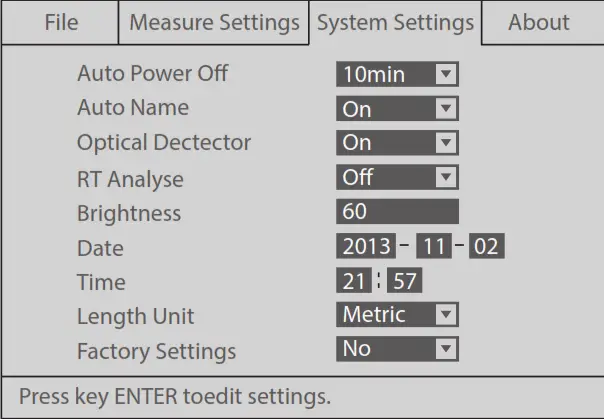 7.4 Menu- About
7.4 Menu- About
This menu is version details about the device’s configuration of hardware and software. CPU number is used to generate upgrading code, which should inform distributors or factories before software upgrading. 8. OPM function
8. OPM function
Press “![]() ” button on the device with the OPM function to enter the OPM measurement interface. Press ”
” button on the device with the OPM function to enter the OPM measurement interface. Press ” ![]() ” button to start measuring. Press “
” button to start measuring. Press “![]() ” button to change the wavelength. The meter’s six calibration wavelengths are 850nm, 1300nm, 1310nm, 1490nm, 1550nm, and 1625nm. Press “
” button to change the wavelength. The meter’s six calibration wavelengths are 850nm, 1300nm, 1310nm, 1490nm, 1550nm, and 1625nm. Press “![]() ” button to quit the OPM function.
” button to quit the OPM function. 9. VFL
9. VFL
This device has a VFL function, the output power is about 1nW. Press “![]() ” button to control the red laser on-flashing-off. When the Laser is on, the prompt icon will occur in the upper right corner.
” button to control the red laser on-flashing-off. When the Laser is on, the prompt icon will occur in the upper right corner. 10. TF card and USB communication
10. TF card and USB communication
All measured waveforms are stored in the TF card. Using a mini USB cable can store data on a PC. PC will show a new disk icon and data inside. According to the filename, the user can store or recall files. 11. User upgrading
11. User upgrading
When a device needs upgrading, the user does not need to send it back to the factory. Prepare materials before upgrading as followed:
(1) CPU ID
(2) TF(micro SD) card, capacity is less than 16GB
Inform the CPU ID to the distributor or factory, you can get upgrading firmware only for your device. Store the firmware to the TF card through the computer. Insert TF card to device when it is powered off.
Press “![]() ” and ” “buttons and hold them, then press “
” and ” “buttons and hold them, then press “![]() ” button to turn on the device, upgrading is starting. You can delete the upgrading file in the TF card when finish upgrading.
” button to turn on the device, upgrading is starting. You can delete the upgrading file in the TF card when finish upgrading.
12. Charging
This device has lithium batteries inside, and can only use the power adapter from the factory to charge it. Insert the adapter to the device and finish charging in 8-10 hours. The red charge indicator means charging, while the green means finish.
Maintenance
- You are cautioned that changes or modifications not expressly approved in this document could void your authority to operate this equipment.
- To reduce the risk of fire or electric shock, do not expose this apparatus to rain or moisture.
- To avoid electrical shock, do not open the cabinet. Refer servicing to qualified personnel only.
- As the laser is harmful to the eyes, do not attempt to disassemble the cabinet.
- At the same time, can not use different styles or different capacitance batteries. And only charge the rechargeable batteries.
- As much as possible, avoid sudden temperature changes. Do not attempt to use the drive immediately after moving it from a cold to a warm location, to raise the room temperature suddenly, as condensation may form within the drive. If the temperature changes suddenly while using the drive, stop using it and take out batteries for at least an hour.
- When a long time of no use, must take out the batteries to avoid destroying the device.
Online Resources
Download: https://www.fs.com/products_support.html
Help Center: https://www.fs.com/service/fs_support.html
Contact Us: https://www.fs.com/contact_us.html
Product Warranty
FS ensures our customers that any damage or faulty items due to our workmanship, we will offer a free return within 30 days from the day you receive your goods.
![]() Warranty: All-Optical Power Meters enjoy a 1-year limited warranty against defects in materials or workmanship. For more details about the warranty, please check at https://www.fs.com/policies/warranty.html
Warranty: All-Optical Power Meters enjoy a 1-year limited warranty against defects in materials or workmanship. For more details about the warranty, please check at https://www.fs.com/policies/warranty.html![]() Return: If you want to return the item(s), information on how to return can be found at https://www.fs.com/policies/day_return_policy.html
Return: If you want to return the item(s), information on how to return can be found at https://www.fs.com/policies/day_return_policy.html
Q.C. PASSED
Copyright © 2021 FS.COM All Rights Reserved.
Documents / Resources
 | FS Fotr Series Handheld Optical Time Domain Reflectometer [pdf] User Guide Fotr Series Handheld Optical Time Domain Reflectometer |



