 8BitDo SN30 Mod Kit for SNES/SFC Classic Controller
8BitDo SN30 Mod Kit for SNES/SFC Classic Controller
InstructionS-SN30 Modkit
- Please handle it with care.
We are not responsible for any damage caused in use.
- Press STARTtoturn on the controller
Press and hold START for 3 seconds to turn off the controller Press and hold START for 8 seconds to force turn off the controller
Bluetooth connection
Switch
- Press START +Yto turn on the controller, LED will blink4 times per cycle.
- Press and hold SELECT for 3 seconds to enter pairing mode. LEO will rapidly blink.
- Go to your Switch Home Page to click on Controllers, then click on Change Grip/Order and wait for the controller to sync up. LEO will become solid when connection is successful.
- Controller will auto-reconnect to your Switch with the press of START once it has been paired.
When connected to your Switch, the OOWN+SELECT = Switch HOME button.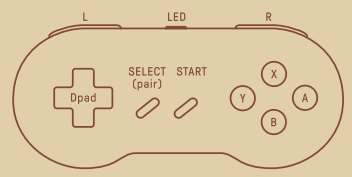
Android
- Press START +B to turn on the controller, LEO will blink once per cycle.
- Press and hold SELECTfor 3 seconds to enter pairing mode. LEO will rapidly blink.
- Go to your Android device’s Bluetooth setting, pair with [8Bitdo SN30 Mod kit]. LEO will become solid when connection is successful.
- Controller will auto-reconnect to your Android device with the press of START once it has been paired.
Windows
- Press START +X to turn on the controller, LEO will blink twice per cycle.
- Press and hold SELECT for 3 seconds to enter pairing mode. LEO will rapidly blink.
- Go to your Windows device’s Bluetooth setting, and pair with [8Bitdo SN30 Modkit]. LEO will become solid when connection is successful.
- Controller will auto-reconnect to your Windows device with the press of START once it has been paired
MACOS
- Press and hold START +A to turn on the controller, LEO will blink3times per cycle.
- Press and hold SELECT for 3 seconds to enter pairing mode. LEO will rapidly blink.
- Go to your macOS device’s Bluetooth setting, pair with [Wireless Controller]. LEO will become solid when connection is successful.
- Controller will auto-reconnect to your macOS device with the press of START once it has been paired.
Bitte Retro Receivers and USB Adapter
- Press START +B to turn on the controller, LED will blink once per cycle.
- Press both PAIR button on the receiver/Adapter and SELECT on the controller to sync them.
- Both LEDs on the receiver/Adpter and controller will become solid when connection is successful.
Button Mapping
Press and hold HOTKEY for 3 seconds to map OPAO and other buttons, LEO will blink once in red when successful:
SELECT+UP: DPAD OPAD
SELECT+LEFT:OPAD LEFT JOYSTICK SELECT+ RIGHT: OPAO • RIGHT JOYSTICK SELECT+DOWN: Swep A-BandX-Y
Battery
Status-LED Indicator
Low battery mode-Red LED blinks Battery charging – Red LEO stays solid Battery fully charged – LED turns off
- Built-in230mAhli-onwith10hoursofplaytima.
- RechargableviaUSBcablewith30minutecherging time.
Support
Please visit http://support.8bitdo.com/forfurtherinformationandadditionalsupport.
Documents / Resources
 | 8BitDo SN30 Mod Kit for SNES/SFC Classic Controller [pdf] Instructions SN30, Mod Kit for SNES SFC Classic Controller, SN30 Mod Kit for SNES SFC Classic Controller |



