8BitDo NGC-01 Retro Receiver for NGC

Product Information
- Product Name: Retro Receiver for NGC
- Compatible with: NGC Console
- Controller Compatibility: Original NGC Controller, Ultimate Bluetooth Controller, Ultimate 2.4G Controller, Ultimate 2C Wireless Controller, Ultimate C Bluetooth Controller, Ultimate 2C Bluetooth Controller
Product Usage Instructions
8BitDo Mod Kit for Original NGC Controller
- With the controller off, press and hold the B+START buttons for 3 seconds to enter its pairing mode, and the Status LED blinks rapidly. (This is required for the very first time only)
- Connect the NGC receiver to the controller port of the NGC console.
- Press the Pair button of the receiver, the Status LED starts to blink rapidly.
- The Status LED of the controller and the receiver will remain solid to indicate a successful connection.
Ultimate Bluetooth Controller
- Turn the Mode switch to the BT position.
- Press the Home button to turn on the controller.
- Hold the Pair button for 3 seconds to enter its pairing mode, the Status LED will start to blink rapidly. (This is required for the very first time only)
- Connect the NGC receiver to the controller port of the NGC console.
- Press the Pair button of the receiver, the Status LED starts to blink rapidly.
- The Status LED of the controller and the receiver will remain solid to indicate a successful connection.
Ultimate 2.4G Controller
- Turn the Mode switch to the D position.
- Press the Home button to turn on the controller.
- Hold the Profile button for 5 seconds to switch to a Bluetooth connection. (The controller will vibrate once)
- Hold the Star button for 3 seconds to enter its pairing mode, the Status LED will start to blink rapidly. (This is required for the very first time only)
- Connect the NGC receiver to the controller port of the NGC console.
- Press the Pair button of the receiver, the Status LED starts to blink rapidly.
- The Status LED of the controller and the receiver will remain solid to indicate a successful connection.
Ultimate 2C Wireless Controller
- Turn the Mode switch to the BT position.
- Press the Home button to turn on the controller.
- Hold the Pair button for 3 seconds to enter its pairing mode, the Status LED will start to blink rapidly. (This is required for the very first time only)
- Connect the NGC receiver to the controller port of the NGC console.
- Press the Pair button of the receiver, the Status LED starts to blink rapidly.
- The Status LED of the controller and the receiver will remain solid to indicate a successful connection.
Ultimate C Bluetooth Controller
- Press the Home button to turn on the controller.
- Hold the Pair button for 3 seconds to enter its pairing mode, the Status LED will start to blink rapidly. (This is required for the very first time only)
- Connect the NGC receiver to the controller port of the NGC console.
- Press the Pair button of the receiver, the Status LED starts to blink rapidly.
- The Status LED of the controller and the receiver will remain solid to indicate a successful connection.
Ultimate 2C Bluetooth Controller
- Press the Home button to turn on the controller.
- Hold the Pair button for 3 seconds to enter its pairing mode, the Status LED will start to blink rapidly.
Frequently Asked Questions (FAQ)
- Q: How do I know if my controller is successfully paired with the Retro Receiver?
A: When both the Status LED of the controller and the Retro Receiver remain solid, it indicates a successful connection between them. - Q: Do I need to repeat the pairing process every time I use a different controller?
A: Yes, if you switch between different compatible controllers, you need to repeat the pairing process each time you connect a new controller to ensure a stable connection.
NGC Console

Please update the firmware of the controller and the receiver to the latest version.
8BitDo Mod Kit for Original NGC Controller
- With the controller off, press and hold the B+START buttons for 3 seconds to enter its pairing mode, and the Status LED blinks rapidly. (This is required for the very first time only)
- Connect the NGC receiver to the controller port of the NGC console.
- Press the Pair button of the receiver, the Status LED starts to blink rapidly.
- The Status LED of the controller and the receiver will remain solid to indicate a successful connection.
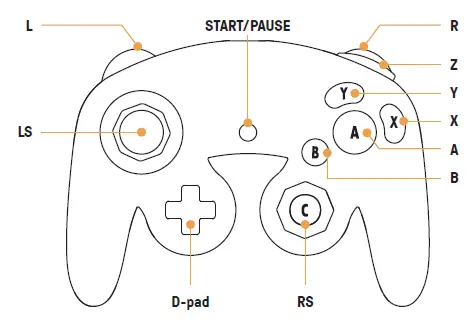
Ultimate 2.4G Controller
- Turn the Mode switch to the D position.
- Press the Home button to turn on the controller.
- Hold the Profile button for 5 seconds to switch to a Bluetooth connection. (The controller will vibrate once)
- Hold the Star button for 3 seconds to enter its pairing mode, the Status LED will start to blink rapidly. (This is required for the very first time only)
- Connect the NGC receiver to the controller port of the NGC console.
- Press the Pair button of the receiver, the Status LED starts to blink rapidly.
- The Status LED of the controller and the receiver will remain solid to indicate a successful connection.
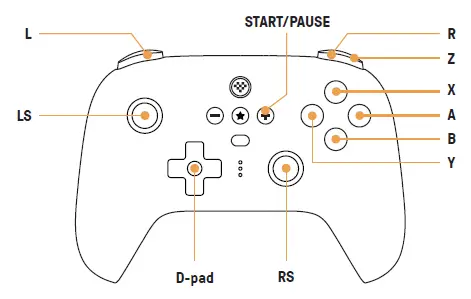
Ultimate 2C Wireless Controller
- Turn the Mode switch to the BT position.
- Press the Home button to turn on the controller.
- Hold the Pair button for 3 seconds to enter its pairing mode, the Status LED will start to blink rapidly. (This is required for the very first time only)
- Connect the NGC receiver to the controller port of the NGC console.
- Press the Pair button of the receiver, the Status LED starts to blink rapidly.
- The Status LED of the controller and the receiver will remain solid to indicate a successful connection.
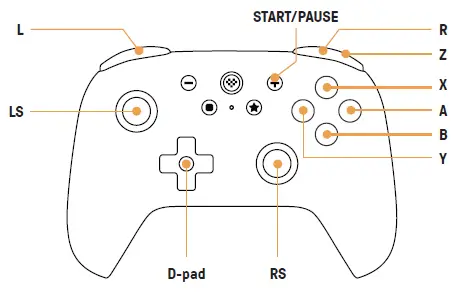
Ultimate 3-mode Controller for Xbox
- Turn the Mode switch to the BT position.
- Press the Xbox button to turn on the controller.
- Hold the Pair button for 3 seconds to enter its pairing mode, the Status LED will start to blink rapidly. (This is required for the very first time only)
- Connect the NGC receiver to the controller port of the NGC console.
- Press the Pair button of the receiver, the Status LED starts to blink rapidly.
- The Status LED of the controller and the receiver will remain solid to indicate a successful connection.

SN30 Pro+ Bluetooth Gamepad
- Press the B+Start buttons to turn on the controller.
- Hold the Pair button for 3 seconds to enter its pairing mode, the Status LED will start to roll side to side. (This is required for the very first time only)
- Connect the NGC receiver to the controller port of the NGC console.
- Press the Pair button of the receiver, the Status LED starts to blink rapidly.
- The Status LED of the controller and the receiver will remain solid to indicate a successful connection.

SN30 Pro for Android
- Press the Xbox button to turn on the controller.
- Hold the Pair button for 3 seconds to enter its pairing mode, the Status LED will start to blink rapidly. (This is required for the very first time only)
- Connect the NGC receiver to the controller port of the NGC console.
- Press the Pair button of the receiver, the Status LED starts to blink rapidly.
- The Status LED of the controller and the receiver will remain solid to indicate a successful connection.

Lite SE
- Turn the Mode switch to the D position.
- Press the Home button to turn on the controller.
- Hold the Pair button for 3 seconds to enter its pairing mode, the Status LED will start to roll side to side. (This is required for the very first time only)
- Connect the NGC receiver to the controller port of the NGC console.
- Press the Pair button of the receiver, the Status LED starts to blink rapidly.
- The Status LED of the controller and the receiver will remain solid to indicate a successful connection.

M30 Bluetooth Controller
- Press the B+Start buttons to turn on the controller.
- Hold the Pair button for 3 seconds to enter its pairing mode, the Status LED will start to roll side to side. (This is required for the very first time only)
- Connect the NGC receiver to the controller port of the NGC console.
- Press the Pair button of the receiver, the Status LED starts to blink rapidly.
- The Status LED of the controller and the receiver will remain solid to indicate a successful connection.

NEOGEO Wireless Controller
- Turn the Mode switch to the BT position.
- Press the Home button to turn on the controller.
- Hold the Pair button for 3 seconds to enter its pairing mode, the Status LED will start to roll side to side. (This is required for the very first time only)
- Connect the NGC receiver to the controller port of the NGC console.
- Press the Pair button of the receiver, the Status LED starts to blink rapidly.
- The Status LED of the controller and the receiver will remain solid to indicate a successful connection.

8BitDo Mod Kit for Original N64 Controller
- Turn the Mode switch to the D position.
- Press the Start button to turn on the controller.
- Hold the Pair button for 3 seconds to enter its pairing mode, the Status LED will start to blink rapidly. (This is required for the very first time only)
- Connect the NGC receiver to the controller port of the NGC console.
- Press the Pair button of the receiver, the Status LED starts to blink rapidly.
- The Status LED of the controller and the receiver will remain solid to indicate a successful connection.

DualShock 4
- With the controller off, press and hold the Share+PS buttons for 3 seconds to enter its pairing mode, and the Status LED blinks rapidly. (This is required for the very first time only)
- Connect the NGC receiver to the controller port of the NGC console.
- Press the Pair button of the receiver, the Status LED starts to blink rapidly.
- The Status LED of the controller and the receiver will remain solid to indicate a successful connection.
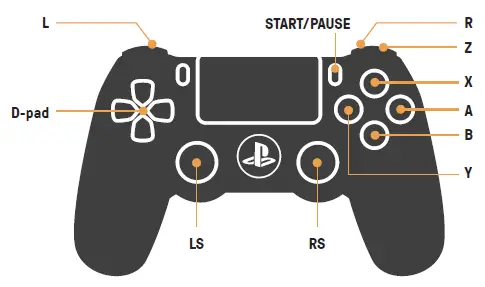
Switch Pro
- With the controller off, press and hold the Pair button for 3 seconds to enter its pairing mode, and the Status LED will start to roll side to side. (This is required for the very first time only)
- Connect the NGC receiver to the controller port of the NGC console.
- Press the Pair button of the receiver, the Status LED starts to blink rapidly.
- The Status LED of the controller and the receiver will remain solid to indicate a successful connection.

Ultimate Bluetooth Controller
- Turn the Mode switch to the BT position.
- Press the Home button to turn on the controller.
- Hold the Pair button for 3 seconds to enter its pairing mode, the Status LED will start to blink rapidly. (This is required for the very first time only)
- Connect the NGC receiver to the controller port of the NGC console.
- Press the Pair button of the receiver, the Status LED starts to blink rapidly.
- The Status LED of the controller and the receiver will remain solid to indicate a successful connection.

Ultimate C Bluetooth Controller
- Press the Home button to turn on the controller.
- Hold the Pair button for 3 seconds to enter its pairing mode, the Status LED will start to blink rapidly. (This is required for the very first time only)
- Connect the NGC receiver to the controller port of the NGC console.
- Press the Pair button of the receiver, the Status LED starts to blink rapidly.
- The Status LED of the controller and the receiver will remain solid to indicate a successful connection.

Ultimate 2C Bluetooth Controller
- Press the Home button to turn on the controller.
- Hold the Pair button for 3 seconds to enter its pairing mode, the Status LED will start to blink rapidly. (This is required for the very first time only)
- Connect the NGC receiver to the controller port of the NGC console.
- Press the Pair button of the receiver, the Status LED starts to blink rapidly.
- The Status LED of the controller and the receiver will remain solid to indicate a successful connection.

Pro 2 Bluetooth Gamepad
- Turn the Mode switch to the D position.
- Press the Start button to turn on the controller.
- Hold the Pair button for 3 seconds to enter its pairing mode, the Status LED will start to roll side to side. (This is required for the very first time only)
- Connect the NGC receiver to the controller port of the NGC console.
- Press the Pair button of the receiver, the Status LED starts to blink rapidly.
- The Status LED of the controller and the receiver will remain solid to indicate a successful connection.

SN30 Pro Bluetooth Gamepad
- Press the B+Start buttons to turn on the controller.
- Hold the Pair button for 3 seconds to enter its pairing mode, the Status LED will start to roll side to side. (This is required for the very first time only)
- Connect the NGC receiver to the controller port of the NGC console.
- Press the Pair button of the receiver, the Status LED starts to blink rapidly.
- The Status LED of the controller and the receiver will remain solid to indicate a successful connection.

Lite 2
- Turn the Mode switch to the D position.
- Press the Home button to turn on the controller.
- Hold the Pair button for 3 seconds to enter its pairing mode, the Status LED will start to roll side to side. (This is required for the very first time only)
- Connect the NGC receiver to the controller port of the NGC console.
- Press the Pair button of the receiver, the Status LED starts to blink rapidly.
- The Status LED of the controller and the receiver will remain solid to indicate a successful connection.

Lite
- Turn the Mode switch to the X position.
- Press the Home button to turn on the controller.
- Hold the Pair button for 3 seconds to enter its pairing mode, the Status LED will start to roll side to side. (This is required for the very first time only)
- Connect the NGC receiver to the controller port of the NGC console.
- Press the Pair button of the receiver, the Status LED starts to blink rapidly.
- The Status LED of the controller and the receiver will remain solid to indicate a successful connection.

Micro Bluetooth Gamepad
- Turn the Mode switch to the D position.
- Press the Home button to turn on the controller.
- Hold the Pair button for a second to enter its pairing mode, the Status LED will start to roll side to side. (This is required for the very first time only)
- Connect the NGC receiver to the controller port of the NGC console.
- Press the Pair button of the receiver, the Status LED starts to blink rapidly.
- The Status LED of the controller and the receiver will remain solid to indicate a successful connection.

Arcade Stick V3
- Turn the Mode switch to the X position.
- Turn the Connection switch to the BT position.
- Hold the Pair button for 3 seconds to enter its pairing mode, The four LEDs will start to blink clockwise. (This is required for the very first time only)
- Connect the NGC receiver to the controller port of the NGC console.
- Press the Pair button of the receiver, the Status LED starts to blink rapidly.
- The Status LED of the controller and the receiver will remain solid to indicate a successful connection.

DualSense/DualSense Edge
- With the controller off, press and hold the Create+PS buttons for 3 seconds to enter its pairing mode, and the Status LED blinks rapidly. (This is required for the very first time only)
- Connect the NGC receiver to the controller port of the NGC console.
- Press the Pair button of the receiver, the Status LED starts to blink rapidly.
- The Status LED of the controller and the receiver will remain solid to indicate a successful connection.

Xbox One/Xbox Series/Xbox Elite Series 2/Xbox Elite Series 2-Core/Xbox Adaptive Controller
- Press the Xbox button to turn on the controller.
- Hold the Pair button for 3 seconds to enter its pairing mode, the Status LED will start to blink rapidly. (This is required for the very first time only)
- Connect the NGC receiver to the controller port of the NGC console.
- Press the Pair button of the receiver, the Status LED starts to blink rapidly.
- The Status LED of the controller and the receiver will remain solid to indicate a successful connection.

Wii U Pro
- With the controller off, press and hold the Pair button for 3 seconds to enter its pairing mode, and the Status LED blinks rapidly. (This is required for the very first time only)
- Connect the NGC receiver to the controller port of the NGC console.
- Press the Pair button of the receiver, the Status LED starts to blink rapidly.
- The Status LED of the controller and the receiver will remain solid to indicate a successful connection.

Windows

Windows 10 (1903) or above is required.
8BitDo Mod Kit for Original NGC Controller
- With the controller off, press and hold the B+START buttons for 3 seconds to enter its pairing mode, and the Status LED blinks rapidly. (This is required for the very first time only)
- Connect the NGC receiver to the USB port of your Windows device.
- Press the Pair button of the receiver, the Status LED starts to blink rapidly.
- The Status LED of the controller and the receiver will remain solid to indicate a successful connection.

Ultimate 2.4G Controller
- Turn the Mode switch to the D position.
- Press the Home button to turn on the controller.
- Hold the Profile button for 5 seconds to switch to a Bluetooth connection. (The controller will vibrate once)
- Hold the Star button for 3 seconds to enter its pairing mode, the Status LED will start to blink rapidly. (This is required for the very first time only)
- Connect the NGC receiver to the USB port of your Windows device.
- Press the Pair button of the receiver, the Status LED starts to blink rapidly.
- The Status LED of the controller and the receiver will remain solid to indicate a successful connection.

Ultimate 2C Wireless Controller
- Turn the Mode switch to the BT position.
- Press the Home button to turn on the controller.
- Hold the Pair button for 3 seconds to enter its pairing mode, the Status LED will start to blink rapidly. (This is required for the very first time only)
- Connect the NGC receiver to the USB port of your Windows device.
- Press the Pair button of the receiver, the Status LED starts to blink rapidly.
- The Status LED of the controller and the receiver will remain solid to indicate a successful connection.

Ultimate 3-mode Controller for Xbox
- Turn the Mode switch to the BT position.
- Press the Xbox button to turn on the controller.
- Hold the Pair button for 3 seconds to enter its pairing mode, the Status LED will start to blink rapidly. (This is required for the very first time only)
- Connect the NGC receiver to the USB port of your Windows device.
- Press the Pair button of the receiver, the Status LED starts to blink rapidly.
- The Status LED of the controller and the receiver will remain solid to indicate a successful connection.

SN30 Pro+ Bluetooth Gamepad
- Press the B+Start buttons to turn on the controller.
- Hold the Pair button for 3 seconds to enter its pairing mode, the Status LED will start to roll side to side. (This is required for the very first time only)
- Connect the NGC receiver to the USB port of your Windows device.
- Press the Pair button of the receiver, the Status LED starts to blink rapidly.
- The Status LED of the controller and the receiver will remain solid to indicate a successful connection.

SN30 Pro for Android
- Press the Xbox button to turn on the controller.
- Hold the Pair button for 3 seconds to enter its pairing mode, the Status LED will start to blink rapidly. (This is required for the very first time only)
- Connect the NGC receiver to the USB port of your Windows device.
- Press the Pair button of the receiver, the Status LED starts to blink rapidly.
- The Status LED of the controller and the receiver will remain solid to indicate a successful connection.

Lite SE
- Turn the Mode switch to the D position.
- Press the Home button to turn on the controller.
- Hold the Pair button for 3 seconds to enter its pairing mode, the Status LED will start to roll side to side. (This is required for the very first time only)
- Connect the NGC receiver to the USB port of your Windows device.
- Press the Pair button of the receiver, the Status LED starts to blink rapidly.
- The Status LED of the controller and the receiver will remain solid to indicate a successful connection.

M30 Bluetooth Controller
- Press the B+Start buttons to turn on the controller.
- Hold the Pair button for 3 seconds to enter its pairing mode, the Status LED will start to roll side to side. (This is required for the very first time only)
- Connect the NGC receiver to the USB port of your Windows device.
- Press the Pair button of the receiver, the Status LED starts to blink rapidly.
- The Status LED of the controller and the receiver will remain solid to indicate a successful connection.

NEOGEO Wireless Controller
- Turn the Mode switch to the BT position.
- Press the Home button to turn on the controller.
- Hold the Pair button for 3 seconds to enter its pairing mode, the Status LED will start to roll side to side. (This is required for the very first time only)
- Connect the NGC receiver to the USB port of your Windows device.
- Press the Pair button of the receiver, the Status LED starts to blink rapidly.
- The Status LED of the controller and the receiver will remain solid to indicate a successful connection.

8BitDo Mod Kit for Original N64 Controller
- Turn the Mode switch to D position.
- Press the Start button to turn on the controller.
- Hold the Pair button for 3 seconds to enter its pairing mode, the Status LED will start to blink rapidly. (This is required for the very first time only)
- Connect the NGC receiver to the USB port of your Windows device.
- Press the Pair button of the receiver, the Status LED starts to blink rapidly.
- The Status LED of the controller and the receiver will remain solid to indicate a successful connection.

DualShock 4
- With the controller off, press and hold the Share+PS buttons for 3 seconds to enter its pairing mode, and the Status LED blinks rapidly. (This is required for the very first time only)
- Connect the NGC receiver to the USB port of your Windows device.
- Press the Pair button of the receiver, the Status LED starts to blink rapidly.
- The Status LED of the controller and the receiver will remain solid to indicate a successful connection.

Switch Pro
- With the controller off, press and hold the Pair button for 3 seconds to enter its pairing mode, and the Status LED will start to roll side to side. (This is required for the very first time only)
- Connect the NGC receiver to the USB port of your Windows device.
- Press the Pair button of the receiver, the Status LED starts to blink rapidly.
- The Status LED of the controller and the receiver will remain solid to indicate a successful connection.

Ultimate Bluetooth Controller
- Turn the Mode switch to the BT position.
- Press the Home button to turn on the controller.
- Hold the Pair button for 3 seconds to enter its pairing mode, the Status LED will start to blink rapidly. (This is required for the very first time only)
- Connect the NGC receiver to the USB port of your Windows device.
- Press the Pair button of the receiver, the Status LED starts to blink rapidly.
- The Status LED of the controller and the receiver will remain solid to indicate a successful connection.

Ultimate C Bluetooth Controller
- Press the Home button to turn on the controller.
- Hold the Pair button for 3 seconds to enter its pairing mode, the Status LED will start to blink rapidly. (This is required for the very first time only)
- Connect the NGC receiver to the USB port of your Windows device.
- Press the Pair button of the receiver, the Status LED starts to blink rapidly.
- The Status LED of the controller and the receiver will remain solid to indicate a successful connection.

Ultimate 2C Bluetooth Controller
- Press the Home button to turn on the controller.
- Hold the Pair button for 3 seconds to enter its pairing mode, the Status LED will start to blink rapidly. (This is required for the very first time only)
- Connect the NGC receiver to the USB port of your Windows device.
- Press the Pair button of the receiver, the Status LED starts to blink rapidly.
- The Status LED of the controller and the receiver will remain solid to indicate a successful connection.

Pro 2 Bluetooth Gamepad
- Turn the Mode switch to the D position.
- Press the Start button to turn on the controller.
- Hold the Pair button for 3 seconds to enter its pairing mode, the Status LED will start to roll side to side. (This is required for the very first time only)
- Connect the NGC receiver to the USB port of your Windows device.
- Press the Pair button of the receiver, the Status LED starts to blink rapidly.
- The Status LED of the controller and the receiver will remain solid to indicate a successful connection.

SN30 Pro Bluetooth Gamepad
- Press the B+Start buttons to turn on the controller.
- Hold the Pair button for 3 seconds to enter its pairing mode, the Status LED will start to roll side to side. (This is required for the very first time only)
- Connect the NGC receiver to the USB port of your Windows device.
- Press the Pair button of the receiver, the Status LED starts to blink rapidly.
- The Status LED of the controller and the receiver will remain solid to indicate a successful connection.

Lite 2
- Turn the Mode switch to the D position.
- Press the Home button to turn on the controller.
- Hold the Pair button for 3 seconds to enter its pairing mode, the Status LED will start to roll side to side. (This is required for the very first time only)
- Connect the NGC receiver to the USB port of your Windows device.
- Press the Pair button of the receiver, the Status LED starts to blink rapidly.
- The Status LED of the controller and the receiver will remain solid to indicate a successful connection.

Lite
- Turn the Mode switch to the X position.
- Press the Home button to turn on the controller.
- Hold the Pair button for 3 seconds to enter its pairing mode, the Status LED will start to roll side to side. (This is required for the very first time only)
- Connect the NGC receiver to the USB port of your Windows device.
- Press the Pair button of the receiver, the Status LED starts to blink rapidly.
- The Status LED of the controller and the receiver will remain solid to indicate a successful connection.

Micro Bluetooth Gamepad
- Turn the Mode switch to the D position.
- Press the Home button to turn on the controller.
- Hold the Pair button for a second to enter its pairing mode, the Status LED will start to roll side to side. (This is required for the very first time only)
- Connect the NGC receiver to the USB port of your Windows device.
- Press the Pair button of the receiver, the Status LED starts to blink rapidly.
- The Status LED of the controller and the receiver will remain solid to indicate a successful connection.

Arcade Stick V3
- Turn the Mode switch to the X position.
- Turn the Connection switch to the BT position.
- Hold the Pair button for 3 seconds to enter its pairing mode, The four LEDs will start to blink clockwise. (This is required for the very first time only)
- Connect the NGC receiver to the USB port of your Windows device.
- Press the Pair button of the receiver, the Status LED starts to blink rapidly.
- The Status LED of the controller and the receiver will remain solid to indicate a successful connection.

DualSense/DualSense Edge
- With the controller off, press and hold the Create+PS buttons for 3 seconds to enter its pairing mode, and the Status LED blinks rapidly. (This is required for the very first time only)
- Connect the NGC receiver to the USB port of your Windows device.
- Press the Pair button of the receiver, the Status LED starts to blink rapidly.
- The Status LED of the controller and the receiver will remain solid to indicate a successful connection.

Xbox One/Xbox Series/Xbox Elite Series 2/Xbox Elite Series 2-Core/Xbox Adaptive Controller
- Press the Xbox button to turn on the controller.
- Hold the Pair button for 3 seconds to enter its pairing mode, the Status LED will start to blink rapidly. (This is required for the very first time only)
- Connect the NGC receiver to the USB port of your Windows device.
- Press the Pair button of the receiver, the Status LED starts to blink rapidly.
- The Status LED of the controller and the receiver will remain solid to indicate a successful connection.

Wii U Pro
- With the controller off, press and hold the Pair button for 3 seconds to enter its pairing mode, and the Status LED blinks rapidly. (This is required for the very first time only)
- Connect the NGC receiver to the USB port of your Windows device.
- Press the Pair button of the receiver, the Status LED starts to blink rapidly.
- The Status LED of the controller and the receiver will remain solid to indicate a successful connection.

Safety Warnings
- Please always use batteries, chargers, and accessories provided by the manufacturer.
- The manufacturer is not liable for any safety issues arising from the use of non-manufacturer-approved accessories.
- Do not attempt to disassemble, modify, or repair the device yourself. Unauthorized actions may result in serious injury.
- Avoid crushing, disassembling, puncturing, or attempting to modify the device or its battery, as these actions can be dangerous.
- Any unauthorized changes or modifications to the device will void the manufacturer’s warranty.
Support
- Please visit support.8bitdo.com for further information & additional support.
Documents / Resources
 | 8BitDo NGC-01 Retro Receiver for NGC [pdf] Instruction Manual NGC-01, NGC-01 Retro Receiver for NGC, Retro Receiver for NGC, Receiver for NGC, NGC |




